Home > Apple Music Tips > Cancel Apple Music Subscription But Keep Playlists Playable
Cancel Apple Music Subscription But Keep Playlists Playable
Apple Music is taking a heavy trend on the streaming music market. And the service gains considerable recognization with Spatial Audio as well as HiFi Lossless audio streaming support coming in June. 2021 at no extra cost. Nevertheless, there are still some complaints when it involves deleting music files on personal computers. They attempted to get the music 'Downloaded' to iTunes but found all downloads in vain as long as the Apple Music subscription was expired. If you have the intention to cease the Apple Music service but don't want to lose the Apple music playability, there are some measures you can make.
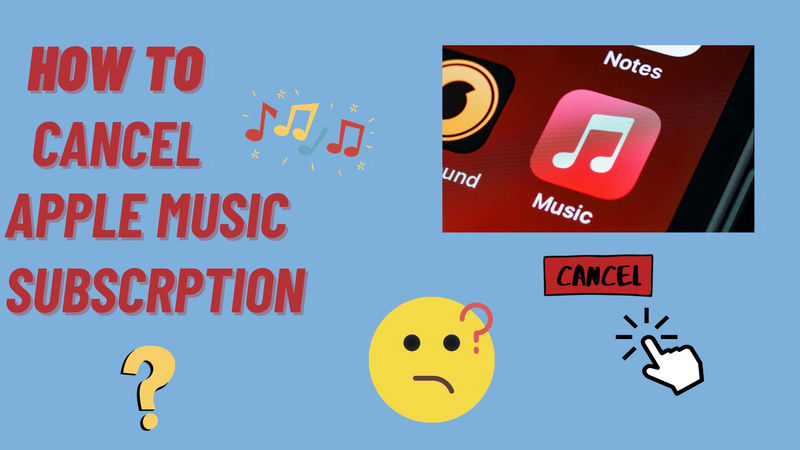
1. Apple Music Subscription Plans:
- Apple offers a 3-month free trial to every user. After the free trial is ended, it will switch to the paid subscription.
- Monthly individual, $10.99/month.
- Annual individual,$99/year.
- Family (includes up to 6 family members),$16.99/month.
- Student,$5.99/month.
- Included with Apple One bundles from $14.95.
2. Save Apple Music Playlist before Cancellation
People always love downloading music for offline playing. While you will lose this feature and your Apple Music downloads could invalidate if you discontinue Apple Music service renewal. However, NoteCable Atunes Music Converter is helping you to export and download the Apple Music, Apple Podcasts, Apple Music playlists to your real personal computer before your subscription is about to end. Thus you don't have to be an Apple subscriber later, but you are still within easy reach to the downloaded Apple Music playlists. NoteCable Atunes is good at converting Apple Music to common audio formats like MP3, AAC, WAV, FLAC, ALAC and AIFF. What is better is that Apple Music ID3 tags are kept along with the output files. In short, NoteCable Atunes Music Converter is to get Apple Music downloaded to your computer and make them permanently playable! The simple steps below will tell you what an easy way to do it!
 If you need a solution for converting songs, albums or playlists from any streaming platforms (such as Spotify, Apple Music, Tidal, Amazon Music, Deezer, YouTube, YouTube Music, SoundCloud, DailyMotion, and more) to MP3 format, All-In-One Music Converter is the perfect choice.
If you need a solution for converting songs, albums or playlists from any streaming platforms (such as Spotify, Apple Music, Tidal, Amazon Music, Deezer, YouTube, YouTube Music, SoundCloud, DailyMotion, and more) to MP3 format, All-In-One Music Converter is the perfect choice.
Download and Save Apple Music Contents to Personal Computers
Step 1Start NoteCable Atunes Music Converter and Choose Conversion Mode
Singly click on the download (Windows or Mac) button provided above to get NoteCable Atunes Music Converter installed on your computer. On the front page, tap on the 'Sign in' entrance. Then, choose App Mode or Webplayer Mode as your conversion mode.
* If you don't see the "Choose Conversion Mode" option in Step 1, simply move on to Step 2.
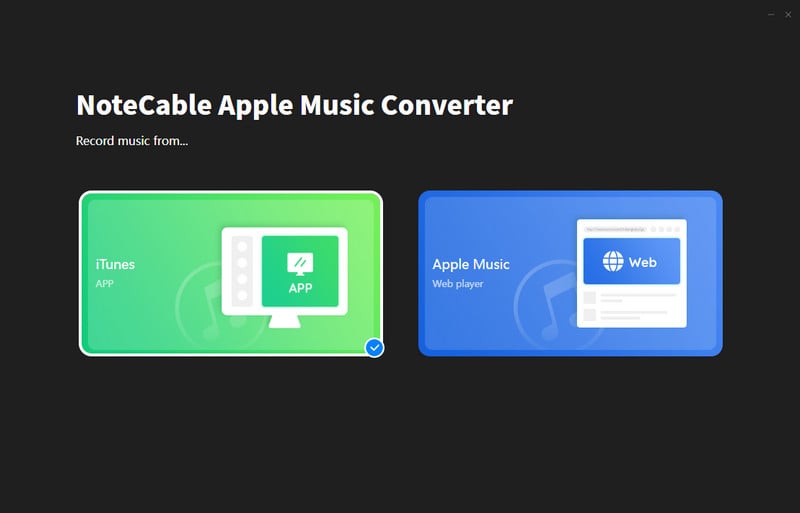
Step 2Login into Your Apple Account
On the Web Player, You ought to enter the necessary information to access your Apple Music content.
Please be assured: NoteCable won't collect your information but the converter is only for personal use.
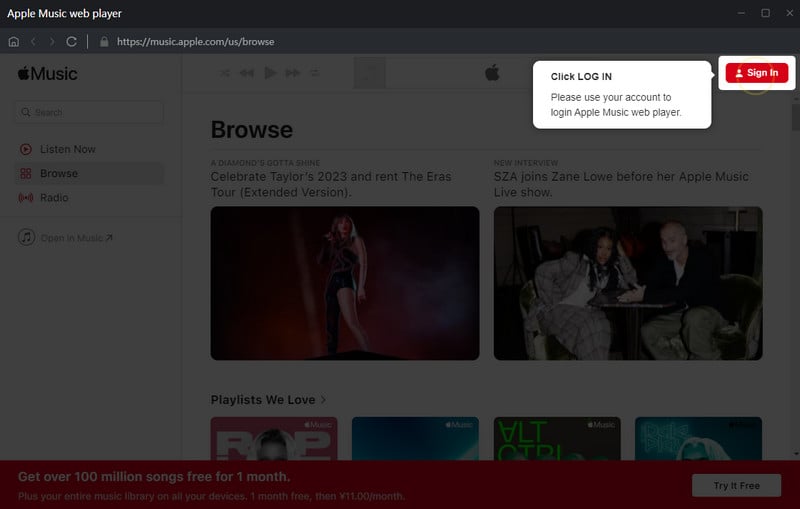
Step 3Customize Apple Music Output Settings
Default settings will output all the Apple Music to the original AAC 320kbps. If you want to change it and suit your own need, you can go to the "Settings" part on the left sidebar. You can set up the output format, output sound quality, output folder, output file name to meet your personal needs.
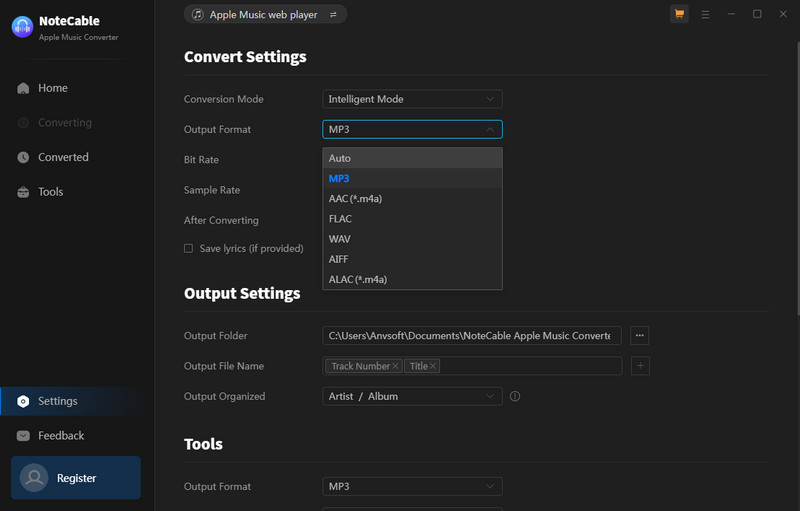
Step 4Add Apple Music Playlists to Convert
Now, pick a playlist of the songs that you want to get them to get downloaded. By clicking on the feature 'Click to add', NoteCable will read the current playlist and put them in the conversion panel. You then can select the songs to convert.
If you want a mass albums conversion, you can put every playlist that you want on the waitinglist by 'Add More' button. All playlists will be converted when you press 'Convert' button to work out the task.
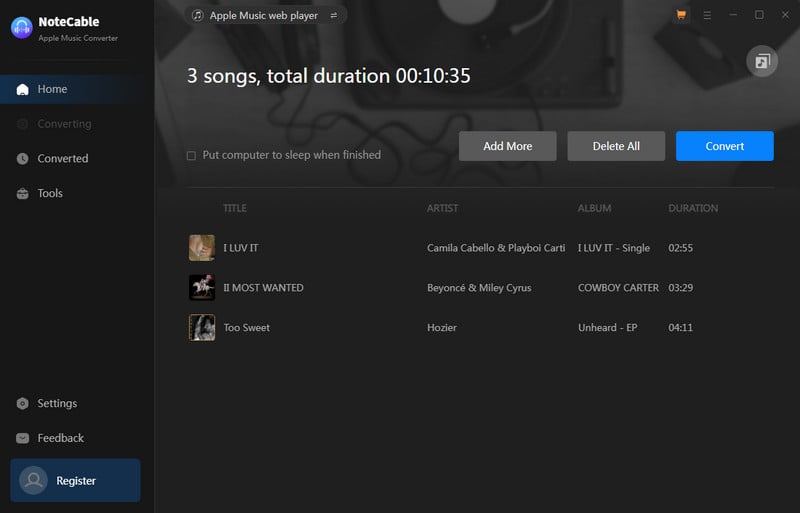
A brilliant 10X conversion speed will cut off the costs of the time spent waiting.
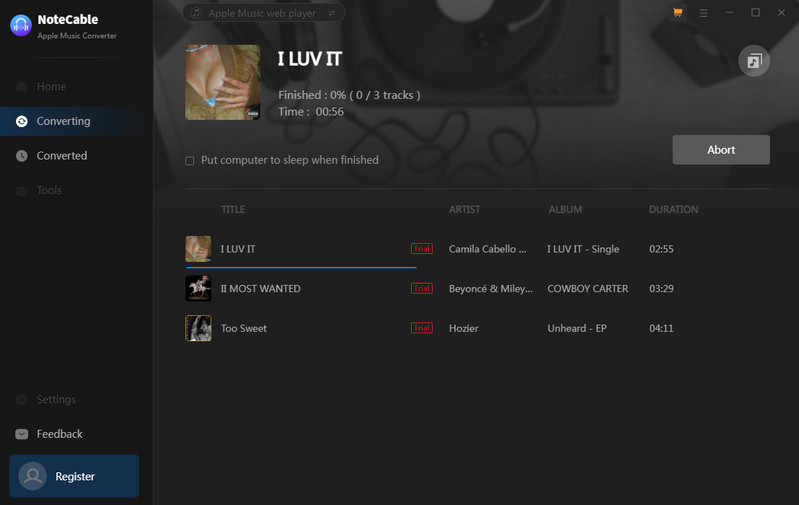
Step 5 Check Out Complete Apple Music
You can find all the converted Apple Music under the Converted tab. And go to the folder, you can reach out to the files that are stored on your computer.
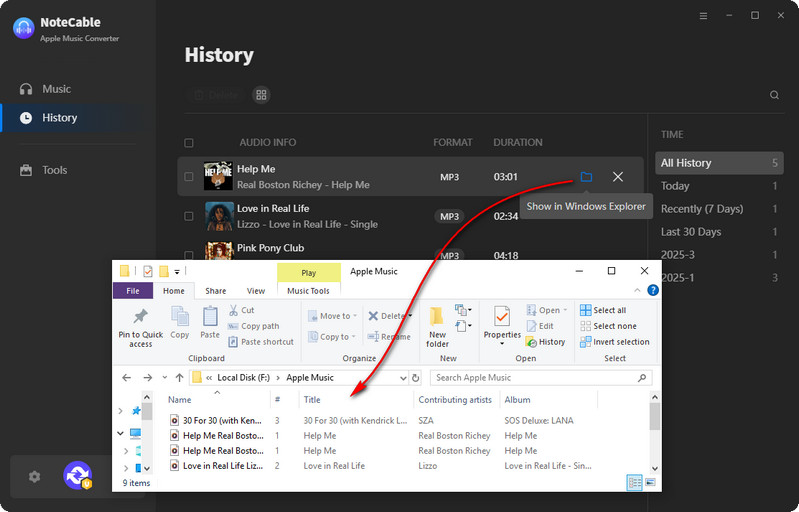
3. Apple Music Subscription Cancellation
- On an iOS or iPadOS device, open the Settings app, then tap on your account name at the top of the page. On the next screen, you’ll see an option for Subscriptions. Tap this then select Apple Music from the list and tap Cancel Subscription.
If you don’t see an option for Subscriptions tap iTunes & App Store instead, then select your Apple ID and tap View Apple ID scroll down until you find Subscriptions, select it, then tap Apple Music and Cancel Subscription. - On Android, open the Apple Music app on your Android device, tap on the three dots in the top right corner, and select Account. In here, under the Subscription heading, you should see the option to Manage Membership. Tap this and cancel your subscription.
- On a Windows computer, make sure you installed iTunes in previous. Then open iTunes and go to the menu bar at the top of the screen and select Account > View My Account, then scroll down to the bottom of the page until you find the section marked Settings. Next to the Subscriptions heading, you’ll see the option to Manage. Click this, then choose the Edit option next to Apple Music, and finally click Cancel Subscription.
- On a Mac, go to the App Store app, where you can click on your name in the bottom left corner of the screen. At the top of the main panel, click View Information. Then scroll down until you find the section marked Manage. In here, you’ll see Subscriptions with the option to Manage them. Click the latter, then find Apple Music, click Edit and then Cancel Subscription.
Summary
You will feel much more reassured when you successfully get Apple Music downloaded to your pocket. You won't lose the music anymore even you later cease the subscription. NoteCable Atunes Music Converter is sophisticated enough to get Apple Music downloaded easier and faster. It is running a time-limited free trial, give you a shot right now!





