Home > Guide > Transfer Music Playlists to iPhone 17
Back Up Playlists to Your iPhone 17: Spotify, Apple Music & More
📢 Get ready! The iPhone 17 arrives on September 19, 2025. Don’t forget to back up your playlists during your phone upgrade!
This article will explain how to back up your music from your old device to your iPhone 17. Whether your playlists are from Spotify, Apple Music, YouTube Music, or any other streaming platform, the methods outlined here are applicable. Additionally, we will discuss how to keep your playlists permanently saved for future use. Continue reading for all the details!
🔥 Hot Search: Looking for a budget-friendly way to keep enjoying Apple Music? Check out these 10+ discounts for new and existing users, and save big on your subscription!

1. Back Up Spotify, Apple Music, Amazon Music to Your iPhone 17
For users seeking a reliable solution to back up or transfer playlists to the latest iPhone 17, NoteCable stands out as a trusted and efficient tool. With over a decade of industry expertise, NoteCable Converter offers specialized transfer solutions for leading streaming services, including Spotify, Apple Music, and Amazon Music. Functioning as a versatile music downloader, format converter, CD burner, lyrics downloader, and audiobook/podcast recorder, NoteCable provides a comprehensive suite of features tailored to modern media needs. Its reliability and user-friendly functionality have garnered a global user base of millions, making it an ideal choice for ensuring your music library remains accessible and organized across devices.
What You Need - NoteCable Spotify Playlist Downloader
How to Back Up Your Playlists to iPhone 17 with NoteCable - e.g. Spotify
Step 1Download the NoteCable Spotify Playlist Downloader from the official website and install it on your computer. It will prompt you to log in to your Spotify account, so make sure you have your credentials ready.

↓ Quick Download
🟣For Spotify (Windows | Mac) 🟣For Apple Music (Windows | Mac) 🟣For Amazon Music (Windows / Mac)
Step 2Import playlists into NoteCable to parse.
Method 1: Copy and paste the playlist's link to the designated column.
Method 2: Directly drag the playlists to the mainface.

Step 3Go to the Settings and configure the output settings like formats, bitrate and sample rate according to your preferences.

Step 4Once you have selected your tracks and customized the settings, click on the “Convert” button. The software will begin converting the selected Spotify playlists into the format you chose before.

Step 5Once the download is complete, click the "History" tab to locate the downloaded Spotify music on your local hard drive. You can then use Bluetooth or USB to transfer all your playlists to any device, including the iPhone 17.
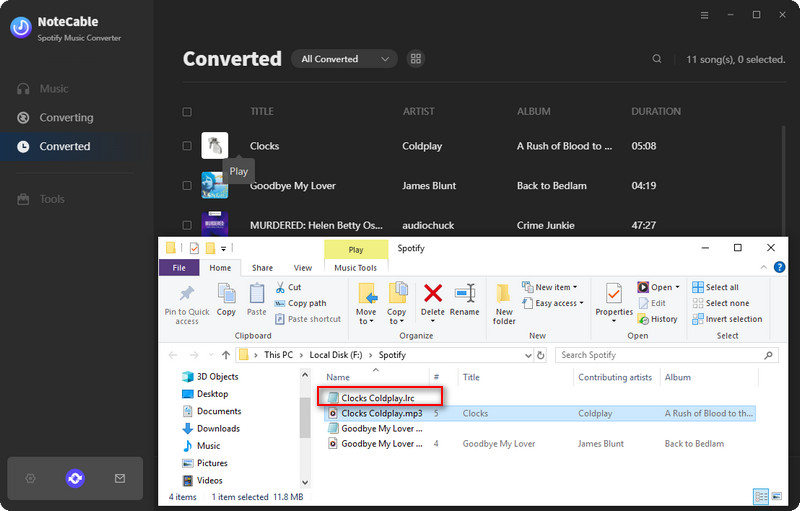
2. Back Up Spotify, Apple Music, YouTube Music and More to Your iPhone 17
Sidify All-In-One Converter stands out as the ultimate cross-platform solution for music enthusiasts, offering comprehensive support for all major streaming services — including Spotify, Apple Music, Amazon Prime Music, Amazon Music Unlimited, Tidal, Deezer, and YouTube Music — unlike limited alternatives like NoteCable. This versatile tool enables seamless backup and transfer of playlists from multiple streaming platforms to new devices, making it the ideal choice for multi-service users. Beyond transfers, Sidify enhances your audio experience with valuable free features such as format conversion, podcast and radio downloading, CD burning, audio editing, vocal removal, and lyrics preservation — all within a single, powerful platform.
How to Back Up Your Playlists to iPhone 17 with Sidify All-In-One Converter?
Step 1Run Sidify All-In-One on your computer and select the service you used from the list of supported streaming platforms.
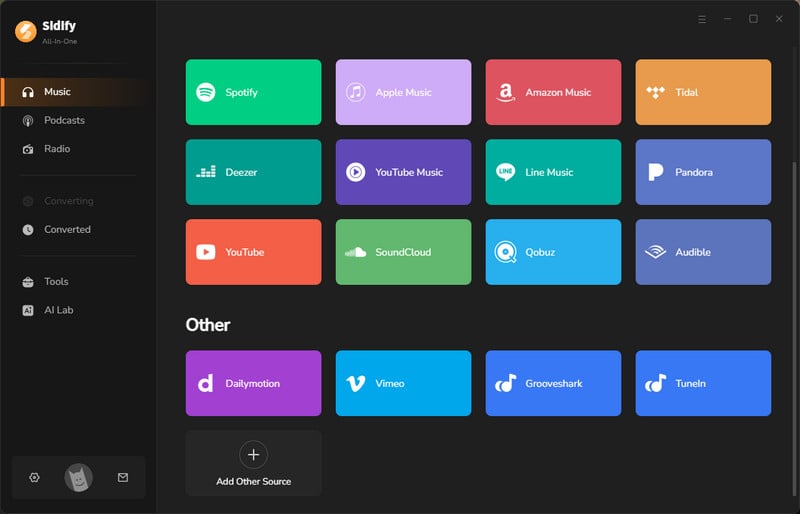
Step 2Once you open the converter interface, you can set the output format and output folder. By clicking "More Settings", you can also change the output file name and the file organization method.
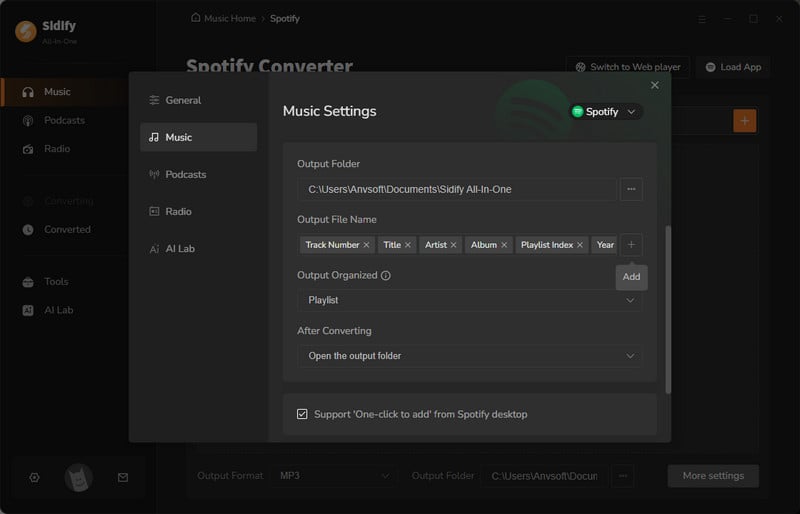
Step 3 From the pop-up window, you ought to log in with your music account to access the music library. Then, access your target playlist and tap the Add button to pick specific songs or the whole playlist to download.
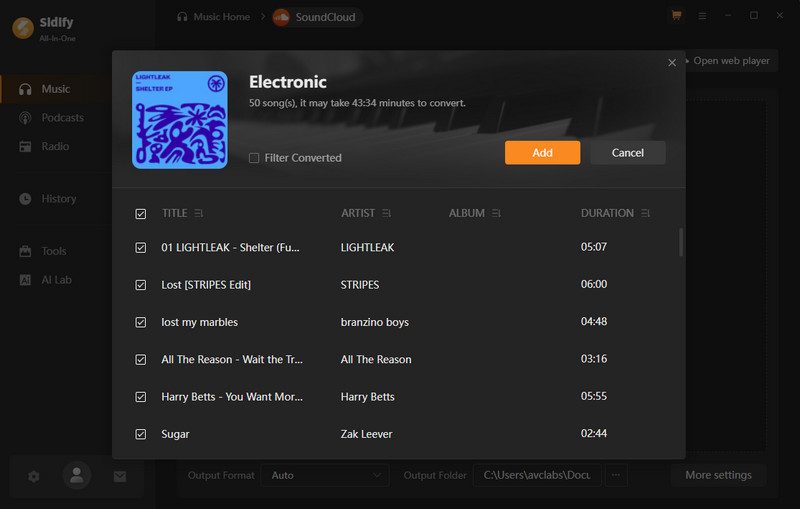
Step 4 Click the Convert button to start the process. Sidify will work at 10x speed to download the selected songs in bulk.
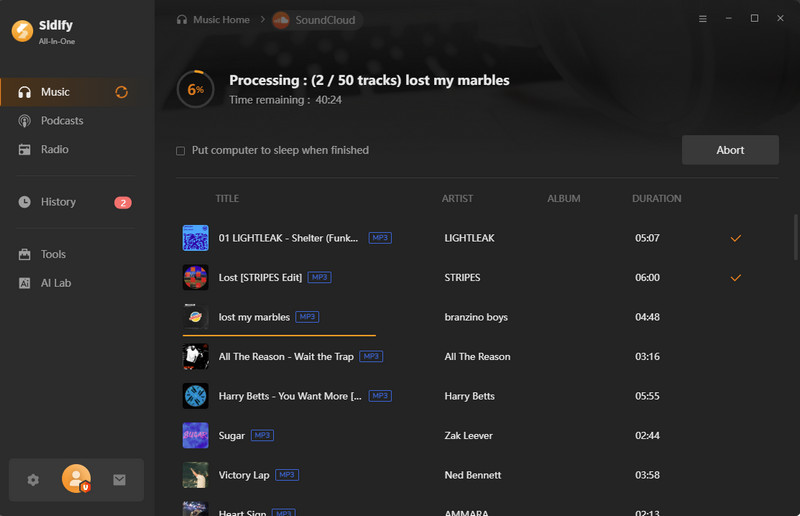
Step 5Once the download is done, open the History section and view all the downloaded songs downloaded tracks.
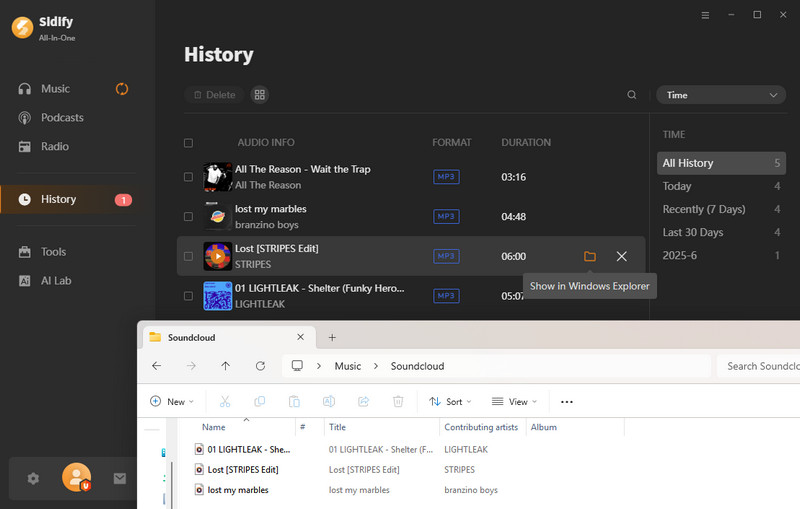
If you download music from multiple platforms using Sidify, you can organize all your songs into a unified personal playlist and seamlessly transfer it to your iPhone 17. No more switching between apps to enjoy your favorite tracks!
🔍 FAQs
Q1: Are NoteCable or Sidify safe?
Yes, they are safe and reliable. The program is ad-free, requires no plugins, and allows you to easily download your favorite playlists to your local computer. Always download from official sources to avoid security risks. (NoteCable | Sidify)
Q2: Will I lose my downloaded music if I cancel my account?
No. Music downloaded through NoteCable or Sidify is fully decrypted and saved as local files on your device. This means you retain access to all your downloads even after ending your subscription or uninstalling the software.
Q3: Can I use Sidify or NoteCable to download music if I'm a free-tier streaming user?
It depends on the specific platform. For services like Spotify and YouTube Music, free users can typically use Sidify or NoteCable to download music. However, some streaming platforms, such as Apple Music, Qobuz, and Deezer, require users to have a valid paid subscription to access playlists and enable downloading.




