Home > Apple Music Tips > Apple Music on Android
How to Download Apple Music on Android? [Paid & Free]
You've already seen how to unlock Spotify Premium on Android for free in our previous guides. Now, let's turn to another streaming giant: Apple Music. As part of Apple’s ecosystem, Apple Music isn’t limited to iOS—it also offers a full-featured experience for Android devices. Today, we’ve curated 3 simple, trustworthy ways to get Apple Music on Android, perfect for free users testing the service and paid users seeking a stable setup.
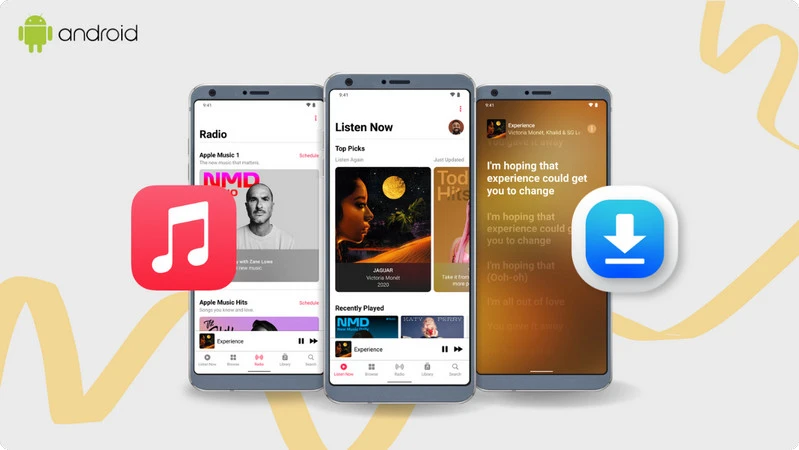
👀 Hot Search: Looking to play Apple Music beyond its official app? Try these players integrated with Apple Music for unlimited listening possibilities!
Method 1: Download Apple Music on Android with Paid Subscription
Safety ⭐⭐⭐⭐⭐
Success ⭐⭐⭐⭐⭐
Quality ⭐⭐⭐☆☆
Speed ⭐⭐☆☆☆
Cost
👀 What You Need:
🟣 A Valid Apple Music Subscription
📱 An Android phone or tablet with Android 5.0 Lollipop or later
🎵 Apple Music app installed on your Android device
Apple Music offers Android users offline downloads only with a paid subscription (individual, family, or student)—downloads stay available as long as you’re subscribed . Subscribers also get top-tier audio: lossless quality (up to 24-bit/192 kHz) and Dolby Atmos spatial audio for immersive listening. It’s compatible with Android 5.0+ devices and Android-supported Chromebooks, and your saved music syncs across all Apple ID-linked devices. Plus, you can stream to Chromecast or use Android Auto for flexible access.
How to Download Songs from Apple Music to Your Android Phone?
Step 1: Download the official Apple Music app from the Google Play Store on your Android device.
Step 2: Open the Apple Music app on your Android phone and go to the "Library" section.
Step 3: In the "Library", find and enter the tracks, albums or playlist you want to download, and click the the download icon on the upper right corner to start downloading Apple Music tracks to your Android phone.
Step 4: Wait for the download process to complete. Then you can enjoy the downloaded songs offline.
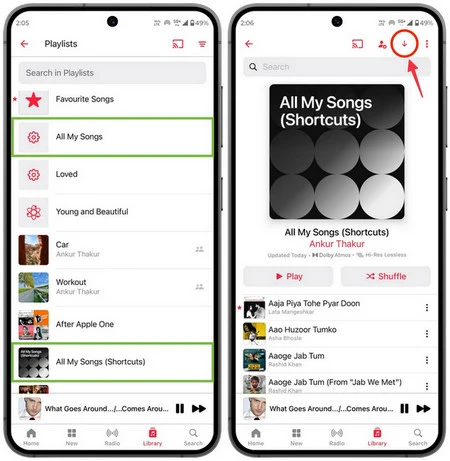
Method 2. Permanent Backup Apple Music on Android with Music Converter
Safety ⭐⭐⭐⭐☆
Success ⭐⭐⭐⭐☆
Quality ⭐⭐⭐⭐⭐
Speed ⭐⭐⭐⭐☆
Cost
👀 What You Need:
🟣 A reliable Music Converter, eg, NoteCable
💻 A device running Windows 7-11 or macOS 11-26
NoteCable Apple Music Converter is specifically designed for users seeking permanent access to their Apple Music collections. Unlike common audio downloaders, NoteCable allows you to select the most suitable output format based on your device requirements, including MP3, WAV, AAC, FLAC, AIFF, and ALAC. Each format is engineered to preserve the highest possible audio quality, with support for lossless quality. Boasting a 10x faster conversion speed, it ensures efficient processing without compromising sound integrity, making it an ideal solution for hassle-free, long-term enjoyment of your Apple Music library across any device.
How to Use NoteCable to Download Songs from Apple Music?
Step 1: After installing the NoteCable software, launch the application on your computer. The Apple Music web player should open automatically within the NoteCable interface. Use the built-in browser in NoteCable to go to the Apple Music website and log in with your Apple ID and password.
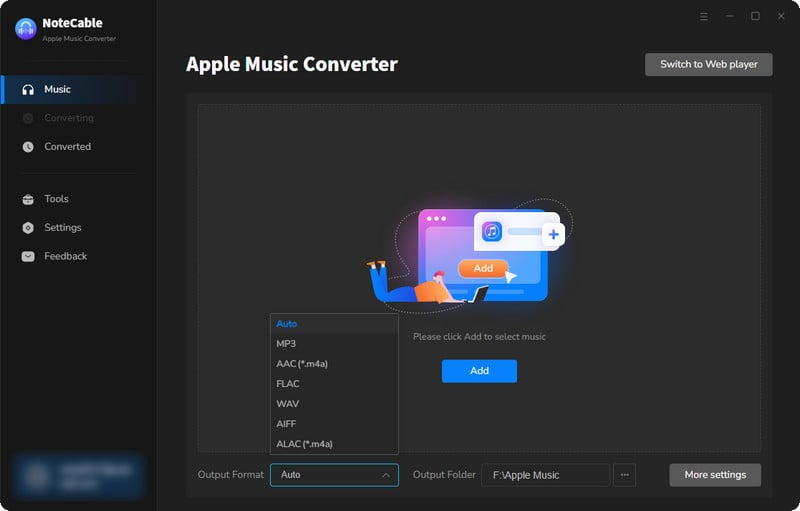
Step 2:Go to Settings, and set the parameter as your preference: output format (MP3/WAV/AAC/ALAC/AIFF/FLAC), bit rate (128~320 kbps), sample rate (44.1~48 kHz).
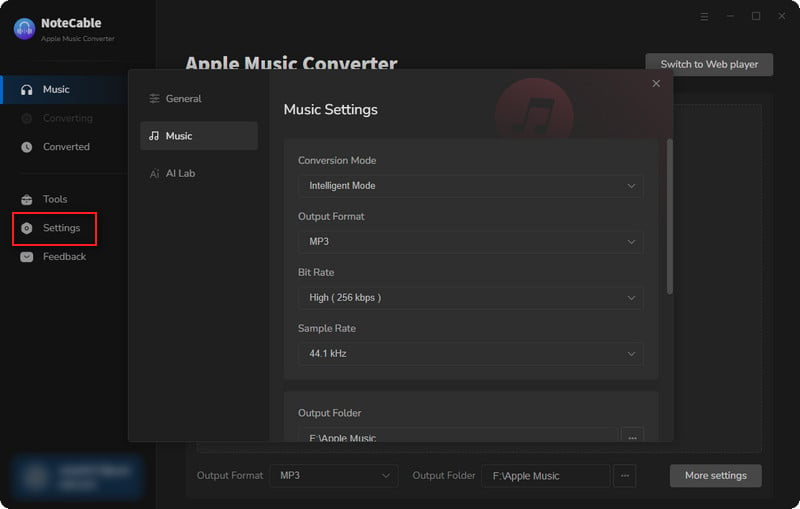
Step 3Navigate to any song, album, or playlist you wish to download. You can use Apple Music's search function or browse your library. Once you've found your content, simply drag and drop it directly into NoteCable's conversion panel, or use the "Add" button within the software.
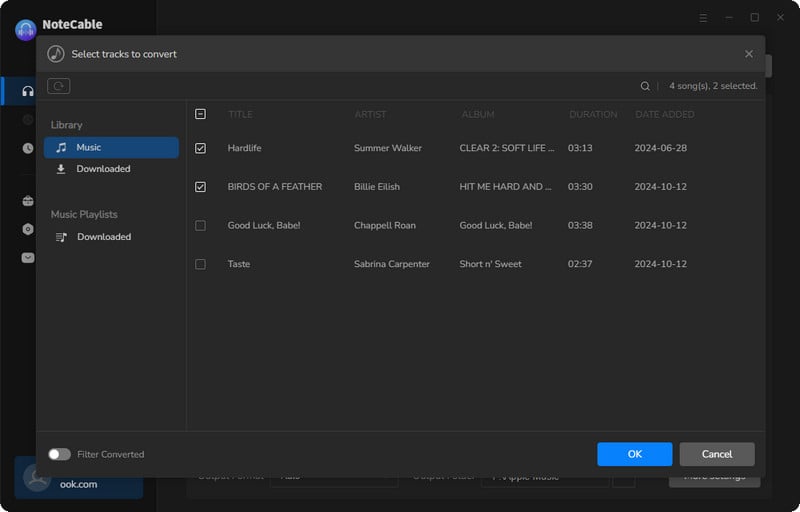
Step 4Once set up, click the "Convert" button. NoteCable will now rapidly process and download the selected music, converting it to your chosen format at high speed (e.g., 10x faster than real-time).
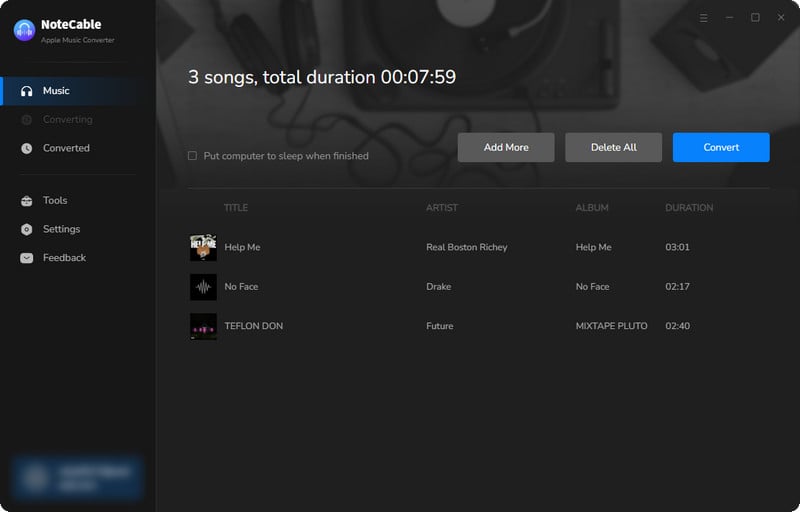
Step 5After the conversion is complete, you can find your high-quality audio files in the output folder you specified. These files are now permanently yours and can be transferred to any device: smartphone, USB drive, or other media players, and played without an Apple Music subscription.
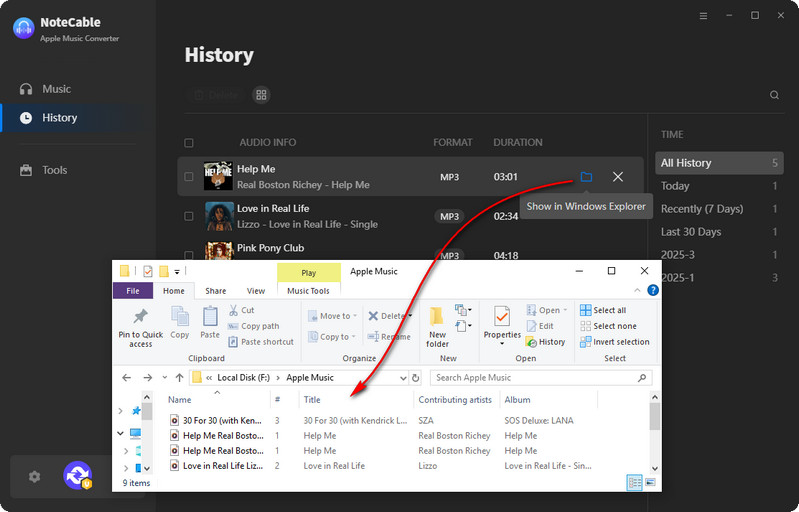
Now that the Apple Music files have been successfully saved to your computer, you can move them to your Andorid phone by using USB Drives. Now, you won’t lose your Apple Music playlists even if your subscription expires.
Method 3: Save Apple Music on Android with Online Downloaders
Safety ⭐⭐⭐☆☆
Success ⭐⭐☆☆☆
Quality ⭐⭐⭐☆☆
Speed ⭐⭐⭐⭐☆
Cost
👀 What You Need:
🟣 A stable network
🔔 Professional antivirus software and ad blocker
Online Apple Music Downloaders provide a more cost-effective option for users looking to enjoy Apple Music offline. They require no software installation—you simply copy and paste the Apple Music track link, and the tool will process the download. However, before using them, please note that due to the lack of supervision over online tools, some websites may carry risks such as malicious plugins, privacy leaks, and copyright violations. Therefore, we recommend installing a reputable anti-virus tool before using any such platform, and refraining from clicking on pop-up ads, unknown links, or suspicious buttons displayed on the website.
How to Download Apple Music on Android with Online Downloaders?
Step 1 Navigate to the website where the track is located on your Android phone and copy the URL of the track you wish to download.
Step 2 Open online downloader websites and paste the copied link into the designated text input box. Then, click the "Search" button to initiate the download process.
Step 3 You will be directed to a page where you can select your preferred audio format.
Step 4 Click the "Download" or "Convert" button to begin the download, and your file will be saved to your Android within seconds.
🔍 FAQs
Q1: Can I apply for an Apple ID on Android to use Apple Music?
Step 1 Open any web browser on your Android device and go to the Apple ID creation page at appleid.apple.com.
Step 2 Click on "Create your Apple ID".
Step 3 Enter your name, region, date of birth, email address, and create a strong password. Then, enter your phone number as required.
Step 4 Click "Continue" and follow the on - screen instructions to verify your email address and phone number. After completion, you can use this Apple ID to log in to Apple Music.
Q2: Can I listen to my purchased Apple Music from iTunes on Android?
Yes, you can listen to the Apple Music you purchased from iTunes on Android. You can do this by downloading the Apple Music app on your Android device and logging in with the corresponding Apple ID.
Step 1 Download the Apple Music app from the Google Play Store.
Step 2 Sign in with the same Apple ID you used to purchase the music.
Step 3 Navigate to your Library - you'll find all your purchased songs and albums available.
Step 4 You can stream or download them for offline listening directly in the app.
Q3: How do I transfer my Apple Music library from iPhone to my Android?
If you are an Apple Music subscriber, simply download the Apple Music app on your Android device. Log in with the same Apple ID you used on your iPhone. Your entire Apple Music library, including playlists, albums, and songs, will be automatically synchronized and accessible on your Android device.
Q4: Can I download Apple Music directly on Android with NoteCable?
Sorry, no. You cannot download Apple Music directly on Android using NoteCable. NoteCable only supports downloading and converting Apple Music tracks on desktop (Windows and Mac). To get songs on your Android device, you need to transfer the downloaded music files via USB cable or cloud storage services.
Summary
Through the above methods, whether you are a subscribed Android user or not, you can find a way to listen to Apple Music offline. Among them, if you want to enjoy Apple Music safely and cost - effectively, NoteCable Apple Music Converter will be an excellent choice. NoteCable can break through many limitations of Apple Music, such as limitations on download formats and device usage, allowing you to truly own Apple Music and freely listen to it offline on more devices and even perform personalized use and management of music files.




