Home > Spotify Music Tips > Spotify ReVanced
Spotify ReVanced - Usage Steps, Reviews & Alternatives
If you frequent music forums, you’ve probably seen "Spotify ReVanced" being talked about a lot lately. Some people say it lets you listen to music for free without ads, while others warn that it could get your account banned. It’s like a digital campfire debate—half the group’s gushing about the "hacks," the other half’s cautioning against playing with fire. So, what’s this tool that has Spotify users feeling both excited and nervous? Today, you'll get the answer!
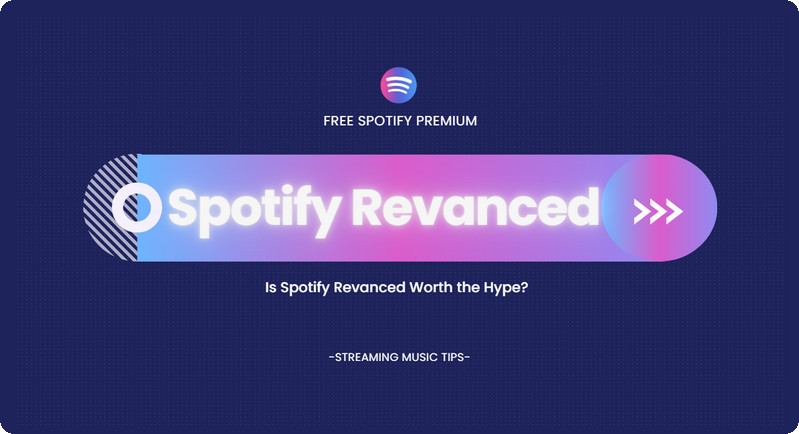
- Part 1: What Exactly is Spotify ReVanced?
- Part 2: What Can You Expect from Spotify ReVanced?
- Part 3: How to Use Spotify ReVanced to Safely Patch Spotify
- Part 4: Is Spotify Revanced a Game-Changer or a Risky Gamble? [User Feedback]
- Part 5: Spotify ReVanced's Best Alternative [Clean, Safe, Easy]
- Part 6: Spotify ReVanced FAQs
Part 1: What Exactly is Spotify ReVanced?
Spotify ReVanced isn't your typical pirated app you find online. Instead, it's a modified version of the official Spotify application that users create themselves. To get started, users first download the official Spotify app from Google Play. Then, they use open-source tools like ReVanced Manager and AntiSplit-M to customize it.
The process involves extracting the original APK file from their Android device using AntiSplit-M. After that, ReVanced Manager acts as a patch manager, allowing users to apply specific modifications to the Spotify APK. This method creates a "backdoor" for the official app, enabling features like ad-free listening and premium access.
What sets Spotify ReVanced apart is that users handle the entire process themselves, avoiding reliance on potentially harmful third-party installation files. This makes it safer than random cracked versions, as users don’t have to worry about viruses or malware. Overall, the ReVanced project aims to provide a more secure way for users to customize their apps while maintaining control over the process.
| Feature | Spotify ReVanced | Spotify Premium APK |
|---|---|---|
| Source | Uses ReVanced patches on the official Spotify app | Pre-modified APK file from third-party sources |
| Updates | Requires manual patching with new updates | Depends on modder updates (often delayed) |
| Safety | Relatively safer (uses official app as base) | Riskier (may contain malware if from untrusted sources) |
| Features | Ad-free, unlimited skips, high-quality audio | Ad-free, unlimited skips, high-quality audio |
| Account Risk | Lower risk (uses your own account) | Higher risk (may use cracked accounts) |
| Device Support | Works on most Android devices (root not required) | Works on Android, but some versions may be unstable |
| Customization | More customizable (ReVanced Manager options) | Usually no customization options |
Part 2: What Can You Expect from Spotify Revance?
Spotify ReVanced offers practical features but comes with certain limitations. One of its standout benefits is the complete removal of ads, effectively blocking both audio ads during playback and intrusive pop-ups with a single click. Additionally, users can enjoy unlimited song skipping, eliminating the restriction that non-premium users face, where they can only skip six songs per hour. Furthermore, free users gain the ability to select specific songs instead of being limited to random playlists.
However, it’s important to note that Spotify ReVanced does not unlock all Premium features. Functions such as offline downloads and high-quality playback, which require server verification, remain inaccessible. Since ReVanced modifies only the local app, it cannot bypass Spotify's backend permissions.
Part 3: How to Use Spotify ReVanced to Safely Patch Spotify?
Step 1 Download ReVanced Manager
Go to the official GitHub repository of ReVanced Manager, and download the latest version of the ReVanced Manager APK file. Then, install it on your Android device. Make sure to allow the installation of apps from unknown sources in your device settings.
Step 2 Download the Official Spotify App
If you haven't installed the Spotify app yet, download and install the official Spotify app from the Google Play Store. If you already have it, it is recommended to uninstall it first and then reinstall it to ensure you are using the latest, unmodified official version.
Step 3 Extract the Spotify APK
Download AntiSplit-M from its official GitHub repository. After installation, open the AntiSplit-M app, select "Select from installed applications", find and select the Spotify app, and then choose a folder to save the extracted APK file.
Step 4 Open ReVanced Manager and Select the Patch
Launch the ReVanced Manager app. Select the "Patches" option, then find "Spotify" in the app list. There will be various available patches, such as "remove-screen-capture-restriction", "ad-block", "unlimited skips", etc. Select the patches you need to apply.
Step 5 Start Patching
After selecting the patches, click the "Patch" button. ReVanced Manager will start patching the Spotify APK you extracted earlier. This process may take a few minutes, depending on your device's performance.
Step 6 Install the Patched Spotify
Once the patching is complete, ReVanced Manager will prompt you that the patch was successful and show the location of the patched APK file. Click the "Install" button, or find the patched APK file in the specified save location and install it manually.
Note: You may need to uninstall the original official Spotify app first (make sure to back up any important local data) before installing the patched version.
Part 4: Is Spotify Revanced a Game-Changer or a Risky Gamble? [User Feedback]
For many users, the answer hinges on their experience—and the trade-offs they’re willing to make. On forums like Reddit’s r/ReVanced, praise abounds: "No ads, unlimited skips, and offline downloads—this feels like Premium without the $10/month", one user gushes, noting they’ve used it for 6 months with no issues. But dissent is loud too: "Woke up to a ‘suspended account’ notice after 3 years of use", a frustrated user shares, while others complain of frequent crashes after Spotify’s official updates.
Spotify emphasizes in its official warnings against "unauthorized apps." Daily practice shows a cat-and-mouse dynamic: ReVanced developers patch the app after Spotify breaks it, while Spotify occasionally flags accounts (though bans remain rare). For now, it remains a functional but uncertain loophole—ideal for risk-tolerant users, but a gamble for those tied to their playlists or seeking long-term reliability.
If you’re wary of these risks but still crave ad-free, offline access to your Spotify library, there’s a safer alternative: NoteCable Spotify Music Converter. Just drag and drop your favorite content, hit convert, and you’ll get high-quality audio ready for any device: your old MP3 player, car stereo, or even offline playback without relying on Spotify’s app. It’s simple, secure, and keeps your music truly yours. For peace of mind with all the perks, it’s a no-brainer.
Part 5: Spotify Revanced's Best Alternative [Clean, Safe, Easy]
NoteCable Spotify Music Converter offers a secure solution for converting Spotify tracks to universal formats like MP3, AAC, WAV, ALAC, AIFF, and FLAC. Unlike modified apps such as Spotify ReVanced that violate terms of service, NoteCable offers a safe and reliable way to record audio output while maintaining the original sound quality. The web-based tool integrates directly with Spotify Web Player, requiring no additional software installation. Both free and Premium users can conveniently save music for offline playback on various devices - from MP3 players to car systems. For those seeking a compliant way to maintain local music libraries, NoteCable provides a reliable alternative.
Tool Required:
 If you need a solution for converting songs, albums or playlists from any streaming platform (such as Spotify, Apple Music, Tidal, Amazon Music, Deezer, YouTube, YouTube Music, SoundCloud, DailyMotion, and more) to MP3 format, All-In-One Music Converter is the perfect choice.
If you need a solution for converting songs, albums or playlists from any streaming platform (such as Spotify, Apple Music, Tidal, Amazon Music, Deezer, YouTube, YouTube Music, SoundCloud, DailyMotion, and more) to MP3 format, All-In-One Music Converter is the perfect choice.
How to Download Songs from Spotify to Your Computer with NoteCable?
Step 1Install and run NoteCable on your computer.

Step 2Import songs into NoteCable to parse.
Method 1: Copy and paste the track/playlist/album to the designated column.
Method 2: Drag the track/playlist/album to the mainface.

Step 3Navigate to "Settings" where you can customize the output parameter to your needs, such as Output Format, Bit Rate, Sample Rate, Storage Location, etc.

Step 4Once you've completed the above steps, simply click the "Convert" button and NoteCable will start downloading songs from Spotify according to your settings.

To ensure smooth downloading, please do not switch to other programs during the process.

Step 5Once the download is done, click the History tab and you’ll find the Spotify downloads on your local drive.

Congrats! You've saved Spotify music to your computer successfully. Now, you can easily transfer it to any device you like by using a USB flash drive. This simple method allows you to enjoy your music offline, anytime and anywhere, without needing an internet connection.
Part 6: Spotify ReVanced FAQs
Q1: Why is my Spotify ReVanced not working?
There could be several reasons. If it crashes on launch, it may be due to an incompatible Spotify apk version or a corrupted patch. The "login failed" error may occur because Spotify blocks modded apps. If you still hear ads, it might be due to outdated patches or a wrong apk.
Q2: How can I minimize my risk of getting blocked?
Q3: Can I use Spotify ReVanced on iOS devices?
Currently, Spotify ReVanced is not available on iOS devices.
If you want to enjoy some of the features of Spotify Premium, such as offline listening or ad-free playback, you can download Spotify to your computer via NoteCable and then transfer it to your iOS device using a USB.
End Words
Is Spotify ReVanced still on your radar after reading this? It’s hard to deny the convenience it offers—unlocking premium features for free, ditching ads, and more. But as the saying goes, "All that glitters is not gold". It quietly hides risks: the threat of account bans, features that can stop working overnight, and potential security loopholes, all of which might leave you worse off. If you want to enjoy local music without crossing platform rules, NoteCable Spotify Music Converter is a safer bet. But no matter which tool you choose, the only truly and absolutely safe option is an official subscription.
📢Disclaimer: The tools specified in this article are exclusively for personal use and may not be used for commercial purposes or distribution.




