Home > Spotify Music Tips > Listen to Spotify Offline for Free
Listen to Spotify Offline with a Free Account
Are you a Spotify user who wants to access your favorite playlists offline, without paying for Premium? Then this post is for you! We’ll show you how to listen to Spotify offline without upgrading to Spotify Premium. Whether it’s on PC/Mac or Android/iPhone, we'll share with you the simple steps required to make sure your music can still be accessed even when there's no internet connection. So sit back and let us guide and inform – read on if you're ready for hassle-free song streaming (and saving!).
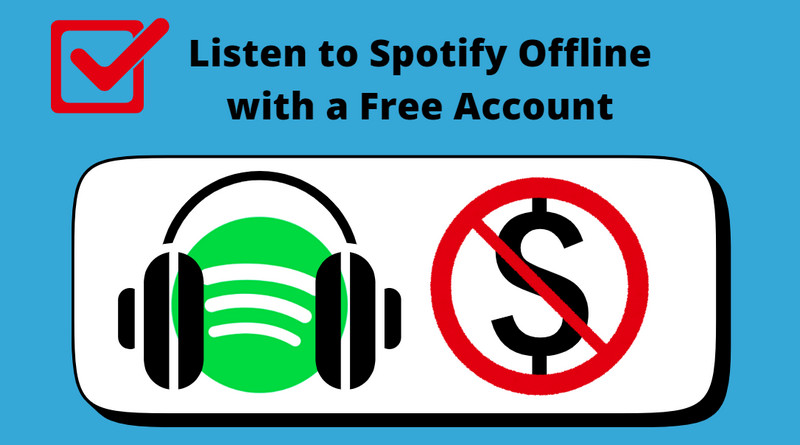
Part 1. The Main Differences between Spotify Free and Spotify Premium
Spotify, being the leading music streaming service globally, boasts the highest number of active users, with approximately half of them utilizing the free version. The availability of the free tiers plays a crucial role in Spotify's ability to draw in a large user base. While the free plan allows users to access music without any cost, it does come with certain restrictions. These limitations often prompt some Spotify Free users to consider upgrading to Spotify Premium. For a detailed comparison between Spotify Free and Spotify Premium, please refer to the provided screenshot.
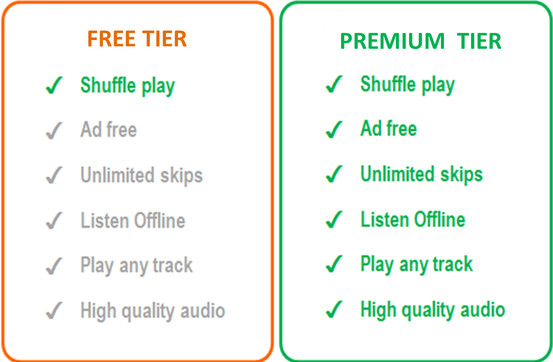
> Skip Limits: While both versions allow skipping tracks, Spotify Free imposes certain limitations on the number of skips. In contrast, Spotify Premium offers unlimited skips, providing greater flexibility and control over the listening experience.
> Ad Interruptions: Spotify Free is ad-supported, meaning users are required to listen to ads every few tracks. In contrast, Spotify Premium eliminates ad interruptions, offering uninterrupted listening sessions.
> Offline Listening: One of the standout features of Spotify Premium is the ability to download tracks for offline listening in both the mobile and desktop apps. This feature transforms Spotify into an offline music service, allowing users to enjoy their favorite tunes without an internet connection.
> Mobile Streaming: Spotify Premium enables users to play songs in any order, offering enhanced control over the listening experience. Additionally, Premium subscribers can enjoy real-time music listening with friends, even if they are in different locations, enhancing the social aspect of music streaming.
> Audio Quality: Both Spotify Free and Premium offer similar audio quality for podcasts, approximately 96 kbit/s on all devices and 128 kbit/s on the web player. However, Premium subscribers have access to higher audio quality, providing a more immersive and enjoyable listening experience.
Part 2. How to Listen to Spotify Offline with a Free Account on PC/Mac
To enjoy offline music with Spotify Free, the most reliable approach is to download them to your local computer. However, given that Spotify encrypts all its songs in special formats, the process of saving them for offline listening raises a crucial question.
In such a situation, NoteCable Spotify Music Converter emerges as a solution. This clean and secure tool empowers users to download and store Spotify tracks, playlists, albums, and podcasts in common music formats for offline enjoyment. Notably, it supports multiple output formats, including MP3, AAC, WAV, FLAC, AIFF, and ALAC, catering to diverse user preferences. Furthermore, it facilitates the rapid download of Spotify songs at a 10X faster speed, ensuring 100% original quality and preserving essential ID3 tags.
The Tool You Need:
 If you need a solution for converting songs, albums or playlists from any streaming platforms (such as Spotify, Apple Music, Tidal, Amazon Music, Deezer, YouTube, YouTube Music, SoundCloud, DailyMotion, and more) to MP3 format, All-In-One Music Converter is the perfect choice.
If you need a solution for converting songs, albums or playlists from any streaming platforms (such as Spotify, Apple Music, Tidal, Amazon Music, Deezer, YouTube, YouTube Music, SoundCloud, DailyMotion, and more) to MP3 format, All-In-One Music Converter is the perfect choice.
Step-by-step Tutorial: How to Download Songs from Spotify Free
Step 1Install and run NoteCable on your computer.

Step 2Import songs into NoteCable to parse.
Method 1: Copy and paste the link of track/playlist/album to the designated column.
Method 2: Drag the track/playlist/album to the mainface.

Step 3Navigate to "Settings" where you can customize the output parameter to your needs, such as Output Format, Bit Rate, Sample Rate, Storage Location, etc.

Step 4Once you've completed the above steps, simply click the "Convert" button and NoteCable will start downloading songs from Spotify as your settings.

To ensure smooth downloading, please do not switch to other programs during the process.

Step 5Once the download is done, click the History tab and you’ll find the Spotify downloads on your local drive.

Since your Spotify songs have been downloaded as local music files on your computer, now you can listen to them offline anytime.
Part 3. How to Listen to Spotify Offline with a Free Account on Android/iPhone
As a Spotify Free user, you are not able to download Spotify and play music offline as paid subscribers do. And NoteCable can only be compatible with Windows and Mac computers. So if we want to listen to Spotify on mobile phones, we can transfer downloaded songs from the computer to Android phones or iPhones. Below we will show you move Spotify music to mobile phones. In this way, you are free to listen to Spotify songs on different devices. Here's how to get it done.
Transfer Spotify Downloads to Android Phones for Offline Listening
Step 1. Use a USB cable to connect your Android phone to your computer.
Step 2. Locate the music folder covering Spotify files on your computer, and drag it to your Android external file folder for syncing.
Step 3. Once done, you can begin to play Spotify offline without Premium on your Android phones as you like.
Transfer Spotify Downloads to iPhone for Offline Listening
Step 1. Open iTunes on your computer and click File > Add to File to upload Spotify files to iTunes.
Step 2. Connect your iPhone with your computer with its USB cable.
Step 3. Click near the top left of the iTunes window Device button, then select iPhone.
Step 4. Choose the Sync music onto your device checkbox to turn on syncing of your music.
Step 5. Go to tick the box next to the Selected playlists, artists, albums, and genres.
Step 6. After selecting the songs, click the Done button to sync your Spotify songs to the device.
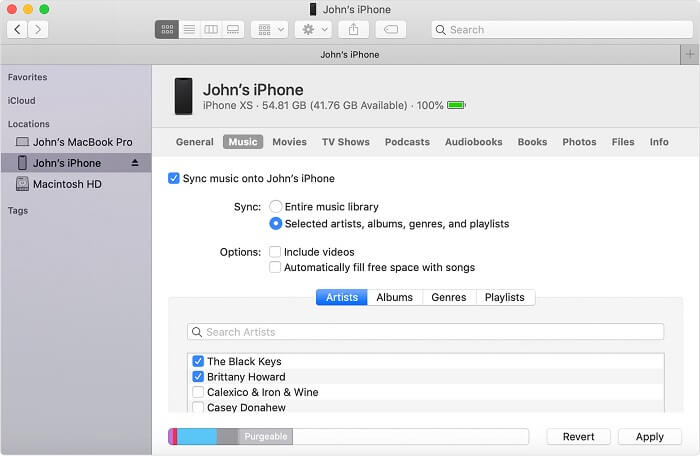
Part 4. FAQs about Listening to Spotify Offline with a Free Account
Q1: Is Spotify Offline Mode Free?
A: Spotify offers two tiers for users, named Spotify Free and Spotify Premium. All Spotify users are able to listen to Spotify content with an Internet connection. One main difference is that Free Spotify users are not allowed to download music for offline listening.
Q2: Can I Listen to Spotify Offline without Premium?
A: Spotify Free users are restricted to listening to ad-supported tracks in "Shuffle Play" mode only under a well-connected network. So if you want to listen to Spotify offline without premium, the best way is to download songs in open formats such as MP3 with NoteCable. Free users, NoteCable Spotify Music Converter lets you play Spotify offline without upgrading to a Premium membership.
Q3: How Can I Play Spotify Offline without Premium on All Devices?
A: NoteCable Spotify Music Converter will help you remove encryption from Spotify songs and download them in plain audio formats. After your songs have been saved as local files on your computer, you can play them offline without limits. It will become so easy to transfer them to a USB or sync them to any other devices for offline listening.
Summary
Using NoteCable Spotify Music Converter, you can effortlessly enjoy your favorite music on Spotify offline, whether on your PC, Mac, iPhone, or Android, with just a few simple steps, without the need to upgrade to Premium. Undoubtedly, this stands as one of the most convenient and hassle-free ways to listen to Spotify offline with a free account. Embrace the freedom to elevate your music experience with Spotify today!








