Home > Spotify Music Tips > Import Spotify Music to DaVinci Resolve
How to Import Spotify Music to DaVinci Resolve
DaVinci Resolve is an incredibly powerful video editing software that combines various features such as editing, color correction, visual effects, motion graphics, and audio post-production into one comprehensive tool. Importing Spotify music into DaVinci Resolve allows you to edit audio files within the software.
However, due to Spotify's encryption, the music you download is stored as cache files, making it impossible to use directly in DaVinci Resolve. But there's no need to fret; a simple method for downloading Spotify music in an audio-only format is available, enabling you to seamlessly transfer and utilize it as background music in DaVinci Resolve. Let's learn how to do it!
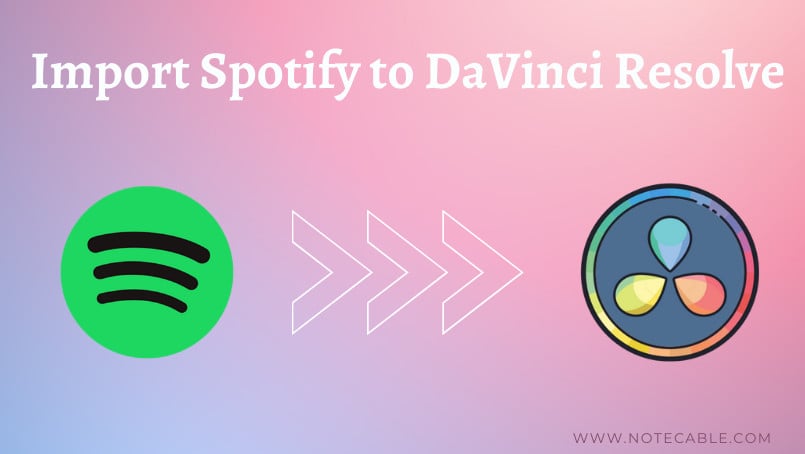
Part 1. Download Spotify Music in Unprotected Format
Spotify is a brilliant music streaming platform. It allows users stream millions of music and podcasts, and affords many charts and personalized playlist to users. As a result, Spotify is the chosen one of many music lovers.
If you want to import Spotify Music to DaVinci Resolve, and add them to your videos, it’s recommended to convert Spotify songs to MP3, or other open-source formats, like . And here we need help of a handy Spotify music downloader tool - NoteCable Spotify Music Converter.
NoteCable Spotify Music Converter is a simple yet powerful Spotify music downloader and music converter. You have no need to install the Spotify app, you can still convert Spotify songs, albums and playlists to MP3, AAC, WAV, FLAC, ALAC and AIFF at 10X fast conversion speed with lossless output audio quality while keeping the ID3 tags after conversion.
The Tool You Need:
 If you need a solution for converting songs, albums or playlists from any streaming platforms (such as Spotify, Apple Music, Tidal, Amazon Music, Deezer, YouTube, YouTube Music, SoundCloud, DailyMotion, and more) to MP3 format, All-In-One Music Converter is the perfect choice.
If you need a solution for converting songs, albums or playlists from any streaming platforms (such as Spotify, Apple Music, Tidal, Amazon Music, Deezer, YouTube, YouTube Music, SoundCloud, DailyMotion, and more) to MP3 format, All-In-One Music Converter is the perfect choice.
Steps to Download & Import Spotify Music to DaVinci Resolve
Step 1Install and run NoteCable on your computer.

Step 2Import songs into NoteCable to parse.
Method 1: Copy and paste the link of track/playlist/album to the designated column.
Method 2: Drag the track/playlist/album to the mainface.

Step 3Navigate to "Settings" where you can customize the output parameter to your needs, such as Output Format, Bit Rate, Sample Rate, Storage Location, etc.

Step 4Once you've completed the above steps, simply click the "Convert" button and NoteCable will start downloading songs from Spotify as your settings.

To ensure smooth downloading, please do not switch to other programs during the process.

Step 5Once the download is done, click the History tab and you’ll find the Spotify downloads on your local drive.

Step 6 Import Spotify Music to DaVinci Resolve
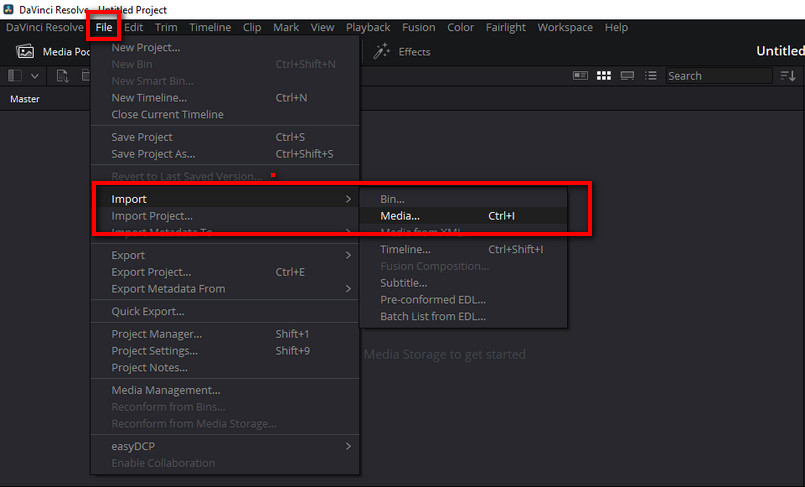
Summary
To import Spotify to DaVinci Resolve, you need to find a way to download Spotify music to local unprotected format. NoteCable Spotify Music Converter can completely satisfy your requirements. It is user-friendly since it can download Spotify music in only a few clicks. After downloading the music you need, you can easily transfer them to DaVinci Resolve, and enrich your video.








