Home > Spotify Music Tips > See Spotify Listening Stats
15 Ways to View Your Spotify Listening Habits, Stats, & History
If you’ve ever wondered which tracks you’ve had on repeat, which artists you’ve streamed most this month, or how to dig up months-old playback history on Spotify, you’re not alone. Your listening data holds tons of insights into your music habits, and accessing it doesn’t have to be complicated. Below, we’re breaking down 15 straightforward, but cooler ways to view your Spotify listening habits, stats, and history, whether you’re on mobile, desktop, or using third-party tools. Let's go!

- 1. Spotify Wrapped
- 2. Volt.fm
- 3. Spotifystats.com
- 4. Stats.fm
- 5. Trackify
- 6. Chosic Spotify Playlist Analyzer
- 7. Stats for Spotify
- 8. Musicalyst
- 9. Spotify Pie
- 10. Spotify Receiptify
- 11. Spotify DNA
- 12. Spotify Obscurify
- 13. Spotify Instafest
- 14. Spotify Color Palette
- 15. Icebergify
- 🔥 How to Download Your Most-Listened Spotify Songs to MP3?
1. Spotify Wrapped
Spotify Wrapped is an annual feature that transforms your year-long listening data into a shareable experience. Released each December, it highlights your top artists, tracks, genres, and total playtime with vibrant graphics. From your first song of the year to milestones like "Most Listened-to Day", it turns data into nostalgic moments. Its viral appeal comes from social media-friendly cards that let fans showcase their musical identities, making it a global tradition for Spotify’s 500+ million users, both free and premium.

How to Use?
1. Open the Spotify app in December (notifications will alert you). 2. Tap the "Wrapped" banner on the homepage. 3. Swipe through the interactive cards to view your stats. 4. Use the "Share" button to post highlights to Instagram, Twitter, or other platforms.
2. Volt.fm
Volt.fm is a polished third-party tool that elevates Spotify data analysis with real-time insights and long-term tracking. Unlike annual features like Wrapped, it delivers weekly and monthly breakdowns of your listening habits, from top tracks to genre progression. What sets it apart is its "Music Timeline," which maps how your taste evolves over months or years, plus unique metrics like "music mood" that categorize your streams by emotional tone. It also lets you compare your preferences to global listener trends, showing where your taste aligns or stands out.
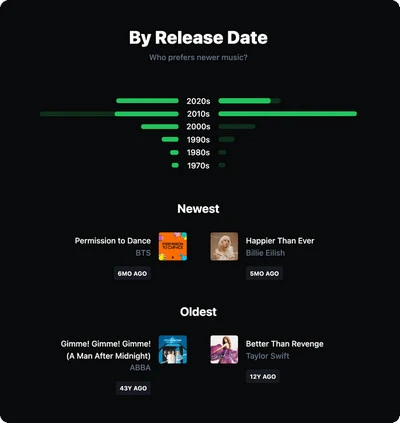
How to Use?
1. Visit Volt.fm via your browser or download the app. 2. Click "Connect with Spotify" and log in to your Spotify account. 3. Grant permission for Volt.fm to access your listening data. 4. Explore the dashboard to view your stats and customize your insights.
3. Spotifystats.com
Spotifystats.com is a professional Spotify data tool with an official-style interface, known for its accurate real-time data synchronization and clear visualizations. It mirrors Spotify’s minimalist design, offering an ad-free experience focused on three key timeframes—Last 4 Weeks, Last 6 Months, and All Time—to display your top artists, tracks, and genres along with play counts and listening durations.
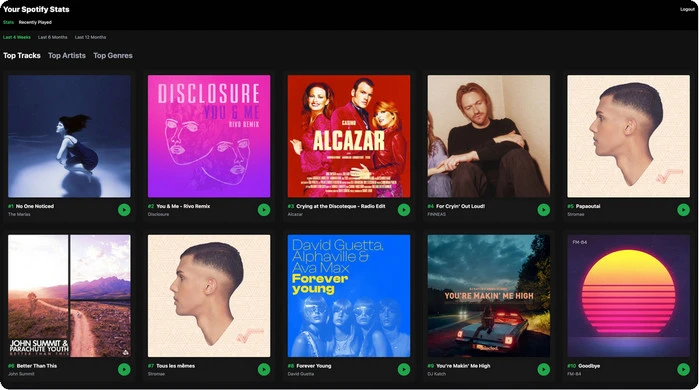
How to Use?
1. Go to Spotifystats.com in your web browser. 2. Click the "Connect with Spotify" button prominently displayed on the homepage. 3. Enter your Spotify account credentials and grant the tool permission to access your listening data. 4. Once loaded, switch between the three timeframes (Last 4 Weeks, Last 6 Months, All Time) to explore your stats, and use the share icon to post your favorites to social media.
4. Stats.fm
Stats.fm (formerly Spotistats) is a user-friendly, secure, and feature-rich music statistics platform empowers users to explore their music taste through unique, personalized insights—powered by advanced algorithms—including top tracks, artists, and albums organized by playtime, stream count, or service-specific order, with the option to import lifetime streaming history (required for some features) to unlock more capabilities.
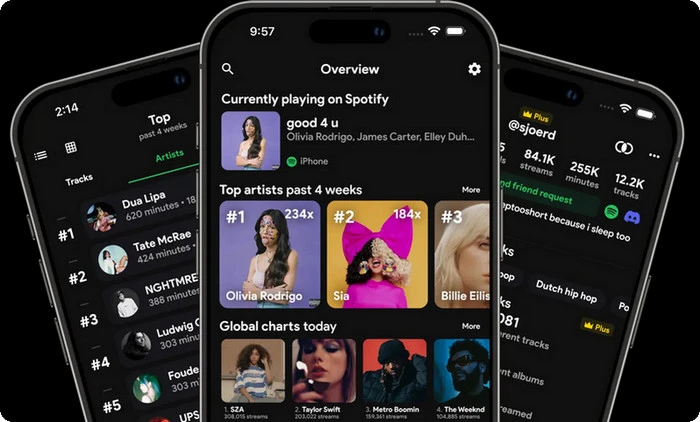
How to Use?
1. Download Stats.fm from the App Store (iOS) or Google Play Store (Android). 2. Open the app and tap "Connect Spotify Account." 3. Log in to Spotify and grant necessary permissions. 4. Navigate the tabs (Stats, Logs, Playlists) to explore your data and set goals.
5. Trackify
Trackify (trackify.am) is a leading Spotify analytics platform that combines detailed listening stats with seamless music discovery for both casual fans and dedicated enthusiasts. Available as a web app and mobile-friendly interface, it offers real-time data sync for all users and insights like hourly listening patterns, track play frequency, and genre evolution. Its standout feature is the "Discovery Engine," which curates personalized playlists of underrated tracks and emerging artists tailored to your taste.
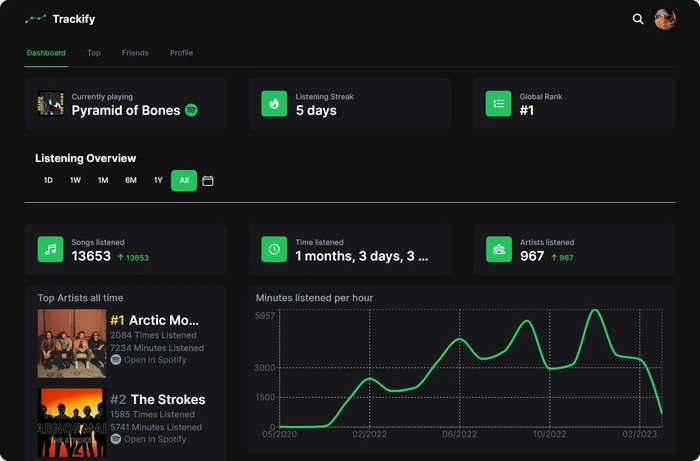
How to Use?
1. Navigate to trackify.am via any web browser (mobile or desktop). 2. Click the "Connect with Spotify" button on the homepage. 3. Log in to your Spotify account and accept Trackify’s secure access request (uses Spotify OAuth 2.0). 4. Explore the dashboard: switch between "Stats" (top tracks/artists) and "Discovery" tabs, use filters to adjust time periods (7d/30d/90d/All Time), and upgrade to Premium via the "Get Pro" button for export tools.
6. Chosic Spotify Playlist Analyzer
Trackify (trackify.am) is a leading Spotify analytics platform that combines detailed listening stats with seamless music discovery for both casual fans and dedicated enthusiasts. Available as a web app and mobile-friendly interface, it offers real-time data sync for all users and insights like hourly listening patterns, track play frequency, and genre evolution. Its standout feature is the "Discovery Engine," which curates personalized playlists of underrated tracks and emerging artists tailored to your taste.

How to Use?
1. Navigate to Chosic Spotify Playlist Analyzer via desktop or mobile browser. 2. Click "Connect to Spotify" and log in to authorize access. 3. Select a playlist from your Spotify library (or paste a public playlist URL) and click "Analyze". 4. Review the audio feature breakdown, key/BPM map, and recommendations—use the "Export PDF" button to save results or "Add to Spotify" for suggested tracks.
7. Stats for Spotify
Stats for Spotify is a trusted, user-focused analytics tool that distills your Spotify listening habits into clear, actionable insights—no clutter or complex jargon. Launched in 2017, it’s a go-to for casual fans, offering breakdowns of your top artists, tracks, and genres across three intuitive timeframes: Last 4 Weeks, Last 6 Months, and All Time. It’s 100% free with no premium tiers, and while it lacks real-time sync, it updates daily to keep stats fresh.
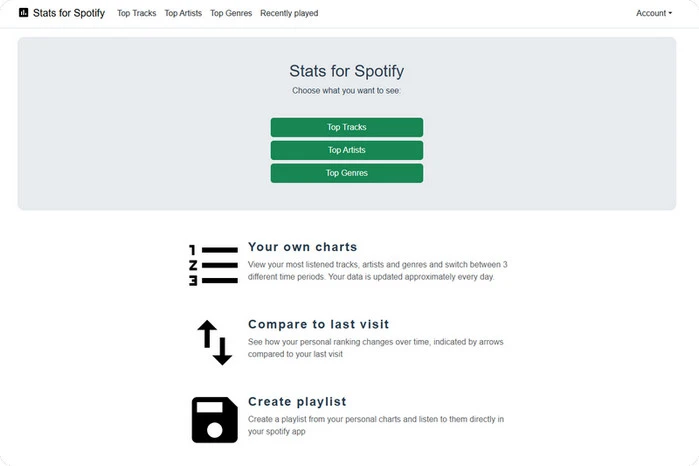
How to Use?
1. Navigate to Stats for Spotify via any web browser (desktop or mobile). 2. Click the "Login with Spotify" button on the homepage. 3. Enter your Spotify credentials and grant the tool secure access to your listening data. 4. Explore stats by switching timeframes (Last 4 Weeks/6 Months/All Time).
8. Musicalyst
Musicalyst is a comprehensive tool built for serious Spotify data enthusiasts who want to go beyond surface-level stats. Available on web and desktop, it offers long-term trend tracking, letting you analyze how your listening habits evolve month over month or year over year. Key insights include detailed playtime logs, genre evolution graphs, and monthly listening averages—all presented in easy-to-read charts. Its standout feature is CSV export, which lets you download raw data for personal analysis or spreadsheets.
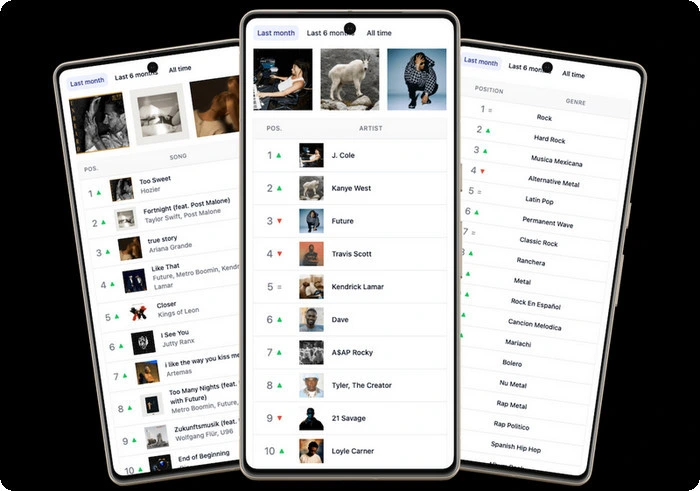
How to Use?
1. Visit Musicalyst website and click "Get Started". 2. Log in with your Spotify account and grant data access. 3. Explore the dashboard for trend graphs and detailed stats—free users see daily-updated data, while Premium users get real-time sync. 4. Use the "Export" button (Premium) to save your data as a CSV file, or take screenshots of stats with the free version.
9. Spotify Pie
Spotify Pie is a viral, free web tool that creates a shareable pie chart from your Spotify listening data. It breaks down your music taste by genre percentage and lists the top three artists for each. You can analyze your habits across four time periods—from one week to all time—to see how your preferences evolve. With customization options like chart size and dark/light mode, you can style your chart before downloading it with one click to post on social media.
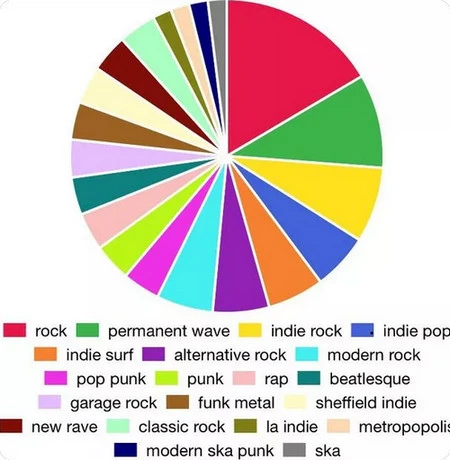
How to Use?
1. Visit Spotify Pie website. 2. Click "Login with Spotify" and authenticate your account. 3. Select a time period (1 week, 1 month, 6 months, all time). 4. Your pie chart will generate instantly—click "Download" to save or share directly.
10. Spotify Receiptify
Spotify Receiptify is a popular online generator that creates a stylized "receipt" listing your top tracks and artists from your Spotify account. Mimicking a classic store receipt, it displays your most-played songs in a ranked list, complete with artist names and a fictional total "price" at the bottom. Users can select their data range, such as the last month, six months, or all-time, to see how their favorites change. The result is a unique and nostalgic snapshot of your listening habits, perfectly formatted for sharing on social media platforms like Instagram and Twitter. > > Explore More
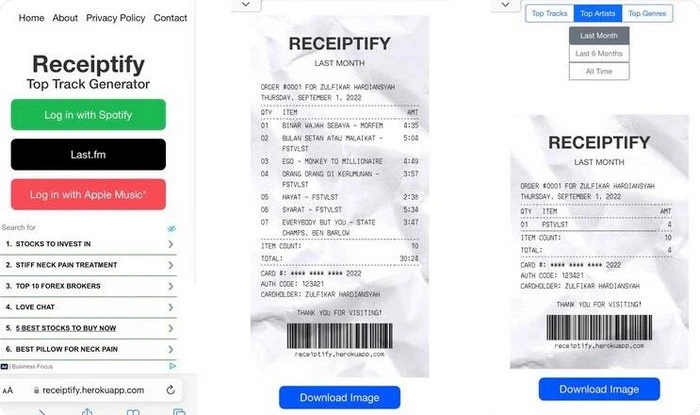
How to Use?
1. Access the Receiptify website in your web browser. 2. Click "Login with Spotify" and log in. 3. Choose a time period (last month, last 6 months, all time). 4. Your receipt will load—screenshot it or use the "Save" option to share.
11. Spotify DNA
Spotify DNA delves into the "genetic code" of your music taste, using Spotify’s Audio Features API to analyze the technical traits of your top 50 tracks. This free web-based tool breaks down your preferences by audio metrics: tempo (beats per minute), energy (intensity), valence (positivity), danceability, and more. It generates a "DNA score" that summarizes your musical personality and compares your audio preferences to popular genres—showing, for example, if your taste is more "high-energy pop" or "low-tempo indie".

💡 Explore Spotify DNA: Spotify DNA 2026: What It Is, How to Get & Share + Top FAQs
How to Use?
1. Go to the N-Gen website and click "Create Art" to find the "DNA" section. 2. Click "Connect with Spotify" and log in with your credentials. 3. Review and agree to the requested permissions. 4. N-Gen will analyze your data to generate your Spotify DNA.
12. Spotify Obscurify
Spotify Obscurify is a web tool that analyzes your listening history to reveal how mainstream or obscure your music taste is compared to other users. It generates a "Obscurity Score" and shows you your top genres and artists, highlighting which are uniquely yours. The tool also helps you discover new music by recommending lesser-known artists similar to your obscure favorites. With four time period options (1 month to all time), it’s perfect for highlighting both your current indie finds and long-standing obscure favorites.
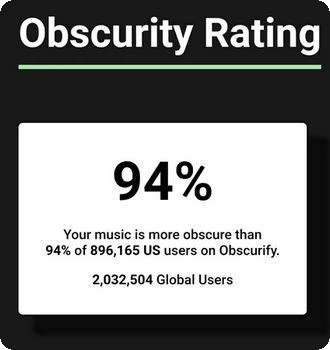
How to Use?
1. Visit obscurifymusic.com in your browser. 2. Click "Log in with Spotify". 3. Authorize access to your Spotify data on the secure login page. 4. View your personalized Obscurity Report, including your score, top genres, and unique artists.
13. Spotify Instafest
Spotify Instafest generates a fictional, aesthetically pleasing music festival lineup poster based on your personal listening habits. By connecting to your Spotify account, it curates a three-day festival poster starring your top artists as the headliners. The app allows you to customize the lineup's time range and often offers different visual themes for your poster. The final result is a personalized and shareable graphic that perfectly encapsulates your unique music taste, making it a popular trend on social media platforms like Instagram. > > Explore More
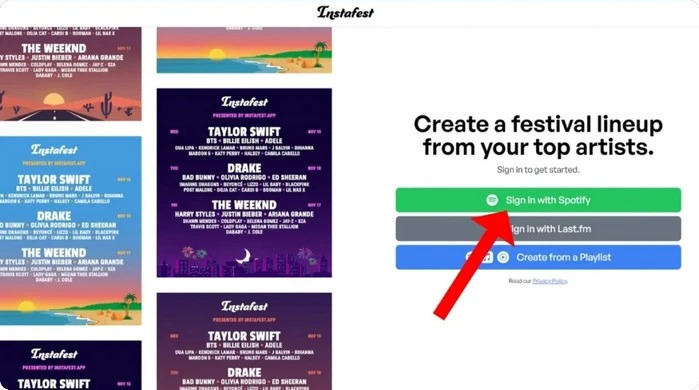
How to Use?
1. Go to the Instafest website and click "Sign in with Spotify". 2. Enter your Spotify login information and select "Login", then agree to the privacy terms. 3. View your personalized lineup and customize it by selecting options under "Customize". 4. Click "Save and Share", then choose "Download" or "Share" to post on social media.
14. Spotify Color Palette
Spotify Color Palette transforms your music taste into visual art by analyzing the album covers of your top 10-20 Spotify tracks. It extracts dominant colors to create a custom 5-8 color palette linked to the specific tracks or albums. The tool provides hex and RGB codes for each color, making it ideal for graphic designers, social media enthusiasts, or anyone looking to personalize their digital space. > > Explore More
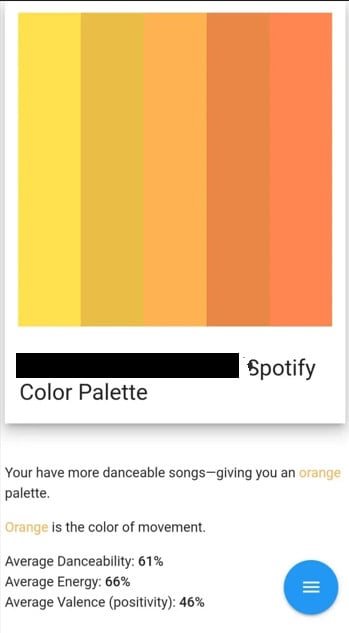
How to Use?
1. Go to SpotifyColorPalette.com in your browser. 2. Click "Connect Spotify" and log in to your account. 3. Allow the tool to access your top tracks. 4. Wait for your palette to generate, then download or share it with the provided hex codes.
15. Spotify Icebergify
Icebergify visualizes the depth of your Spotify taste with a clever iceberg metaphor—showing both your mainstream "tip" and niche "deep" favorites. This free web tool ranks your top 50 artists across four tiers: Tip (top 5, most popular), Upper Mid (6-15), Lower Mid (16-30), and Deep (31-50, least mainstream). Each tier is color-coded, and you can toggle artist labels on or off for clarity. It includes artist popularity scores, so you know exactly how obscure your deep cuts are.

How to Use?
1. Go to the official Icebergify website and click "Create yours". 2. Log in to your Spotify account. 3. Check this month's Spotify Iceberg Chart or click "Click here to see your all-time iceberg!" 4. Right-click the image to select "Save image as..." or take a screenshot to save it.
🔥 How to Download Your Most-Listened Spotify Songs to MP3?
After exploring your top Spotify tracks with the above tools, you might want to keep those beloved songs accessible offline permanently—even without a Spotify Premium subscription. NoteCable Spotify Music Converter is a professional tool designed to solve this need, enabling you to download any Spotify song, playlist, album, or podcast to MP3, FLAC, WAV, AAC, ALAC, or AIFF formats with lossless audio quality. The tool is compatible with Windows and macOS, featuring a user-friendly interface that requires no technical expertise.
How to Download Spotify into MP3 with NoteCable?
Step 1Download the NoteCable Spotify Music Converter from the official website and install it on your computer. It will prompt you to log in to your Spotify account, so make sure you have your credentials ready.

Step 2Import songs into NoteCable to parse.
Method 1: Copy and paste the track/playlist/album to the designated column.
Method 2: Drag the track/playlist/album to the mainface.

Step 3Go to the Settings and customize the output parameters you want.

Step 4Once you have selected your tracks and configured the settings, click on the “Convert” button. The software will begin converting the selected Spotify music to the format you choose.

To ensure smooth downloading, please do not switch to other programs during the process.

Step 5After the conversion is complete, you can find your Spotify downloads in the output folder specified in the settings, without ads. You can now enjoy your Spotify music offline anywhere.

Summary
Your Spotify listening history is more than just data—it's a personal soundtrack, a timeline of your musical evolution. These creative tools we've explored offer unique ways to bring that story to life, transform your listening stats into something special and shareable. The best part? They all connect safely through Spotify's official API, keeping your account secure while you explore.
If you love what you discover and want to keep your favorite tracks close—to listen offline anytime, without subscriptions or restrictions—consider trying NoteCable Spotify Music Converter. It lets you permanently save those songs that scored your life's moments, giving you freedom beyond the stream.




