Home > Spotify Music Tips > Get Spotify Receipt
How to Get Spotify Receipt: Your Listening Habit List
For avid music listeners, Spotify isn't just a streaming service; it's a diary of auditory experiences. But have you ever wondered what your musical journey looks like in a tangible form? Enter the concept of a Spotify receipt—a novel way to visualize your listening habits over time.
In this guide, we'll explore how you can create a Spotify receipt, a detailed list of your top tracks and artists that resembles a shopping receipt, providing a unique snapshot of your musical tastes. Whether you're curious about your recent listening patterns or want to share your musical identity with friends, getting your Spotify receipt is a fun and engaging way to interact with your soundtrack.
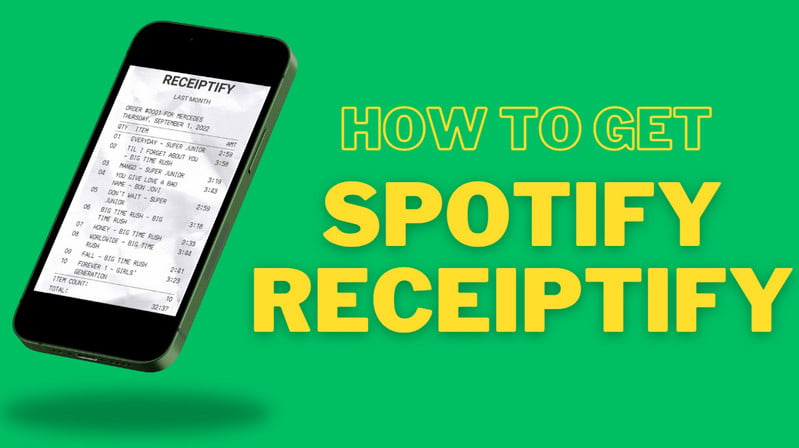
Part 1: What's Spotify Receipt?
Receiptify is a cool online tool made by Michelle Lui in September 2020. It looks at what you listen to on Spotify and turns it into a receipt. All you have to do is connect your Spotify account, and Receiptify will check out your listening history and make a store-style receipt for you. This receipt shows your top 10 or 50 most played songs, artists, and genres over the past month, six months, or all time.
At the top of the receipt, you'll see your name and today's date. Below that is a list of your favorite songs, showing their names and how long each song is. Once you've made your Spotify receipt, you can download it and save it to your device. Then, you can share your receipt just like any other picture, showing off your music taste to your friends.
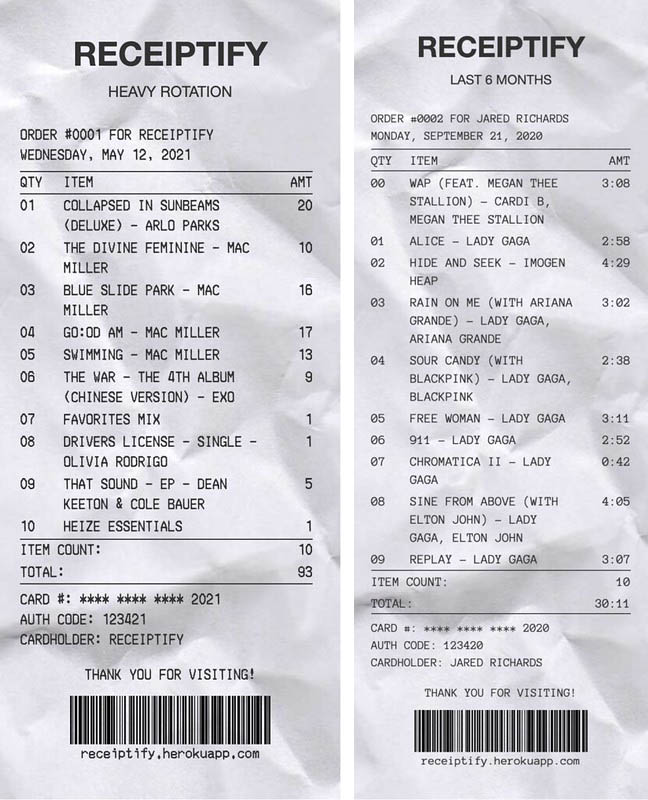
Part 2: How Does Spotify Receipt Works?
Receiptify takes listening data from the Spotify streaming platform and presents the information in the form of receipts. The receipt includes metrics such as top artists, tracks, genres, and more, and can be customized for different time periods. Receiptify, which users can access through its website or app, is popular for its ability to preview streaming data through the end of the year.
To use Receiptify, users need to grant access to their listening data from their Spotify account, and the app is available for both Spotify free and premium accounts. Before connecting your Spotify account, be sure to review Receiptify’s Privacy Policy and Terms of Service. If users are having trouble using Receiptify, they can try solutions such as refreshing the site, logging in again, and enabling pop-ups in their browser settings. Overall, Receiptify offers Spotify users a creative and engaging way to visualize and share their music streaming habits.
Part 3: How to Get Spotify Receipt?
Similar to Spotify Wrapped and Spotify Instafest, creating Spotify Receipt is not difficult. With just a few simple steps, you can get your listening habits list!
♦ You May Be Interested💗:
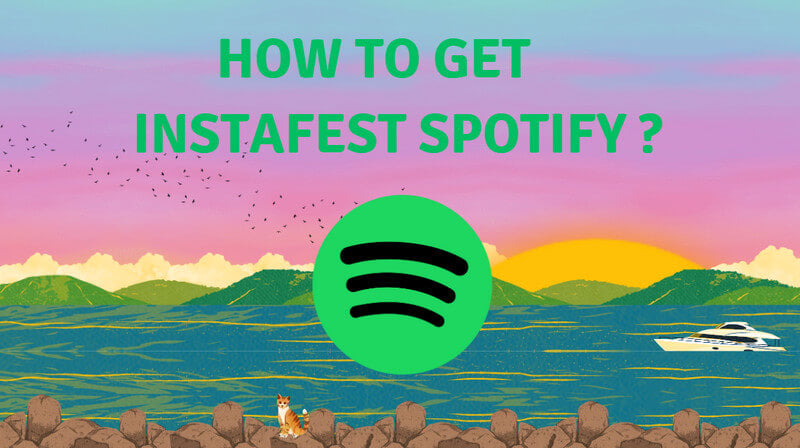
How to Get Spotify Instafest?
You can make your posts more unique if you can create your own music poster. Spotify Instafest can help you do this. Get your Spotify Instafest and share with your friends. Learn More >>
Step 1: Access the Receiptify website in your web browser.
Step 2: Click on the "Login with Spotify" button to be directed to Spotify's login page. Here, you can either enter your Spotify credentials or use a linked account to sign in.
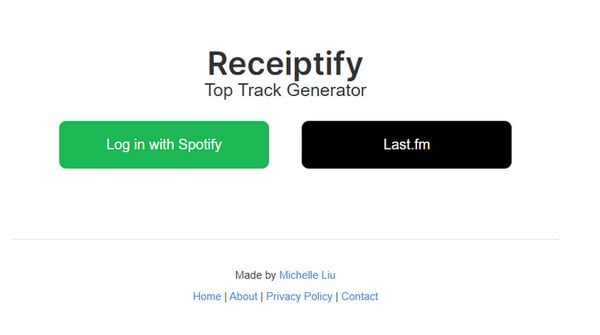
Step 3: After successfully logging in, you'll need to authorize Receiptify to access and analyze your Spotify usage data. This data is essential for creating your personalized Spotify receipt.
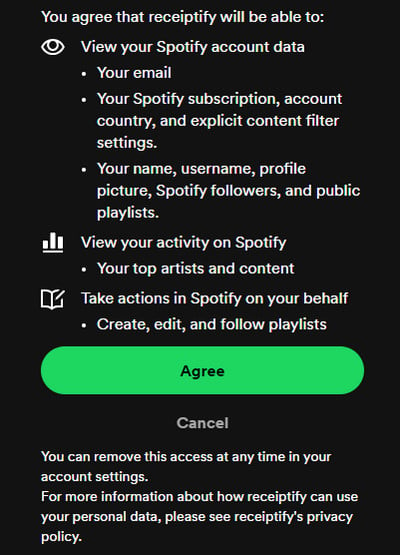
Step 4: Receiptify will then begin processing your Spotify data, which may take a few minutes. During this time, it will analyze your listening history and preferences to create your custom receipt.
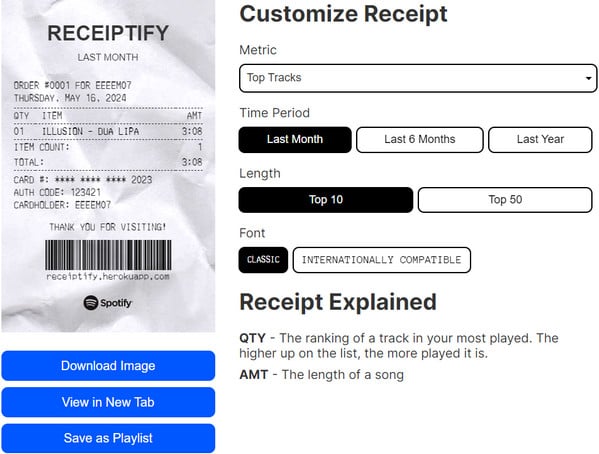
Step 5: Once the data processing is finished, you'll be able to view your personalized Spotify receipt. This receipt will showcase your top tracks based on your listening habits, and you'll also have the option to download them.
Part 4: How to Share Spotify Receipt?
To share your Spotify Receiptify receipt, you can download the image from the Receiptify website and share it directly, or create a playlist based on your top tracks to share your music preferences. Additionally, you can also share the receipt on social media platforms to showcase your favorite tracks. You have the opportunity to include a caption or tag friends if you wish. This provides an enjoyable method for presenting your musical preferences and connecting with others who share an appreciation for the same artists.
Part 5: How to Download Spotify Receipt Tracks to MP3?
The music showcased on Spotify Receiptify reflects your recent listening preferences. Downloading this music for offline playback would make it more convenient to enjoy your recent listening preferences and reduce the interference of network issues. Unfortunately, Spotify's download feature is only available for Premium users. Additionally, there are format limitations that restrict playing downloaded music to authorized devices, which to some extent affects our listening experience.
However, these issues can be easily resolved with a converter. NoteCable Spotify Music Converter is designed to record tracks from Spotify and convert them into common formats for offline playback. After downloading the songs as pure format files (MP3/AAC/WAV/FLAC/AIFF/ALAC), you can play the songs through any MP3 player, burn them to a CD, or transfer them to your computer or other devices such as iPad, iPhone, Android phones, or Android tablets.
Tool Required:
 If you need a solution for converting songs, albums, or playlists from any streaming platforms (such as Spotify, Apple Music, Tidal, Amazon Music, Deezer, YouTube, YouTube Music, SoundCloud, DailyMotion, and more) to MP3 format, All-In-One Music Converter is the perfect choice.
If you need a solution for converting songs, albums, or playlists from any streaming platforms (such as Spotify, Apple Music, Tidal, Amazon Music, Deezer, YouTube, YouTube Music, SoundCloud, DailyMotion, and more) to MP3 format, All-In-One Music Converter is the perfect choice.

Step 2Import songs into NoteCable to parse.
Method 1: Copy and paste the link of track/playlist/album to the designated column.
Method 2: Drag the track/playlist/album to the mainface.

Step 3Navigate to "Settings" where you can customize the output parameter to your needs, such as Output Format, Bit Rate, Sample Rate, Storage Location, etc.

Step 4Once you've completed the above steps, simply click the "Convert" button and NoteCable will start downloading songs from Spotify as your settings.

To ensure smooth downloading, please do not switch to other programs during the process.

Step 5Once the download is done, click the History tab and you’ll find the Spotify downloads on your local drive.

After the download is completed, you have successfully saved Spotify music to your computer. Although NoteCable only supports use on the computer, you can upload the downloaded music to any mobile terminal you want to play, whether it is a mobile phone, Apple Watch, or other devices.
Summary
In this article, we learn in detail what Spotify Receipt is, and how to obtain and share Spotify Receipt. If you want to listen to your top played more conveniently, the best way is to convert it to MP3 and upload it to your device for playback. To accomplish this, NoteCable is one of the reliable professional tools. Now, get your music list and share it with your friends!




