Home > Spotify Music Tips > Download Spotify Songs to Computer
How to Download Spotify Songs to Computer
- Deutsch
- Nederlands
Are you a Spotify user who wants to have all of his favorite songs at hand? Have you ever listened to a song on Spotify and wished you could download it to your computer so that you can listen to it anytime, even if your device is not connected to the internet? this is possible. All it takes are a few simple steps. Whether you're a Spotify Premium member or not, downloading music from the popular platform can be done in seconds.
Downloading songs from Spotify gives you greater flexibility, allowing you to store them on any device of your choice for offline playback. In this article, we introduce several tools to enable paid and free Spotify subscribers to download songs from Spotify to their computer quickly and easily and the advantages and limitations of different tools. Read on and find out how easy it is to achieve.
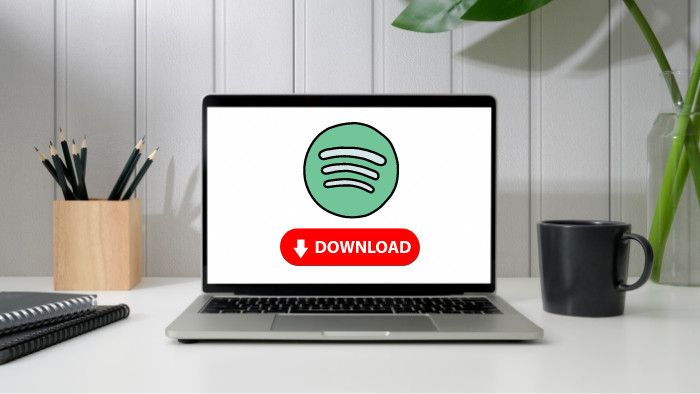
- Method 1: Using the Spotify Desktop App
- 1.1 Steps to download Spotify music using the desktop app
- 1.2 Advantages of using the Spotify desktop app
- 1.3 Limitations
- Method 2.Using Third-Party Software (Recommended)
- 2.1 Steps to download Spotify music using NoteCable
- 2.2 Advantages of using NoteCable
- 2.3 Limitations
- Method 3: Using Online Spotify Downloaders
- 3.1 Steps to download Spotify music using SpotifyMate
- 3.2 Advantages of using SpotifyMate
- 3.3 Limitations
Method 1: Using the Spotify Desktop App
Spotify allows users with Spotify Premium to download music so that they can listen to their favorite songs or albums offline.
1.1: Steps to download Spotify music using the desktop app
Step 1 Subscribe to Spotify Premium, or log into your Premium account on your PC or Mac computer.
Step 2 Find the playlist that you want to download.
Step 3 After you've selected the playlist from your account, click the "Download" button to the right so that the toggle turns green. The playlist will immediately start downloading.
Step 4 After you finish downloading your music, the songs in the playlist will be available offline. A green symbol will appear next to a downloaded playlist.
Step 5 To access your downloaded Spotify playlist on your computer, go to Settings > Show Advanced Settings > Offline Songs Storage, and from there, you should be able to see the location of your downloaded songs.
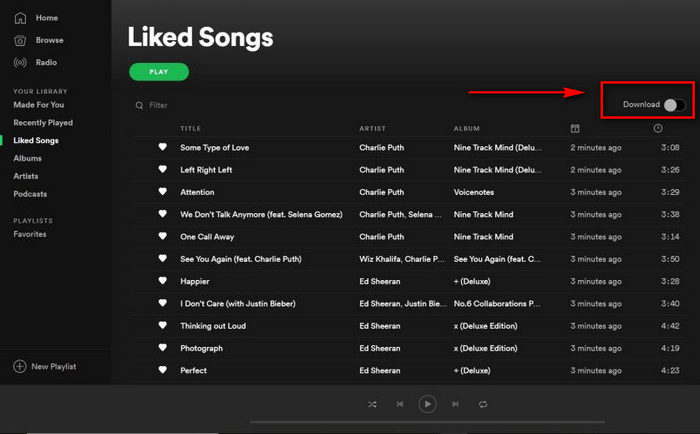
1.2: Advantages of using the Spotify desktop app😀
1.3: Limitations😔
Method 2. Using Third-Party Software (Recommended)
The only way to keep downloaded Spotify songs on your computer and keep them forever is to convert the songs to a common audio format, such as MP3. And the powerful NoteCable Spotify Music Converter is definitely the top choice to help you download Spotify songs.
This professional Spotify Music converter can grab and then get the music from Spotify Web Player and Spotify App to the local disk with ease. NoteCable will keep the original audio quality and all the ID3 tags will be well preserved. Multiple output formats and audio quality for choice.
The Tool You Need:
 If you need a solution for converting songs, albums or playlists from any streaming platforms (such as Spotify, Apple Music, Tidal, Amazon Music, Deezer, YouTube, YouTube Music, SoundCloud, DailyMotion, and more) to MP3 format, All-In-One Music Converter is the perfect choice.
If you need a solution for converting songs, albums or playlists from any streaming platforms (such as Spotify, Apple Music, Tidal, Amazon Music, Deezer, YouTube, YouTube Music, SoundCloud, DailyMotion, and more) to MP3 format, All-In-One Music Converter is the perfect choice.
2.1: Steps to download Spotify music using NoteCable
Step 1Install and run NoteCable on your computer.

Step 2Import songs into NoteCable to parse.
Method 1: Copy and paste the link of track/playlist/album to the designated column.
Method 2: Drag the track/playlist/album to the mainface.

Step 3Navigate to "Settings" where you can customize the output parameter to your needs, such as Output Format, Bit Rate, Sample Rate, Storage Location, etc.

Step 4Once you've completed the above steps, simply click the "Convert" button and NoteCable will start downloading songs from Spotify as your settings.

To ensure smooth downloading, please do not switch to other programs during the process.

Step 5Once the download is done, click the History tab and you’ll find the Spotify downloads on your local drive.

2.2: Advantages of using NoteCable😀
2.3: Limitations😔
Method 3. Using Online Spotify Downloaders
SpotifyMate is a free online tool that assists you in downloading Spotify songs as MP3 files. This Spotify Music Downloader doesn't require any app installations or extensions. Simply paste the Spotify track, playlist, or album link into the input field on the SpotifyMate website, and you can easily download the songs in MP3 format.
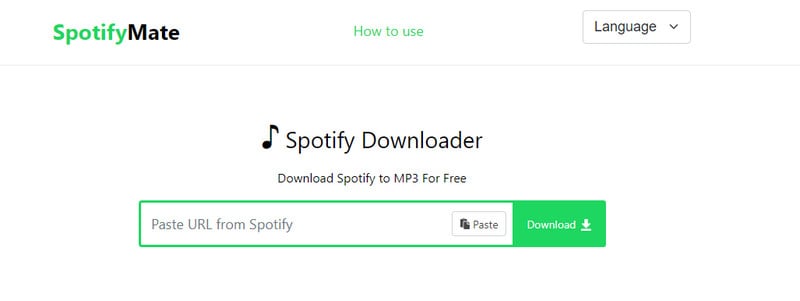
3.1: Steps to download Spotify music using SpotifyMate
Step 1Search SpotifyMate.com and open it.
Step 2Open the Spotify app, or the Spotify website in your browser.
Step 3Choose a playlist you like on Spotify, and copy its URL.
Step 4Then, return to the SpotifyMate, paste the URL into the above input field that says "Paste URL from Spotify".
Step 5Click the "Download" button on the right to download the MP3.
Step 6Select "MP3 quality" to download Spotify music MP3.
Step 7Once the download has been completed, you can find the Spotify MP3 audio files on your computer.
3.2: Advantages of using SpotifyMate😀
3.3: Limitations😔
Summary
Regardless of whether you have a Premium account or not, you can easily download Spotify songs to your computer if you follow the methods above.
Take action now and start taking advantage of the ultimate flexibility Spotify offers Premium subscribers to download songs, or use the free option to also download Spotify songs to your computer. The optimal option is to use NoteCable to download songs from Spotify as MP3 files, which can be transferred to any other device for normal playback.
Access to your computer ensures you can enjoy them at any time without the need for an internet connection. Download your Spotify songs now and enjoy the benefits of music anytime, anywhere!








