Home > Spotify Music Tips > Export Spotify Playlist to Excel CSV
How to Export Spotify Playlist to Excel CSV
A CSV is a comma-separated values file, which allows data to be saved in a tabular format. CSVs look like a garden-variety spreadsheet but with a .csv extension. As we all know, excel is a wonderful tool to do analysis, maybe you want to save the data of your Spotify songs by Spotify URL, title, artist, album, track number and so on. You find it difficult to copy and paste all the information of songs separately into several columns. It costs you a lot of time but doesn’t work well. In this article, we are going to introduce two methods to easily export your Spotify playlists to Excel CSV or text file, and an extra method for you to forever save your Spotify songs or playlists as MP3 files.

When you search for methods to export your Spotify playlists to Excel CSV, you can find these two tools are frequently used to solve this problem. So, here is simple guidance for you to use these tools.
Method 1: By Soundiiz
Soundiiz moves your music collections from one music provider to another in a few minutes. Transfer your playlists, favorite songs, albums, and artists in a few steps. Follow these steps to export to the EXCEL CSV file of your Spotify playlists and create backups of your tracklists to share.
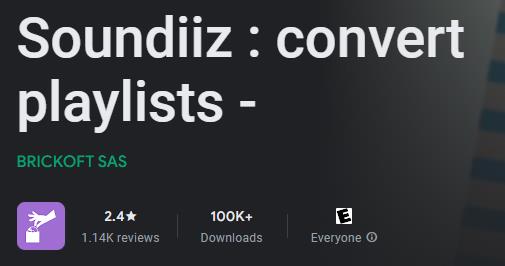
Step 1: Open Soundiiz, select the playlist to export, and choose Export as File.
Step 2: Select EXCEL CSV format and confirm the tracklist.
Step 3: Click on Download File to save the exported tracklist on your device.
Method 2: By Exportify
Exportify allows you to export and save your Spotify playlists to CSV and analyze your music tastes in the Jupyter notebook. Data fields include genres, artists, popularity, and so on.Now you can follow the steps below to start exporting your Spotify playlist to Excel CSV or text file.
Step 1: Go to the Exportify website.
Step 2: Click “Get Started”.
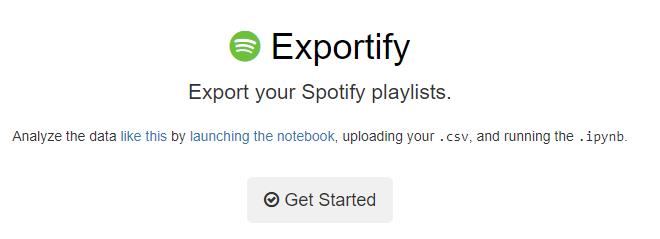
Step 3: Log into your Spotify account on the page.
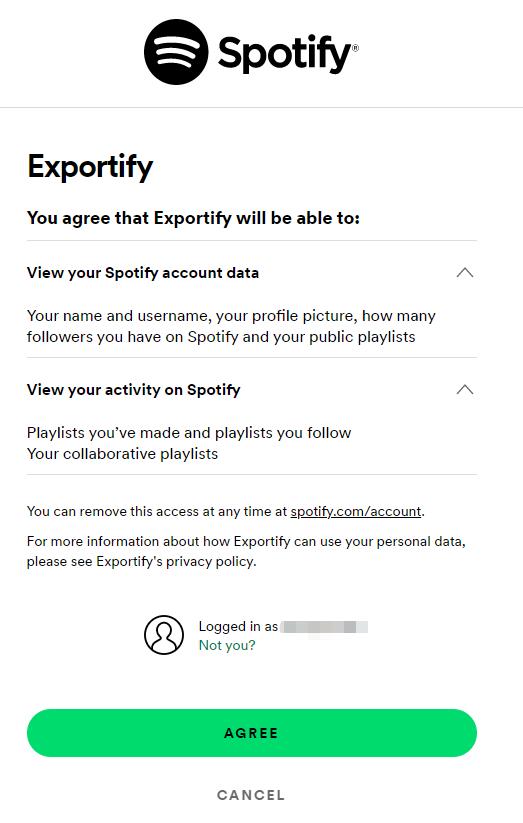
Step 4: When Exportify connects to your Spotify account, it can recognize your playlists. Then, Select the playlists you want to export.
Step 5: Click “Export All” to export your Spotify playlists into Excel CSV.
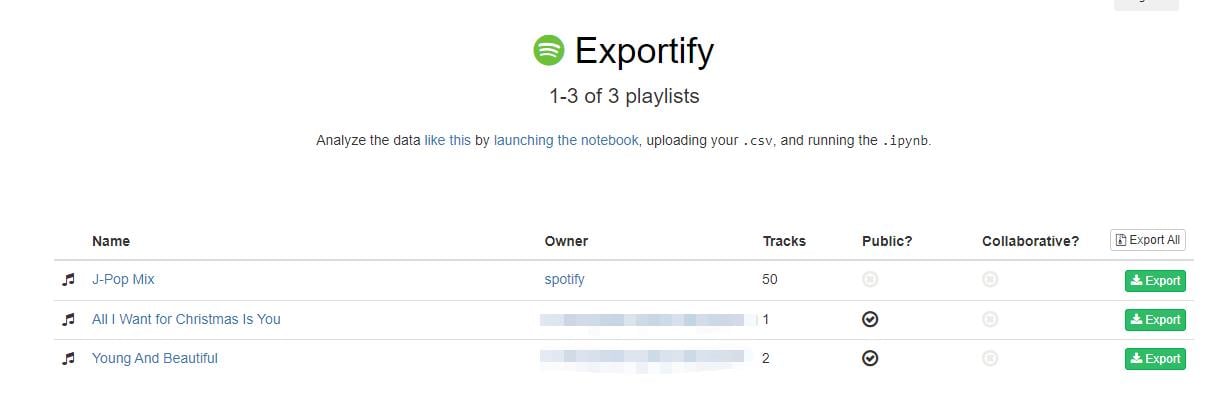
Step 6: When the playlist is exported as Excel CSV, you can open it and track data including Spotify URL, Title, Artist, Album, Disc and Track Number, Duration, Added By and Time will be preserved. And you can edit this CSV file and save it as Text file.
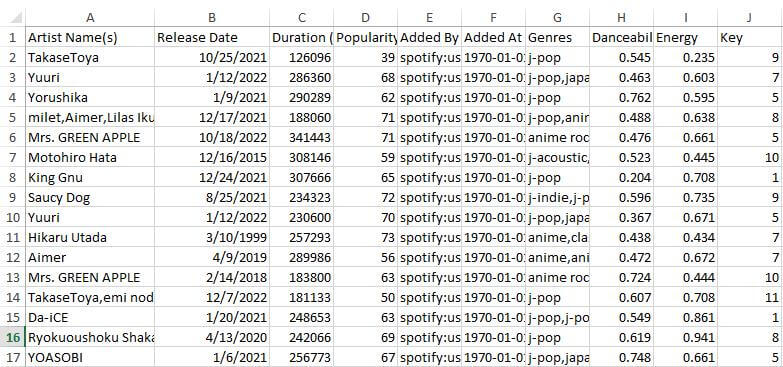
Extra Tip: How to Export Spotify Playlists as MP3 Files
After exporting your Spotify playlists as Excel CSV and analyzing what is your taste in music, it is clear that you are willing to download and save your favorite Spotify songs forever even if your Spotify subscription expires. In addition, maybe you want to export your Spotify songs onto your mobile devices like phones, MP3 Players, iPods, and so on for offline listening without any internet connection. Or do you just want to download Spotify songs much faster without any limitations? Due to the license agreement, you are not able to download your Spotify songs as MP3 files and you will lose all of them once your subscription expires. Therefore, how can you save your Spotify songs as MP3 files forever?
To help you with this problem, we strongly recommend you NoteCable Spotify Music Converter to download songs from Spotify. NoteCable Spotify Music Converter is specially designed for downloading single Spotify track, playlists, whole albums and podcasts to the local computer. It allows you to download Spotify songs in plain music format, including MP3, AAC, FLAC, WAV, AIFF, ALAC. Then you can free enjoy Spotify songs on mobile phones, MP3 players, DJ softwares, cars or any compatible device. It keeps 100% original audio quality and preserves almost all ID3 tags including title, art cover, artist, album, and track number for organizing your music library.
Tool Required:
 If you need a solution for converting songs, albums or playlists from any streaming platforms (such as Spotify, Apple Music, Tidal, Amazon Music, Deezer, YouTube, YouTube Music, SoundCloud, DailyMotion, and more) to MP3 format, All-In-One Music Converter is the perfect choice.
If you need a solution for converting songs, albums or playlists from any streaming platforms (such as Spotify, Apple Music, Tidal, Amazon Music, Deezer, YouTube, YouTube Music, SoundCloud, DailyMotion, and more) to MP3 format, All-In-One Music Converter is the perfect choice.
Step 1Install and run NoteCable on your computer.

Step 2Import songs into NoteCable to parse.
Method 1: Copy and paste the link of track/playlist/album to the designated column.
Method 2: Drag the track/playlist/album to the mainface.

Step 3Navigate to "Settings" where you can customize the output parameter to your needs, such as Output Format, Bit Rate, Sample Rate, Storage Location, etc.

Step 4Once you've completed the above steps, simply click the "Convert" button and NoteCable will start downloading songs from Spotify as your settings.

To ensure smooth downloading, please do not switch to other programs during the process.

Step 5Once the download is done, click the History tab and you’ll find the Spotify downloads on your local drive.

Now you get Spotify playlists downloaded on your computer. You are able to save these MP3 files onto your computer or transfer them to the device you want to play them forever.
Conclusion
In conclusion, there are two most popular workarounds for you to export your Spotify playlists to Excel, which makes you easier to arrange your playlists. However, what you export from Spotify to Excel is just data and you can’t play the original songs and save them onto your other devices. With NoteCable Spotify Music Converter, you can download your Spotify playlists sorted by albums, playlists, artists, track numbers and so on for permanent offline listening and saving.








