Home > Spotify Music Tips > Download Music from Spotify to Android Phone
How to Download Music from Spotify to Android Phone
- Deutsch
- Nederlands
At present, more and more people prefer to use smartphones to enjoy music because of their lightweight and portable features. As a giant in the mobile phone industry, Android phones are very popular in the market as they offer more brands and models of Android phones to choose from at different price levels. We can say Android phones have gradually become the ideal platform for listening to music.
If you are a Spotify and Android phone user, you must consider downloading Spotify music on your Android phone for offline playback anytime. However, downloading music for offline mode is only available to Spotify Premium users. Free accounts nearly have no chance to experience this service. So how to download Spotify music to Android phones with or without premium? We will introduce some useful ways in this article. With these methods, you can easily save Spotify music to Android phones and listen to music on Android phones even if there is no Internet connection.
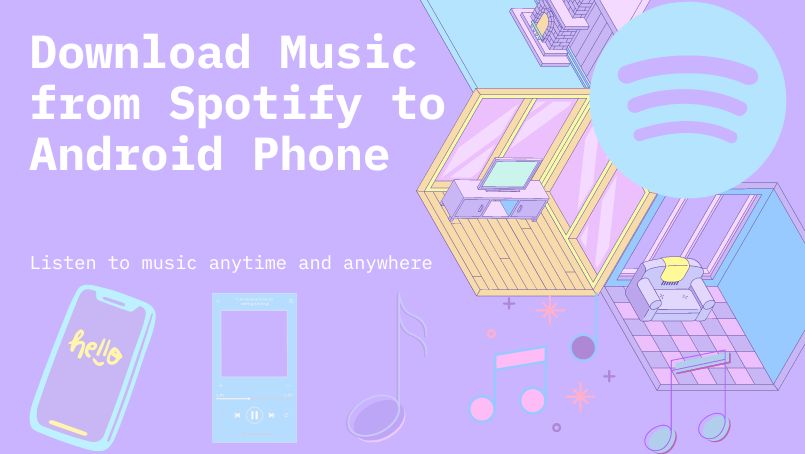
- Part 1. How to Download Music from Spotify to Android Phone with Premium
- Part 2. How to Download Music from Spotify to Android Phone for Free
- 2.1 Download Spotify Songs to Android with SpotiFlyer
- 2.2 Download Spotify Songs to Android with Telegram
- 2.3 Download Spotify Songs to Android with Fildo
- Part 3. How to Download Music from Spotify to MP3 on Android Phone
Part 1: How to Download Music from Spotify to Android Phone with Premium
If you have an active Premium account, you can download your favorite songs, albums, playlists, and podcasts on your Android phone directly. But remember that you can download no more than 10,000 songs on a device, and you must go online at least every 30 days to refresh the licensing conditions of the service to keep your music and podcasts downloaded. Here is the step-by-step guide.
Step 1: Launch the Spotify app on your Android phone and log in with your Spotify Premium account.
Step 2: Tap on Your Library located in the bottom right corner of the screen, and then select the playlist, album, or podcast you want to download.
Step 3: Now tap the Download toggle. Once the download is successful, you'll see a green arrow.
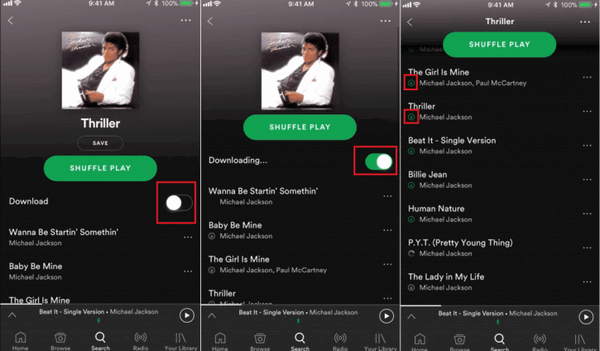
Frequently Asked Questions
Q1: Can you download a single song or specific songs?
A: Currently, there is no option to download a single song or specific songs. As a workaround, you can add the songs to a playlist or create a playlist comprised of multiple single songs to download them.
Q2: How to set the offline mode?
A: If you only want to listen to your downloaded music, use Spotify's Offline mode. To access it, head home then navigate to Spotify's settings. Under Playback, turn on Offline mode via the toggle button.
Q3: Where can you adjust the audio quality of music downloaded?
A: Step 1. Tap the Settings icon. It's the icon that resembles a gear and is in the upper-right corner of the screen.
Step 2. Select “Music Quality”.
Step 3. Scroll down to the “Download” section and choose a downloaded audio quality setting. Your options are Normal, High and Very High.
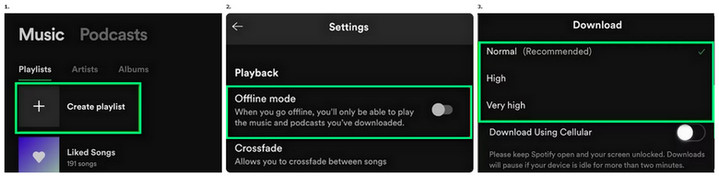
Part 2: How to Download Music from Spotify to Android Phone for Free
There are also some alternative tools that can help you to download music from Spotify on Android for free. To meet different needs, we will introduce three commonly-used tools and give detailed steps for your reference. These tools are free, but the audio quality can not be guaranteed. Besides, lacking stable performance, they may suddenly be not working and you may need to spend time finding out the latest version. For high efficiency and effectiveness of downloading Spotify songs, we'd better choose a professional downloader like the one to be introduced in Part 3.
2.1 Download Spotify Songs to Android with SpotiFlyer
SpotiFlyer is a multi-platform music downloader that supports downloading songs from Spotify and other music platforms. You can get it from GitHub.
Step 1: Firstly, download and install SpotiFlyer to your Android device. You don't need to log into your Spotify account.
Step 2: Then go to copy the link of each track, album, or playlist you want from Spotify.
Step 3: Paste the link into the search box and tap Download to start downloading Spotify free music.
2.2 Download Spotify Songs to Android with Telegram
Telegram is a cloud-based instant messaging and voice over IP service. It works as a Musics Hunter, when you copy the Spotify song link to the bar, it will download the same song from YouTube. However, this open source is not stable, you may fail to save Spotify music to your Android phone.
Step 1: Download both the Spotify app and Telegram app on your Android phone. Then launch them, and sign in your Spotify account on the Spotify app.
Step 2: Next, start Telegram, and search for “Spotify music downloader” in it. Choose the Telegram Spotify bot and tap on "Start".
Step 3: Copy the link of a Spotify song on Spotify. Then paste the link to the chatting bar of Telegram, and click the "Send" button.
Step 4: Finally, you will get a "Download" icon and tap it to get Spotify MP3 songs from YouTube on your Android phone.
2.3 Download Spotify Songs to Android with Fildo
Fildo app is an free Android Spotify downloader. The app has many categories for you to pick from and it is easy to play and download music. It can allow you to download or stream music from all over the world.
Step 1: Install the app on your Android and launch it.
Step 2: Scroll down to the bottom to tap on the “More” button and then tap “Import Spotify”.
Step 3: Log in to your Spotify account and your Spotify playlist will be imported into Fildo.
Step 4: After the playlist is imported successfully, you can begin to download Spotify music.
Part 3: How to Download Music from Spotify to MP3 on Android Phone
To continue downloading Spotify songs to Android phones for offline listening, Premium users need to renew their monthly subscription. Once the subscription expires, all downloaded tracks cannot be played. Besides, Spotify music is encrypted in protected formats, you can only play them on those devices compatible with Spotify. So how to save Spotify music on your Android phone forever? Is there any way to listen to Spotify music offline with a free account? The answer is Yes. Here we will recommend a powerful Spotify Music Converter to download and transfer Spotify music to Android phones so that you can enjoy your Spotify songs on any Android device freely.
The Tool You Need:
NoteCable Spotify Music Converter is specially designed for downloading Spotify tracks, playlists, whole albums and podcasts to a local computer. It can help you convert Spotify songs to Android phones in popular and open formats such as MP3, AAC, WAV, FLAC, AIFF and ALAC, and they are saved as local files. After downloading Spotify to MP3, you can transfer the downloaded Spotify songs to any Android device, such as Samsung Galaxy, LG, HTC, Sony, Google Pixel, Nexus, OnePlus and more.
As a trustworthy and professional program, NoteCable Spotify Music Converter is 100% clean and safe. Moreover, NoteCable works for both Premium and free users of Spotify. There are many advantages you can explore. For example, it enables you to download Spotify songs at a 10X faster speed, with original quality and ID3 tags. Without further ado, let’s learn how to download music from Spotify to Android phones for free together.
 If you need a solution for converting songs, albums or playlists from any streaming platforms (such as Spotify, Apple Music, Tidal, Amazon Music, Deezer, YouTube, YouTube Music, SoundCloud, DailyMotion, and more) to MP3 format, All-In-One Music Converter is the perfect choice.
If you need a solution for converting songs, albums or playlists from any streaming platforms (such as Spotify, Apple Music, Tidal, Amazon Music, Deezer, YouTube, YouTube Music, SoundCloud, DailyMotion, and more) to MP3 format, All-In-One Music Converter is the perfect choice.
Tutorial on How to Download Spotify Music to Android Phone with NoteCable
Step 1Install and run NoteCable on your computer.

Step 2Import songs into NoteCable to parse.
Method 1: Copy and paste the link of track/playlist/album to the designated column.
Method 2: Drag the track/playlist/album to the mainface.

Step 3Navigate to "Settings" where you can customize the output parameter to your needs, such as Output Format, Bit Rate, Sample Rate, Storage Location, etc.

Step 4Once you've completed the above steps, simply click the "Convert" button and NoteCable will start downloading songs from Spotify as your settings.

To ensure smooth downloading, please do not switch to other programs during the process.

Step 5Once the download is done, click the History tab and you’ll find the Spotify downloads on your local drive.

Step 6Transfer Downloaded Spotify Songs to Android Phones
Now you can transfer all the converted Spotify songs to your Android phone. Go to connect your Android phone to your computer with a USB cable. Locate the music folder covering Spotify files on your computer, and drag it to your Android external file folder for syncing. Once done, you can begin to play Spotify offline without Premium on your Android phones as you like.
Summary
After reading this article, you should have a certain understanding of how to download Spotify music to Android phones. Firstly, you can download Spotify songs on Android phones with a premium account. Secondly, you can also try to download Spotify songs to Android phones through some open sources if you don't care about audio quality. Finally, it is recommended that you use third-party Spotify-to-MP3 software - NoteCable Spotify Music Converter to remove encrypted protection from Spotify tracks and then convert them to common formats playable on any device. After getting the Spotify songs downloaded on the computer as local files, you are able to transfer them to Android phones for offline listening.
If you are bothered by Spotify free accounts or renewal subscription mechanisms and want to download Spotify music forever on Android phones, NoteCable Spotify Music Converter may be a great solution and is worth considering. It can help you download music from Spotify without premium. What’s more, it supports batch download at a 10X faster speed and retains lossless quality. With this smart Spotify downloader, you can keep all your favorite playlists, albums and podcasts on your computer as a backup and are free to transfer them to any Android phone for offline playback with ease. Once Spotify music is saved to Android local storage, you can listen to music with headphones on your phone anytime, whatever you go. You can download it for free and see if it is right for you.








