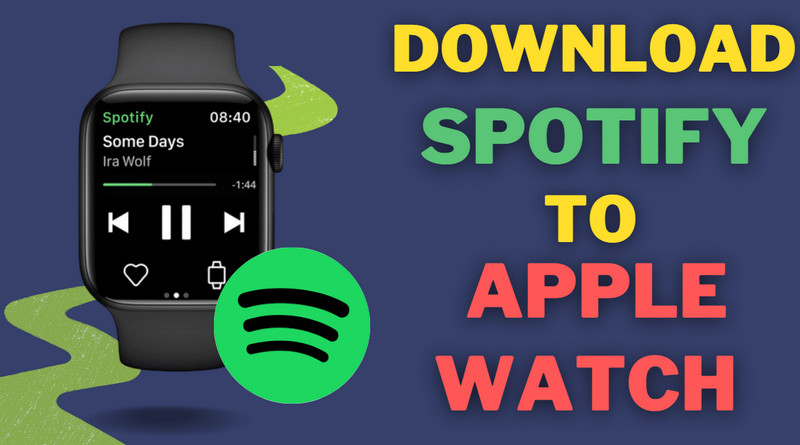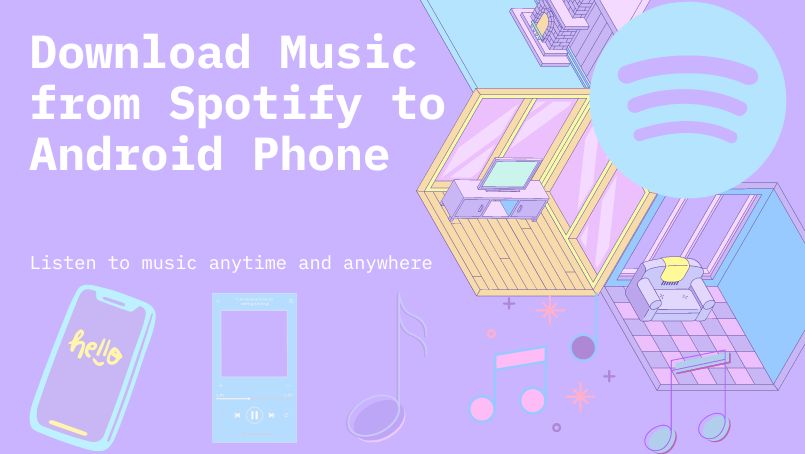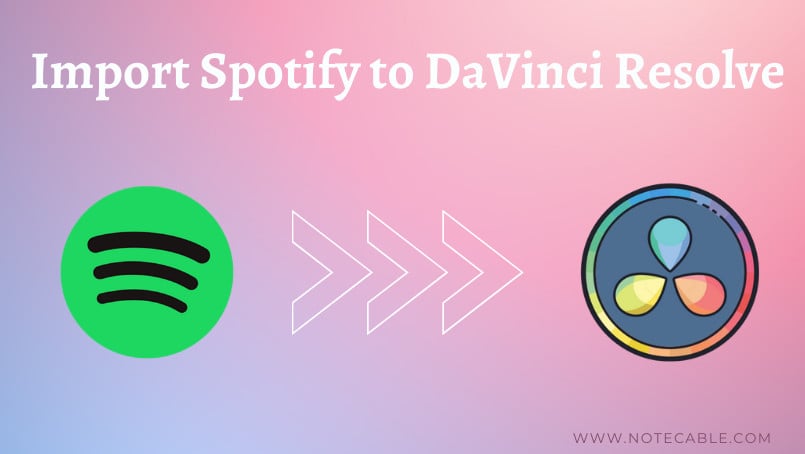Best Spotify Music Downloader: NoteCable Spotify Music Converter Review
In modern times, music has become more and more indispensable for some people. As one of the largest music streaming service providers, Spotify must be a playback application that we commonly choose. One of the attractive points is Spotify offers a free version, which means even as a free user, we can also have access to some songs. But gradually, we will find there is so much inconvenience on a free Spotify. For example, we are limited to low-quality audio streams and forced to listen to some annoying ads.
At this time, some of us decided to upgrade to Spotify Premium. We thought we finally achieved music freedom. However, the truth is we paid to download high-quality tracks but still couldn’t play them on other devices. Besides, once the subscription expires, the downloaded songs will be not playable offline. Sometimes some liked songs are suddenly missing because of copyright issues. We are bothered by these terrible situations whether we use Spotify Free or Spotify Premium. Here NoteCable Spotify Music Converter shows its importance and can help to solve the above woes. It will make you become proactive when facing these troubles.
So if you want to learn more about Spotify Music Converter and make a final choice. Come to read this passage, we will show you a comprehensive introduction to NoteCable Spotify Music Converter.
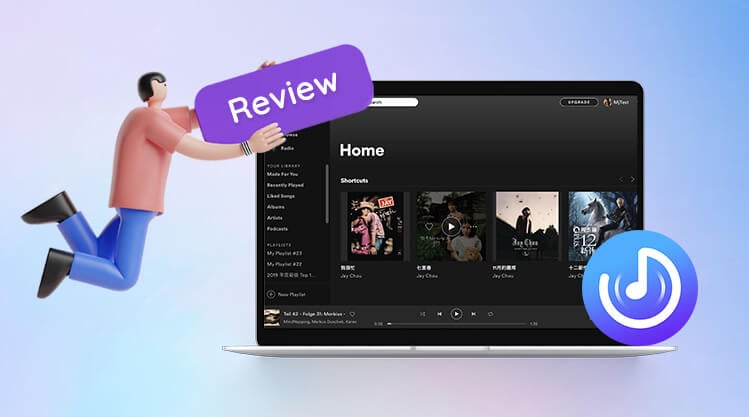
Part 1. What is NoteCable Spotify Music Converter
NoteCable Spotify Music Converter is developed by a professional software company owning a high-quality development team – NoteCable Inc. which grows rapidly and has been intent on media technology over the past years. As a mighty third-party music downloading and converting tool for Spotify both free and premium users, this music converter is specially designed for downloading Spotify tracks, playlists, whole albums and podcasts to local computer. It allows you to download Spotify songs in plain music format with high audio quality kept, including MP3, AAC, FLAC, WAV, AIFF, ALAC. Then you can free enjoy Spotify songs on mobile phones, MP3 players, DJ softwares, cars or any compatible devices.
 If you need a solution for converting songs, albums or playlists from any streaming platforms (such as Spotify, Apple Music, Tidal, Amazon Music, Deezer, YouTube, YouTube Music, SoundCloud, DailyMotion, and more) to MP3 format, All-In-One Music Converter is the perfect choice.
If you need a solution for converting songs, albums or playlists from any streaming platforms (such as Spotify, Apple Music, Tidal, Amazon Music, Deezer, YouTube, YouTube Music, SoundCloud, DailyMotion, and more) to MP3 format, All-In-One Music Converter is the perfect choice.
Part 2. Functions of NoteCable Spotify Music Converter
Convert encrypted Spotify songs to plain and playable formats such as MP3, AAC, FLAC, WAV, AIFF, ALAC.
Spotify has encrypted its music and podcasts in protected audio format, so you can't play them on other apps or players. But with the help of NoteCable Spotify Music Converter, you are free to download your favorite music to common audio formats like MP3. You can choose audio formats according to your preferences and device requirements.
Download Spotify Free and Premium Music to the computer(Windows & Mac) at 10X faster speed.
Even if you are a free Spotify user, you can enjoy your music offline like a premium with the assistance of NoteCable Spotify Music Converter. Or you just canceled your subscription, you can also continue to keep Spotify music playable after it expires. Besides, adopting advanced technology, NoteCable Spotify Music Converter can support 10x faster speed to download songs from music playlists. With stable internet connection, it converts a music playlist within a few minutes. In this way, you will have an entire offline music library.
Help you easily enjoy Spotify music on multiple devices.
Spotify allows subscribers to download songs for offline listening, however, these songs can only be accessed within Spotify Music app and cannot be exported. But once songs are downloaded by Spotie Music Converter to plain format files, you can play them via any MP3 player, burn them to CD, and move them to any device, such as iPad, iPhone, Android phone, Android tablet.
Part 3. How to Download Spotify Music to Computer
Please follow the step-by-step tutorial below to learn how to use NoteCable Spotie Converter on your computer.
Step 1Install and Run the NoteCable Music Converter and Choose Conversion Mode
Launch the NoteCable Atunes Music Converter on your computer. And then follow the prompt to sign in with your Apple ID.
Step 1 Download and Install NoteCable Spotify Music Converter
Start this program, and click "Open Spotify Web Player".
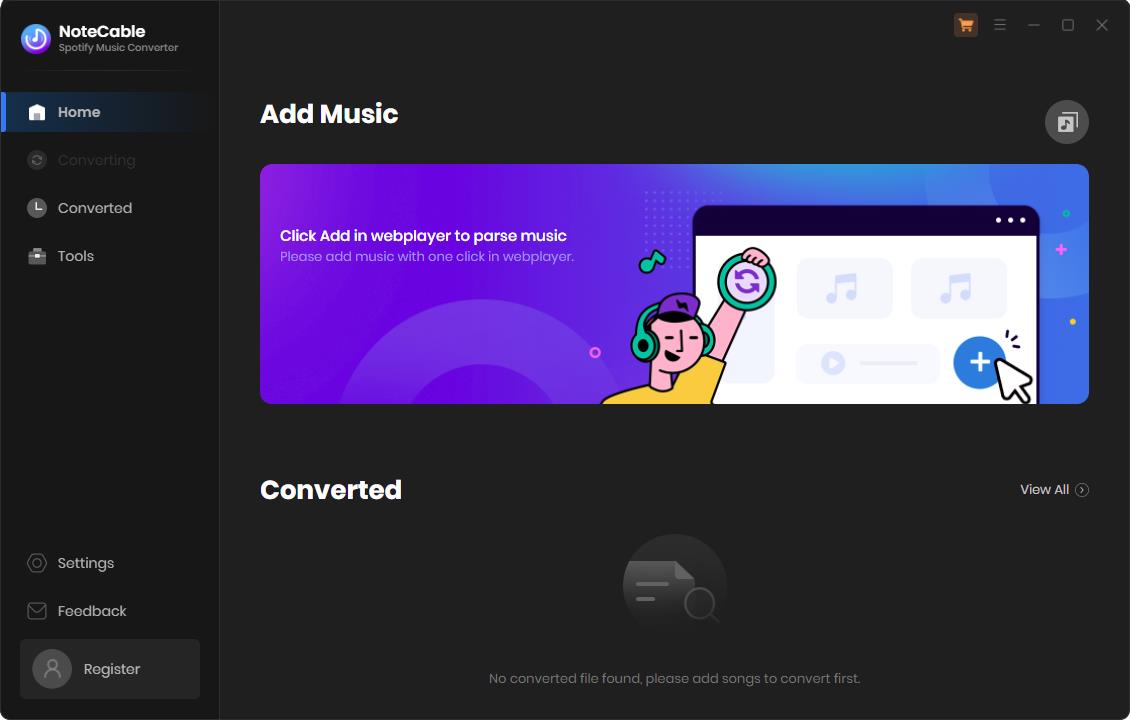
Then it will guide you to log in your Spotify account on the web player. Even with a free account, you can still download Spotify songs and listen to music offline with the help of NoteCable Spotify Music Converter.
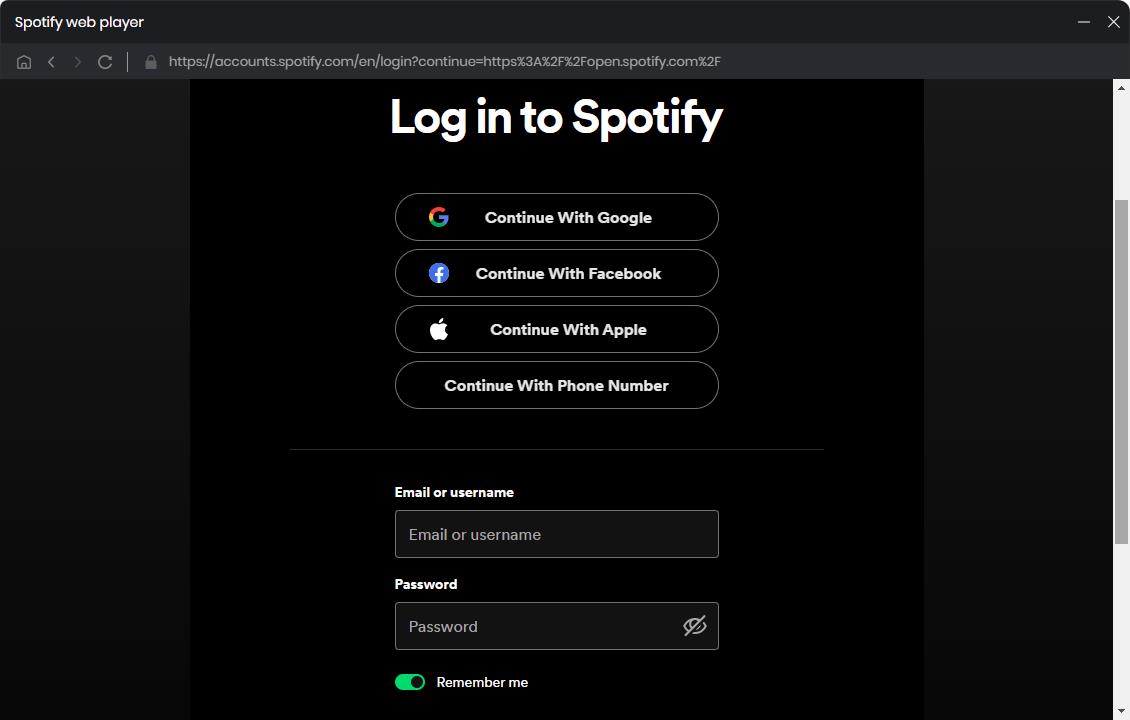
Step 2 Customize the Output Settings
Please click the Settings![]() button on the upper right corner of NoteCable main interface. Here NoteCable allows you to choose output format, audio quality and sample rate. When you choose Auto as the output format, NoteCable will convert music at a faster speed. In addition, you can also select an output folder on your computer to store the downloaded Spotify music, so that you can access them freely.
button on the upper right corner of NoteCable main interface. Here NoteCable allows you to choose output format, audio quality and sample rate. When you choose Auto as the output format, NoteCable will convert music at a faster speed. In addition, you can also select an output folder on your computer to store the downloaded Spotify music, so that you can access them freely.
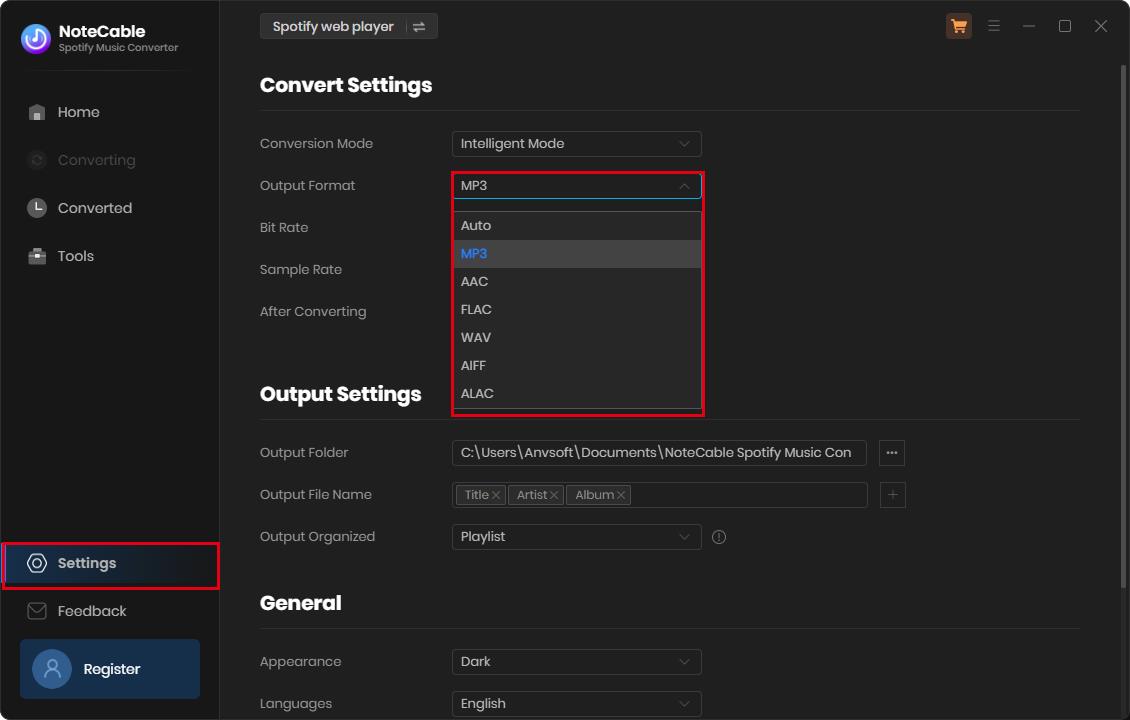
If you'd like to organize your music library better, you can save the output audio files into the folders sorted out by Artist, Album, Artist/Album, or Album/Artist.
If you are used to putting all downloaded songs in one folder, you can set up the option to None on the output organized column.
Step 3 Add Music and Convert
Now, you can view your Spotify library and choose any playlist. Then click Click to add ![]() button. At this time, NoteCable will read all the songs in the playlist and put them on the conversion panel. Next tick the songs you want to convert. In the end, click Convert Now function to start the conversion process.
button. At this time, NoteCable will read all the songs in the playlist and put them on the conversion panel. Next tick the songs you want to convert. In the end, click Convert Now function to start the conversion process.
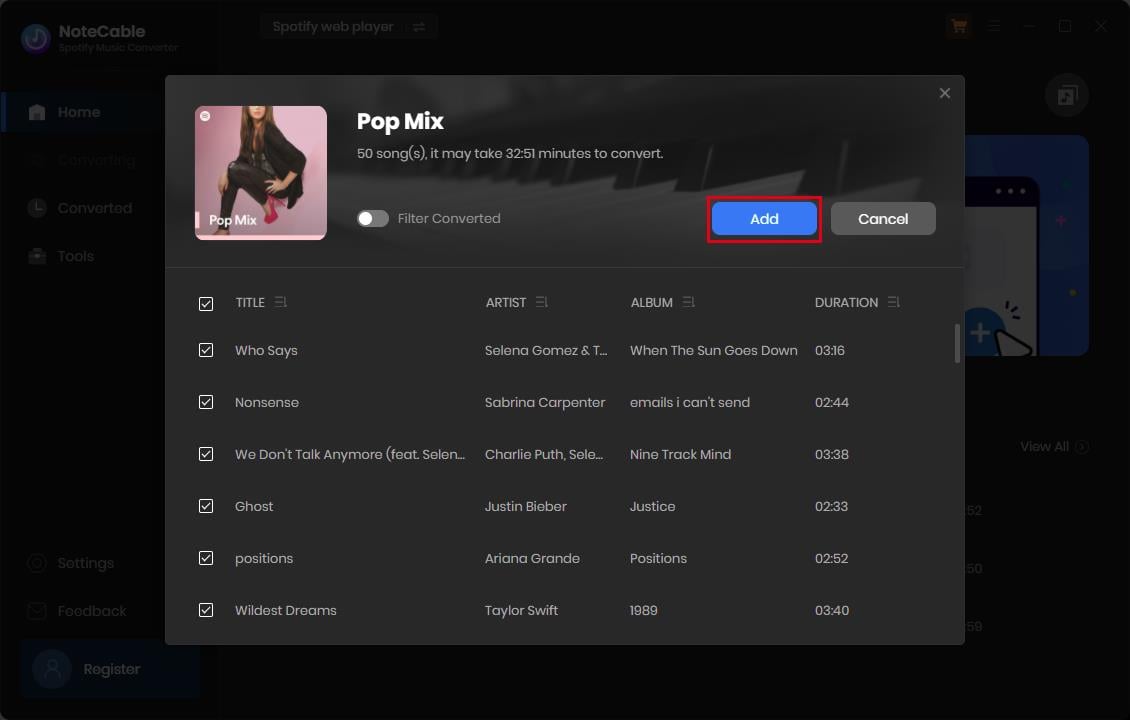
How to Convert Multiple Playlists? If you need to convert songs from multiple playlists in a single go, simply click the Add More button and add more songs from various playlists to the conversion list.
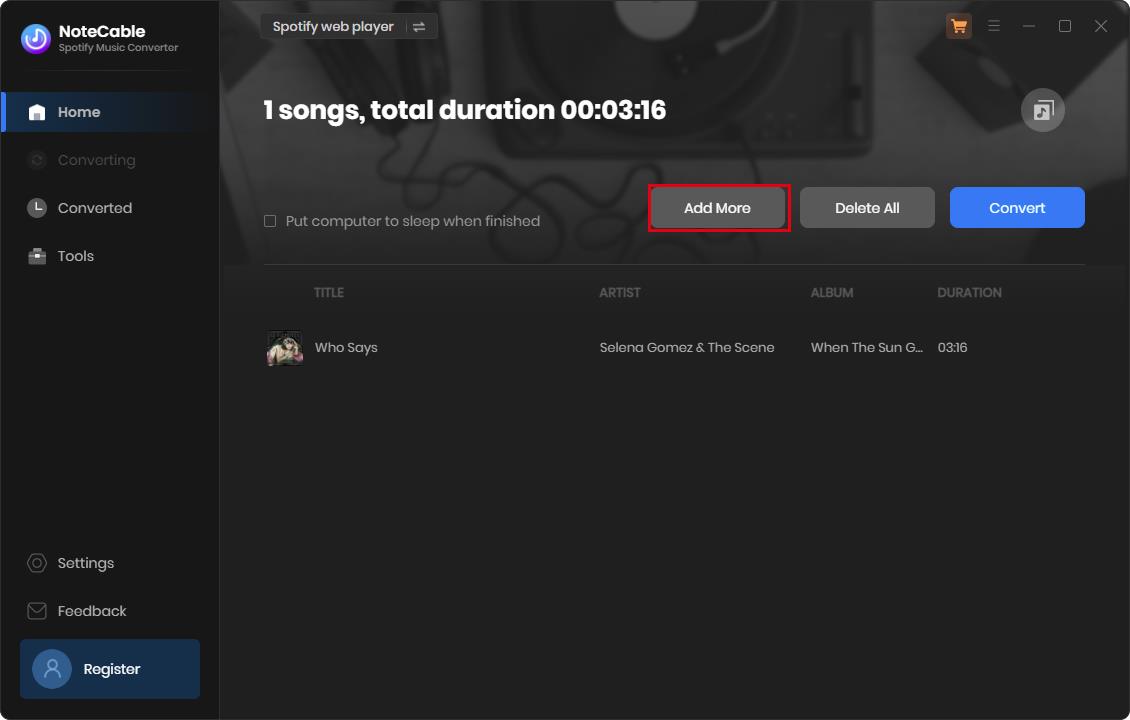
Step 4Check the Downloaded Songs
When the conversion is completed, click the history![]() icon and you will find downloaded songs listed here. Tap the folder icon behind the Duration, you can locate them on local folder of your computer.
icon and you will find downloaded songs listed here. Tap the folder icon behind the Duration, you can locate them on local folder of your computer.
![]()
Just taking four steps above, you can succeed to download your favorite Spotify music.
Part 4. Pros of NoteCable Spotify Music Converter
100% Clean & Safe - No Need to Install Any Extra App
When you launch this software, a web player of Spotify will pop up and you can log in to your account. This means you needn’t install Spotify. NoteCable Spotify Music Converter combines music conversion with streaming platform perfectly.
Offer a Variety of Output Settings
Keep Original Quality & Fast Download Speed & ID3 Tags & Batch Conversion
Thanks to the adoption of advanced technology, Spotie Music Converter can support batch downloading up to 100 songs once and enables 10X faster conversion speed. After the downloading, you would get the audio files with lossless quality and ID3 tags.
Other Outstanding Attributes
Clean interface and user-friendly operation
Support 48 languages in different countries and regions
Be suitable for Spotify Free and Premium
Be compatible with Windows 11, 10, 8.1, 8, 7, and macOS 11 - Tahoe 26
Provide abundant tips and introductions for downloading Spotify music
Free software updates & after-service support
Part 5. Cons of NoteCable Spotify Music Converter
Restricted to One Music Streaming Service
NoteCable Spotify Music Converter is specially developed for Spotify only and concentrates on Spotify music conversion. It doesn't provide additional functions to convert other streaming songs, but it covers almost every key feature that a best Spotify music converter should have.
Free Version Available, With Limited Features
NoteCable attaches great importance to the user experience and provides a free trial. So you can download the program for free. The free trial version enables you to download only one minutes of each song. If you are satisfied, you can unlock the limitation by purchasing the full version.
Final Words
As we all know, Spotify encrypts its audio files, so you will find the music you downloaded on your computer is only stored as cache files. You can’t directly use them on other devices. Even if you subscribe to Spotify Premium, you have no chance to gain playable audio resources. You create your favorite music library on Spotify, but you cannot transfer it to another music player. What a pity!
But now NoteCable Spotify Music Converter can help in removing encryption from Spotify songs and convert audio files into a more readable format, such as MP3. With smooth operation and excellent performance, it has become more and more popular. We hope that we have given you enough information about NoteCable Spotify Music Converter. If you’re unsure whether this program is right for you, you can quickly download it for a free trial first.