Home > Spotify Music Tips > Get Spotify Premium for Free
12 Ultimate Methods to Get Spotify Premium For Free
- Deutsch
As the world's most popular streaming platform, Spotify Premium offers excellent features like ad-free listening, offline downloads, and unlimited skips, enhancing the experience for music lovers. However, the monthly subscription fee can be a burden for some. The biggest question for many users is how to access Spotify Premium for free.
This guide will show you 12 methods to get Spotify Premium for free, whether on PC, Mac, Android, or iPhone, allowing you to enjoy all the benefits of this paid service at no cost. Whether you're a student, a music lover, or simply looking to save money, there's something here for you.
Let's explore!
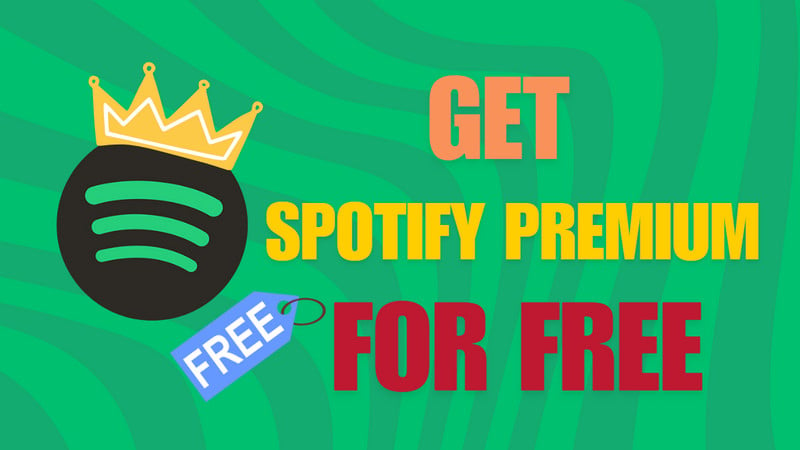
- Method 1: New Account Free Trial -- 1-3 Months Free
- Method 2: Join Family Plan
- Method 3: Join Duo Plan
- Method 4: Redeem Spotify Gift Card
- Method 5: Using Spotify Modded APKs
- Method 6: Using Spotify++
- Method 7: Sign Up Spotify with PayPal -- 3-Month Free
- Method 8: Get Microsoft Rewards -- 3-Month Free
- Method 9: Using Tinder App -- 4-Month Free
- Method 10: With JustEat -- 4-Month Free
- Method 11: Join AT&T Unlimited & More Premium Plan -- 6-Month Free
- Method 12: Using Reliable Third-Party Tool -- Lifelong Free
Method 1: New Account Free Trial -- 1-3 Months Free
Spotify offers a free trial for its Premium service, allowing new users to experience its features for free for a limited time. The free trial usually lasts one to three months and offers ad-free listening, offline downloads, unlimited skips, and higher sound quality. This trial is for new users who haven't tried Spotify Premium before.
You can cancel the trial at any time before the end of the trial to avoid being charged. If you decide to continue your subscription, it will automatically renew at the standard monthly price after the trial period. Or you can switch to a new account to continue using Spotify Premium for free. This is a great way to explore all the benefits of Spotify Premium without any initial commitment.
Get Free Trial--On Windows/Mac
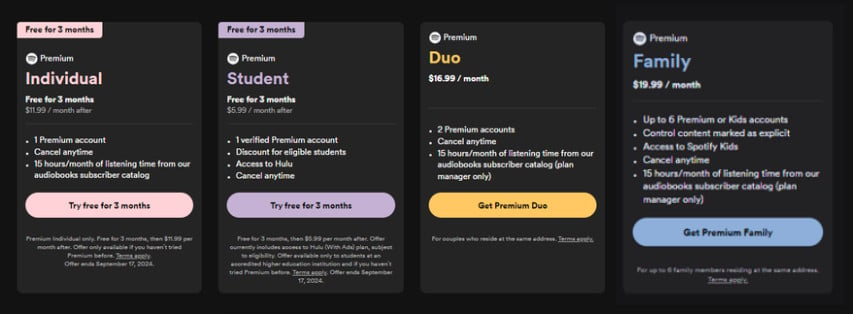
Step 1Logged into your Spotify account. If you don't already have one, you can easily create a free account.
Step 2Navigate to the "Upgrade to Premium" section in either the Spotify app or Web Player. >>> Get Here 👀.
Step 3Click the "Try free for [period]" button to choose the individual plan. If you're interested in exploring other options, click on "View all plans".
Step 4You'll then be prompted to fill out a subscription form. Here, you'll need to provide your preferred payment method, such as a credit card or PayPal, along with other required details.
Step 5After you've filled out all the necessary information, click on the "Buy Now" button to complete the process.
Get Free Trial--On Android/iPhone/iPad
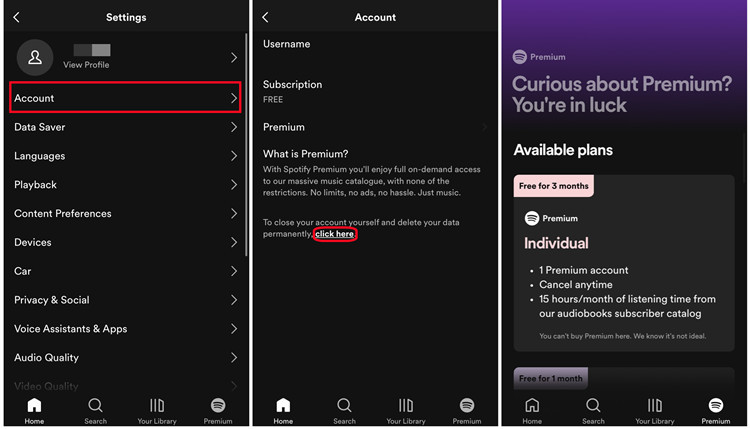
Step 1Launching the Spotify app on your device. Log into your existing Spotify account or sign up for a new one if you haven't already.
Step 2Select the "Premium" tab located at the bottom of the screen to explore the latest deals and trial offers.
Step 3Click the gear icon to open the Settings menu.
Step 4In Account settings, find the "Premium" section, click the link, and choose your preferred plan. Enter your payment information.
Step 5Tap the "Buy Now" button to finalize your subscription.
Method 2: Join Family Plan
The Spotify Family Plan, priced at $19.99 per month, is designed for up to six family members residing at the same address. This plan allows each member to have their own individual Premium account. Additionally, if a friend or family member already has a Family Plan, they can extend an invitation to you, granting you access to all the benefits of Spotify Premium. It's a great way to enjoy Spotify's extensive music library together while saving on subscription costs. You can join Spotify premium Family Plan as follows:
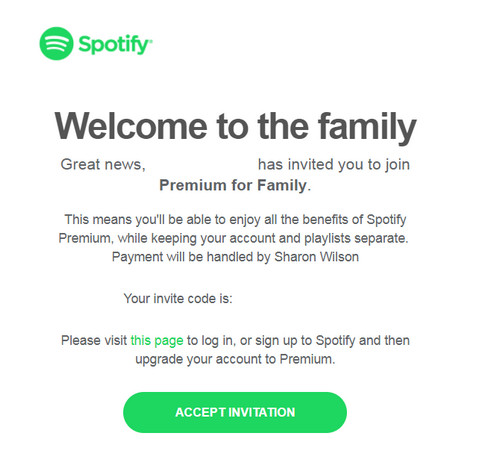
Step 1Ensure that the person inviting you is the plan manager of the Spotify Family Plan. They will send you an invitation link via email or message.
Step 2Click on the invitation link you received. This will redirect you to the Spotify website.
Step 3If you already have a Spotify account, log in with your credentials. If you don't have an account, sign up for a new one.
Step 4You will be asked to confirm that you live at the same address as the plan manager. Enter the address details as required.
Step 5Once you confirm the address, accept the invitation to join the Family Plan.
Step 6After joining, you will have access to all Spotify Premium features, including ad-free listening, offline downloads, unlimited skips, and more.
Method 3: Join Duo Plan
Spotify Duo plan allows two individuals living at the same address to access all the benefits of Spotify Premium for a single monthly fee. You can choose to share the monthly fee, or the plan manager can cover the entire cost, allowing you to access Spotify for free. Either way, you can enjoy all the benefits of Spotify Premium at a discounted rate.
Each member retains their own account, which means they can create personalized playlists and receive tailored recommendations without sharing login details. Additionally, new users can take advantage of a one-month free trial, allowing them to experience all the Premium features without any upfront cost.
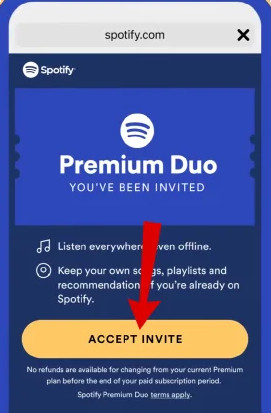
Step 1The plan manager will send you an invitation via email, WhatsApp, or any other messaging platform. Make sure you have this invitation handy.
Step 2 If you already have a Spotify account, log in using your credentials. If you don’t have an account, you’ll need to create one.
Step 3After logging in, you will be prompted to confirm that you live at the same address as the plan manager. This step is crucial for verifying eligibility for the Duo Plan.
Step 4Once you confirm your address, you’ll be added to the Duo Plan, and you can start enjoying all the benefits of Spotify Premium.
Method 4: Redeem Spotify Gift Card
Spotify gift cards are available at many grocery stores, electronics stores, convenience stores, and other retail locations. When you redeem a Spotify gift card, it provides you with a certain amount of credit that can be used to pay for an individual Premium subscription. This means that if you have a gift card that covers the cost of a subscription, you can effectively enjoy Spotify Premium without any out-of-pocket expense at that time.
However, it's essential to note that gift cards cannot be used for discounted plans, such as family or student subscriptions, and they must be redeemed for full-price individual Premium subscriptions. You can redeem the gift card if you have one:
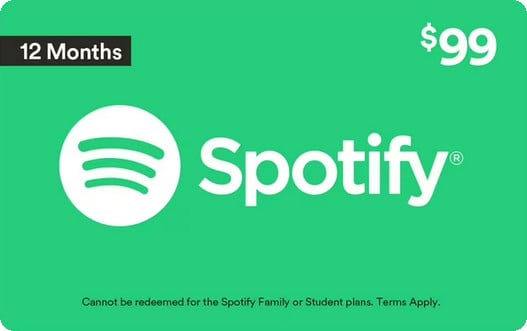
Step 1Go to spotify.com/redeem.
Step 2Log into your Spotify account or sign up if you don't have one.
Step 3Enter the code from the back of the gift card.
Step 4Click "Redeem" to apply the gift card to your account.
Step 5Once you redeem your gift card, your balance will be immediately applied to your next Spotify Premium bill. The gift card will upgrade you to Premium if you have a free account, or extend your subscription if you already have Premium.
Method 5: Using Spotify Mod APKs -- For Andorid Users
Spotify Mod APKs are modified versions of the official Spotify app that unlock premium features without requiring a paid subscription. Essentially, they bypass Spotify's subscription model, allowing users to access premium services for free.
Note: Some Spotify Mod APKs pose security risks, including potential malware and data breaches. Therefore, please exercise caution and be aware of these risks before using them.
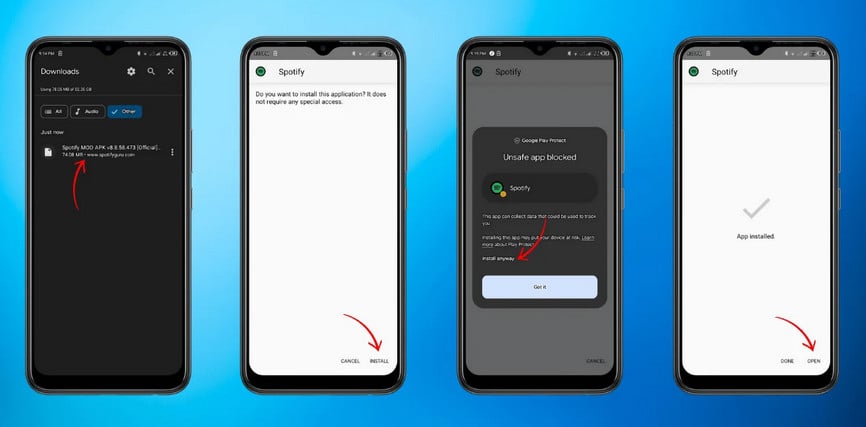
Method 6: Using Spotify++ -- For Andorid & iOS Users
Spotify++ is a modified version of the official Spotify app, designed primarily for iOS and Android devices. This tweaked version allows users to access many of the premium features of Spotify without having to pay for a subscription. Unlike the official Spotify app, Spotify++ is not available on the Apple App Store or Google Play Store. Users must download it from third-party app stores or websites, such as TweakBox or AppValley. Here are the detailed steps:
Note: Users of Spotify++ often need to update the app every few days to maintain functionality, especially on iOS devices. This can be a hassle compared to the regular Spotify app, which updates automatically through official channels.
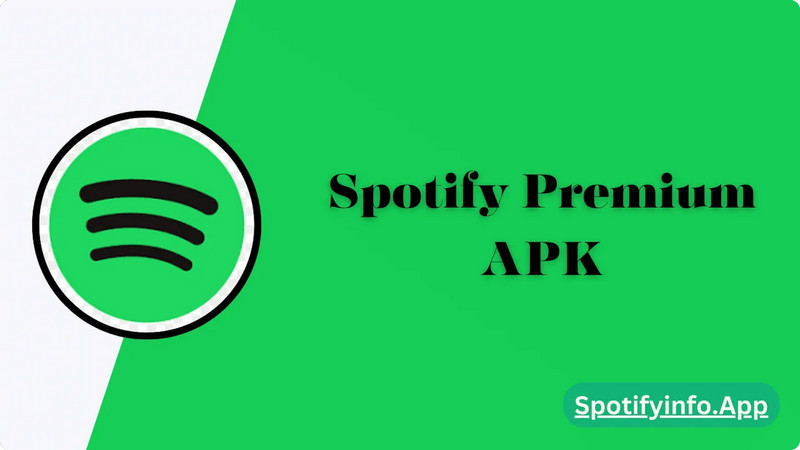
Step 1Go to www.tweakboxapp.com on your iPhone and choose to install TweakBox.
Step 2Search for “Spotify++” in TweakBox and install it.
Step 3Open the application, launch it, and choose to trust this app on your device, then you can enjoySpotify Premium.
Method 7: Sign Up Spotify with PayPal -- 3-Month Free
PayPal is currently offering a chance to get Spotify Premium for free for new users, allowing you to enjoy a three-month trial that provides access to all premium features. To activate this offer, simply sign up for Spotify Premium using PayPal as your payment method, keeping in mind that this offer is exclusive to new subscribers. Be sure to cancel your subscription before the trial ends to avoid being charged for the next billing cycle.
Note: The offer ends on September 15, 2023. If you don't cancel before the trial period ends, you'll automatically become a paid subscriber.
Quick Access ▶: https://www.paypal.com/us/webapps/mpp/spotify-premium-offer
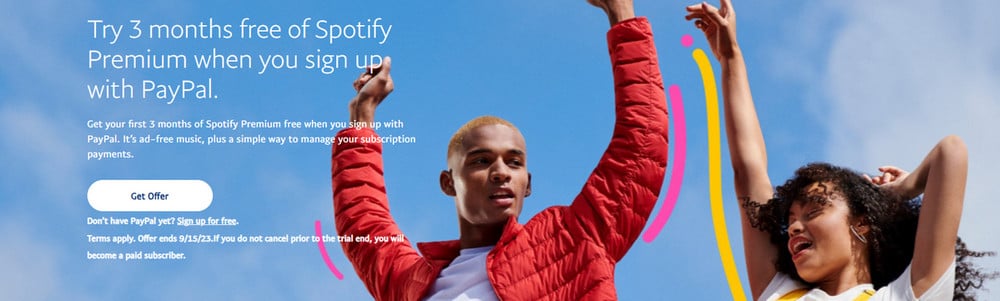
Step 1Go to Paypal that promotes the Spotify Premium offer.
Step 2Click on the option to get the offer, which will redirect you to Spotify's signup page.
Step 3ODuring the signup process, choose PayPal as your payment method.
Step 4 Finish the registration process to activate your three-month free trial of Spotify Premium.
Method 8: Get Microsoft Rewards -- 3-Month Free
Microsoft Rewards offers a promotion where members can receive a free three-month Spotify Premium Individual subscription. To qualify, you need to search with Microsoft Bing on Microsoft Edge for three days within a 14-day period after activating the offer. This promotion is available to users who have not previously tried Spotify Premium.
Note: The offer ends on September 20, 2025. If you don't cancel before the trial period ends, you'll automatically become a paid subscriber.
Quick Access ▶: https://www.microsoft.com/en-us/rewards/spotify-premium-offer
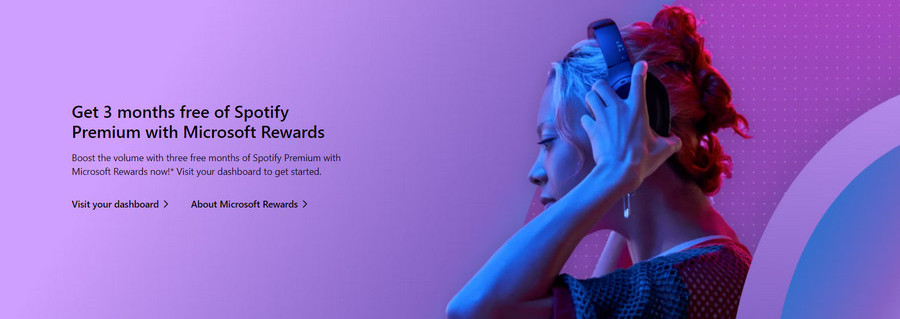
Step 1Go to the Microsoft Rewards and sign in with your Microsoft account.
Step 2Navigate to your Rewards dashboard and look for the Spotify Premium offer.
Step 3Click on the offer and follow the instructions to activate it. You will need to search with Microsoft Bing on Microsoft Edge for three days within a 14-day period.
Step 4Once you meet the search criteria, you can redeem the offer for three months of Spotify Premium.
Method 9: Using Tinder App -- 4-Month Free
Tinder is a popular dating app that revolutionized the way people meet and connect. If you're a Tinder Gold or Tinder Platinum subscriber, you can take advantage of a special offer to get four months of Spotify Premium for free. This promotion is available in over 30 markets. It is part of a collaboration between Tinder and Spotify that began in 2016, allowing users to showcase their favorite songs on their Tinder profiles. To redeem your free Spotify Premium, follow these steps:
Note: This offer is available to active Tinder Gold or Platinum subscribers who are new to Spotify Premium.
Quick Access ▶: https://www.spotify.com/us/ppt/tinder/
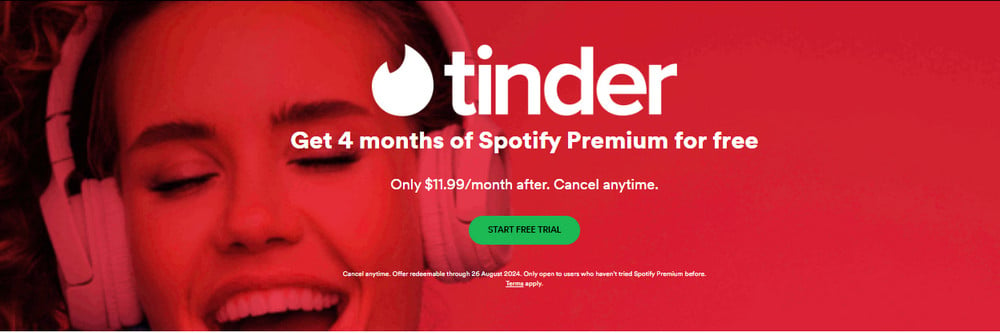
Step 1Start by launching Tinder on your mobile device.
Step 2Look for a message in your Tinder inbox regarding the Spotify Premium promotion. This message will provide details on how to redeem the offer.
Step 3If you haven't already, you need to subscribe to Tinder Gold or Tinder Platinum. The offer is available to users who have an active subscription of one month or more.
Step 4Once you receive the offer, click on the link provided in the message to activate your Spotify Premium. You will need to log in to your Spotify account and agree to the terms to start your free trial.
Method 10: With JuseEat -- 4-Month Free
JustEat is an online food delivery service that connects customers with local restaurants. Founded in 2001, it allows users to browse menus, place orders, and have food delivered to their homes.
JustEat occasionally runs promotional campaigns in collaboration with Spotify to enhance customer engagement. These promotions include free trials or discounted subscriptions to Spotify Premium, encouraging clients to use the JustEat platform for their food delivery needs. To redeem your free Spotify Premium, follow these steps:
Note: Offer valid until February 1, 2025. Only available to those who haven’t tried Spotify Premium.
Quick Access ▶: https://www.spotify.com/uk/ppt/jet/?code=3245WsPKTn
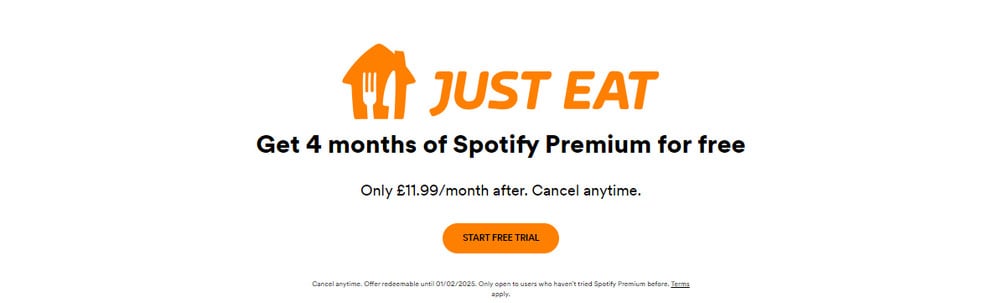
Step 1 Look for any ongoing promotions on the JustEat website or app that offer Spotify Premium subscriptions with your order.
Step 2If a promotion is available, place an order through the JustEat app or website.
Step 3After your order, you may receive a code or link via email or notification that grants you access to Spotify Premium.
Step 4Go to the Spotify website or app, create an account (if you don’t have one), and redeem the code to activate your Spotify Premium subscription.
Method 11: Join AT&T Unlimited & More Premium Plan -- 6-Month Free
In 2019, AT&T partnered with Spotify to offer AT&T Unlimited & More Premium subscribers free Spotify Premium, while other AT&T plan users received a six-month free trial, allowing access to ad-free music and offline listening.
Note: If you have Spotify Premium, you can still select it as your entertainment option by canceling your current subscription and switching to Spotify Free first.
Quick Access ▶: https://about.att.com/story/2019/att_spotify_more_options.html
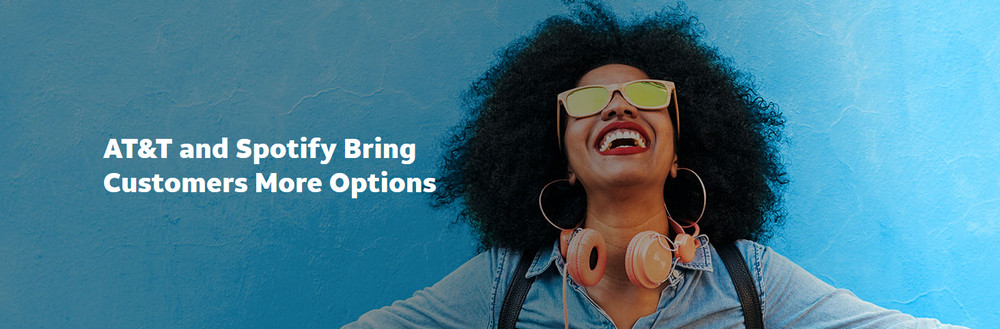
Step 1First, ensure you are subscribed to the AT&T Unlimited & More Premium plan. This plan allows you to choose Spotify Premium as one of your entertainment options at no extra charge.
Step 2Log into your AT&T account through the AT&T website or the myAT&T app.
Step 3Navigate to the section for managing your benefits or entertainment options. Here, you can select Spotify Premium as your included service. This will activate your subscription without any additional fees.
Step 4If you already have a Spotify account, you can merge it with your AT&T offer to retain your playlists and saved music. If you are new to Spotify, you can create an account during this process.
Step 4Once activated, you can enjoy all the benefits of Spotify Premium, including ad-free listening, offline downloads, and unlimited skips.
Part 12: Using Reliable Third-Party Tool -- Lifelong Free
While obtaining Spotify Premium for free through the methods above is appealing, it does come with several limitations. For instance, the free subscription is often time-limited, requiring you to pay a monthly fee once the promotional period ends. Additionally, Spotify Premium allows downloads on only up to five devices, and the downloaded songs are encrypted, preventing you from transferring them to other devices.
To bypass these restrictions, consider using NoteCable Spotify Music Converter. This powerful tool allows you to download music from both free and premium Spotify accounts without the usual limitations. With NoteCable, you can convert Spotify songs into various formats, making it easy to transfer and play your music on any device. This solution not only enables you to enjoy the benefits of Spotify Premium indefinitely but also provides the freedom to manage your music library without the constraints of a subscription.
 If you need a solution for converting songs, albums or playlists from any streaming platforms (such as Spotify, Apple Music, Tidal, Amazon Music, Deezer, YouTube, YouTube Music, SoundCloud, DailyMotion, and more) to MP3 format, All-In-One Music Converter is the perfect choice.
If you need a solution for converting songs, albums or playlists from any streaming platforms (such as Spotify, Apple Music, Tidal, Amazon Music, Deezer, YouTube, YouTube Music, SoundCloud, DailyMotion, and more) to MP3 format, All-In-One Music Converter is the perfect choice.
Step 1Install and run NoteCable on your computer.

Step 2Import songs into NoteCable to parse.
Method 1: Copy and paste the link of track/playlist/album to the designated column.
Method 2: Drag the track/playlist/album to the mainface.

Step 3Navigate to "Settings" where you can customize the output parameter to your needs, such as Output Format, Bit Rate, Sample Rate, Storage Location, etc.

Step 4Once you've completed the above steps, simply click the "Convert" button and NoteCable will start downloading songs from Spotify as your settings.

To ensure smooth downloading, please do not switch to other programs during the process.

Step 5Once the download is done, click the History tab and you’ll find the Spotify downloads on your local drive.

Conclusion
This article outlines 12 popular methods to get Spotify Premium for free on PC, Mac, and mobile devices. It highlights NoteCable Spotify Music Converter, which lets both Spotify Free and Premium users download songs or playlists in various formats (MP3, AAC, WAV, FLAC, AIFF, ALAC) for transfer between devices, ensuring the music remains accessible even without Spotify.
Don't hesitate! Free Spotify now!




