Home > Spotify Music Tips > Spotify Lossless
Spotify Lossless: What It Is, How to Get It, Worth It or Not?
Spotify Lossless is now rolling out globally. Announced on September 10, 2025, the new Spotify HiFi tier brings CD-quality, lossless audio to the platform, closing a critical gap with competitors like Apple Music and Tidal. The feature is being made available to existing Spotify Premium subscribers in phases, covering 50+ markets, and promises to transform the listening experience with studio-grade sound.
Excited? Don’t decide yet. This guide will break down what Spotify Lossless is, how it differs from Spotify’s former 320kbps max audio quality, walk you through mobile and desktop setup steps, and guide you to download Spotify Lossless on computer for permenant access. Let's get started!
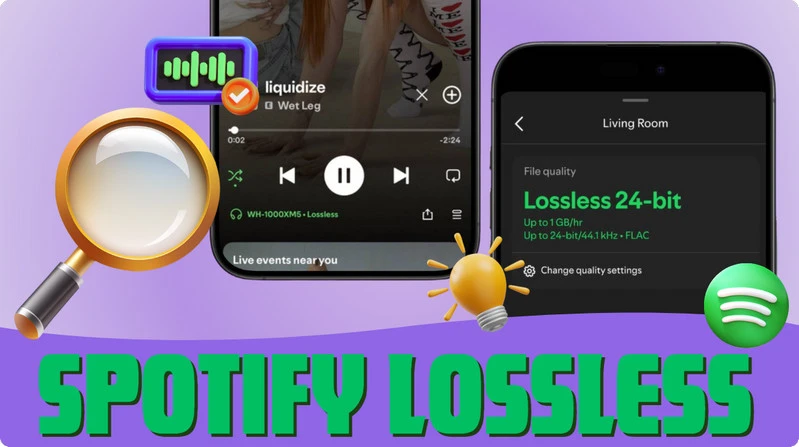
Part 1: What is Spotify Lossless?
Spotify Lossless is not a separate subscription tier (unlike Tidal’s HiFi Plus plan) but is included with Spotify Premium — the platform’s paid subscription — making it a "free upgrade" for existing Premium users. The lossless tier is widely accessible across mobile devices, desktop and tablet apps, as well as a range of Spotify Connect-enabled audio hardware. Support is also expected to expand to more popular platforms, including Sonos and Amazon devices in the near future.
Spotify Lossless delivers audio in the FLAC format with 24-bit/44.1 kHz high-resolution quality, ensuring you hear the complete, uncompressed data from the original studio recording. This is a fundamental improvement over the standard 320 kbps Ogg Vorbis stream.
Spotify Lossless offers significant improvements over Spotify's 320kbps lossy audio by preserving the full original audio data in FLAC format. This results in clearer details and richer dynamics, particularly on mid-to-high-end devices, marking a solid advancement in Spotify's sound quality to meet user demands for better audio experiences.
Part 2: How to Get Spotify Lossless (Step-by-Step Guide)
Accessing Spotify Lossless is straightforward, but it requires manual activation—you won’t get it automatically even if you’re a Premium user. The process varies slightly between mobile (iOS/Android) and desktop devices, so follow these steps for your platform:
For Mobile Devices (iOS & Android):
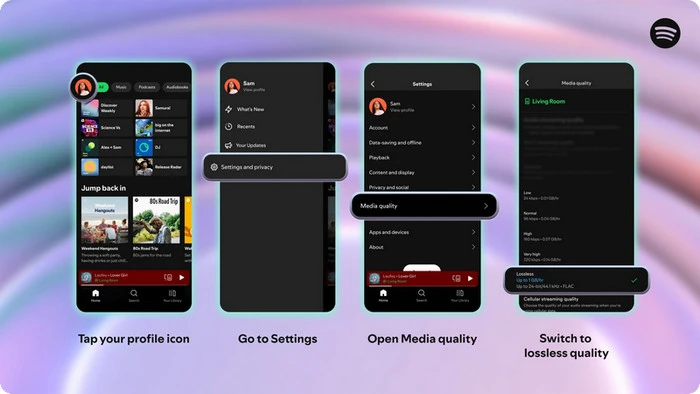
Step 1 Make sure your Spotify mobile app is version 9.0.58 or higher. Then, open the Spotify app and tap your profile icon in the top left corner of the screen.
Step 2 Navigate to Settings & Privacy and then select Media Quality.
Step 3 Under "Media Quality", you’ll see a dropdown menu. Tap it and select Lossless.
Step 4 Optional: If you want to download lossless tracks for offline listening, scroll to "Download Quality" and also select Lossless (keep in mind: lossless files are larger—expect a 3-minute song to take up ~30–50 MB, vs. ~3–5 MB for a compressed MP3).
For Desktop (Mac & Windows):
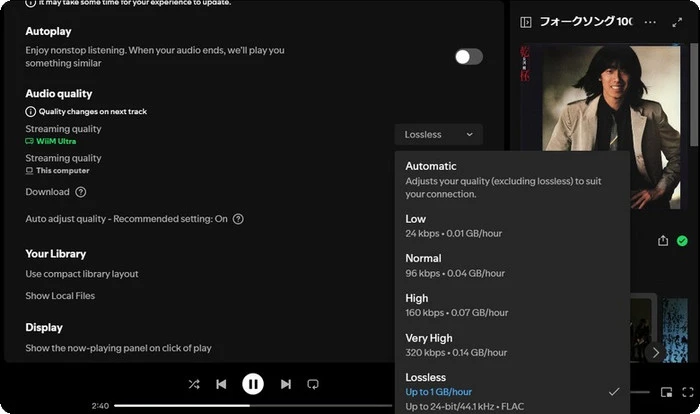
Step 1 Make sure your Spotify desktop app is version1.2.67 or above. Then, open the Spotify desktop app and click your profile picture in the top-right corner.
Step 2 Select Settings from the dropdown menu.
Step 3 Scroll to the "Audio Quality" section, under "Streaming Quality", use the dropdown to select Lossless.
Step 4 For downloads: Under "Download Quality", also choose Lossless — just ensure you have enough storage space (lossless downloads take significantly more space than standard ones).
🚩Important Note:
1. Device Compatibility: Spotify Lossless works on most modern devices, but older phones/laptops may struggle with streaming or storing large lossless files.
2. Internet Speed: You’ll need a stable internet connection (at least 1.5 to 2 Mbps) to stream lossless audio without buffering.
3. Headphones/Speakers Matter: Lossless audio won’t sound better if you’re using low-quality hardware (e.g., cheap Bluetooth earbuds). For the best experience, use wired headphones, a DAC (Digital-to-Analog Converter), or high-end wireless speakers that support lossless playback.
Part 3: Spotify Lossless vs. Competitors: Is Spotify Lossless Worth It?
To answer whether Spotify Lossless is truly worth your time (and your Premium subscription), it helps to step back and compare it to the lossless audio options already offered by its biggest rivals. After all, “worth it” doesn’t just depend on how good Spotify’s lossless sound is on its own; it depends on how it stacks up in terms of quality, cost, extra features, and the devices you already use. By breaking down these key comparisons, we can cut through the hype and figure out if Spotify’s take on lossless audio is a standout choice for you, or if a competitor might be a better fit.
For most casual users, Spotify Lossless delivers valuable basic lossless audio. As a free add-on to Premium subscriptions, it’s user-friendly for existing subscribers—striking a reasonable balance between "experience upgrade" and "cost control".
Yet, vs. higher audio standards or competitors, it has room to improve: Its 24-bit/44.1kHz (meets lossless basics) lags behind Apple Music/Tidal’s 24-bit/192kHz and Qobuz’s 24-bit/352.8kHz. It also lacks Tidal’s exclusive artist content and Qobuz’s master tracks. Practically, it needs manual activation, and Bluetooth harms sound quality—less polished than some rivals.
Overall, Spotify Lossless is a solid bonus for existing Premium users with good wired gear. But it’s not a reason to switch to Spotify, especially when compared to competitors that cater to high-resolution audio enthusiasts and offer unique content. If you fit its sweet spot (Premium + wired gear), enable it; otherwise, stick to 320kbps.
💡 How to Download Apple Music, Amazon Music, Tidal, Qobuz, Deezer, etc. in Lossless Quality on Computer?
Love each platform’s high-quality audio but hate switching apps? The All-In-One Converter fits you—it combines major streaming services in one tool, and crucially, converts their music to accessible formats for local computer storage while preserving their original high-fidelity quality..
Part 4: How to Download Spotify Lossless Tracks on Your Computer?
As an existing Spotify Premium subscriber wanting to enjoy Spotify Lossless, you may wonder: How to extend access to this high-quality audio once your subscription expires? NoteCable Spotify Music Converter is the ideal solution. It downloads Spotify tracks to your computer locally in lossless quality (up to 24-bit/192 kHz) and converts them to FLAC format — ensuring you keep these songs even after your subscription ends. This tool preserves full ID3 tags (artist, album, artwork) to organize your library, offers fast and simple operation. With NoteCable, you can enjoy your music anytime on any device, free from subscription expiration limits.
How to Download Spotify in Lossless Quality with NoteCable?
Step 1Download the NoteCable Spotify Music Converter, open it and choose the App Conversion Mode to start the process. It will prompt you to log in to your Spotify Premium account, so make sure you have your credentials ready.

Step 2Import songs into NoteCable to parse.
Method 1: Copy and paste the track/playlist/album to the designated column.
Method 2: Drag the track/playlist/album to the mainface.

Step 3Go to the Settings and customize the output the output format as Recommended, then the music you selected previous will be automatically downloaded in lossless quality

Step 4Once you have configured the settings, click on the "Convert" button. The software will begin converting the selected Spotify music to the format you selected.

Step 5Once the conversion is done, you can find your Spotify downloaded files in the output folder specified in the settings. Now, you have downloaded Spotify Lossless tracks on your computer locally, and the downloads won't expire even if you unsubscribe from Spotify.

Part 5: FAQs
Q1: Can I download Spotify music in Lossless Quality, or is it only available for streaming?
Yes, you can download Spotify music in Lossless Quality for offline listening. To do this, ensure you have a Spotify Premium subscription and enable the Lossless audio option in your settings. Once enabled, you can download your favorite tracks and albums for offline access while enjoying high-quality audio.
Q2: Will my existing playlists work with Spotify Lossless?
Yes, your existing playlists work with Spotify Lossless. Once you enable Lossless in settings, tracks in your playlists stream in Lossless (up to 24-bit/44.1kHz FLAC) if the original recording supports it—no need to recreate or edit playlists. Just ensure you have Premium and Lossless is available in your region.
Q3: Can I download Music Videos, Podcasts, or Audiobooks in Spotify Lossless?
No. Spotify Lossless is exclusively for music tracks—it does not support lossless downloads for music videos, podcasts, or audiobooks.
Q4: I see the Lossless option on mobile, but not on the web player—why?
Spotify Lossless isn’t available on the web player due to browser technical limits and intentional platform design choices, which prevent it from delivering reliable, true lossless playback.
Q5: Can I access Spotify Lossless as a Spotify Family Plan member?
Yes. Lossless audio is included in all Premium-tier subscriptions. Both the plan owner and up to 5 additional family members on the plan can use the feature, just like individual Premium subscribers.
Summary
In short, Spotify Lossless is a free win for Premium users with good gear, but barely moves the needle for casual/budget listeners. It’s a solid lossless option, and the best call is to test it: use quality headphones with a familiar song, and see if you spot new details.
If you’re hooked and want to keep those lossless files offline (even without Premium later) or on non-Spotify devices, NoteCable Spotify Music Converter has you covered - convert Spotify songs to open formats and save on your device.




