Home > Apple Music Tips > Download Apple Music Songs to USB Flash Drive
How to Download Apple Music Songs to USB Flash Drive
- Deutsch
- Nederlands
Have you ever tried to play downloaded songs from Apple Music on other music players? It must take a lot of effort and may not be successful. Why is it so difficult? Because all the music tracks in Apple Music are protected in special formats such as M4P, AAC, ALAC. These formats are encoded by using encryption technology. In this way, Apple can prevent audio files from being played and copied on unauthorized devices.
So is it possible to transfer songs from Apple music to a USB drive? The answer is yes. The most important thing to make Apple Music songs recognized by USB drive is to find a tool to remove the protection completely from the music streams by converting encrypted the format to common formats. Hence, NoteCable Atunes Music Converter will work as an excellent helper. And it is perfectly suitable for beginners. You can easily download Apple Music tracks, albums, and playlists to your USB flash drive. Step-by-step guidance is listed as follows.

Part 1. The Professional Tool—NoteCable Atunes Music Converter
In general, if you want to convert the format of a file, you need to find its storage location. Then you use related converter tools to deal with it. It is so troublesome that you may grow impatient. Fortunately, NoteCable Atunes Music Converter is fully functional and user-friendly, which facilitates this converting process. As mentioned above, it is an audio recorder used to download and convert any Apple Music songs, podcasts, albums and playlists to plain formats, like MP3, AAC, AIFF, WAV, FLAC and ALAC.
Besides, it has a built-in web version of Apple Music, so you only need to open NoteCable Atunes Music Converter to convert music files, which save time and is convenient. After converting, these audios are downloaded to computer as local files. At this moment, transferring them to a USB stick is just one step away.
 If you need a solution for converting songs, albums or playlists from any streaming platforms (such as Spotify, Apple Music, Tidal, Amazon Music, Deezer, YouTube, YouTube Music, SoundCloud, DailyMotion, and more) to MP3 format, All-In-One Music Converter is the perfect choice.
If you need a solution for converting songs, albums or playlists from any streaming platforms (such as Spotify, Apple Music, Tidal, Amazon Music, Deezer, YouTube, YouTube Music, SoundCloud, DailyMotion, and more) to MP3 format, All-In-One Music Converter is the perfect choice.
Part 2. How to Download & Transfer Apple Music Songs to USB Flash Drive
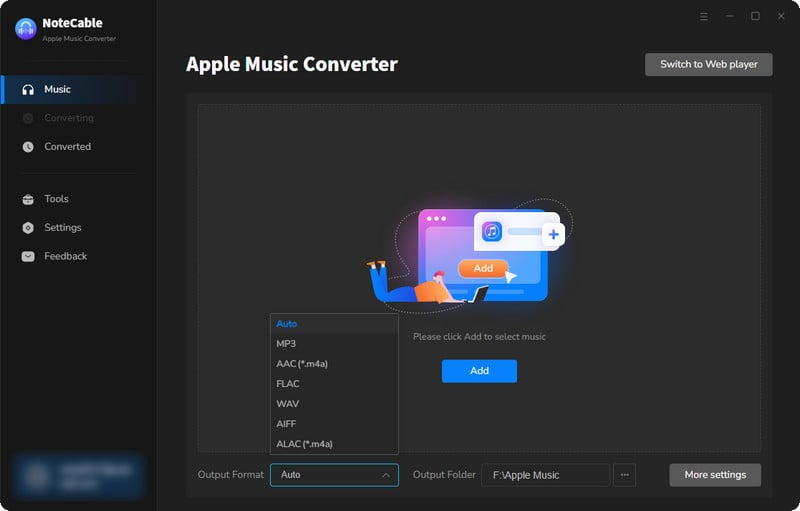
Step 2:Go to Settings, and set the parameter as your preference.
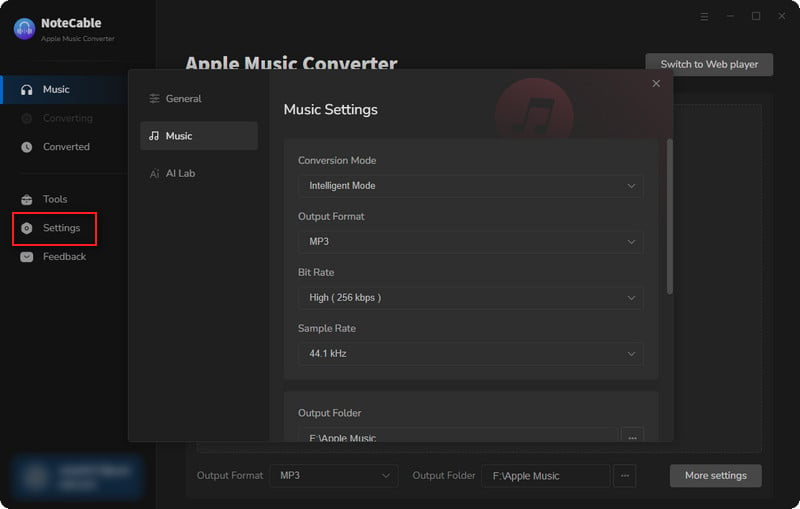
Step 3Simply click the blue Add button on the main interface to add songs from Apple Music to NoteCable.
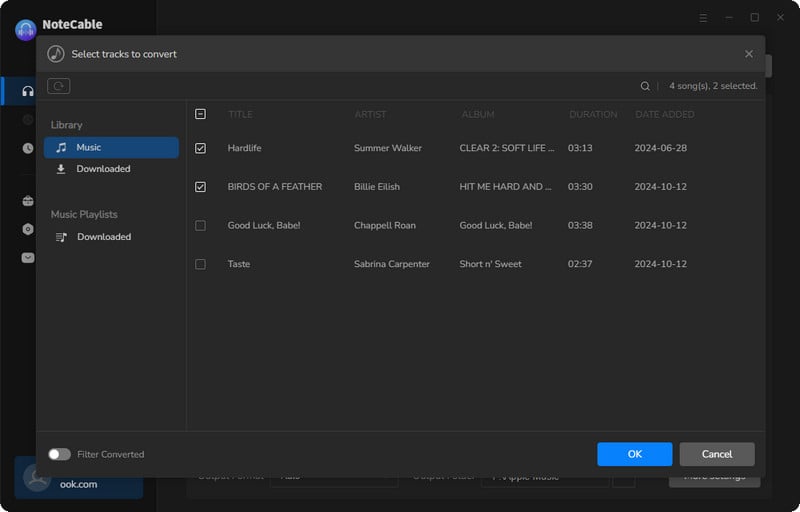
Step 4After completing the song selection, click the Convert button and the download will begin.
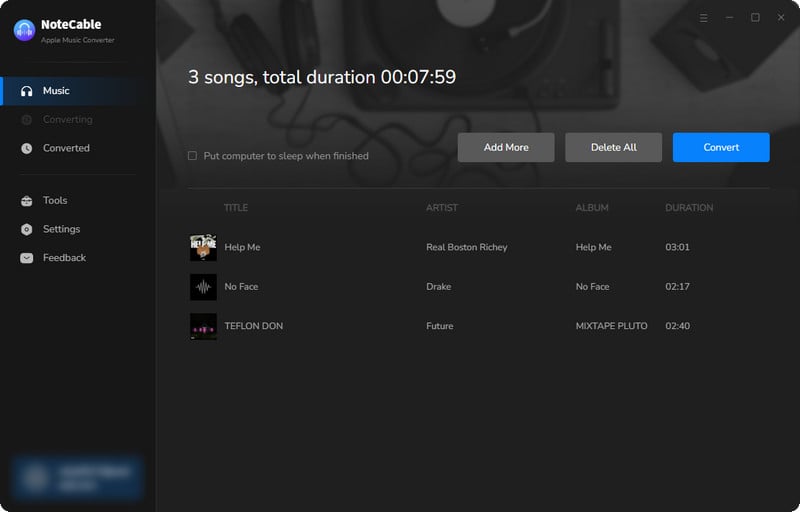
This process may take some time, please be patient.
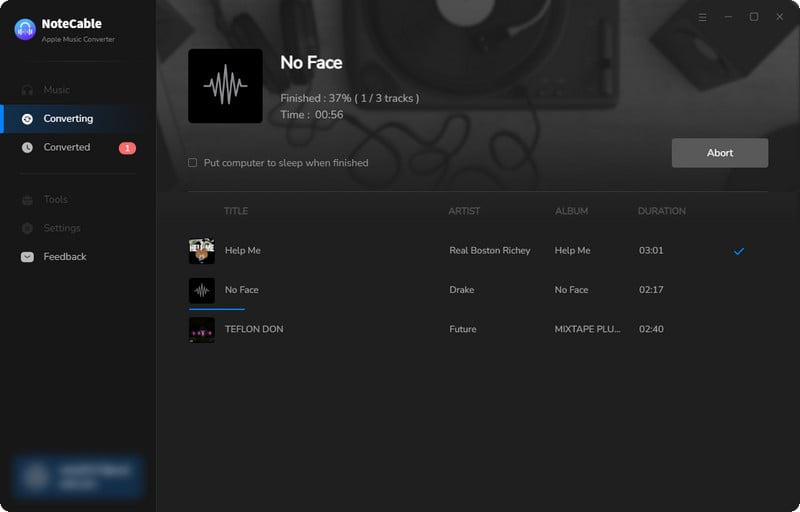
Step 5Once all is done, you can view the downloaded songs in the "History". If you want to find the specific location, just hit the folder icon on the right side of the title.
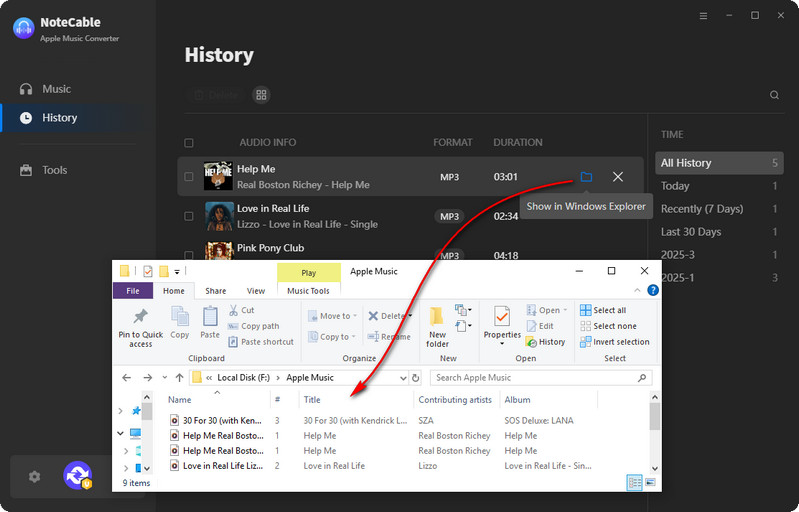
Now that the Apple Music files have been successfully saved to your computer, you can upload them to any device you like.
Step 6Transfer Apple Music to USB Flash Drive
Simply connect your flash drive to your computer USB port. When it is detected, the computer will pop it up with the contents inside the USB. You then just easily make a copy of Apple Music downloads from the output folder and paste it onto the USB flash drive folder on your computer.
Summary
As a common storage device, USB flash drives are smaller, faster, and have significantly more capacity. So almost everyone considers saving music files to USB flash drive. If you want to download Apple Music songs to a USB flash drive and make them playable on other devices, NoteCable Atunes Music Converter is a trustworthy and regretless choice. When you get NoteCable Atunes Music Converter downloaded to the computer, you can convert songs and listen to music anytime and anywhere just with a USB flash drive. What's more, NoteCable Atunes Music Converter provides various output settings. You can choose as you like. With this music converter, you are free to transfer the converted music tracks to a USB flash drive for playing on other music devices.








