Home > Apple Music Tips > 5 Easy Ways to Fix Apple Music Not Available in Your Region
5 Easy Ways to Fix Apple Music Not Available in Your Region
Apple, as a leading brand of technology, not only occupies a large proportion of phones and computers but also sets a great example of music product-Apple Music. Apple Music is a wonderful streaming platform for music lovers. However, Apple Music is only open to its subscribers. Their subscribers play over 100 million songs and 30,000 playlists ad-free, experience spatial audio for sound that surrounds them, get curated playlists and live radio, download their favorite songs for offline listening, and listen to them across Apple devices.
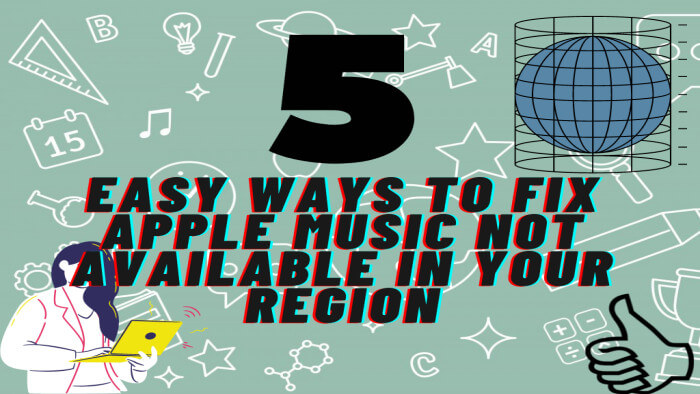
It sounds great for subscribers, but sometimes, your Apple Music is not available in your region. Due to the license agreement, Apple Music is not available in all countries, because the songs on the platform vary from country to country. This is also called Apple Music greyed-out issue. If you see No Longer Available next to a song, that's grayed out. The song was added to Apple Music and was removed from the Apple Music catalog.
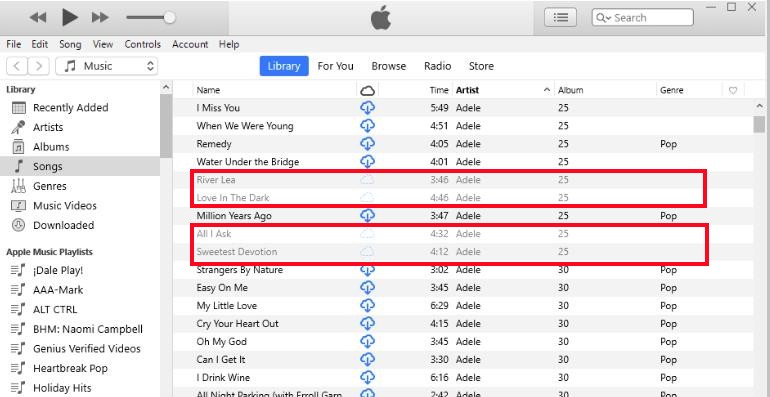
No matter what is the reason, it is very annoying if we cannot use this kind of great streaming platform in specific regions. In this article, we will introduce several possible ways to solve the problem of Apple Music not currently available in your region.
Method 1: Use VPN
Apple Music shows different contents depending on your location according to the license agreement. If you receive this notification, you are in a region where Apple Music doesn’t support. So, you can use a VPN to change your IP address to unblock Apple Music.
If you use a VPN on your devices, your IP address will change and it seems that you go to another country where Apple Music provides its streaming service. This can fix the problem that your songs can not be played in your region quickly
Method 2: Change the Region of Your Apple ID
Apple ID indicates your information, such as e-mail, address, and phone number, so that Apple Music can also detect your position to block your songs. If your Apple ID is in some unavailable country, you can change your country setting and make your songs available in your region.
How to Change the Region of Your Apple ID
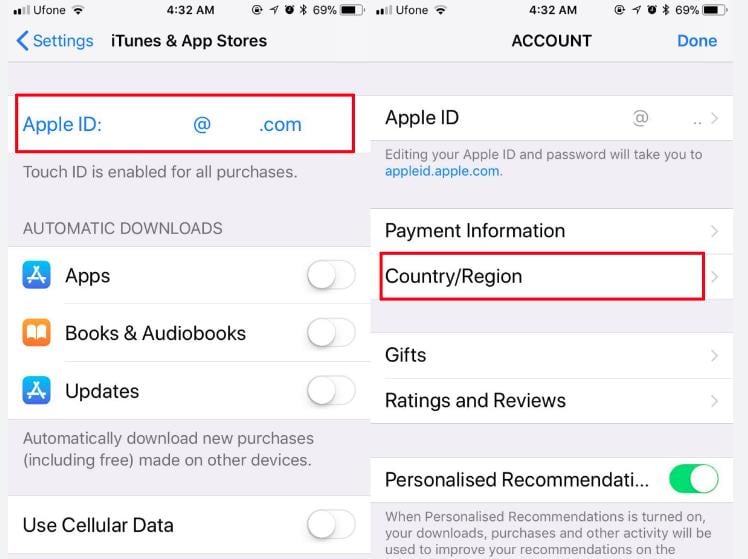
Method 3: Sign Out and Sign In Account
There may be a situation in which the information of your account has not been updated, so why not try to sign out and sign in your Apple ID, which may update the real-time data of your account.
How to Sign Out and Sign In Account
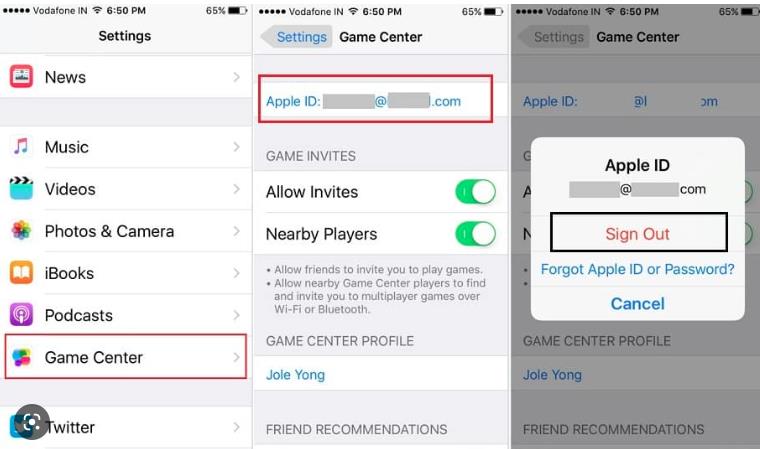
Method 4: Remove and Re-install Apple Music
Sometimes there will be some bugs in your program, so it is worth it for you to reinstall your program. After reinstalling your program, you are supposed to reopen your devices, so that everything refreshes. Then, you can launch on Apple Music, delete your previous songs, and add them again to unblock the unavailable songs.
Method 5: Save Apple Music onto Your Devices Forever (Recommended)
If the solutions above don’t work well, this means that Apple Music is not stable in your region. As a result, Apple music can't recognize some songs and they will disappear. If you use NoteCable Atunes Music Converter, it will never happen.NoteCable Apple Music Converter is specially designed to record tracks from Apple Music and convert them to common formats for offline playback. Once songs are downloaded to plain format files, you can play songs via any MP3 player, burn them to CD, and move them to your computer or other devices, such as iPad, iPhone, Android phone, or Android tablet.
As we all know, Apple Music subscribers enjoy their features for paying a subscription. However, when the subscription expires, you can no longer have these features and your downloaded songs will disappear, because you are just allowed to enjoy the songs but not to own the songs. You can never own any song files.
NoteCable Atunes Music Converter can not only fixes the problem that the songs are not available in your region, but also makes it easy to keep your song files forever with high-quality audio and move them to your other devices.
Note: You DON'T need to install Apple Music on your PC or Mac.
 If you need a solution for converting songs, albums or playlists from any streaming platforms (such as Spotify, Apple Music, Tidal, Amazon Music, Deezer, YouTube, YouTube Music, SoundCloud, DailyMotion, and more) to MP3 format, All-In-One Music Converter is the perfect choice.
If you need a solution for converting songs, albums or playlists from any streaming platforms (such as Spotify, Apple Music, Tidal, Amazon Music, Deezer, YouTube, YouTube Music, SoundCloud, DailyMotion, and more) to MP3 format, All-In-One Music Converter is the perfect choice.
Tutorial: How to Save Apple Music Forever by using NoteCable Apple Music Converter
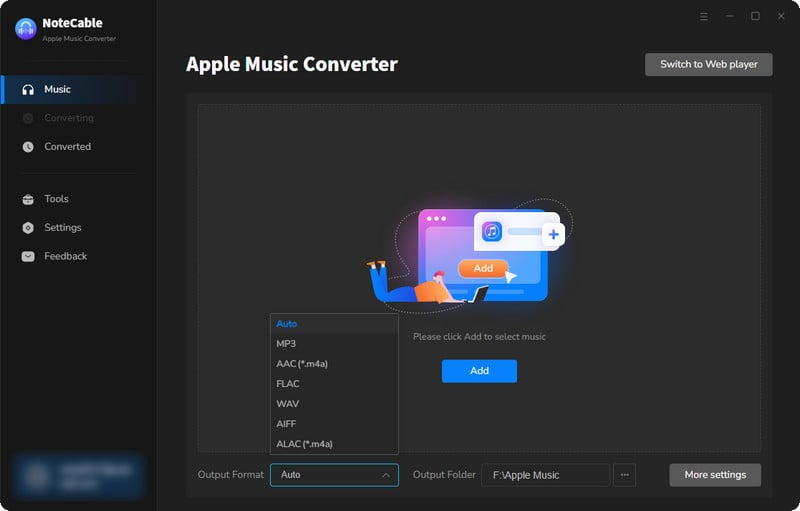
Step 2:Go to Settings, and set the parameter as your preference.
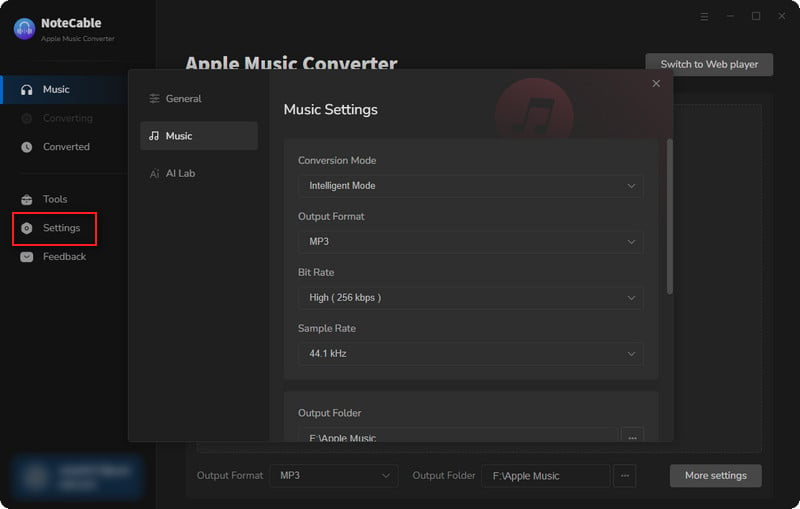
Step 3Simply click the blue Add button on the main interface to add songs from Apple Music to NoteCable.
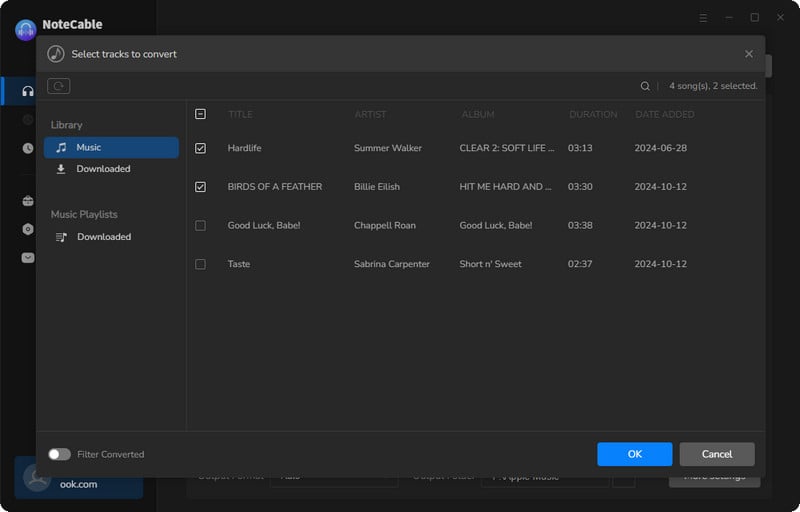
Step 4After completing the song selection, click the Convert button and the download will begin.
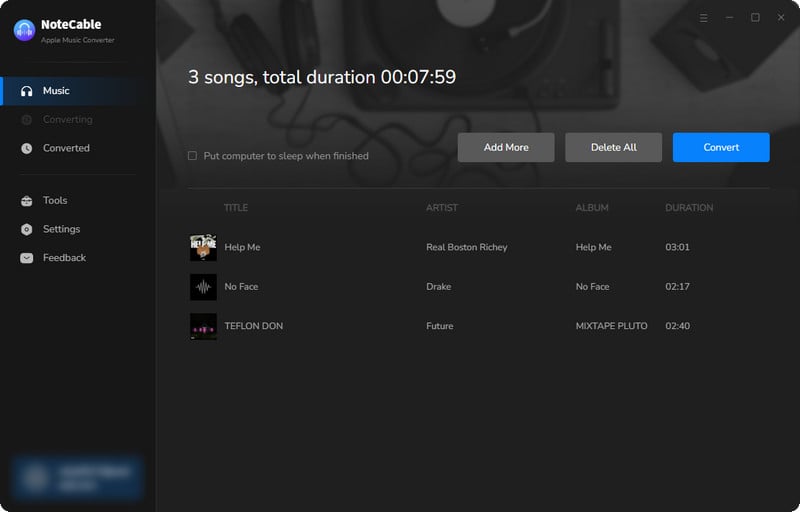
This process may take some time, please be patient.
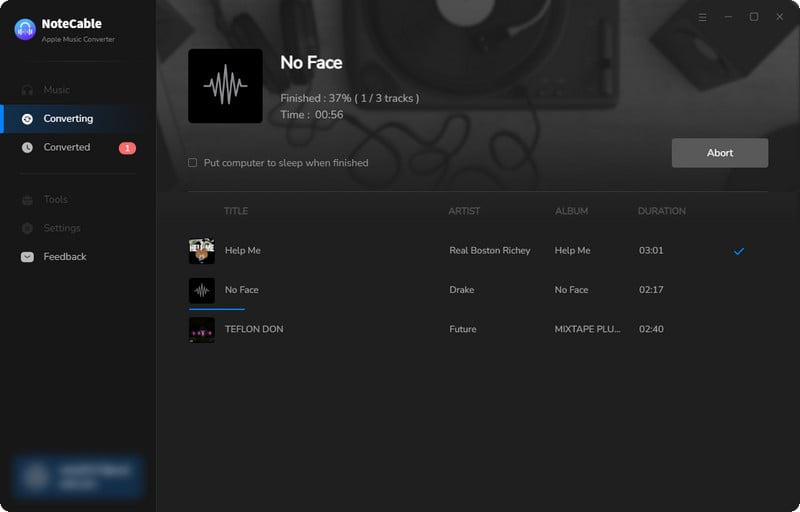
Step 5Once all is done, you can view the downloaded songs in the "History". If you want to find the specific location, just hit the folder icon on the right side of the title.
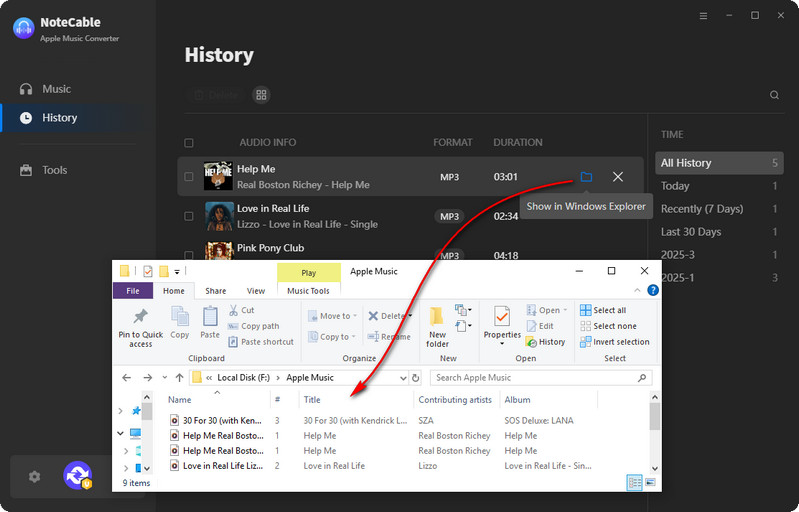
Now that the Apple Music files have been successfully saved to your computer, you can upload them to any device you like.
Conclusion
To draw a conclusion, we can discover there are several ways to make you unblock your unavailable songs in your region. This article has shown you 5 easy ways to fix your Apple Music greyed-out problem.
The strongly recommended one is NoteCable Atunes Music Converter, which can help you download your Apple Music songs wherever you are and make it easy to be saved forever even after your subscription expires. In addition, you can get any technical support if you meet any questions.








