Home > Apple Music Tips > Listen to Apple Music Offline
How to Listen to Apple Music Offline
Do you use Apple Music and wish to carry your music with you? It can be quite convenient to take your favorite music with you wherever you go if you have the ability to listen to it offline. We'll examine how simple it is for Apple Music subscribers to listen to their favorite music even while they are offline. In this article, we'll go through various methods customers may utilize to sync and stream their songs and playlists from their smartphone so they can listen whenever they want! Additionally, you will discover useful advice, such as how to guard against unforeseen data charges and unsuccessful downloads. We're here to make sure you can listen offline whether you use an MP3 player, an iPhone, an Android phone, a Mac or a PC.
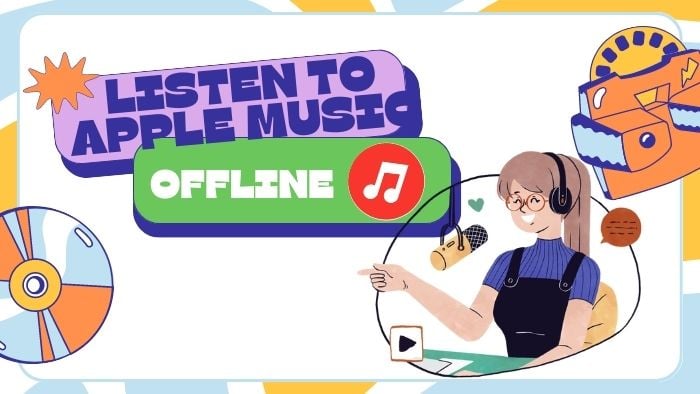
Part 1: How to Listen to Apple Music Offline on iPhone & Android
Many Apple Music users know listen to Apple Music on their phones with internet connected. Does Apple Music work offline? Of course yes, Apple Music allows its users to download their songs, playlists, and albums in app and listen to them offline. The most efficient way to listen to Apple Music offline with your mobile phones is to download them onto your original platform or app.
How to Download Apple Music on Your Mobiles Devices:
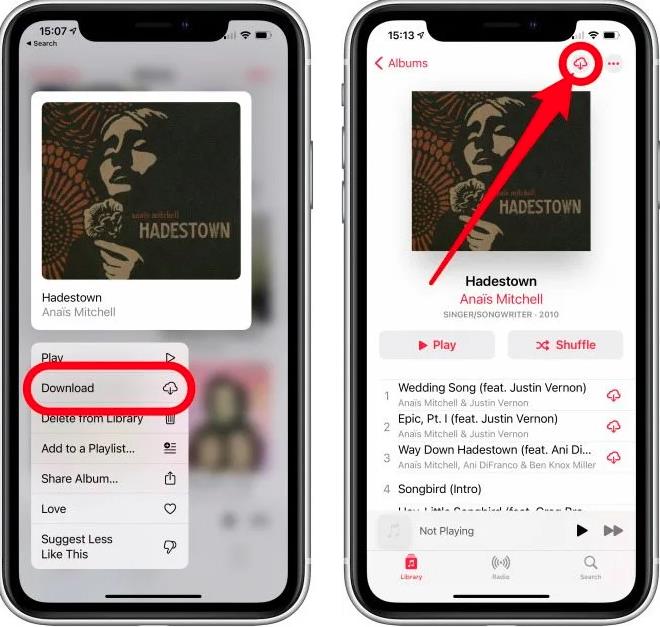
How to Play Apple Music Offline on Your Mobiles Devices:
For iPhone:
For Android:
Part 2: How to Listen to Apple Music Offline on Mac & PC
The steps to listen to Apple Music offline on Mac or PC are similar to the ones on iPhone and Android.
How to Download Apple Music on Your Mac or PC:
To download a particular playlist, select it from the Playlists menu, then click the ellipses (...) icon > Download. Alternativeely, you can immediately right-click > Download on the playlist you choose in the sidebar.
To download a specific album, go to the Library, select the Albums tab, and then click the Download button next to the album cover.
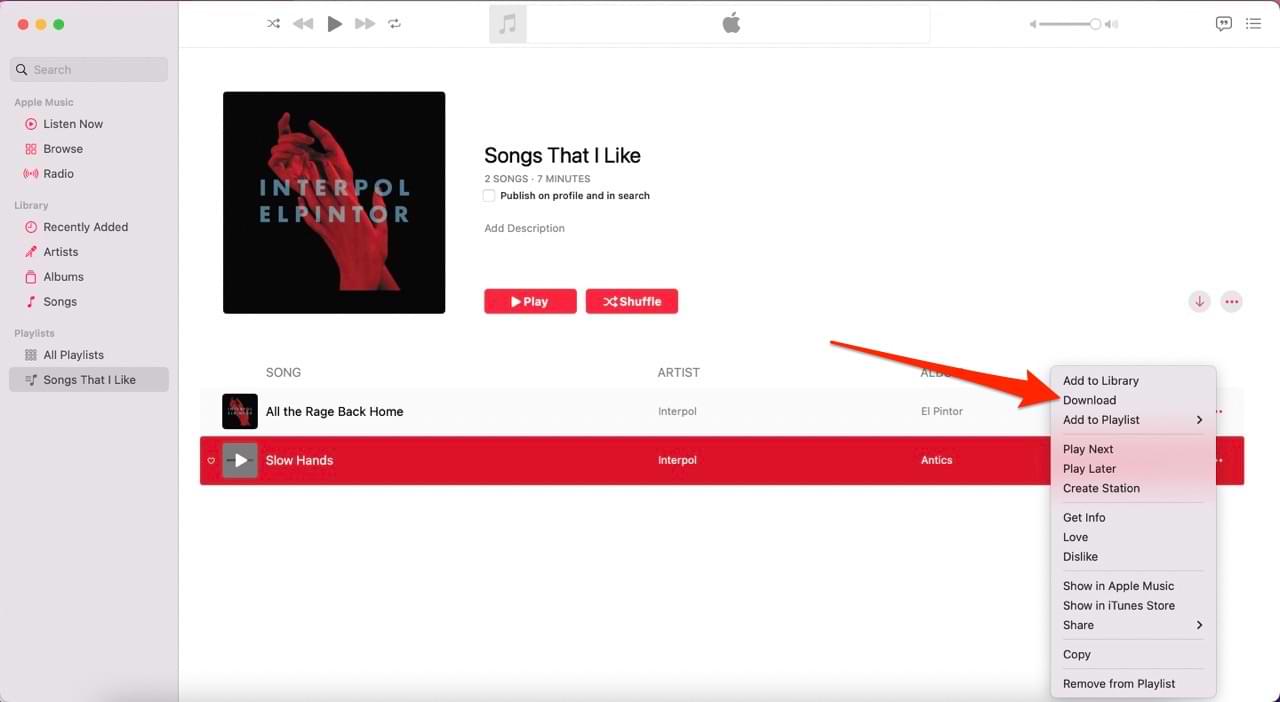
How to Play Apple Music Offline on Your Mac & PC:
For Mac:
For PC:
Part 3: How to Listen to Apple Music Offline on MP3 Players
Above all, we know how to listen to Apple Music offline on devices that can install the original app. In addition, the methods above require you to pay for an Apple Music subscription. Moreover, you can only play the downloaded songs on its authorized devices. In a word, you can’t play Apple Music offline on your other devices, such as MP3 players.
So, in order to play Apple Music offline anywhere and anytime, you’d better download your songs as a common format and transfer them onto your MP3 player. However, as we all know, Apple Music doesn’t allow users to download its songs outside its app, as a result, we need a third-party tool to download the songs and play them on your MP3 players or other devices offline.
Tool Required – NoteCable Apple Music Converter
NoteCable Apple Music Converter is specially designed to record tracks from Apple Music and convert them to common formats for offline playback. Once songs are downloaded to plain format files, you can play songs via any MP3 player, burn them to CD, and move them to your computer or other devices, such as iPad, iPhone, Android phone, or Android tablet.
 If you need a solution for converting songs, albums or playlists from any streaming platforms (such as Spotify, Apple Music, Tidal, Amazon Music, Deezer, YouTube, YouTube Music, SoundCloud, DailyMotion, and more) to MP3 format, All-In-One Music Converter is the perfect choice.
If you need a solution for converting songs, albums or playlists from any streaming platforms (such as Spotify, Apple Music, Tidal, Amazon Music, Deezer, YouTube, YouTube Music, SoundCloud, DailyMotion, and more) to MP3 format, All-In-One Music Converter is the perfect choice.
Steps to Download Apple Music on Your Computer
Here is a step-by-step tutorial on how to download Apple Music songs into a common format and sync them to your devices for offline playing.
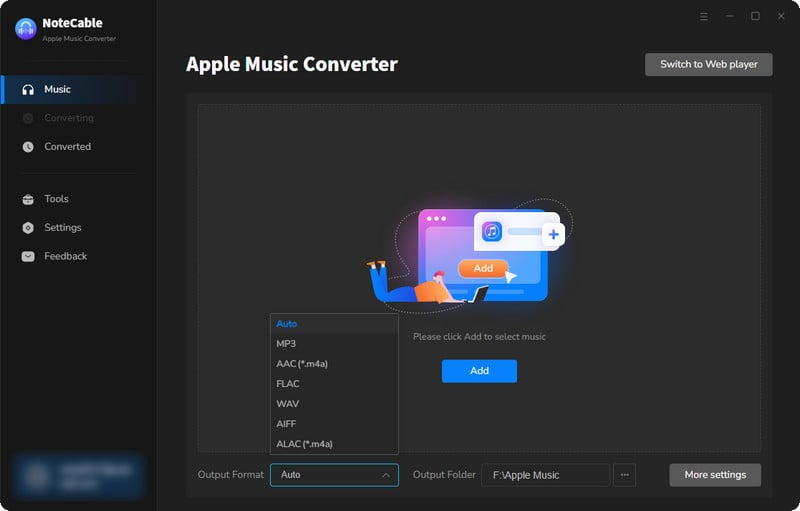
Step 2:Go to Settings, and set the parameter as your preference.
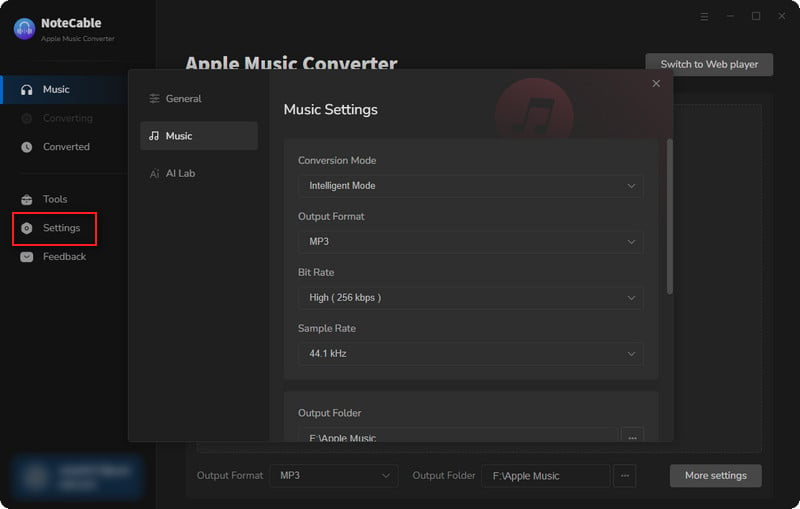
Step 3Simply click the blue Add button on the main interface to add songs from Apple Music to NoteCable.
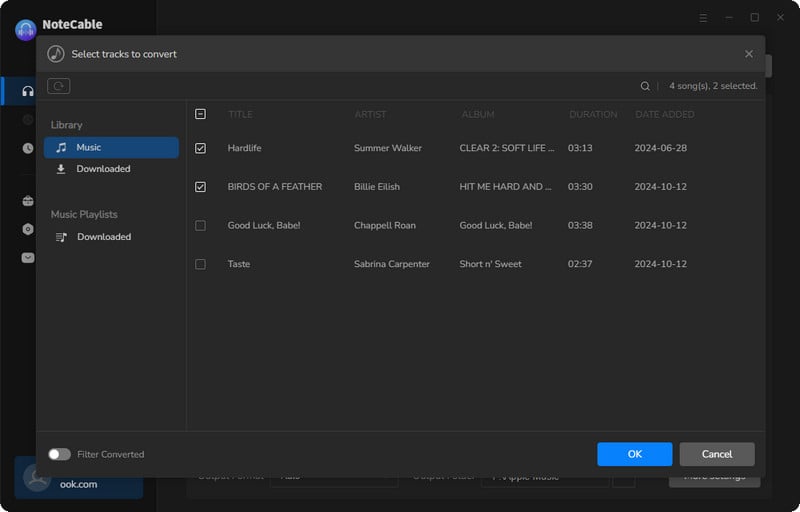
Step 4After completing the song selection, click the Convert button and the download will begin.
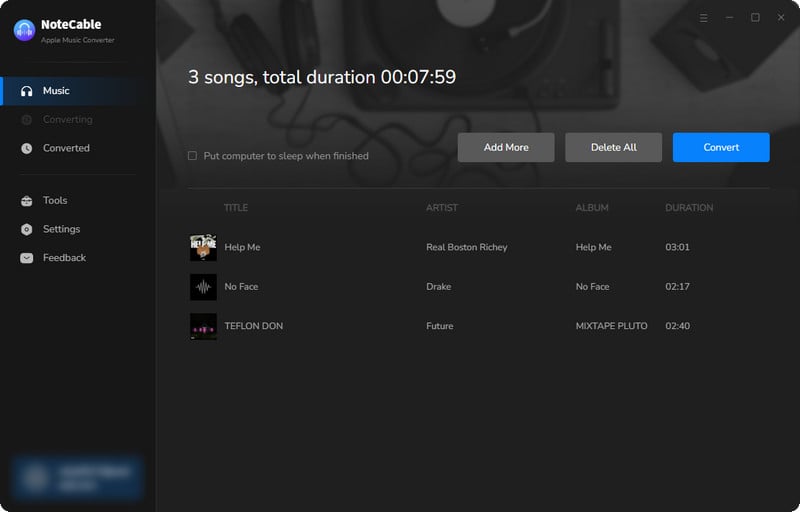
This process may take some time, please be patient.
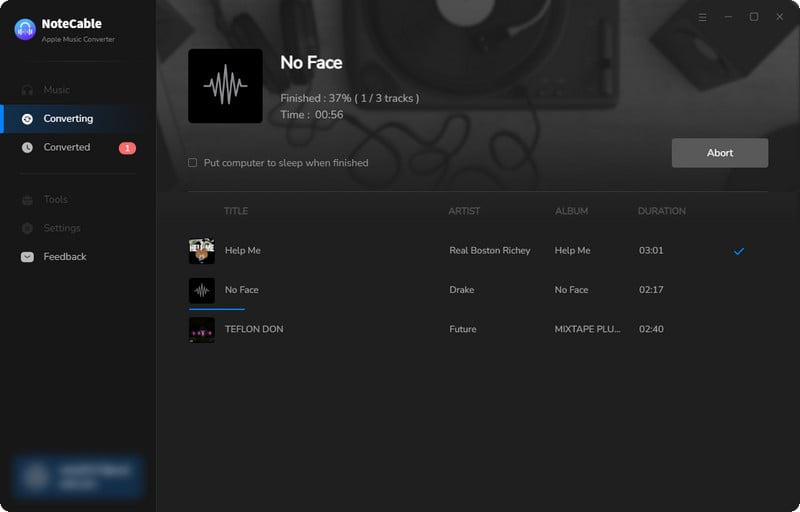
Step 5Once all is done, you can view the downloaded songs in the "History". If you want to find the specific location, just hit the folder icon on the right side of the title.
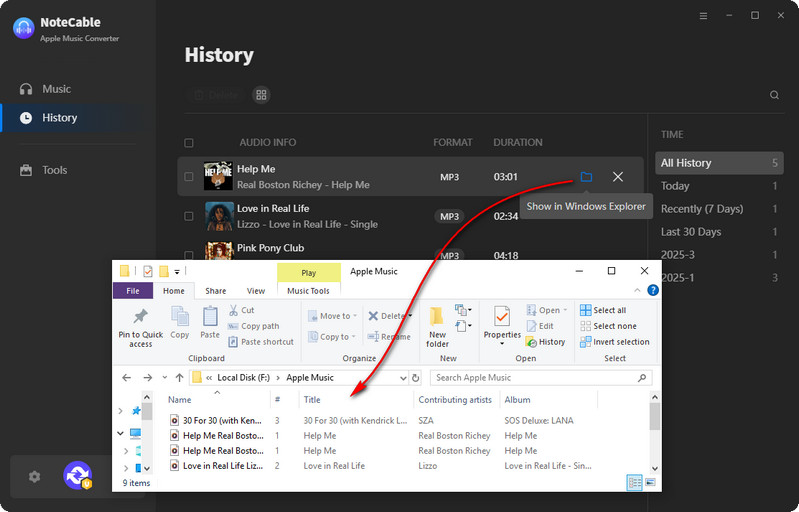
Now, you have saved Apple Music albums, songs and playlists on your PC or Mac, you can listen to the converted Apple Music songs offline on the computer, and you can also use a USB cable to sync your downloaded songs to MP3 player for offline listening.
Conclusion
Subscribers to Apple Music can listen to their favorite music on their mobile devices, Macs, or PCs when offline. Users should search for music in the app, add them to their libraries or playlists, and then select Download under the settings menu to download them to their mobile devices. After adding songs from Apple Music to their iTunes libraries and selecting Download in the upper-right corner of the desktop version of iTunes, customers can download music to their Mac or PC. To record music from Apple Music and convert them to popular formats so they can be played on MP3 players while offline, users require a third-party program like NoteCable Apple Music Converter.








