Home > Spotify Music Tips > Permanently Keep Spotify Downloads
How to Keep Spotify Music Playable After Canceling Subscription
Spotify provides users with two options: a free, ad-supported version and the Premium plan. The free account allows you to stream music online, while Premium members have the added benefit of being able to download music from Spotify for offline listening. However, what will happen to these downloads if you cancel your Premium subscription? Will you lose access to them? Is there a way to keep these downloads even without an ongoing Premium subscription? This article aims to address these questions and provide solutions for permanently retaining your Spotify downloads.
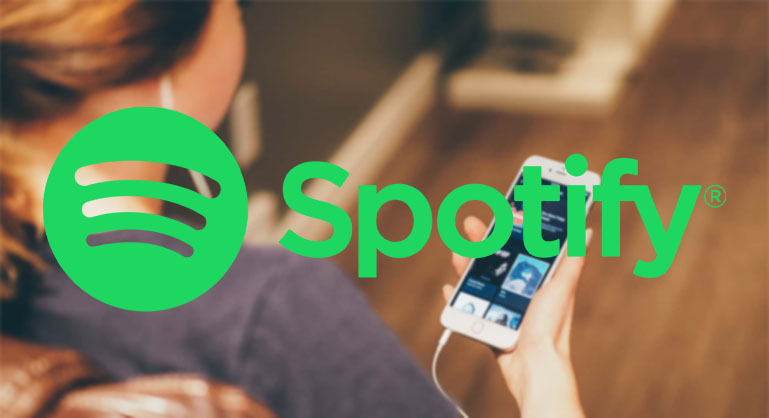
Can I Keep Spotify Music Playable After Canceling Premium Subscription
Unfortunately, you can’t keep your Spotify downloads playable after canceling the Premium subscription. Once your Premium subscription on Spotify ends, you will lose access to your previous downloads. Your account will be downgraded to the free version, which does not include the option for offline playback.
Now, you may be wondering if it's possible to play Spotify downloads forever even after canceling your subscription. The answer is yes! We have provided a tutorial below that will guide you through the whole process. Take a moment to follow the steps and discover how to enjoy your favorite songs whenever and wherever you want.
How to Keep Spotify Music Playable After Canceling Premium Subscription
As mentioned earlier, Spotify Premium subscribers the privilege of enjoying Spotify music offline. However, you may encounter difficulties when attempting to transfer the Spotify downloads out of Spotify to continue using it. The reason behind this is that the offline content are not actual downloaded songs but rather cached streams, lacking individual storsts are nage.
But fret not! We have a solution for you. Next, we are going to introduce a powerful Spotify downloader to you, which enables you to download music or playlists from Spotify, regardless of whether you have a premium subscription or not.
Tool Rquired - NoteCable Spotie Music Converter
NoteCable Spotie Music Converter is a highly regarded tool designed specifically for downloading and exporting Spotify songs, albums, and playlists in various file formats such as MP3, AAC, WAV, FLAC, AIFF, and ALAC on your local Windows/Mac computer. This software ensures that the original audio quality, ID3 tags, and lyrics are preserved during the conversion process. Once you have successfully downloaded your desired Spotify songs, you have the freedom to keep them permanently, burn them onto a CD, or transfer the Spotify downloads to any other device for seamless playback.
How to Use NoteCable to Download Music from Spotify for Permanent Playback
Step 1Install and run NoteCable on your computer.

Step 2Import songs into NoteCable to parse.
Method 1: Copy and paste the link of track/playlist/album to the designated column.
Method 2: Drag the track/playlist/album to the mainface.

Step 3Navigate to "Settings" where you can customize the output parameter to your needs, such as Output Format, Bit Rate, Sample Rate, Storage Location, etc.

Step 4Once you've completed the above steps, simply click the "Convert" button and NoteCable will start downloading songs from Spotify as your settings.

To ensure smooth downloading, please do not switch to other programs during the process.

Step 5Once the download is done, click the History tab and you’ll find the Spotify downloads on your local drive.

After completing the above steps, you have successfully saved Spotify locally to your computer so that you can permanently free stream Spotify
Conclusion
In conclusion, while it is unfortunate that you cannot keep your Spotify downloads playable after canceling your Premium subscription, there is still a way to enjoy your favorite songs without restrictions. We have provided a tutorial above that will guide you through the process of using a powerful Spotify downloader. With this tool, you can continue to download music or playlists from Spotify, even without a premium subscription. Don't let the end of your Premium membership limit your music experience - follow the steps above and regain control over your Spotify downloads. Enjoy your favorite tunes whenever and wherever you want!








