Home > Spotify Music Tips > Set a Spotify Song as Alarm
How to Set a Spotify Song as Alarm
- Deutsch
- Nederlands
Are you still annoyed with your standard alarm ringing in the morning? Do you want to begin your day with your favorite song or do you want to be woken up by a wonderful song from Spotify? I am sure most people will be more energetic and motivated after waking up with a lovely song. There are lots of methods to use Spotify songs as alarm if you are searching on the Google. Therefore, in this article, I will draw a conclusion about some alarm applications that can set Spotify songs as alarm, so that you can download the following applications to set a Spotify song as your alarm on your iPhone, Android, or smart speakers. Along with a nice song, you can start your nice day!
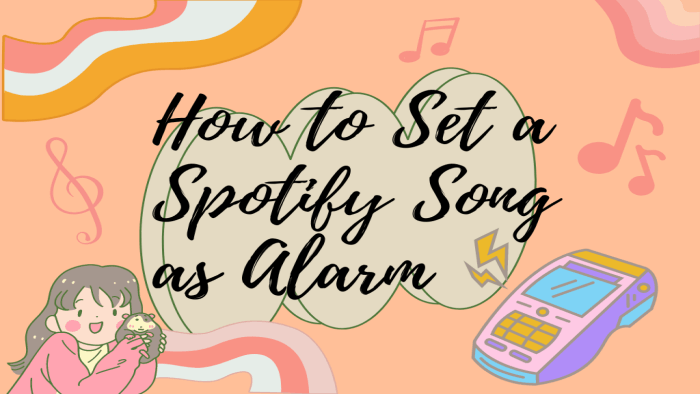
Part 1. How to Use a Spotify Song as Alarm on iPhone
There are a lot of applications to teach you to set a Spotify song as alarm and it is easy to achieve. According to our test results, here are two applications available for most people and we strongly recommend them to you. With these two applications, you can easily access Spotify songs as alarms every morning. You can install them from the Google Play Store and Apple App Store, then follow the instructions below to set a Spotify song as alarm on your phone.
Mornify - Wake up to music
Mornify lets you set up alarms with your music so you can wake up to your favorite songs. Your mornings will be more leisurely from now on. It connects to Spotify and adds your songs to your alarms, so that you can set your songs as alarm. Mornify can play anywhere with connected devices and it doesn’t require internet.
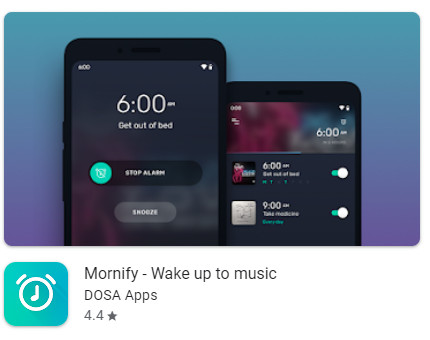
Morning Custom Alarm Clock Up
In Morning, it is believed that this application deserves to make users feel good when waking up and that this powerful energy helps to start the day on the right foot.
REQUIREMENTS:
Spotify Premium Account needed.
Mobile internet or WIFI to load your music every morning.
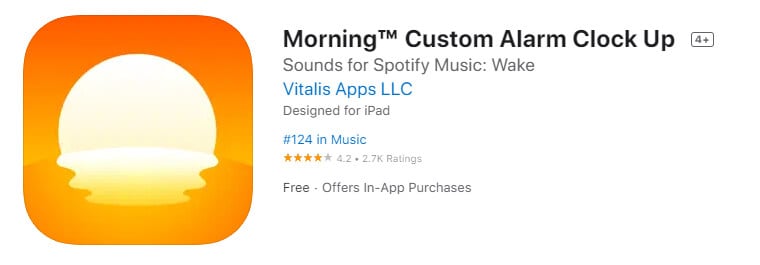
1. Download Morning Custom Alarm Clock Up on your iPhone or iPad then launch it.
2. Click Open to load your Spotify and tap on Agree to authorize this alarm app.
3. Set the alarm time. It is also recommended that you select how frequent you want the alarm to repeat.
4. Click Start to settle on your favorite song or any other song that you want to play as the alarm.
5. Click Add new and select Spotify then pick the Spotify song that you want to set as your iPhone alarm.
6. Click Done to complete the alarm setting process. Now you can wake up with your favorite songs every morning.
Part 2: How to Use a Spotify Song as Alarm on Android
Compared with iPhone, Android phones have more choices to set a spotify song as alarm because of its syetem. Android system supports most applications, so that it is not easy for us to select the best one. Therefore, we list two for your consideration.
Google Clock
Clock in Google Play Store combines all of the functionality you need into one simple, beautiful package, such as setting alarms, adding timers, and running a stopwatch. In addition, it is connected with Spotify, so that you can wake up with your Spotify songs, albums or playlists.
REQUIREMENTS:
Google Clock and Spotify installed.
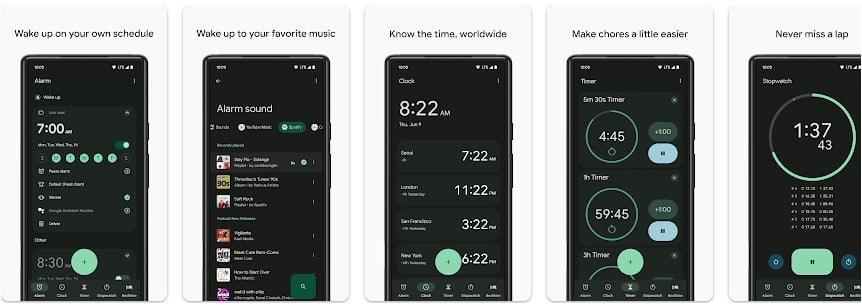
1. Open the Google Clock application and go to the Alarm page.
2. Click Plus button and you can create a new alarm.
3. Click Sound icon and swipe over to the Spotify tab.
4. Click Connect icon to access your Spotify account on the app.
5. Select a playlist or album from Spotify or search for a specific track to set as the clock sound.
SpotOn
SpotOn Alarm lets you create alarms and use your Spotify tracks and playlists as alarm ringtone. SpotOn Alarm is an excellent alarm app for Android, which makes sure you enjoy your favorite music every time you wake up. You can use it to set an alarm for Spotify with Spotify Premium. I will tell you how to set an alarm through SpotOn.
.REQUIREMENTS:
Spotify Premium Account needed.
Mobile internet or WIFI to load your music every morning.
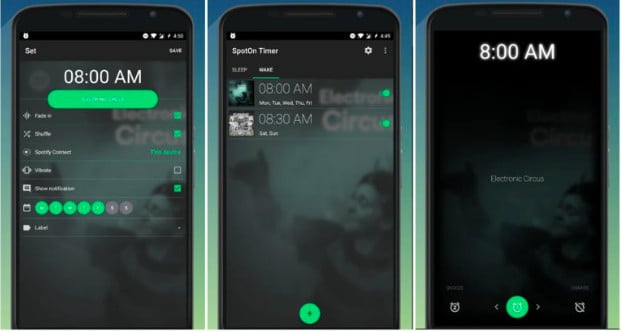
1. Download and install the SpotOn application on your Android phone.
2. Sign in to your Spotify premium account and click WAKE tab to create a new alarm.
3. Set a specific time for your alarm clock so that you can wake up at a certain time.
4. Click Select Music button to select Spotify songs or playlists or search your favorite tracks as the clock sound.
Part 3: How to Set Spotify Alarm on Smart Speakers
With the development of technology, despite of mobile technology, more and more people pursue intelligent services at home, such as Google Home and Amazon Echo, which depends on AI assistant to control some electronic products, such as turning on the lights and setting an alarm. As a result, we can also set a Spotify song as alarm at home through AI assistant.
Google Home
Google Home enables users to speak voice commands to interact with services through Google Assistant, the company's virtual assistant. Both in-house and third-party services are integrated, allowing users to listen to music, control playback of videos or photos, or receive news updates entirely by voice. Therefore, it is also available for us to set an alarm through Google Home from Spotify.
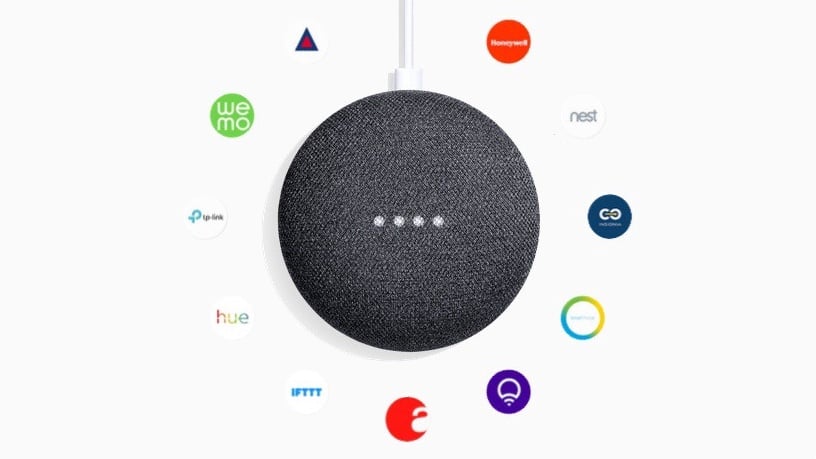
1. Open the Google Home application and enter the home screen.
2. At the top left, click Add + > Music to choose your default service.
3. Select Spotify and click Link account > Sign in to connect your Spotify account.
4. Go back to the home screen and touch the Settings gear.
5. Click Audio > Alarm & Timers to set your alarm and start waking up with Spotify music.
Amazon Echo
The features of Amazon Echo include voice interaction, music playback, making to-do lists, setting alarms, streaming podcasts, and playing audiobooks, in addition to providing weather, traffic and other real-time information. What’s more, it can set alarms, which gives an access to select Spotify songs as alarms.
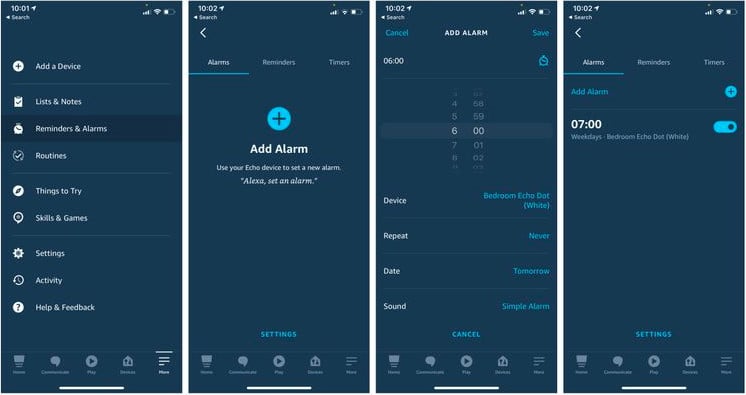
1. Launch the Amazon Echo application and then open the menu.
2. Go to Settings > Music and click Link New service then select Spotify.
3. Link your Spotify account to your Echo account then click Default Services.
4. Select Spotify as the Default Music Library or your Default Podcast service.
5. Go back to the menu and select Alarms & Timers from the More tab.
6. Select Add Alarm and go to set Spotify music as alarm sound then select Save.
Part 4: Best Choice to Use a Spotify Song as Alarm on Your Devices (Recommended)
We have introduced several methods to set Spotify songs as alarm on your iPhone, Android phone and smart speakers above. However, the process seems to be complex and difficult for freshmen in this field. Is there any easier way to set Spotify songs as alarm? Of course, we can use NoteCable Spotify Music Converter to make this process more efficient and easier.
You are not allowed to download Spotify music in a regular format but an encrypted format, which means that it is impossible to set a Spotify song as alarm directly. Therefore, NoteCable Spotify Music Converter can break this limit and download Spotify songs as several formats you need.
Part4.1 : How to download Spotify Music as MP3 through NoteCable Spotify Music Converter
First of all, most of devices accept MP3 files to be saved, so downloading Spotify songs as MP3 files becomes the first step for us. Next, I am about to tell you how. Move forward!
The Tool Required
 If you need a solution for converting songs, albums or playlists from any streaming platforms (such as Spotify, Apple Music, Tidal, Amazon Music, Deezer, YouTube, YouTube Music, SoundCloud, DailyMotion, and more) to MP3 format, All-In-One Music Converter is the perfect choice.
If you need a solution for converting songs, albums or playlists from any streaming platforms (such as Spotify, Apple Music, Tidal, Amazon Music, Deezer, YouTube, YouTube Music, SoundCloud, DailyMotion, and more) to MP3 format, All-In-One Music Converter is the perfect choice.
How to download Spotify Music as MP3 through NoteCable Spotify Music Converter
Step 1Install and run NoteCable on your computer.

Step 2Import songs into NoteCable to parse.
Method 1: Copy and paste the link of track/playlist/album to the designated column.
Method 2: Drag the track/playlist/album to the mainface.

Step 3Navigate to "Settings" where you can customize the output parameter to your needs, such as Output Format, Bit Rate, Sample Rate, Storage Location, etc.

Step 4Once you've completed the above steps, simply click the "Convert" button and NoteCable will start downloading songs from Spotify as your settings.

To ensure smooth downloading, please do not switch to other programs during the process.

Step 5Once the download is done, click the History tab and you’ll find the Spotify downloads on your local drive.

Part4.2: How to Set a Spotify Song as Alarm on iPhone & Android
Then, you can go to the folder that locates the MP3 files and move them onto you devices. You can sync these files to iPhone via iTunes and move to Android via a USB. After that, you just follow the instructions below to set Spotify songs as alarm.
For Android
Step 1Find the Clock app on your Android phone or tablet, then click the icon to open it.
Step 2At the bottom, click Alarm, then click + to add an alarm.
Step 3On the alarm, click Down arrow then touch the current sound’s name.
Step 4Now click Add new > Your Sound file to choose your Spotify music song. Then you can wake up with your Spotify song.
For iPhone
Step 1Open the Clock app from the Home screen or Control Center on your iPhone.
Step 2Click Alarm tab at the bottom menu then click + to set up a new alarm.
Step 3Select Sound then click Pick a song to choose your Spotify song that plays when the alarm sounds.
Step 4Now click Back then tap Save to save your changes. You will wake up with your favorite Spotify songs every morning.
Part 5: Conclusion
In this article, we have listed several alarm applications to set Spotify music as alarm on your iPhones, Android phones or smart speakers. To summarize, if you want to set a spotify song as alarm on a mobile device, you can use most of alarm applictions on App Store or Google Play Store. If you don't have Internet access or use a Spotify free account, you can download Spotify songs with NoteCable to MP3 format and then transfer them to your devices. It is highly recommended to set Spotify music as alarm in your daily life. Using a USB connection is more stable and reliable. Besides, NoteCable Spotify Music Converter will save your favorite Spotify playlists as local files with high quality.








