Home > Spotify Music Tips > Listen to Spotify Offline without Premium
How to Listen to Spotify Offline without Premium
As the popularity of streaming services like Spotify grows, many people are interested in listening to music offline, whether they have a free or premium membership. In this article, we'll explore how both free and premium users can listen to their favorite songs without an internet connection. We'll cover instructions for Mac/PCs and other mobile devices, as well as address common questions about listening to Spotify offline without premium access. Let's get started!
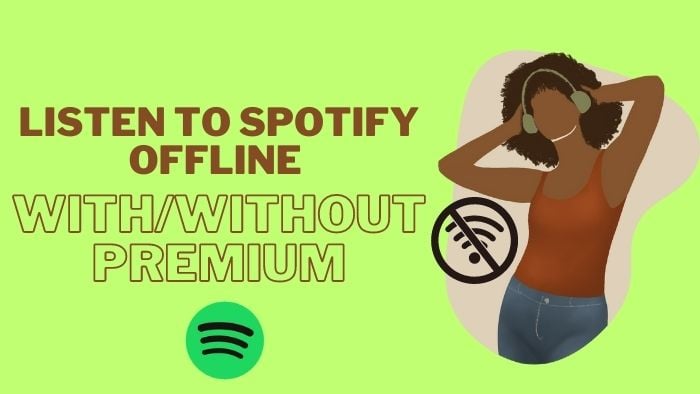
Part 1. How to Download Spotify Offline with Premium
As we all know, Spotify allows Spotify Free users to stream ad-supported listening online, while Spotify Premium users can download and stream Spotify music offline. Luckily, if you are a new users of Spotify, you can get a free trial to enjoy Spotify Premium features. So, how to download Spotify songs with Premium? Let’s go through this part!
![]()
Step 1 Open and launch your Spotify app on your device.
Step 2 Log into your Spotify Premium account.
Step 3 Go to the Search Bar to search for the songs you want to download.
Step 4 Click into the songs and click Download icon.
Step 5 Now, you have finished your downloading.
After successfully downloading your Spotify songs, how can we listen to them offline? It is very easy for you to listen to your downloaded songs with Spotify Premium account. Here are some simple instructions for your reference.
#Part 1.1 Listen to Spotify Offline with Premium on PC/Mac
Step 1 Open your Spotify app on PC/Mac.
Step 2 For Mac, in the Apple menu at the top of the screen click Spotify. For Windows, click three-dot horizontal at the top of the screen, then click File.
Step 3 Turn on the Offline Mode option.
Step 4 Then, you can listen to your Spotify songs without Internet.
#Part 1.2 Listen to Spotify Offline with Premium on Mobile Phones
Step 1 Open your Spotify app on your phones.
Step 2 Tap Home icon.
Step 3 Tap Settings icon, and click Playback.
Step 4 Switch Offline on.
Step 5 Then, you can listen to your Spotify songs without Internet.
Part 2. How to Download & Enjoy Spotify Offline with/without Premium
Above all, we know how to download and stream Spotify music offline with a Spotify Premium account. As we all know, instead of MP3 files, your music files are encoded as OGG flies. Without extra programs to convert Spotify music playlists to MP3 format, it is difficult to simply save Spotify playlists as common files. Furthermore, Spotify downloads can only be played on the Spotify app and cannot be exported for use on other devices. If we want to listen to our downloaded songs on MP3 players, or other devices, it is not available. If you want to listen to your downloaded Spotify songs out of Spotify, you are supposed to download the songs in a common format first. But how? Let's figure it out together!
Part2.1 Download Spotify music to PC or Mac with/without Premium
NoteCable Spotify Music Converter includes a Spotify Web Player. You just need to log in to your Spotify Free or Premium account on the Web Player the first time you launch the software. When you run NoteCable, it will instantly launch a Spotify website for you, much like the Spotify app. Then, on NoteCable, just pick and add a Spotify playlist to export as MP3, AAC, WAV, FLAC, AIFF or ALAC formats with 10X faster speed and ID3 tags kept.
 If you need a solution for converting songs, albums or playlists from any streaming platforms (such as Spotify, Apple Music, Tidal, Amazon Music, Deezer, YouTube, YouTube Music, SoundCloud, DailyMotion, and more) to MP3 format, All-In-One Music Converter is the perfect choice.
If you need a solution for converting songs, albums or playlists from any streaming platforms (such as Spotify, Apple Music, Tidal, Amazon Music, Deezer, YouTube, YouTube Music, SoundCloud, DailyMotion, and more) to MP3 format, All-In-One Music Converter is the perfect choice.
Step 1Install and run NoteCable on your computer.

Step 2Import songs into NoteCable to parse.
Method 1: Copy and paste the link of track/playlist/album to the designated column.
Method 2: Drag the track/playlist/album to the mainface.

Step 3Navigate to "Settings" where you can customize the output parameter to your needs, such as Output Format, Bit Rate, Sample Rate, Storage Location, etc.

Step 4Once you've completed the above steps, simply click the "Convert" button and NoteCable will start downloading songs from Spotify as your settings.

To ensure smooth downloading, please do not switch to other programs during the process.

Step 5Once the download is done, click the History tab and you’ll find the Spotify downloads on your local drive.

#Part 2.2 Transfer Spotify Downloads to Devices for Normal Playback
Step 1 Insert a USB flash drive into your computer and make a folder for the Spotify tracks you wish to transfer. If your computer does not have a USB port, you can connect it via a USB hub or an adapter.
Step 2 Check that your USB device has enough space to accommodate all of the files you intend to upload.
Step 3 Go to the location where you stored the converted Spotify music songs.
Step 4 Copy the converted Spotify music files you want to save to your USB device.
Step 5 Patse the songs to the location of your USB drive. After transfering, you have successfully imported the Spotify tracks to your devices.
Part 3. FAQs about Listening to Spotify Offline with/without Premium
Q1: Can I use NoteCable Spotify Music Converter with both Spotify Free and Premium accounts?
A1: Yes, you can use NoteCable Spotify Music Converter with both Spotify Free and Premium accounts. Simply log in to your Spotify account on the Web Player the first time you launch the software.
Q2: Are there any limitations or restrictions in using NoteCable Spotify Music Converter?
A2: NoteCable Spotify Music Converter is for personal use only. It is not intended for copyright infringement or distributing copyrighted materials. Please ensure you have the necessary rights or permissions to download and convert Spotify playlists.
Q3: What is the difference between Spotify Premium and the free version?
A3: Spotify Premium is an upgraded subscription service that gives users access to higher quality audio, no ads, and the ability to download music to listen offline. The free version does not offer these features.








