Home > Spotify Music Tips > Set Spotify Music As Ringtone
How to Set Spotify Music As Ringtone
- Deutsch
Music lovers consider it a win when they can customize a specific ringtone for those who are special to them. And generally, they tend to be disappointed when they can't cut or edit the Spotify track, let alone setting Spotify Music as their phone ringtones. Spotify Music is digital encrypted for playing on the platform only. Spotify users, including Spotify Premium ones, are not permitted to download Spotify Music as local files. They just can do nothing with Spotify tracks. Nevertheless, nothing is impossible. There is a way to help you out. If you have been a Spotify user, chances are that you can set up your ideal Spotify Music as ringtones and apply them to your contacts. And to get this, you will have to work out with a Spotify audio converter.
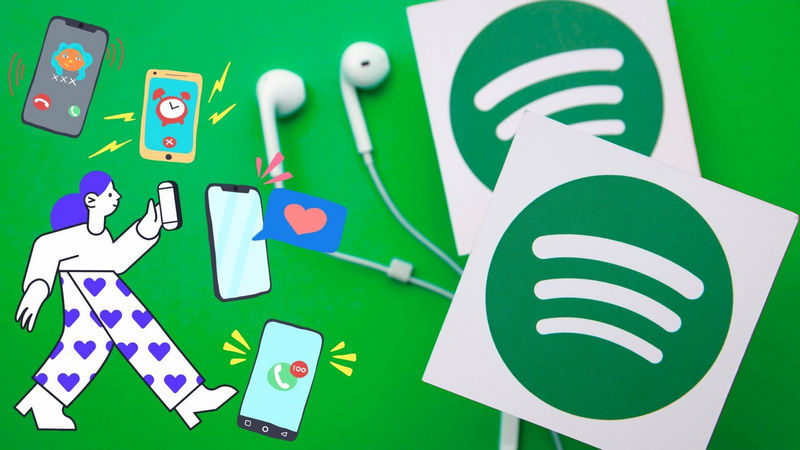
Tool You Need--NoteCable Spotify Music Converter
NoteCable Spotify Music Converter is innovative in that it will convert the music to open source as plain audio formats like MP3, AAC, FLAC, WAV, ALAC, and AIFF. This might explore more practicalities of Spotify like editing to be a unique ringtone, transferring to mobie phone and DJ mixing, etc. In terms of sound quality, NoteCable is capable of preserving the original sound quality. More features are below for your reference.
 If you need a solution for converting songs, albums or playlists from any streaming platforms (such as Spotify, Apple Music, Tidal, Amazon Music, Deezer, YouTube, YouTube Music, SoundCloud, DailyMotion, and more) to MP3 format, All-In-One Music Converter is the perfect choice.
If you need a solution for converting songs, albums or playlists from any streaming platforms (such as Spotify, Apple Music, Tidal, Amazon Music, Deezer, YouTube, YouTube Music, SoundCloud, DailyMotion, and more) to MP3 format, All-In-One Music Converter is the perfect choice.
Step 1Install and run NoteCable on your computer.

Step 2Import songs into NoteCable to parse.
Method 1: Copy and paste the link of track/playlist/album to the designated column.
Method 2: Drag the track/playlist/album to the mainface.

Step 3Navigate to "Settings" where you can customize the output parameter to your needs, such as Output Format, Bit Rate, Sample Rate, Storage Location, etc.

Step 4Once you've completed the above steps, simply click the "Convert" button and NoteCable will start downloading songs from Spotify as your settings.

To ensure smooth downloading, please do not switch to other programs during the process.

Step 5Once the download is done, click the History tab and you’ll find the Spotify downloads on your local drive.

Step 6And to customize them as ringtones and apply them to your mobile phone, you can work out with Syncios Mobile Manager.
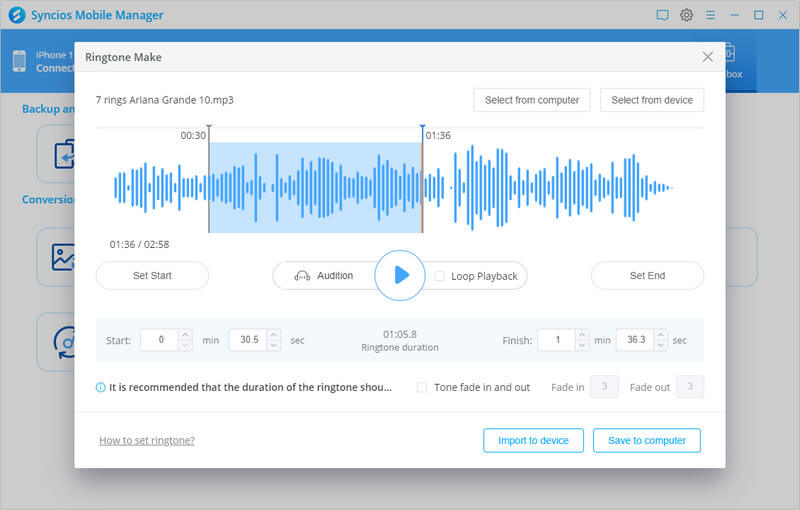
Summary
There are many benefits to downloading Spotify Music to the computer and saving them as entirely independent audio files. You probably know the ways to set music as a ringtone on your phone. But you get no way to set streaming music as a ringtone. In this post, Spotify and NoteCable Spotify Music Converter make your wants come true. Are you dying to try it out for yourself? Get NoteCable Spotify Music Converter for a free trial in right now!








