Home > Spotify Music Tips > Download Music From Spotify Without Premium
How to Download Music From Spotify Without Premium
Spotify is a popular music streaming service with an impressive 574 million+ monthly active users, including both free and paid subscribers. Spotify Premium offers various features to enhance the music streaming experience. However, these options are not available for free users. So free users often ask: How to download music from Spotify without paying? How to download songs on Spotify with a free account?
So is there a solution to escape these restraints? The answer is yes. Here we will provide a detailed tutorial, which allows you to download music from Spotify without premium.
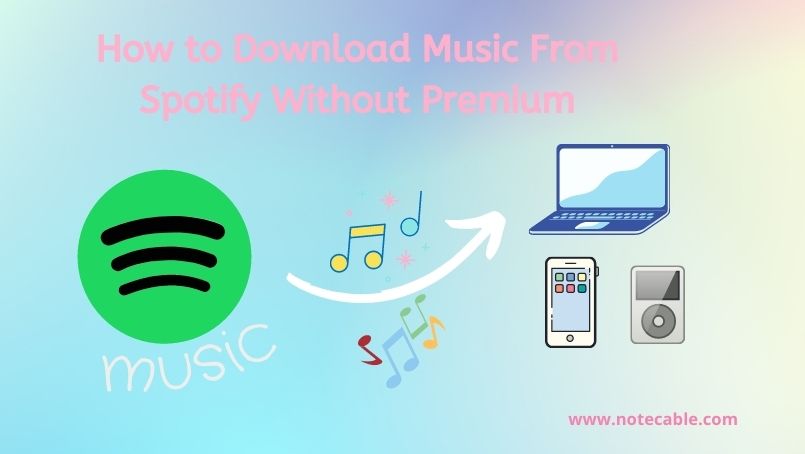
- Part 1: Spotify Free vs Premium
- Part 2: Methods to Download Spotify Music with a Spotify Free Account
- Method 1: Using Globally Popular App – No Ads
- 1.1 By NoteCable Spotify Music Converter (Recommended)
- 1.2 By All-In-One Music Converter
- Method 2: Using a Free Online Spotify Downloader
- 2.1 By SpotifyMate
- 2.2 By Spotify Downloader
- Method 3: Using an Audio Recorder
- Part 3: Tips for Downloading Spotify Music with the Best Audio Quality
- Part 4: FAQs
Part 1: Spotify Free vs Premium
Spotify offers two plans – Spotify Free and Spotify Premium. There are some key feature differences between the two plans. Next, we introduce the diversity between them through a table.
| Feature | Spotify Free | Spotify Premium |
| Price | Free | $11.99/month |
| Offline Playback | No | Yes |
| Ads | Yes | Ads-free |
| Audio Quality | Mobile: 96 kbps; Desktop: 160 kbps | Up to 320 kbps |
| Tracks Skip | Yes, six tracks per hour | Unlimited |
| Playback Controls | Shuffle play only | On-demand playback |
| Music Library | Full access, but with the delay of new releases | Full access, with advanced releases |
| Personalized Playlist | Yes, with Ads | Yes, without Ads |
Part 2: Methods to Download Spotify Music with a Spotify Free Account
As the table above shows, Spotify Free does not allow you to download songs for offline listening. But in fact, even if you have Spotify Premium, the songs you downloaded will become unplayable once your subscription expires, even though you paid for them, which means you never really own the music from Spotify. But don't be discouraged, we will introduce you to some useful tools that can help you save music from Spotify and keep it forever, even if you are Spotify Free. You can also use these methods if your Premium is about to expire and you don't want to renew it.
Method 1: Using Globally Popular App – No Ads
1.1 By NoteCable Spotify Music Converter (Recommended)
Here, NoteCable Spotify Music Converter is highly recommended because of its smart and user-friendly features. It is designed for downloading individual Spotify tracks, playlists, entire albums and podcasts to your local computer. You can download Spotify songs in music-only formats including MP3, AAC, FLAC, WAV, AIFF, and ALAC. After downloading, you will get the audio file without quality loss. At the same time, there is a built-in music network player, so you don't need to install the client on your PC. This tool is available for Spotify Free or Spotify Premium.
 If you need a solution for converting songs, albums or playlists from any streaming platforms (such as Spotify, Apple Music, Tidal, Amazon Music, Deezer, YouTube, YouTube Music, SoundCloud, DailyMotion, and more) to MP3 format, All-In-One Music Converter is the perfect choice.
If you need a solution for converting songs, albums or playlists from any streaming platforms (such as Spotify, Apple Music, Tidal, Amazon Music, Deezer, YouTube, YouTube Music, SoundCloud, DailyMotion, and more) to MP3 format, All-In-One Music Converter is the perfect choice.
Step 1Install and run NoteCable on your computer.

Step 2Import songs into NoteCable to parse.
Method 1: Copy and paste the link of track/playlist/album to the designated column.
Method 2: Drag the track/playlist/album to the mainface.

Step 3Navigate to "Settings" where you can customize the output parameter to your needs, such as Output Format, Bit Rate, Sample Rate, Storage Location, etc.

Step 4Once you've completed the above steps, simply click the "Convert" button and NoteCable will start downloading songs from Spotify as your settings.

To ensure smooth downloading, please do not switch to other programs during the process.

Step 5Once the download is done, click the History tab and you’ll find the Spotify downloads on your local drive.

1.2 By All-In-One Music Converter
All-In-One Music Converter is a versatile tool that can download songs from various streaming platforms: Spotify, Apple Music, Amazon Prime Music, Amazon Music Unlimited, Tidal, Deezer, YouTube Music, Pandora, Line Music, and more. With All-In-One Music Converter, you can easily convert songs from streaming platforms to different formats such as MP3, AAC, WAV, FLAC, AIFF and ALAC. If you use multiple streaming platforms, then All-In-One Music Converter is the perfect tool for you.
Step 1Open All-In-One Music Converter on your PC, and choose the Spotify.
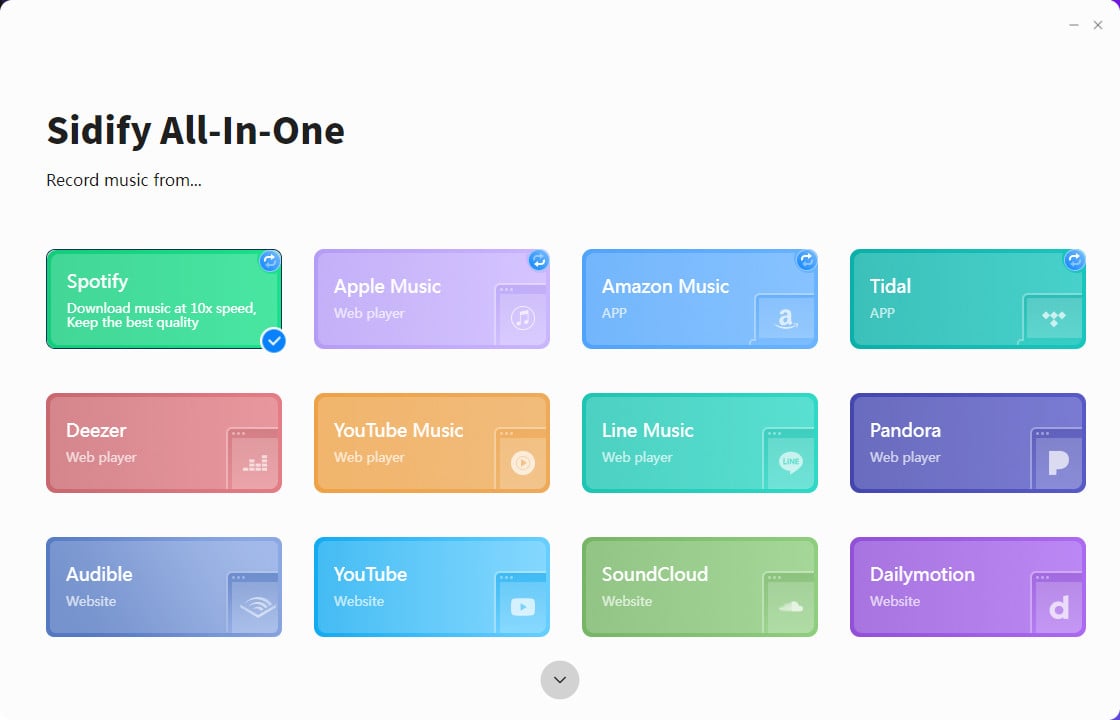
Step 2Choose a conversion mode if the platform you select supports dual-mode(Spotify/Apple Music/Amazon Music/Tidal Music), and log in to your Spotify account.
Step 3In "Settings", you can customize the output format(MP3/AAC/WAV/FLAC/AIFF/ALAC), output quality, and stored path, etc.
Step 4Open a Spotify playlist, and click the floating "Add" button. You can then select the songs in that playlist for conversion.
Step 5Then, click the "Convert" button to process downloading.
Step 6Once the conversion is completed, you will get Spotify MP3 downloads in the "Converted".
Method 2: Using a Free Online Spotify Downloaders
2.1 By SpotifyMate
SpotifyMate is a web-based Spotify downloader that enables users to change Spotify songs to MP3 format. It offers an easy method to save preferred tracks from Spotify for offline listening. It functions well on both mobile phones and PCs, making it a versatile tool for Spotify downloads.
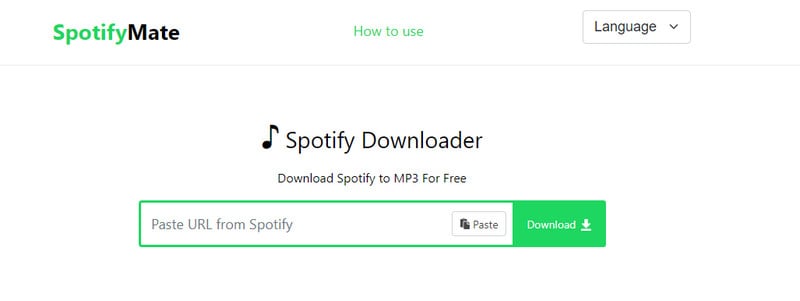
Step 1Open Spotifymate.com.
Step 2Choose a playlist you like on Spotify, and copy its URL.
Step 3Then, back to Spotifymate, paste the URL into the "Search" column.
Step 4Click the "Search", and SpotifyMate will read the URL and find the corresponding playlist.
Step 5Click "download MP3" and you will get the Spotify MP3 downloads with the web page name.
2.2 By Spotify Downloader
Like SpotifyMate, Spotify Downloader allows users to download songs, playlists, and albums from the music streaming platform Spotify and convert them to MP3 files. No need to download a program and subscribe to Spotify, Spotify Downloader enables users to enjoy Spotify music offline or on other devices without internet connection.
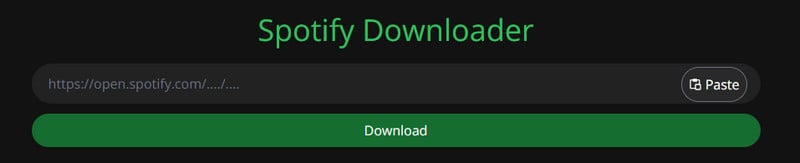
Step 1 Search Spotify-downloader on your browser or directly enter the URL: https://spotify-downloader.com/.
Step 2Log into Spotify, and choose a playlist you like, and copy its URL.
Step 3Then, return to Spotify Downloader, paste the URL into the "Search" column.
Step 4Click the "Search", and Spotify Downloader will read the URL and find the corresponding playlist.
Step 5Click the "Download" button and a Spotify MP3 downloads file will automatically save into your PC/mobile.
Method 3: Using an Audio Recorder
Cinch Audio Recorder is a convenient streaming music recorder designed to record streaming audio from platforms such as Spotify, online radio, and other streaming sites and save it as MP3 files. This is a popular choice for individuals who want to convert streaming music to MP3 format and import it to or other devices.
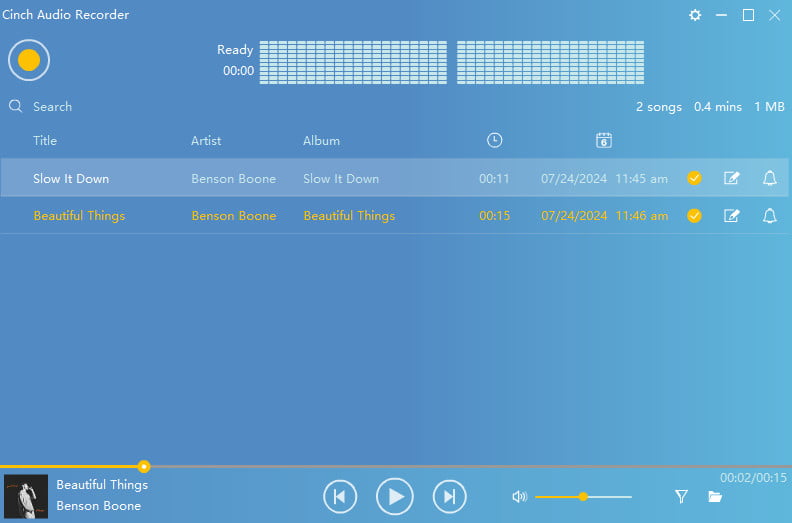
Step 1 Install Cinch Audio Recorder Software and launch the software from your desktop.
Step 2 Click "Start" on the top left of your screen. Cinch Audio Recorder is getting ready to record.
Step 3Now, play your favorite music from Spotify you want to get recorded.
Step 4As soon as the recording is complete, click the "Stop" button (the same yellow button in the upper left corner).
Step 5Recorded Spotify files are stored on your local drive and can be viewed by clicking the "Folder" icon in the lower right corner of the screen.
Part 3: Tips for Downloading Spotify Music with the Best Audio Quality
Settings on Spotify
When it comes to sound quality, the app version of Spotify generally offers higher quality compared to the web version.
For Spotify Free users, the app version can reach up to 160kbit/s, while the web version is limited to 128kbit/s. However, for Spotify Premium users, the app version can provide even higher quality, going up to 256kbit/s and even 320kbit/s in some cases, but the web version is only up to 256kbit/s at Max. For more detailed information, please check in Spotify.
If you prioritize high sound quality, it is recommended to download and install the Spotify app from the official website. This will allow you to enjoy the best possible audio experience.
Settings on NoteCable
NoteCable is a tool that allows you to download Spotify music while preserving the original sound quality. By selecting the desired sound quality in the "Settings" > "Bit Rate" option, you can customize the level of audio quality you prefer.
It's important to note that NoteCable can only maintain the highest sound quality available in the original song. For Spotify Free users, the maximum sound quality that can be saved using NoteCable is 160kbit/s. Similarly, Spotify Premium users can save sound quality up to 320kbit/s. Regardless of your subscription type, using NoteCable offers a more convenient way to enjoy Spotify by downloading your favorite songs.
Part 4: FAQs
❓If I am an old user of both Spotify and Apple Music, which tool can meet my needs for both platforms?Among the tools we mentioned, the All-In-One Music Converter and Cinch Audio Recorder can serve you perfectly. If you are looking for multi-functionality and high sound quality, we recommend you choose All-In-One Music Converter.
❓How many pieces of music can be downloaded at one time by SpotifyMate and Spotify Downloader?SpotifyMate can only download one song at a time, and Spotify Downloader can download up to 2 songs at a time in the form of compressed packages. The audio files downloaded by both tools have website names.
❓Are these tools available on any devices?Currently, these tools are only available for desktop use. By converting the songs to MP3 format, you can play them on any MP3-compatible player. This allows you to enjoy your favorite music anytime, anywhere.
❓Are there free versions of these tools?Yes. Cinch Audio Recorder, SpotifyMate and Spotify Downloader are entirely free tools. But the free trial version of the NoteCable Spotify Music Converter enables you to convert the first minute of each song. You can unlock the limitation by purchasing the full version.
❓Which tool will produce better sound quality?NoteCable Spotify Music Converter converts formats based on the original audio quality, so can retain the lossless original audio quality. Cinch Audio Recorder works on the recorded audio, so the sound quality is greatly affected by the outsides and is not stable enough.
Summary
After reading this article, you will surely find out how easy it is to download songs from Spotify without a subscription and transfer them to your computer, smartphone, MP3, etc. Even if you're a free Spotify user, with our recommended tools you can enjoy your music offline like a true Premium. Or if you just canceled your subscription, you can keep your Spotify music playable after it expires. Most importantly, you can freely play Spotify music offline on other devices because the converted music is not encrypted. Come and try it, you won't be disappointed.








