Home > Spotify Music Tips > Block Ads on Spotify
How to Block Ads on Spotify
Spotify attracts thousands of users for music streaming and that also leads Spotify to a great platform for advertising. With the development of global economy and market, more and more advertisements come to our daily life. We may be annoyed by it when we listen to music on Spotify.
With Spotify Free, you can listen to more than 100 million tracks and there are more than 226 million Premium subscribers on Spotify. However, the free version of Spotify allows you to stream ad-supported songs. That’s to say, you must hear advertisements before streaming and you are not allowed to skip them. If you are tired of the advertisements in every single song, you can surely search for solutions for it.
Under this situation, there are lots of answers on the Internet. According to these answers, we have put together to conclude a quick guide for you to block ads on Spotify. In this article, we will show you several methods to achieve it!
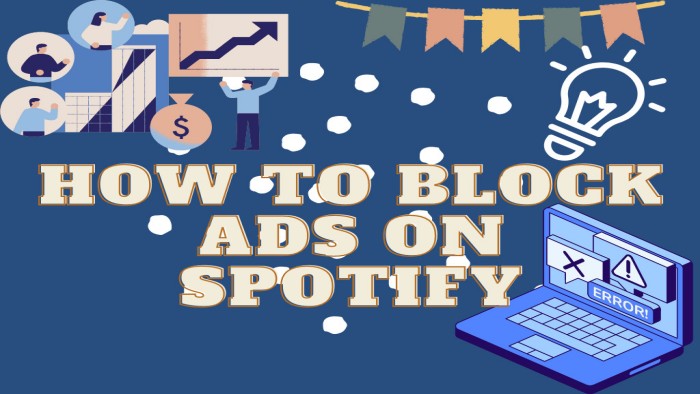
Method 1: Upgrade to Premium Subscription to Block Ads
The most direct way to block ads on Spotify is to upgrade your Spotify Free account to Spotify Premium subscriber. As we all know, Spotify provides Premium subscribers with chances to enjoy ad-free streaming. In addition, Premium subscribers are able to download Spotify music for offline playing, enjoy Spotify songs with higher audio quality, enjoy Spotify playlists on its app on different devices and travel abroad with no limitation. So, Blocking ads just a small point of Premium features.
How to upgrade to Premium Subscription:
Now, you become a Premium subscriber on Spotify, and at the beginning you have three-month free trial for Spotify Premium. There is also a method to get Spotify Premium forever for you.
Method 2: Use Ads Blocker on Windows/Mac/iPhone/Android
Many of you may not want to pay the subscription of Premium, but you still want to enjoy ad-free streaming. You need some applications for you to avoid advertisements. We will introduce several Spotify ads blockers for you to block Spotify ads on Windows, Mac, iPhone, and Android devices.
Mutify – Mute annoying ads (iOS/Android)
Mutify is the best Spotify ad silencing app you can get. That is completely free and works in the background.
Whenever Mutify detects an ad is playing on Spotify, it helps you turn down the volume of the ads automatically, so that you can sit back and enjoy listening to your favorite music without worrying about those annoyingly loud ads.
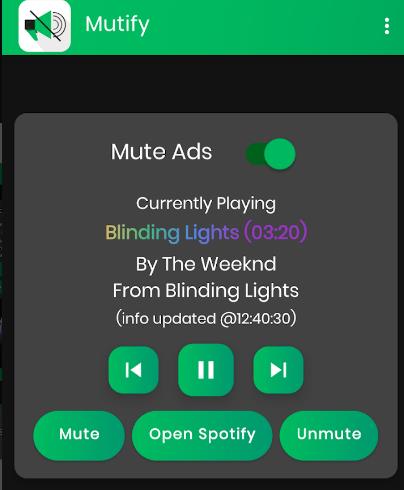
EZBlocker – Spotify Ad Blocker (Windows)
EZBlocker is a simple-to-use ad blocker/muter for Spotify. EZBlocker will attempt to block ads on Spotify from loading. If an ad does load, EZBlocker will mute Spotify until the ad is over.
There are no fancy features, just pure ad blocking. When an ad is blocked, only Spotify is muted, so no other sounds will be affected. EZBlocker aims to be the most stable and reliable ad blocker for Spotify.
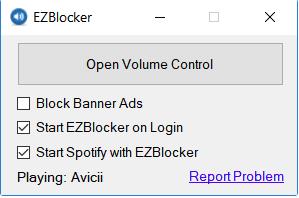
SpotMute - Mute ads (Android/Mac)
SpotMute is light-weight, ad free, permission free, and open source.
SpotMute mutes the music volume when a Spotify ad is playing, and automagically unmutes afterwards. All you have to do is enable 'Device Broadcast Status' in Spotify settings, and disable ALL battery/memory optimization features on your phone for SpotMute.
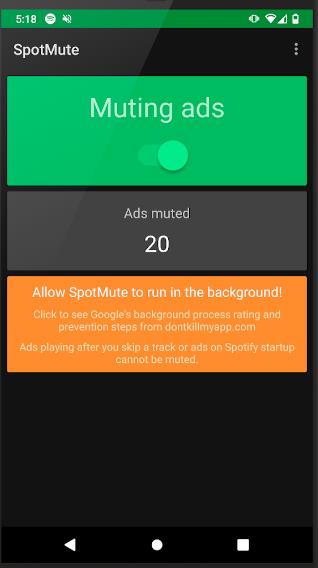
Method 3: Use a Spotify Music Converter to Remove Ads(Recommended)
Above, we have introduced two methods for you to avoid ads on Spotify, and finally we will recommend you the easiest way to avoid ads on Spotify. As we all know, there are also limitations for Spotify Premium subscribers. For example, subscribers can’t listen to their songs without a Spotify app; subscribers can’t move their downloaded files to other devices. However, using a Spotify music converter can break all these limitations, along with blocking ads.
NoteCable Spotify Music Converter is specially designed for downloading single Spotify track, playlists, whole albums and podcasts to local computer. It allows you to download Spotify songs as plain music format, including MP3, AAC, FLAC, WAV, AIFF, ALAC. Then you can free enjoy Spotify songs on mobile phone, MP3 player, DJ softwares, car or any compatible devices.
 If you need a solution for converting songs, albums or playlists from any streaming platforms (such as Spotify, Apple Music, Tidal, Amazon Music, Deezer, YouTube, YouTube Music, SoundCloud, DailyMotion, and more) to MP3 format, All-In-One Music Converter is the perfect choice.
If you need a solution for converting songs, albums or playlists from any streaming platforms (such as Spotify, Apple Music, Tidal, Amazon Music, Deezer, YouTube, YouTube Music, SoundCloud, DailyMotion, and more) to MP3 format, All-In-One Music Converter is the perfect choice.
Now we will tell you how to remove Spotify ads without Premium.
Step 1Install and run NoteCable on your computer.

Step 2Import songs into NoteCable to parse.
Method 1: Copy and paste the link of track/playlist/album to the designated column.
Method 2: Drag the track/playlist/album to the mainface.

Step 3Navigate to "Settings" where you can customize the output parameter to your needs, such as Output Format, Bit Rate, Sample Rate, Storage Location, etc.

Step 4Once you've completed the above steps, simply click the "Convert" button and NoteCable will start downloading songs from Spotify as your settings.

To ensure smooth downloading, please do not switch to other programs during the process.

Step 5By clicking the Converted button on the left side or directly going to the output folder you customized in Step 2, you can find all the converted ad-free Spotify songs. Now you can listen to your Spotify songs without ads or any other limits, enjoying a better experience without subscribing to Premium.

Conclusion
We have shown you three methods to block Spotify ads above. You can access unlimited music resources from Spotify for free with advertisements. Spotify Premium subscribers don’t hear ads by virtue of those special features. It doesn’t matter, and with the above methods, you can also get a better Spotify experience.NoteCable not only solves the problem of skipping ads, but also makes your songs with high-quality sound and various choices for format. And there is the easiest way for you to improve your listening experience with NoteCable, like adjusting the audio quality or moving songs to your own devices to keep them forever.
NoteCable Spotify Music Converter is shareware. It can be downloaded for free. The free trial enables you to convert the first one minute of three tracks simultaneously. You can unlock the limitation by purchasing the full version.








