Home > Spotify Music Tips > Add Spotify Music to DJ Program Serato
How to Add Spotify Music to DJ Program Serato
Serato makes premier audio software for DJs, producers, engineers and music lovers around the world. If you ask what is the world's best DJ software, Serato DJ Pro Software will be one of them. Serato DJ Pro is renowned for its reliability and trusted by DJs to deliver incredible performances.
According to Serato official website, Beatsource LINK, Beatport LINK tracks, SoundCloud tracks and TIDAL tracks are available in different bit rates and file types depending on the corresponding account tier you subscribe to or your subscription. However Spotify isn't in the integration. Is there any method to add Spotify Music to Serato DJ Pro?
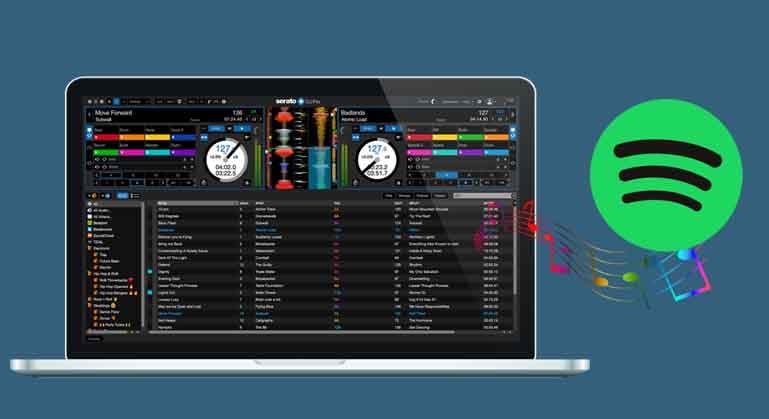
Limitations of Spotify
As you know even you have subscribed to Spotify and are able to download music tracks on iOS device or Android device for playing offline. You don’t really has these downloaded tracks and it is not allowed to copy or move Spotify music to the third party program. And even you try to move them, you will find all the files are not available.
As a result, if you want to add Spotify music to Serato DJ Pro,, NoteCable Spotify Music Converter is an amazing tool for converting music from a special OGG Vorbis format into the common format like MP3, AAC, FLAC, AIFF, ALAC and WAV. And after the downloading and converting, you can import the music to Serato DJ Pro to edit or mix as you like.
Tool Required - NoteCable Spotify Music Converter
NoteCable Spotify Music Converter is a simple yet powerful Spotify music downloader and music converter. You have no need to install the Spotify app, you can still convert Spotify songs, albums and playlists to MP3, AAC, WAV, FLAC, ALAC and AIFF at 10X fast conversion speed with lossless output audio quality while keeping the ID3 tags after conversion.
 If you need a solution for converting songs, albums or playlists from any streaming platforms (such as Spotify, Apple Music, Tidal, Amazon Music, Deezer, YouTube, YouTube Music, SoundCloud, DailyMotion, and more) to MP3 format, All-In-One Music Converter is the perfect choice.
If you need a solution for converting songs, albums or playlists from any streaming platforms (such as Spotify, Apple Music, Tidal, Amazon Music, Deezer, YouTube, YouTube Music, SoundCloud, DailyMotion, and more) to MP3 format, All-In-One Music Converter is the perfect choice.
Steps to Download Spotify Music to Computer
Step 1. Pick up One Conversion Mode
Install and launch NoteCable Spotie Music Converter and pick up App Mode or Webplayer Mode
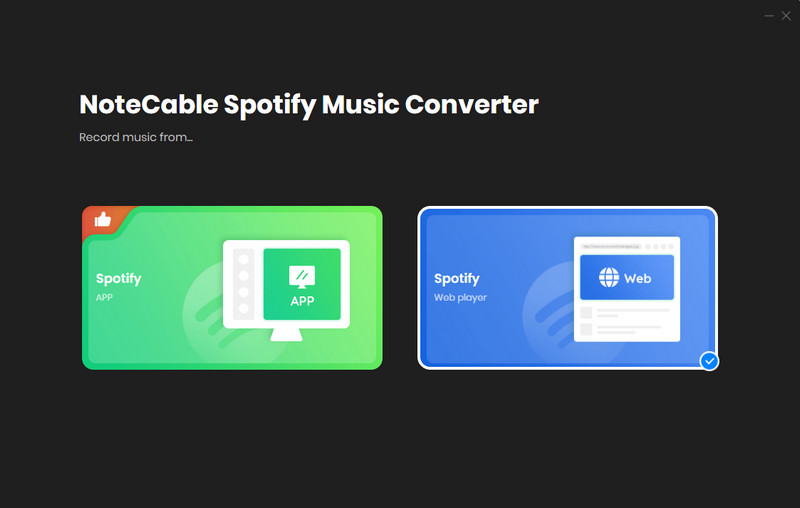
Step 2. Login Spotify Web Player.
After choosing Webplayer Mode, then log in to your Spotify music account. Please note that NoteCable Spotify Music Converter is a professional Music downloading tool for both free or Premium users. That is to say, you can still download Spotify music offline with free account.
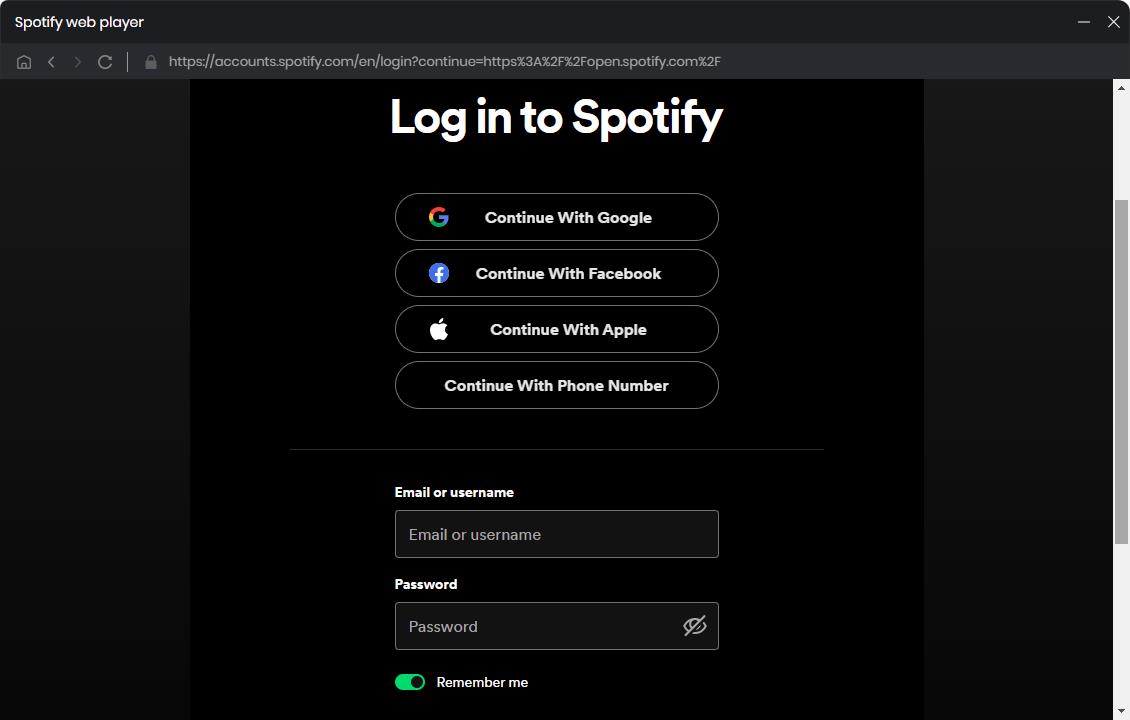
Step 3. Customize the Output Settings
Click on the "Setting" section on the left panel, you can set the Output Format as AUTO, MP3, AAC, FLAC, ALAC, WAV or AIFF, the output quality among 128kbps, 192kbps, 256kbps and 320kbps and set the sample rate among 11kHz, 22kHz, 44.1kHz, 48kHz and 96kHz. What's more, you can also rename the output file and change the Output Folder according to your requirements.
If you want to organize your music library better, you can save the output audio files into the folders sorted out by Artist, Album, Artist/Album, or Album/Artist. In addition, NoteCable allows you to customize the name of the output files and save the output audio files in the same order as the original playlist.
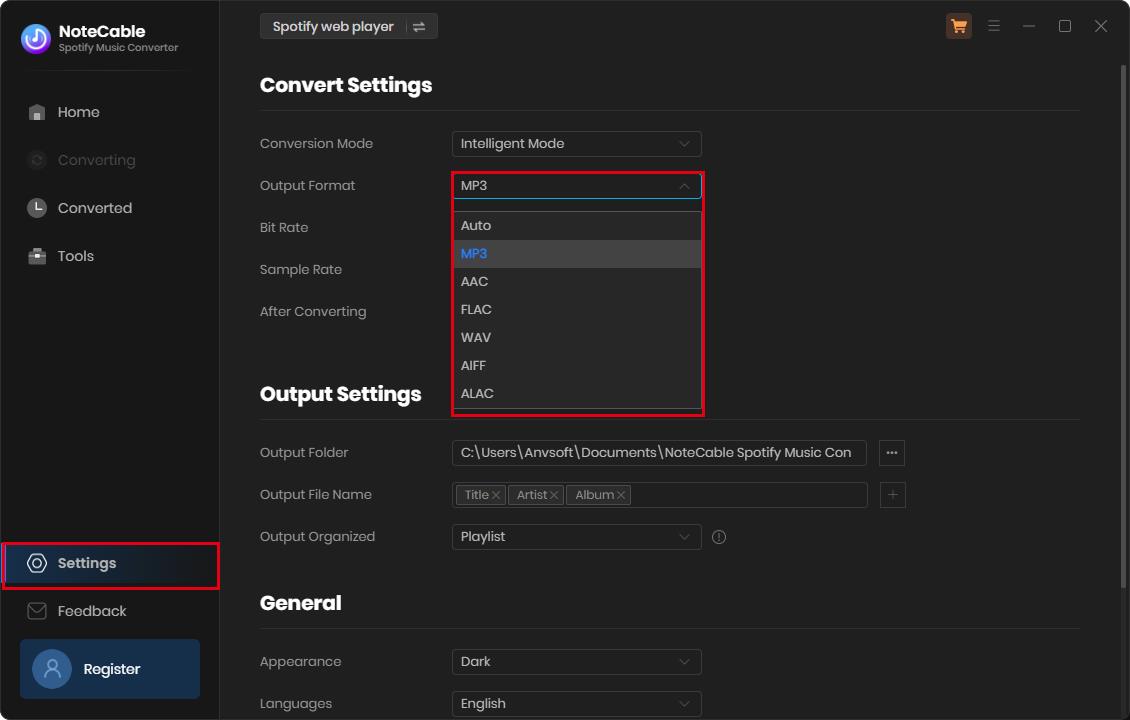
Step 4. Add Music and Playlists From Spotify to NoteCable
Go back to the Spotify web player, now you can browser any music or choose a playlist, artist, album or podcast, click on the "Click to add" ![]() button. After all the music lists on the window, you can select the songs you'd like to download.
button. After all the music lists on the window, you can select the songs you'd like to download.
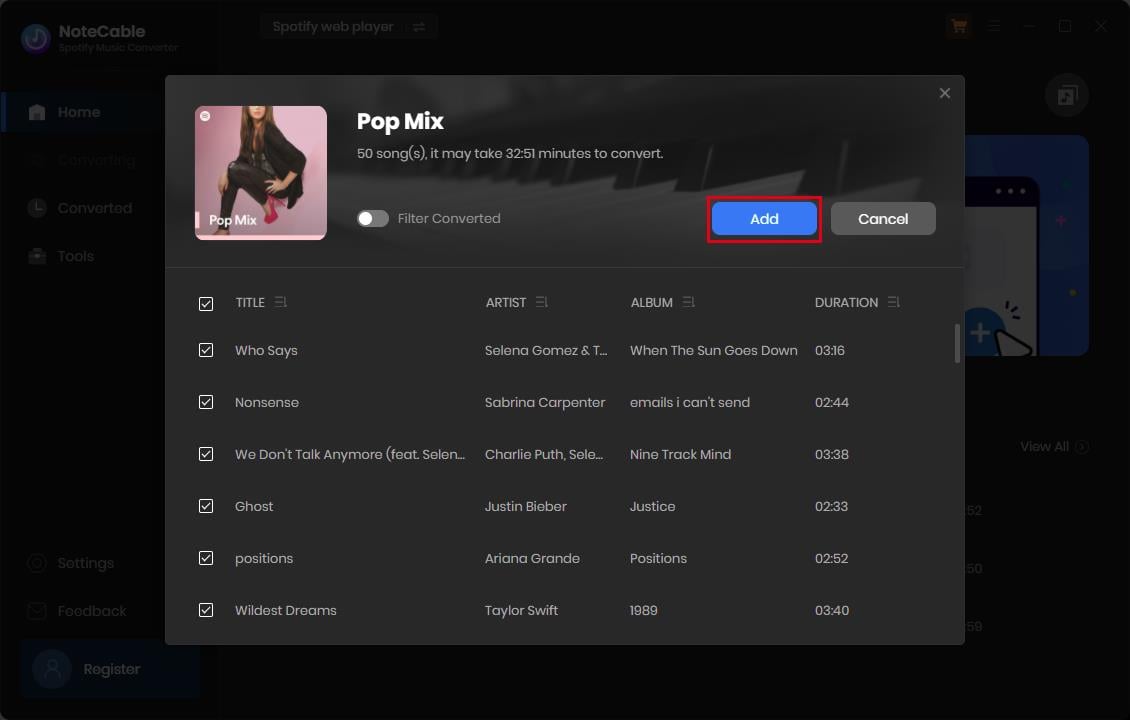
Step 5. Start to Download Spotify Music
Click on the "Convert" button to start downloading music progress.
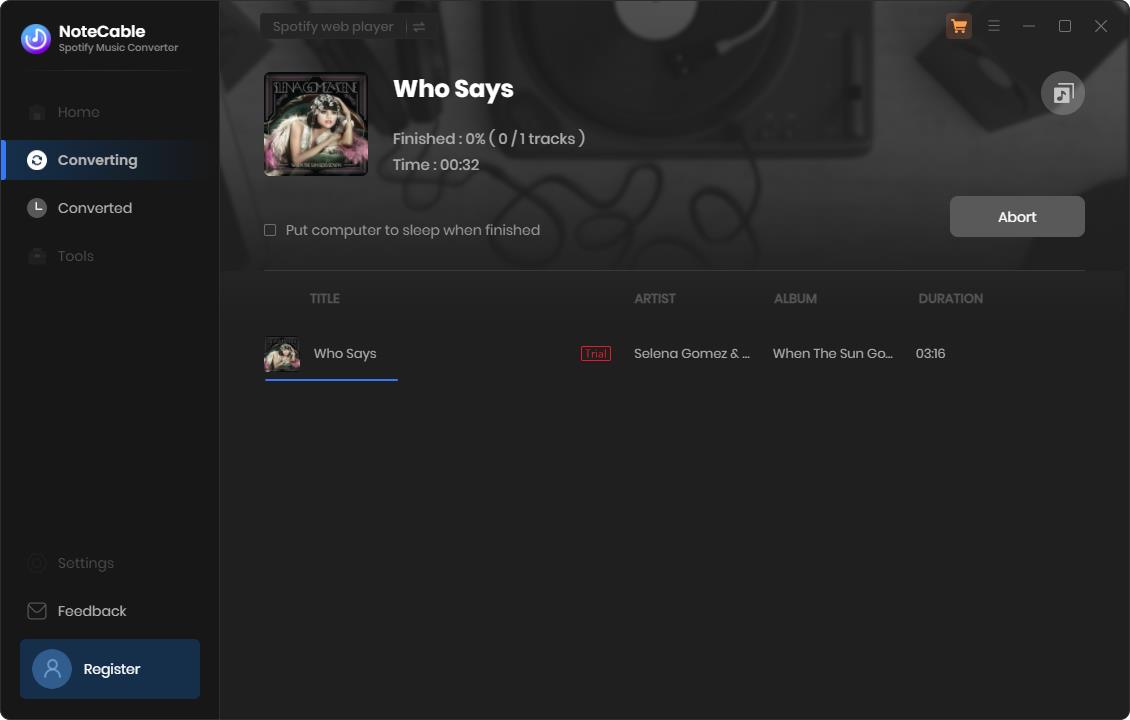
After the conversion completed, you can click on the "Converted" section to locate the downloaded music from the local folder.
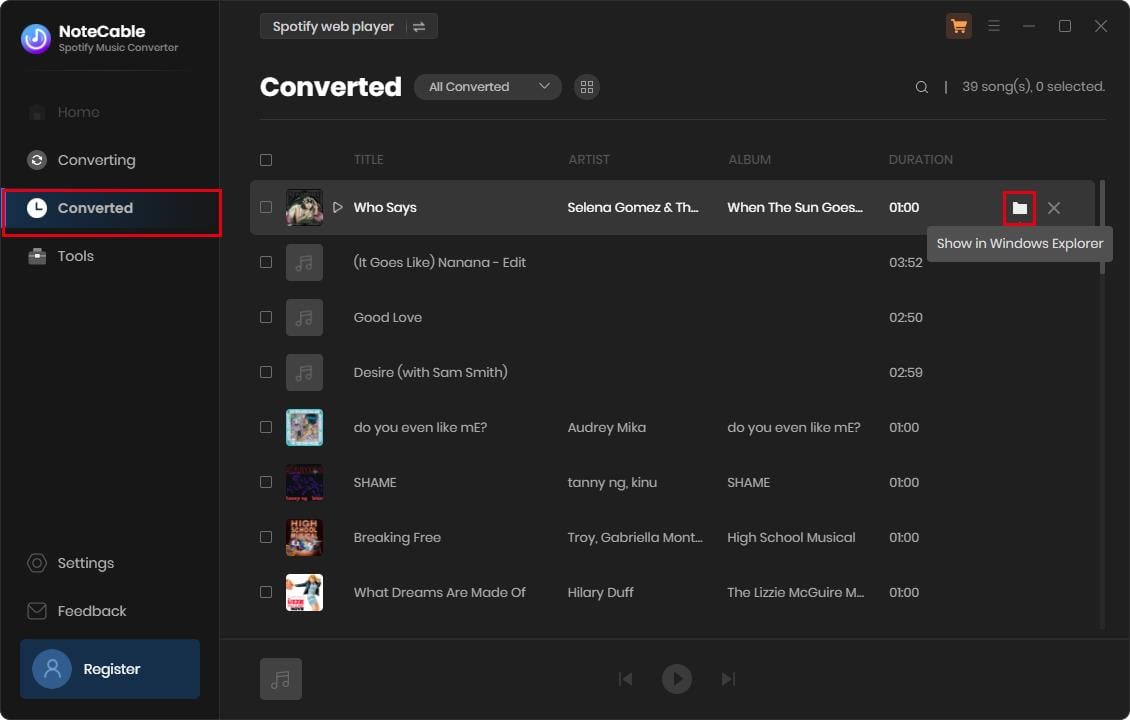
Summary
As the most popular streaming service, there are lots of music tracks on Spotify. Whether you are a new user to create DJ music, or you are good at making DJ music, if you are able to add Spotify music to Serato DJ Pro, it will bring you more choices and fun.








