Home > Spotify Music Tips > Download Spotify in 320 kbps
How to Download Spotify in 320 kbps High Quality
- Nederlands
Tired of sacrificing audio quality when playing music on Spotify? Craving to enjoy your favorite tracks in high quality 320 kbps? In this comprehensive guide, we'll walk you through the process of downloading Spotify music at the coveted high quality of 320 kbps. By following a few simple steps, you can take your listening experience to new heights. Get ready to be immersed in an unparalleled sonic journey!
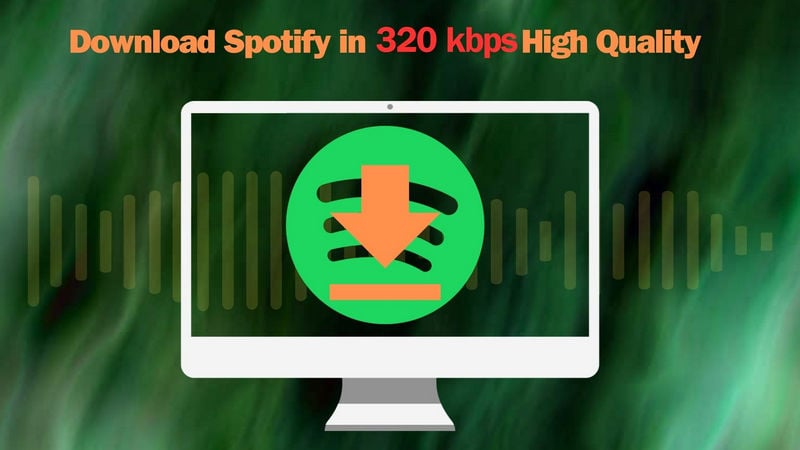
- Part 1: Essential Requirements to Get 320kbps Audio Quality
- Part 1.1: Spotify Premium
- Part 1.2: Spotify Settings
- Part 2: Two Ways to Download Spotify in 320kbps Audio Quality
- Part 2.1: Download with Spotify Premium
- Part 2.2: Download with NoteCable Spotify Music Converter (Recommended)
- Part 3: Download Trouble & Troubleshooting
Part 1: Essential Requirements to Get 320kbps Audio Quality
Part 1.1: Spotify Premium
In order to stream music with a bitrate of 320kbps on Spotify, it is necessary to have an active subscription to Spotify Premium. Without a Premium subscription, users can still listen to Spotify music, but the audio quality will be limited to a maximum bitrate of 160kbps. You can find more sound quality differences between Spotify Free and Spotify Premium on Spotify’s Official Website.
Part 1.2: Spotify Settings
To ensure that music is transmitted at 320kbps as much as possible, the relevant parameters must be set. The specific steps will be introduced in Part 2.1.
Part 2: Two Ways to Download Spotify in 320kbps Audio Quality
We introduce two methods for downloading Spotify music in 320 kbps quality. Whether you’re Spotify Premium or not, there’s a method that works for you.
Part 2.1: Download with Spotify Premium
At present, Spotify does not provide a download option specifically for 320kbps audio quality. However, Spotify Premium users can stream music at 320kbps, which is the highest quality setting available. If you have a Spotify Premium subscription, you will have the choice to download music of the highest quality available.
Step 1: Open the Spotify app and go to "Settings".
Step 2: Under the "Music Quality" section, make sure the "Streaming Quality" setting is set to "Very High" for the best audio quality.
Step 3: Return to the library homepage and open the playlist, album, or podcast that you wish to download.
Step 4: Click the "Download" button next to the playlist.
Step 5: Once the download is complete, you can check the downloaded songs by clicking on the "Home" tab in the lower left corner and then clicking on the "Downloads" section.
Part 2.2: Download with NoteCable Spotify Music Converter (Recommended)
If you want to enjoy or permanently save Spotify 320 kbps high-quality music on other devices, then the following method would be useful.
The Tool You Need:
Step 1Install and run NoteCable on your computer.

Step 2Import songs into NoteCable to parse.
Method 1: Copy and paste the link of track/playlist/album to the designated column.
Method 2: Drag the track/playlist/album to the mainface.

Step 3Navigate to "Settings" where you can customize the output parameter to your needs. Here you can set the output quality to 320 kbps.

Step 4Once you've completed the above steps, simply click the "Convert" button and NoteCable will start downloading songs from Spotify as your settings.

To ensure smooth downloading, please do not switch to other programs during the process.

Step 5Once the download is done, click the History tab and you’ll find the Spotify downloads on your local drive.

Since your Spotify songs have been downloaded as local music files on your computer, now you can enjoy the Spotify songs at 320 kbps for free.
Note: The trial version of NoteCable Spotify Music Converter enables us to convert the first minute of each audio file for sample testing, you can unlock the time limitation by purchasing the full version.
Part 3: Download Trouble & Troubleshooting
When it comes to downloading 320kbps high-quality Spotify songs, there can be a few issues that users may encounter. Here are some common problems and their possible solutions:
1. Spotify Premium subscription required: Downloading songs at 320kbps quality is only available for Spotify Premium subscribers. If you have a free account, you won't have access to this feature.
2. Incorrect settings: Ensure that your Spotify settings are configured correctly. In the Spotify app, go to Settings > Music Quality and make sure that the "Download" section is set to the highest quality, such as "Very High".
3. Connectivity issues: A slow or unstable internet connection can cause problems while downloading songs. Check your internet connection and try again or switch to a more stable network.
4. Device storage: Make sure that you have enough storage space on your device to download the songs. If your storage is full, you may need to delete some files or apps before attempting to download.
5. Downloads expire: When you download songs for offline listening, they will only be available for a limited time. You'll need to connect to the internet and refresh the downloads periodically to ensure that they stay available for offline listening.
6. Only available within the app: Downloads are only available for offline listening within the Spotify app. You won't be able to use the downloaded Spotify songs on another app or device.
👀 Fortunately, the above Troubles 5 and 6 can be effectively solved by NoteCable. After completing the steps in Part 2.2, you can save Spotify music to the device you want, and even though your Premium account has expired, the downloaded music is still playable.
Conclusion
All in all, downloading Spotify at a high quality of 320 kbps is a great way to enhance your music listening experience. By following the methods above, you can ensure you get the best possible audio quality. If you have trouble during the download process, you can refer to Part 3 to find the answer. Start your high-quality audio journey on Spotify now!








