Home > Amazon Music Tips > Convert Amazon Prime Music to MP3
How to Convert Amazon Prime Music to MP3
- Deutsch
- Nederlands
If you wish to know how to convert Amazon Prime Music to MP3 and transfer the songs to different places without any limits, this article shall meet your needs. Here we will introduce the simplest way to get desired songs, playlists, albums and more from the Amazon Prime Music service.
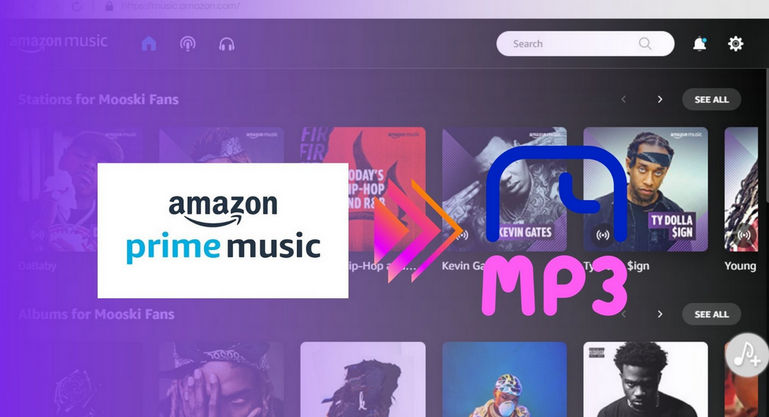
Part 1: Limitations of Amazon Prime Music
Amazon Music Prime is a free Amazon music subscription Plan for Amazon Prime users. And Amazon Unlimited is a more complete alternative, priced at $9.99 (if you already have Amazon Prime) or $10.99 (if you don't have Amazon Prime). In comparison, Amazon Music Prime has the following limitations:
Part 2: Methods to Convert Amazon Prime Music to MP3
But don't worry, converting Amazon Prime Music to MP3 can effectively solve most of the limitations in Part 1. The MP3 format is a widely used audio compression format for digital audio files. It allows for a significant reduction in file size while maintaining relatively high audio quality. MP3 files are compatible with a wide range of devices and platforms, making it easy to share and play music files. Here we prepare 3 tools to convert Amazon Prime Music to MP3.
Note: We also provide the options to get Spotify MP3 downloads and Apple Music MP3 downloads.
Method 1: By NoteCable Amazon Music Converter (Recommended)
We will use a safe third-party tool--NoteCable Amazie Music Converter to easily convert Amazon Prime Music to MP3. NoteCable Amazie Music Converter is a converter carefully designed for every Amazon Music user. It can support both Amazon Prime and Amazon Unlimited Music. With just a simple click, you can get perfect lossless MP3/AAC/WAV/FLAC/ALAC/ AIFF audio files. In this way, you can not only play Amazon Prime Music on your computer, your phone and other portable devices, but also maintain 100% original sound quality. At the same time, you can also customize your playlist by editing Tags, so you will no longer be forced to play some music that you are not interested in. Let’s start learning how to use this tool.
Tool Required - NoteCable Amazie Music Converter
 If you need a solution for converting songs, albums or playlists from any streaming platforms (such as Spotify, Apple Music, Tidal, Amazon Music, Deezer, YouTube, YouTube Music, SoundCloud, DailyMotion, and more) to MP3 format, All-In-One Music Converter is the perfect choice.
If you need a solution for converting songs, albums or playlists from any streaming platforms (such as Spotify, Apple Music, Tidal, Amazon Music, Deezer, YouTube, YouTube Music, SoundCloud, DailyMotion, and more) to MP3 format, All-In-One Music Converter is the perfect choice.
Step 1Download and install NoteCable on your computer.
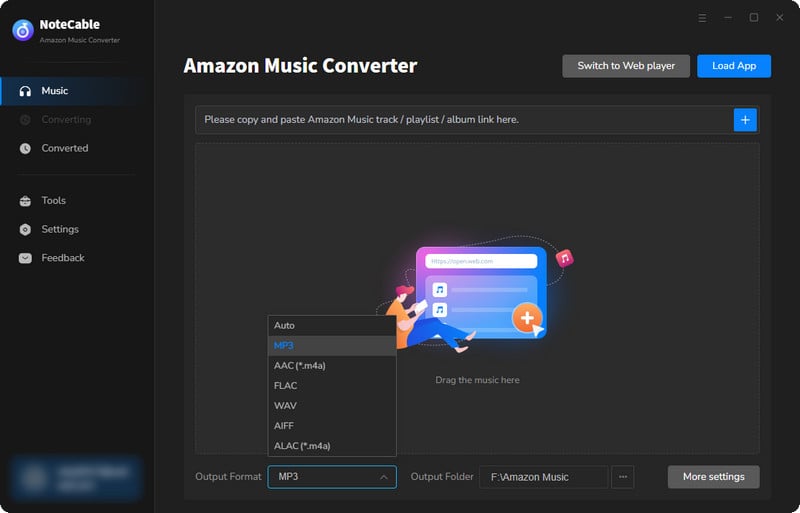
Step 2To import songs into NoteCable for parsing, you can use one of the following methods:
Method 1. Copy and paste the link to the track, playlist, or album into the designated column
Method 2. Drag and drop the track, playlist, or album directly onto the main interface.
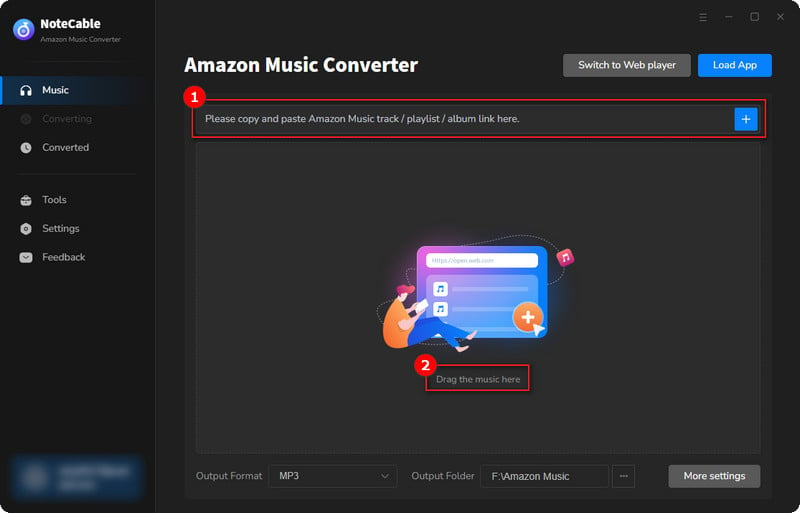
Step 3Head to "Settings" to customize your output preferences, including Output Format, Bit Rate, Sample Rate, and Storage Location according to your needs.
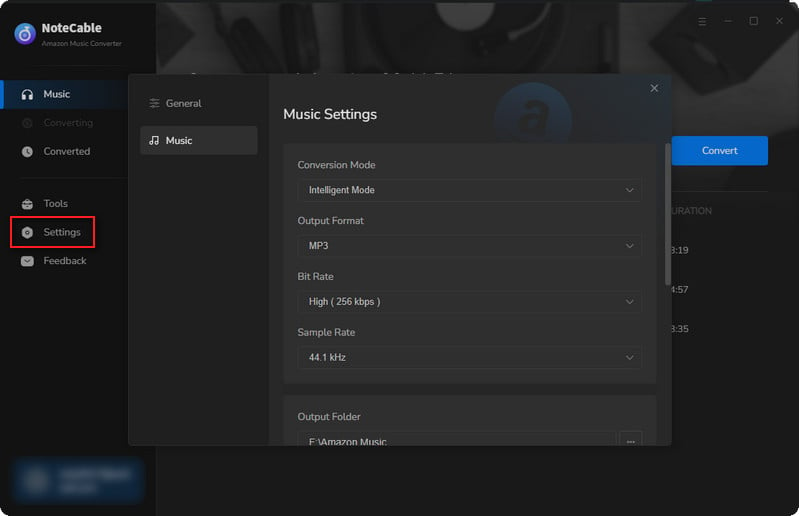
Step 4After setting everything up, click the "Convert" button to begin downloading the songs from Spotify based on your configurations.
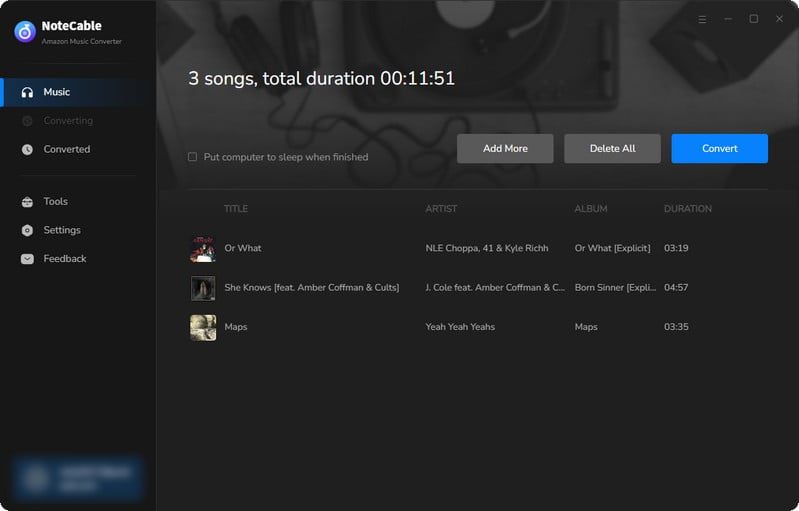
To ensure a smooth downloading process, avoid switching to other programs while the conversion is in progress.
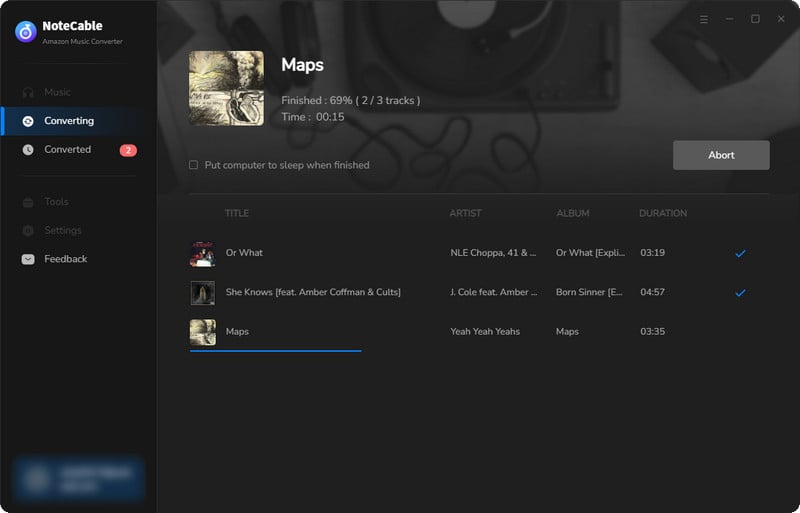
Step 5Once the download is complete, go to the History tab to locate your Amazon Music downloads on your local drive.
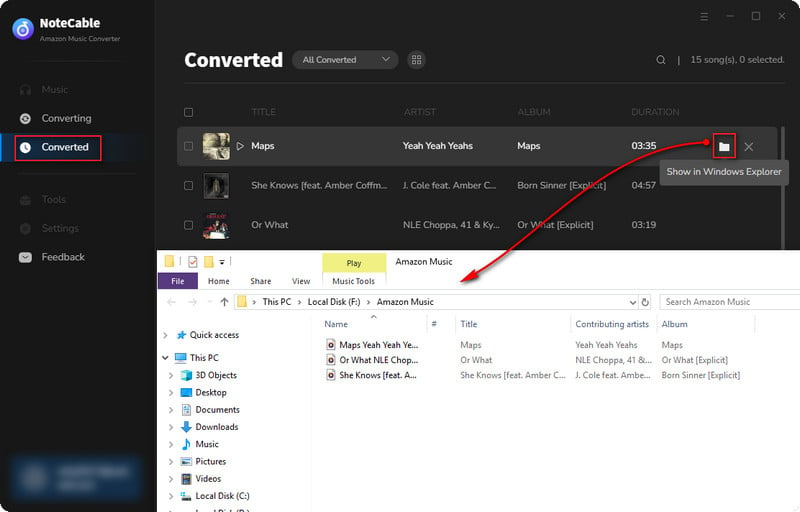
Method 2: By All-In-One Music Converter
All-In-One Music Converter is a multi-platform tool that can download songs from multiple streaming platforms: Spotify, Apple Music, Amazon Prime Music, Amazon Music Unlimited, Tidal, Deezer, YouTube Music, Pandora, Line Music, etc. With All-In-One Music Converter, you can easily download songs from streaming platforms and convert them to multiple formats such as MP3, AAC, WAV, FLAC, AIFF and ALAC. If you are a user of multiple streaming platforms, then All-In-One Music Converter is your best choice.
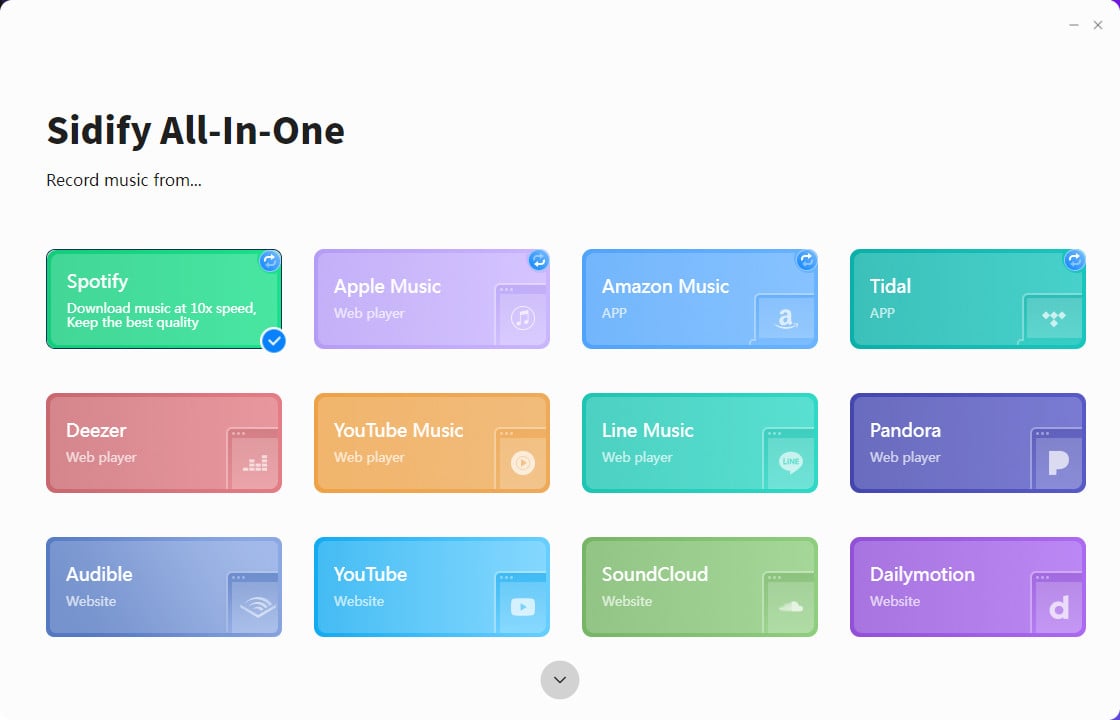
Step 1Open the All-In-One Music Converter on your PC, and choose the Amazon Music.
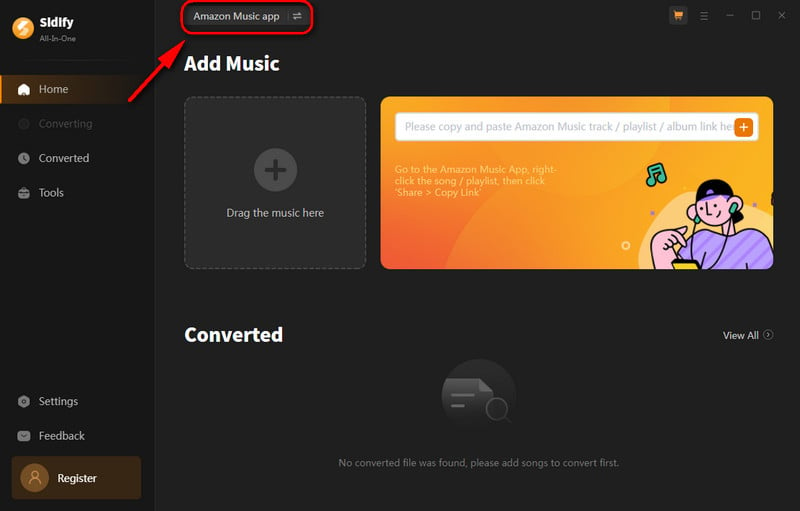
Step 2Choose a conversion mode if the platform you select supports dual-mode(Spotify/Apple Music/Amazon Music/Tidal Music).
Step 3In "Settings", you can customize the output format(MP3/AAC/WAV/FLAC/AIFF/ALAC), output quality, and stored path, etc.
Step 4If you choose webplayer mode, open an Amazon playlist, and click the floating "Add" button. You can then select the songs in that playlist for conversion.
Step 5Then, click the "Convert" Button to process downloading.
Step 6Once the conversion is completed, you will get MP3 downloads in the "Converted".
Method 3: By Audacity
Audacity is a free, open-source, cross-platform recording software that can help you record Amazon Prime music easily and then edit it as needed, such as trimming, adding sound effects, splitting, copy-pasting, etc.
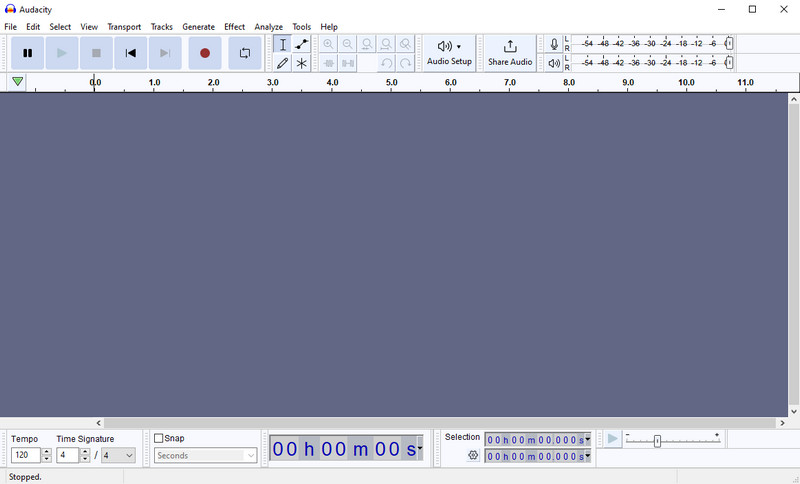
Step 1Download and install Audacity on your computer, then run it.
Step 2Then log into your Amazon Prime Music account and play the music you want to record.
Step 3Return to Audacity and click the "Record" button to capture the Amazon Music. When the song ends, click the "Stop" button to end the recording.
Step 4You can then choose to preview the recorded music or edit it by adding sound effects or trimming.
Step 5Check that the recorded audio is complete, and then click "File" > "Export" > "Export to mp3" to export your recorded Amazon Prime music. Successfully you get an Amazon Prime Music MP3 audio file.
Part 3: FAQs
Q1: Can the tools above be used on Amazon Prime and Amazon Unlimited Music?
Yes. These tools are used under the premise of logging into your Amazon Music account, whether it is Amazon Prime or Amazon Unlimited Music.
Q2: Are these tools available on any devices?
Currently, these tools are only available for desktop use. By converting the songs to MP3 format, you can play them on any MP3-compatible player. This allows you to enjoy your favorite music anytime, anywhere.
Q3: Are there free versions of these tools?
Yes. Audacity is an entirely free tool. But the free trial version of the NoteCable Amazie Music Converter enables you to convert the first minute of each song. You can unlock the limitation by purchasing the full version.
Q4: Which one is more friendly for beginners?
NoteCable Amazie Music Converter is relatively easy to use. Due to the complexity of Audacity's UI and the diversity of functions, it is easy to get users confused. Therefore, it is not recommended for novices to use Audacity.
Q5: Which tool will produce better sound quality?
NoteCable Amazie Music Converter converts formats based on the original audio quality, so can retain the lossless original audio quality. Audacity processes the recorded audio, so the sound quality is greatly affected by the outside world and is not stable enough.
Q6: If I am a frequent user of Spotify and Amazon Music, which product will serve me better?
All-In-One is the best choice. Because All-In-One supports multiple streaming platforms, you don’t need to install two converters to download music from Spotify and Amazon Music at the same time.
Summary
All in all, it is worth your time to read this article and simply use one of the tools introduced to convert Amazon Prime Music to MP3. Especially when you want to save your enjoyable tracks forever or share them with people around you via email, text message, or other means, these tools will greatly increase your control over Amazon Music. Get rid of limitations and enjoy Amazon Music anytime, anywhere, even if you cancel your subscription at a future date.








