Home > Amazon Music Tips > Download Amazon Prime Music
How to Download Music from Amazon Prime
"Can I download songs from Amazon Prime? I desire to play them on my own devices."
Amazon offers two music subscription options: Amazon Music Unlimited and Prime Music. However, Amazon Prime members can enjoy Prime Music at no additional cost, so a large number of users will choose to subscribe to Amazon Prime Music. They can access the entire catalog of Amazon Music, but can only download content from All-Access Playlists. But once Prime expires, they cannot listen to downloaded Amazon music tracks due to copyright restrictions.
So in this article, we are about to learn how to download music on Amazon Prime for offline playback, and how to keep Amazon Prime music forever. Read on!
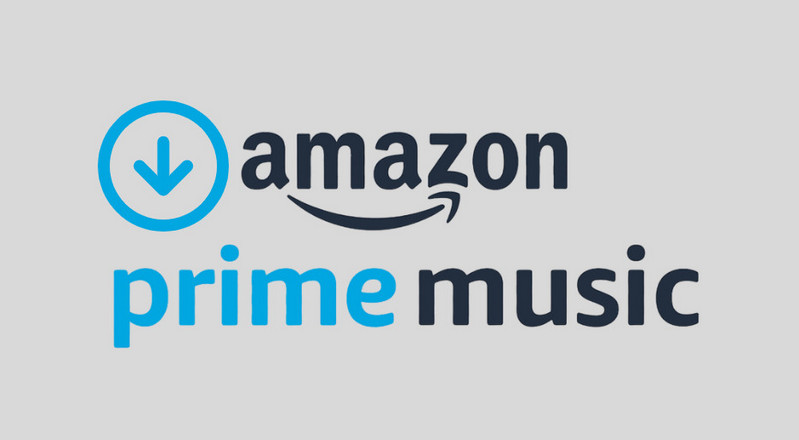
Part 1: Download Amazon Prime Music for Offline Playback
As we all know, Amazon Prime subscribers are allowed to download All-Access playlists from Amazon Music for offline listening. So, if you are an Amazon Prime member, you can download the playlist for offline streaming directly. To download tracks from Amazon Music, follow these instructions.
Download Music from Amazon Prime Via Web Browser
Step 1: Navigate to the Amazon Music Website.
Step 2: Log into your Amazon Prime account.
Step 3: Go to "Library" > "Music" > "Purchased" to find your purchased music.
Step 4: Choose the song you want to download, and the vertical three-dot icon on the right side of the song's title, and hit the "Download".
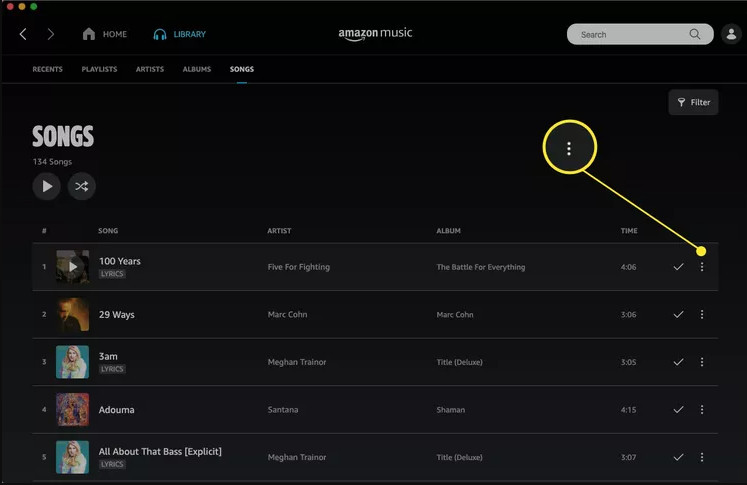
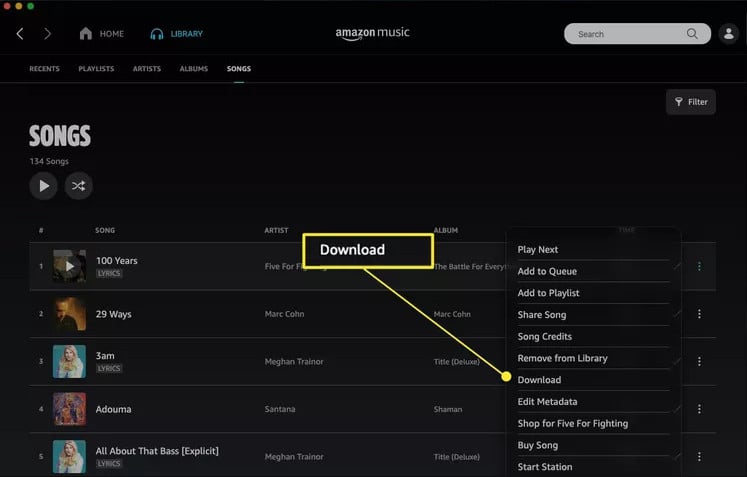
Step 5: Once you've downloaded a song, you'll see a small blue arrow representing that the song is available for offline listening.
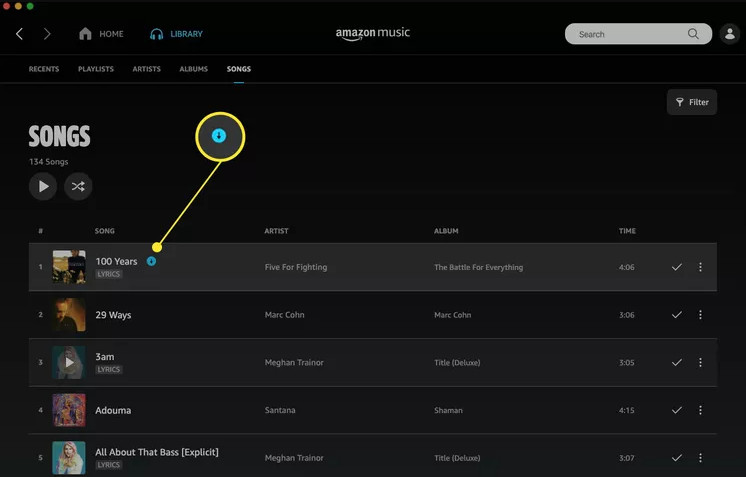
Download Music from Amazon Prime Via Mobile App
Step 1: Install and launch Amazon Music app on your iPhone or Android.
Step 2: Log into your Amazon Prime account.
Step 3: Open a track/playlist/album, click the Three-dot icon, and then click on Download to download Amazon Music songs onto your phone.
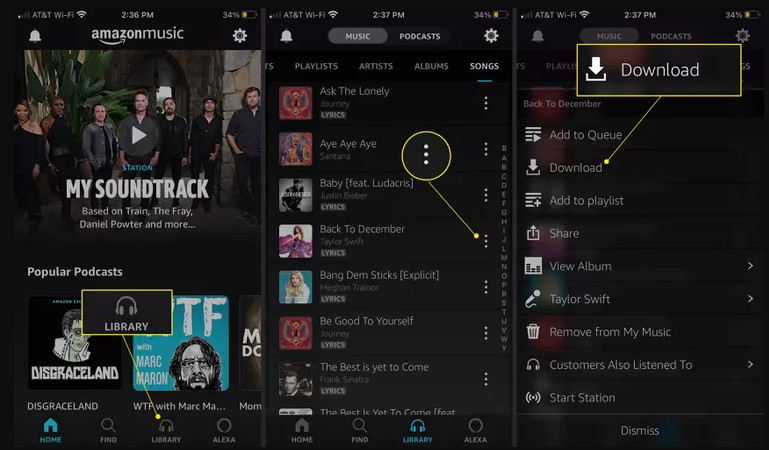
Part 2: How to Keep Amazon Prime Music Forever
To save Amazon Music to your own devices and keep it forever, the best way is to download Amazon Music songs to plain MP3 format and transfer the converted MP3 files with a USB cable to your devices. NoteCable Amazon Music Converter can help you finish it quickly.
NoteCable is a music tool for Amazon Music Unlimited or Prime subscribers. NoteCable Amazon Music Converter can convert Amazon Music songs to MP3, AAC, FLAC, AIFF, WAV, and ALAC formats so that you can transfer the music files to the MP3 player. 10X faster conversion speed and perfectly original sound quality exportation of NoteCable have proven right when you want some help to download Amazon Music without quality loss. To give you a general understanding of how NoteCable Amazon Music Converter works, below are the detailed steps for your reference.
The Tool You Need:
 If you need a solution for converting songs, albums or playlists from any streaming platforms (such as Spotify, Apple Music, Tidal, Amazon Music, Deezer, YouTube, YouTube Music, SoundCloud, DailyMotion, and more) to MP3 format, All-In-One Music Converter is the perfect choice.
If you need a solution for converting songs, albums or playlists from any streaming platforms (such as Spotify, Apple Music, Tidal, Amazon Music, Deezer, YouTube, YouTube Music, SoundCloud, DailyMotion, and more) to MP3 format, All-In-One Music Converter is the perfect choice.
Step 1Download and install NoteCable on your computer.
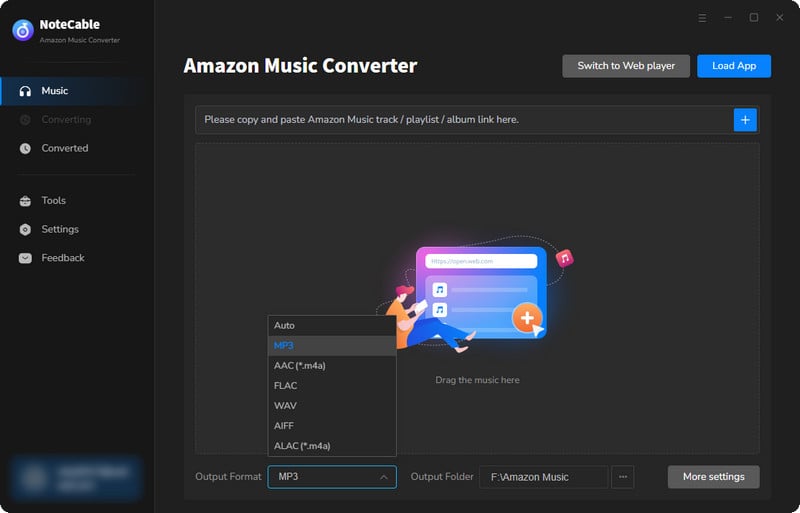
Step 2To import songs into NoteCable for parsing, you can use one of the following methods:
Method 1. Copy and paste the link to the track, playlist, or album into the designated column
Method 2. Drag and drop the track, playlist, or album directly onto the main interface.
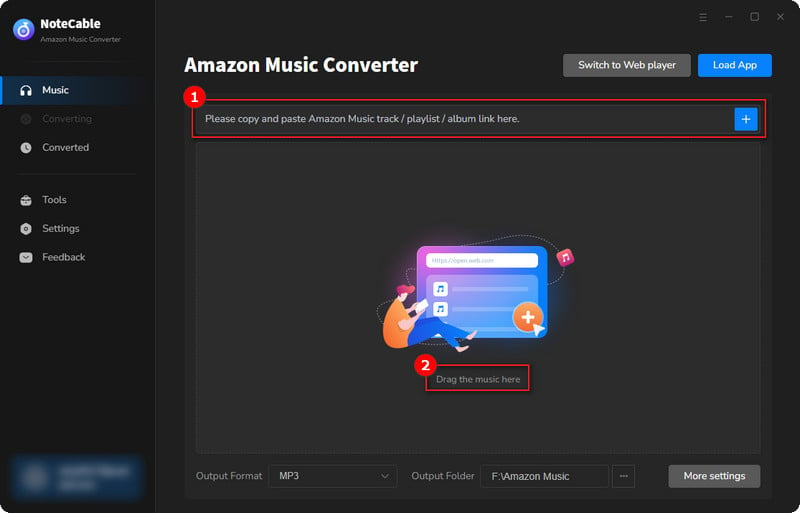
Step 3Head to "Settings" to customize your output preferences, including Output Format, Bit Rate, Sample Rate, and Storage Location according to your needs.
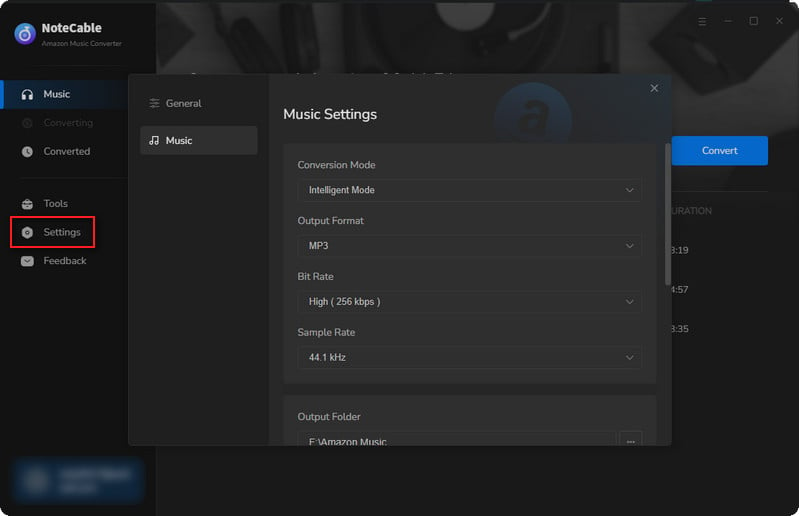
Step 4After setting everything up, click the "Convert" button to begin downloading the songs from Spotify based on your configurations.
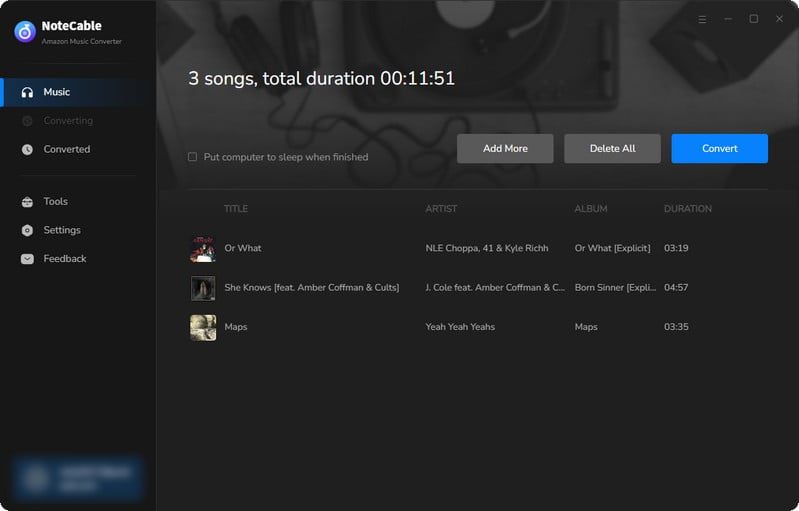
To ensure a smooth downloading process, avoid switching to other programs while the conversion is in progress.
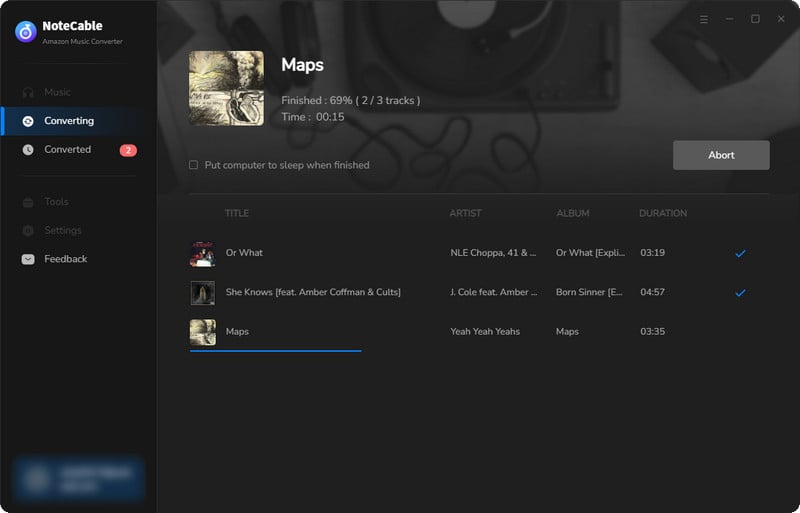
Step 5Once the download is complete, go to the History tab to locate your Amazon Music downloads on your local drive.
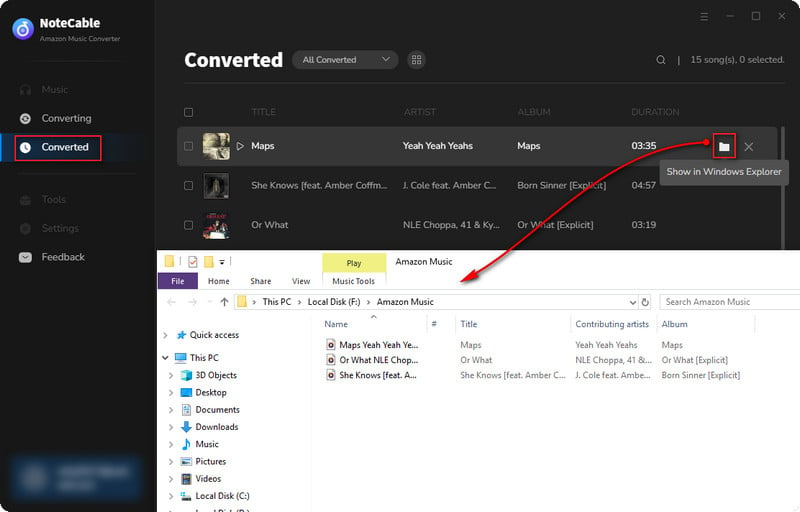
As you can find out, all the songs listed in your local folder are categorized as music files on your computer. That means they are open sources in MP3/AAC/FLAC/AIFF/WAV/ALAC format and don't have any digital right management attached. They are all movable to your own devices from now on.








