Home > Amazon Music Tips > Download Songs from Amazon Prime
How to Download Songs from Amazon Prime
Do you enjoy listening to music but detest having to download songs? So, if you subscribe to Amazon Music Prime, you can stop worrying. Users can easily access their favorite tunes with Amazon Prime Music by following a few simple steps. We will present four efficient methods for downloading songs from Amazon Prime in this article, including NoteCable Amazon Music Converter, Android or iPhone apps, PC & Mac apps, and web browsers.
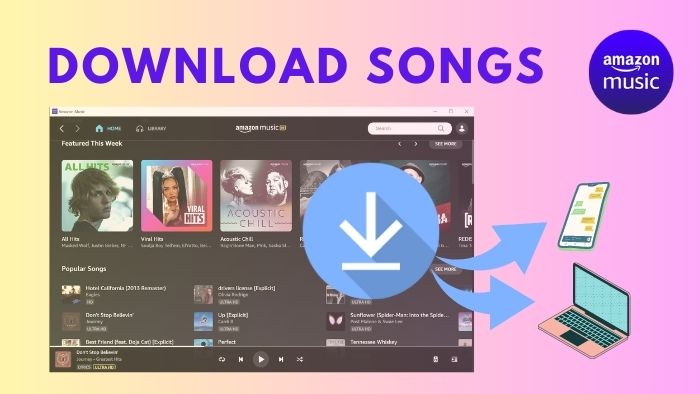
Part 1: Download Prime Songs Using the PC & Mac App
Only All-Access Playlists are available for offline listening for Prime users of Amazon Music. To listen to songs, albums, and playlists while offline, Amazon Music Unlimited subscribers can download them.
Here are some instructions for you to download Prime Music on PC/Mac:
Step 1: Select Library and click on Songs. Select Music to see all the music you own.
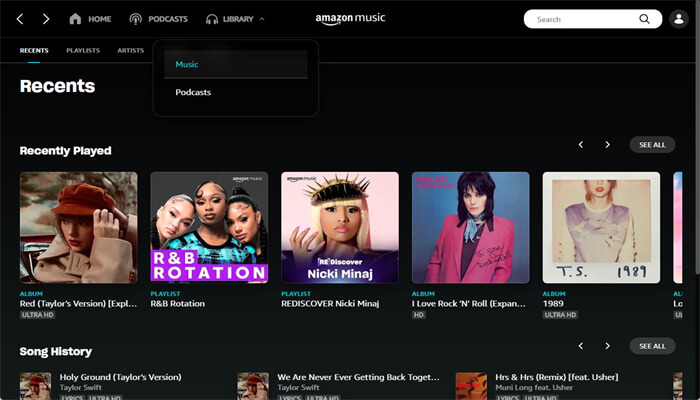
Step 2: Click the download icon next to the song or album. You can also drag and drop songs and albums to the Download section under Actions in the right sidebar.
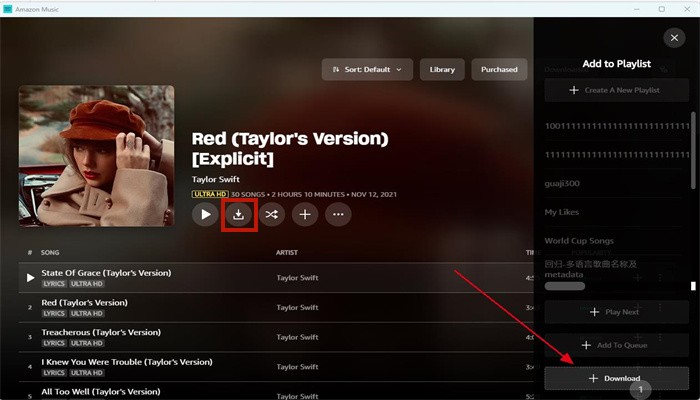
Step 3: The default location for downloaded music on computers is an Amazon Music folder. This folder is usually located under My Music on PCs. For Mac computers, it is typically stored in the Music folder.
Part 2: Download Prime Songs Using the Android & iPhone App
Downloading songs on Android and iPhone is much easier than on PC or Mac:
Step 1: Select the song, album, or playlist you want to download.
Step 2: Click the More Options menu, and click Download.
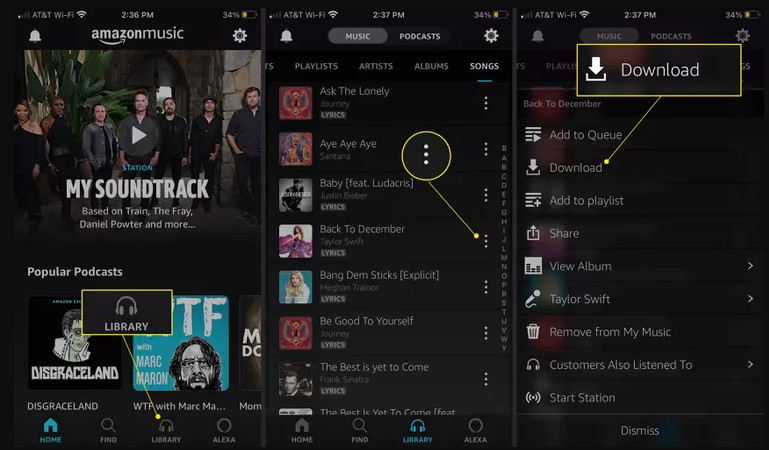
Part 3: Download Prime Songs Using a Web Browser
We all know that Amazon Music also provides a web browser to users, so we can also download song from Amazon Prime on a website:
Step 1: Go to Library.
Step 2: Select the albums or songs you want to download, and then click Download.
Step 3: Click No thanks, just download music files directly, if you are prompted to install the app.
Step 4: If your browser prompts you to open or save one or more files, select Save.
Step 6: Normally, files save to the "Downloads" folder of your browser. After that, you can transfer each song you've downloaded to your computer's favorite music folder (such as "Your Music" or "Music").
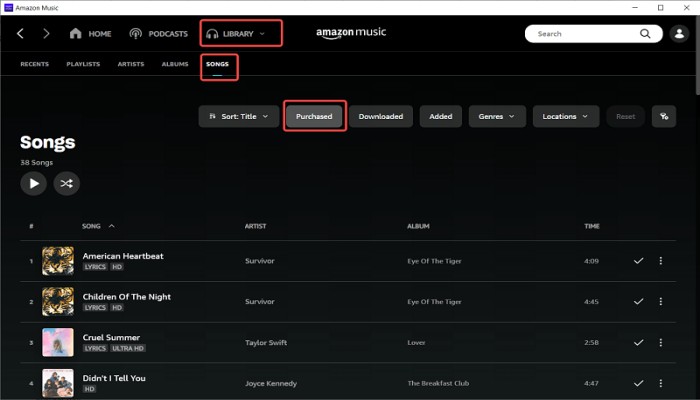
Part 4: Download Prime Songs Using NoteCable Amazon Music Converter
We have listed three methods for you to download songs from Amazon Prime through Amazon official app pr website. You can donwload songs for offline listening on the app or website, but you can't transfer them and keep them forever onto your devices for offline listening. NoteCable Amazon Music Converter may assist you in completing it swiftly. It is a music converter available to Amazon Music Unlimited and Prime members. NoteCable Amazon Music Converter can convert Amazon Music tracks to MP3, AAC, FLAC, AIFF, WAV, and ALAC formats so they may be transferred to an MP3 device. The program also supports downloading all amazon music, so for prime users, they will not be limited to All-Access Playlists. NoteCable's 10X quicker conversion speed and totally original sound quality exporting have shown to be correct when you need assistance downloading Amazon Music without quality loss. Below are the detailed instructions for NoteCable Amazon Music Converter to offer you a broad grasp of how it works.
The Tool You Need:
 If you need a solution for converting songs, albums or playlists from any streaming platforms (such as Spotify, Apple Music, Tidal, Amazon Music, Deezer, YouTube, YouTube Music, SoundCloud, DailyMotion, and more) to MP3 format, All-In-One Music Converter is the perfect choice.
If you need a solution for converting songs, albums or playlists from any streaming platforms (such as Spotify, Apple Music, Tidal, Amazon Music, Deezer, YouTube, YouTube Music, SoundCloud, DailyMotion, and more) to MP3 format, All-In-One Music Converter is the perfect choice.
Step 1Download and install NoteCable on your computer.
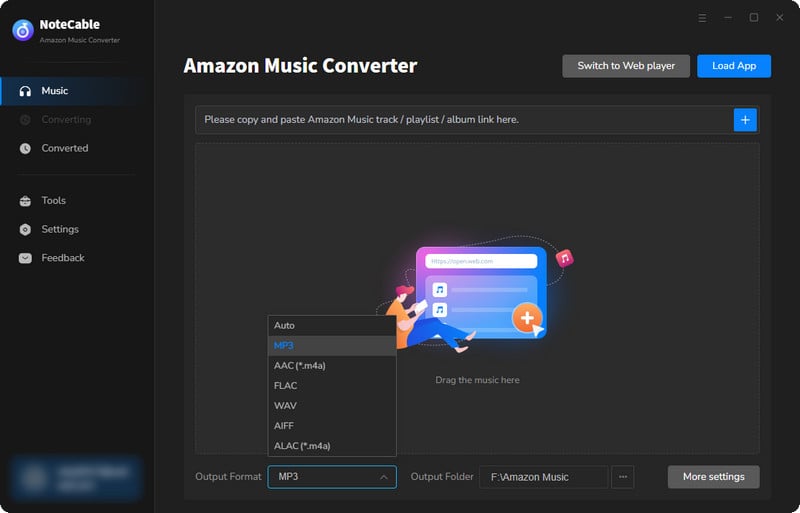
Step 2To import songs into NoteCable for parsing, you can use one of the following methods:
Method 1. Copy and paste the link to the track, playlist, or album into the designated column
Method 2. Drag and drop the track, playlist, or album directly onto the main interface.
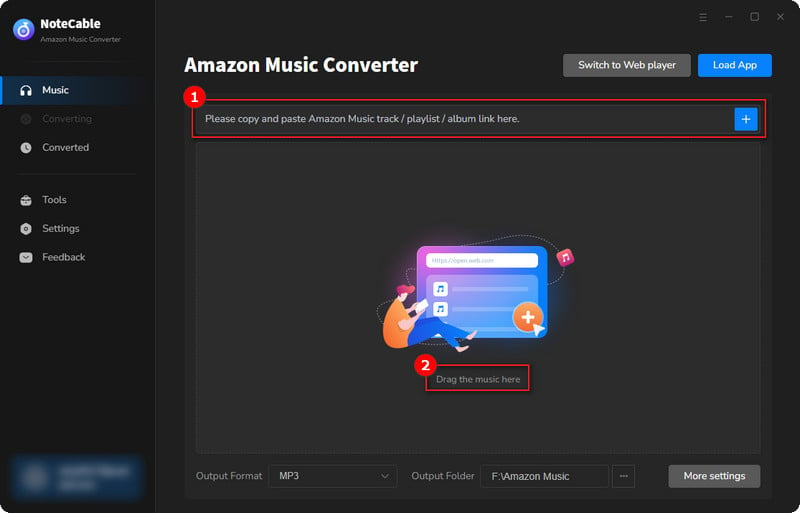
Step 3Head to "Settings" to customize your output preferences, including Output Format, Bit Rate, Sample Rate, and Storage Location according to your needs.
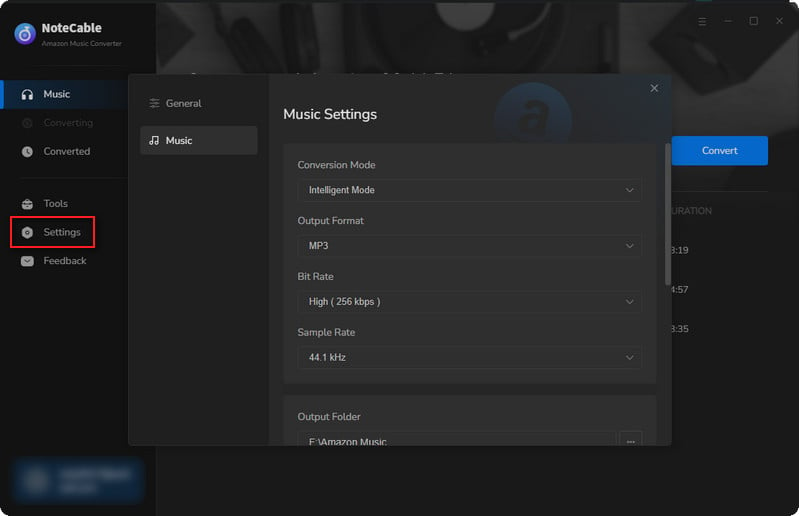
Step 4After setting everything up, click the "Convert" button to begin downloading the songs from Spotify based on your configurations.
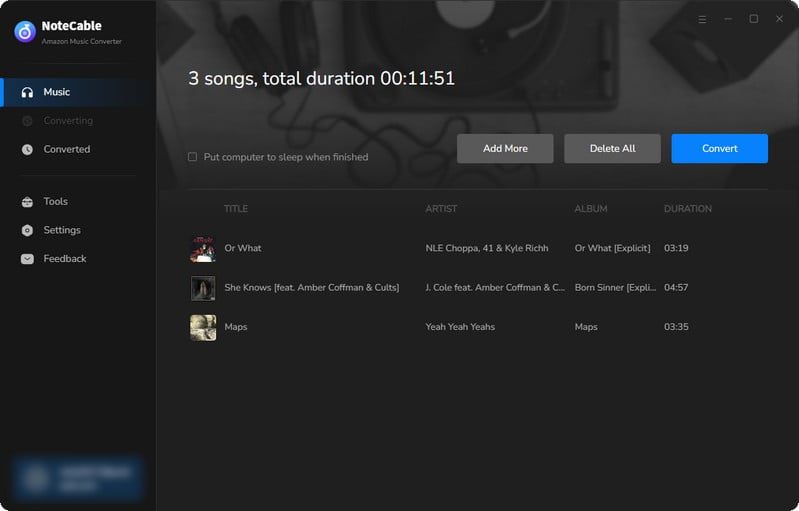
To ensure a smooth downloading process, avoid switching to other programs while the conversion is in progress.
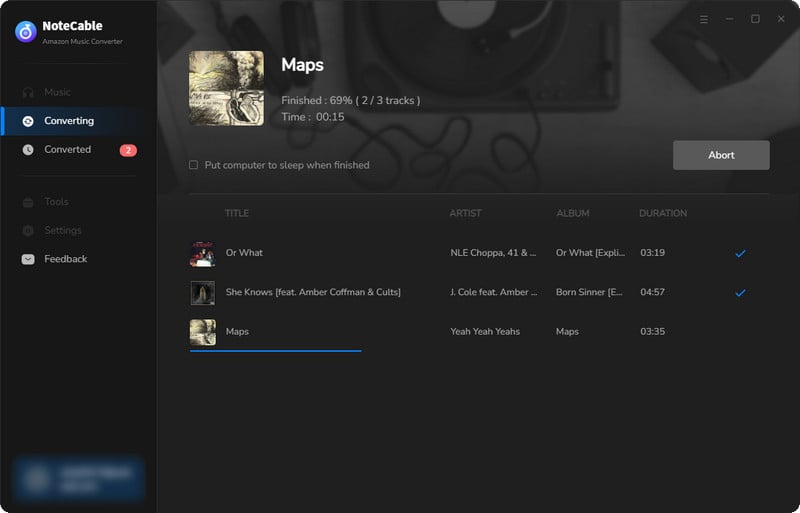
Step 5Once the download is complete, go to the History tab to locate your Amazon Music downloads on your local drive.
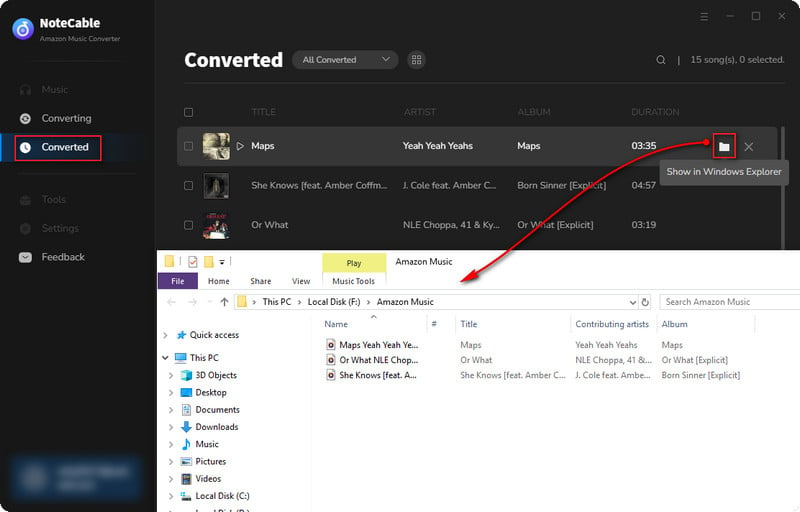
After completing the above steps, you have successfully saved Amazon Music to your Computer. You can now stream Amazon Music without any restrictions on network or device.
As you can find out, all the songs listed in your local folder are categorized as music files on your computer. That means they are open sources as MP3/AAC/FLAC/AIFF/WAV/ALAC format and don't have any digital right management attached. They are all movable to your own devices from now on.








