Home > Amazon Music Tips >Transfer Amazon Music to iTunes
How to Transfer Amazon Music to iTunes
If you've been using the same music app for years (like Amazon Music) but now want to try Apple Music. It is inconvenient to switch music accounts back and forth when playing various songs. Why not consider combining different music resources into one? You can choose to move music from Amazon music to iTunes. So, how to transfer Amazon Music playlists or songs to iTunes? This article will give you detailed answers!
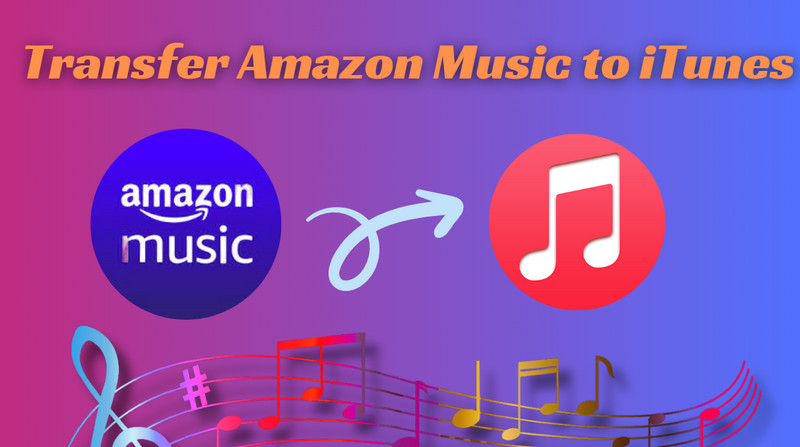
Part 1. Get Amazon Music for iTunes
1.1: Get Amazon Purchased Songs
If you buy digital music from Amazon, you can download music from Amazon to store them locally and then import them to another media player like iTunes. Because Amazon sells these songs as open MP3 files without encryption, you can also download and easily add them to your iTunes library for playback or management using a computer. Simply follow the steps below to purchase Amazon Music.
Step 1 Nevigate to Amazon Digital Music Store through your browser.
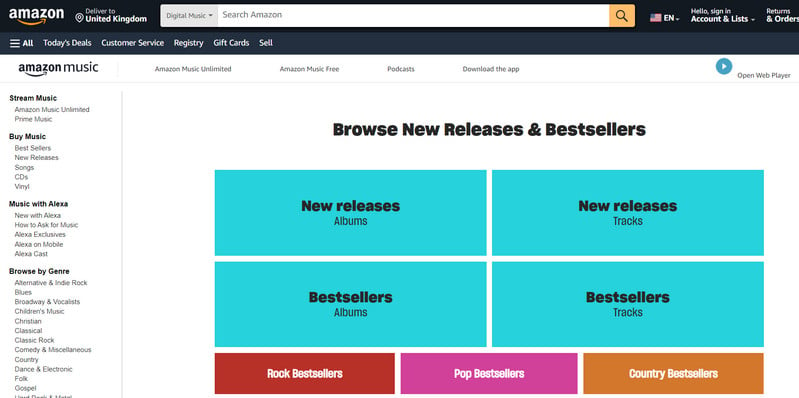
Step 2 Enter the tracks/albuma/playlist title or the artist name you like into the search column, then click to search.
Step 3 Hit the "three dots" on the right side of the songs title you want to purchase, choose "Buy MP3 song" option in the menu.
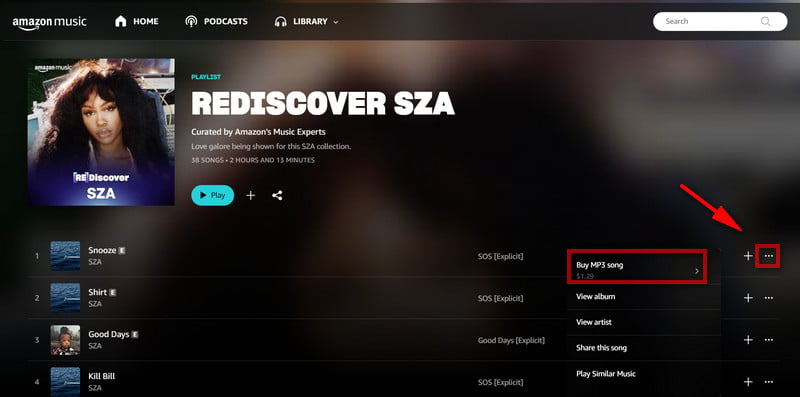
Step 4 Then, tap the "Pay Now" button to comfirm your order.
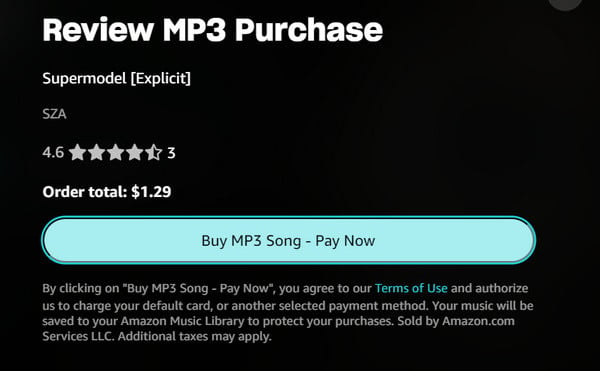
Step 5 After purchasing, you can find songs you've purchased, by going to the Amazon Music app > Library > Songs > Purchased.
Amazon allows you to enjoy music purchased from Amazon Music on iTunes without any limitations. You can add Amazon Music to iTunes directly.
1.2: Get Amazon Unlimited & Prime Songs
Streaming songs on the Amazon Music app can be challenging because Amazon Prime & Unlimited Music cannot be directly downloaded as local audio files due to encryption. As a result, the songs can only be accessed and played within the Amazon Music app or web player and cannot be exported for use on other apps and devices. However, a solution given by NoteCable Amazon Music Converter, allows users to download songs or playlists from Amazon Unlimited & Prime Music to their computer as local files, enabling easy transfer to the iTunes library.
NoteCable Amazon Music Converter is a professional tool, designed specifically for Amazon users to download or record any songs, albums or playlists from Amazon Music Unlimited & Prime to MP3/AAC/WAV/FLAC/AIFF/ALAC format without installing any extra software including the Amazon Music app. In addition, built with the ID3 recognition system, NoteCable also supports preserving the ID3 metadata on each corresponding audio output after the quick conversion. With the help of such a tool, you can remove the protection from Amazon Music songs and transfer them to the iTunes library.
The Tool You Need:
 If you need a solution for converting songs, albums or playlists from any streaming platforms (such as Spotify, Apple Music, Tidal, Amazon Music, Deezer, YouTube, YouTube Music, SoundCloud, DailyMotion, and more) to MP3 format, All-In-One Music Converter is the perfect choice.
If you need a solution for converting songs, albums or playlists from any streaming platforms (such as Spotify, Apple Music, Tidal, Amazon Music, Deezer, YouTube, YouTube Music, SoundCloud, DailyMotion, and more) to MP3 format, All-In-One Music Converter is the perfect choice.
Tutorial on how to download Amazon Music to Your Computer
Step 1Download and install NoteCable on your computer.
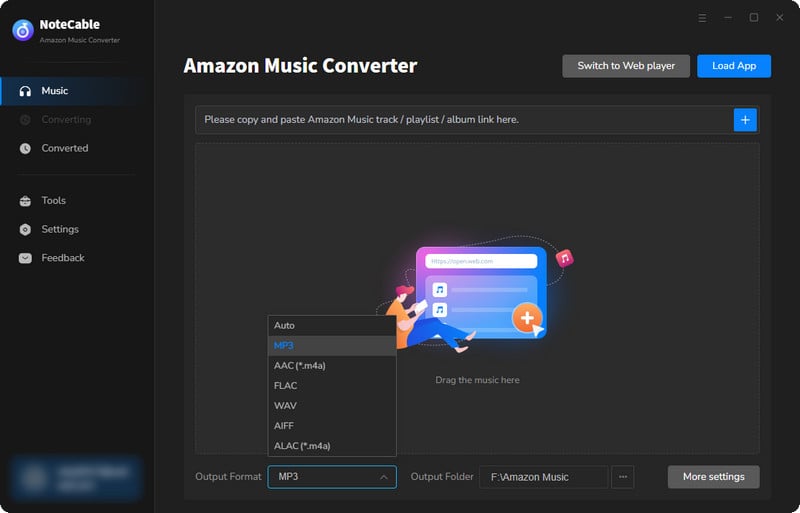
Step 2To import songs into NoteCable for parsing, you can use one of the following methods:
Method 1. Copy and paste the link to the track, playlist, or album into the designated column
Method 2. Drag and drop the track, playlist, or album directly onto the main interface.
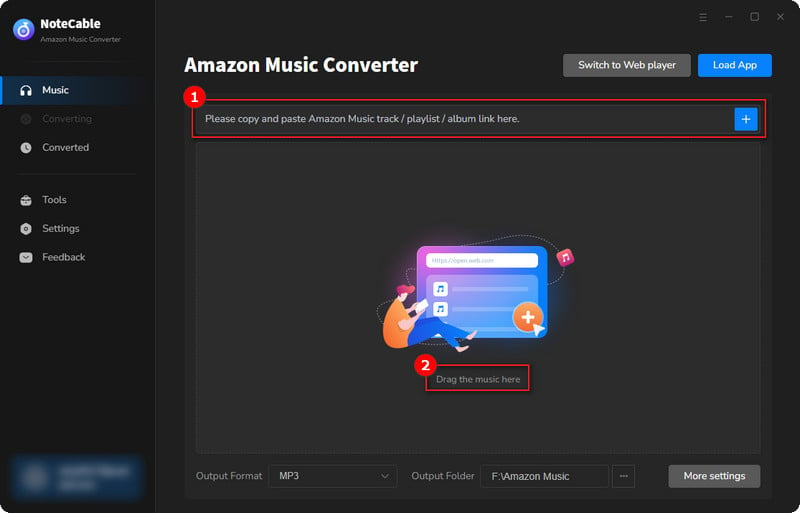
Step 3Head to "Settings" to customize your output preferences, including Output Format, Bit Rate, Sample Rate, and Storage Location according to your needs.
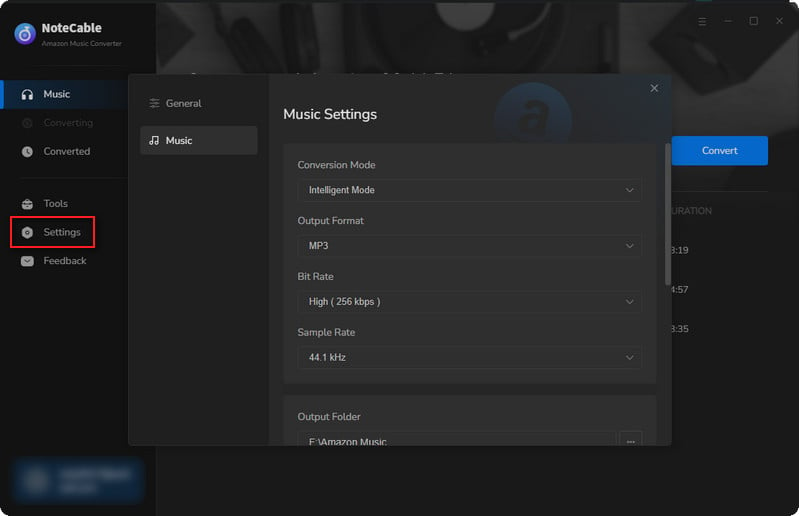
Step 4After setting everything up, click the "Convert" button to begin downloading the songs from Spotify based on your configurations.
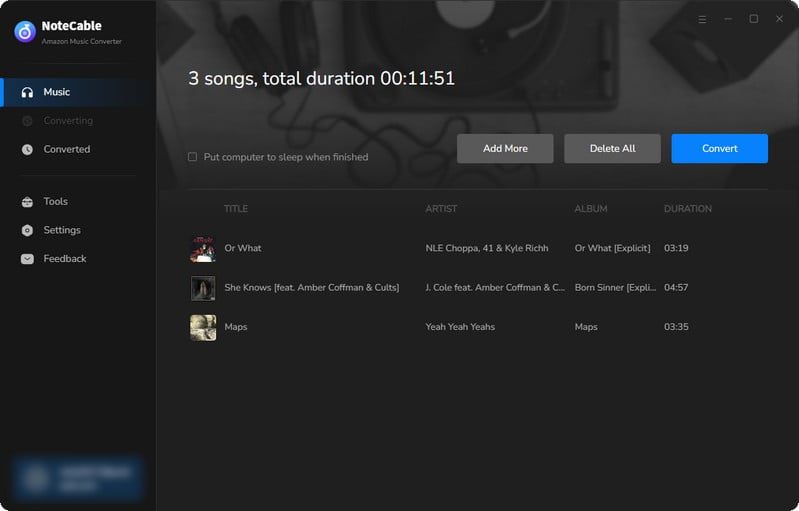
To ensure a smooth downloading process, avoid switching to other programs while the conversion is in progress.
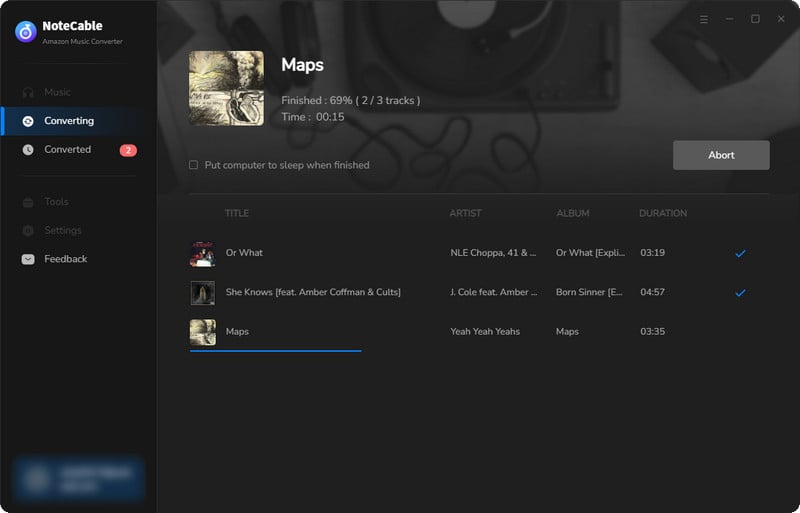
Step 5Once the download is complete, go to the History tab to locate your Amazon Music downloads on your local drive.
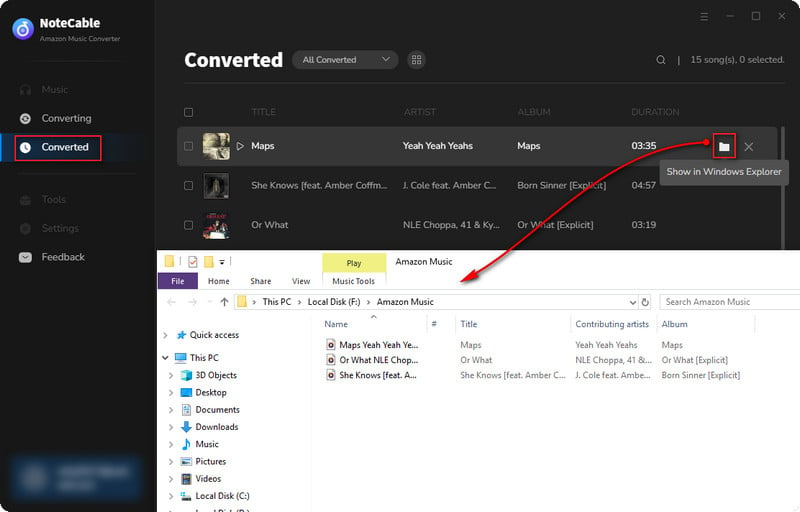
After completing the above steps, you have successfully saved Amazon Music to your Computer. You can now stream Amazon Music without any restrictions on network or device.
Part 2. Import Amazon Music to iTunes
Step 1 Simply launch iTunes on your computer, and navigate to "File" > "Add File to Library" or "Add Folder to Library".
Step 2 Select the downloaded Amazon Music (Purchased/Prime/Unlimited) for importing the songs to iTunes.
Step 3 Just a moment, they will be all uploaded to the iTunes library for local backup successfully.
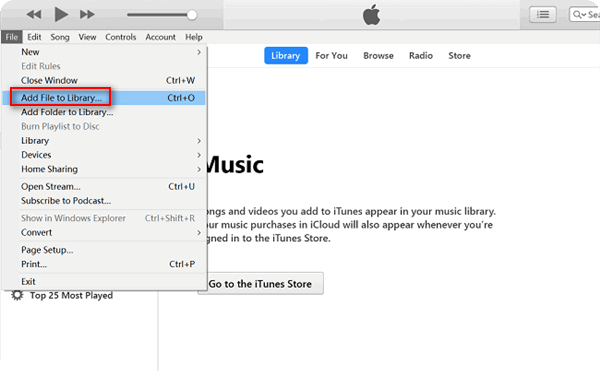
Summary
From this post, we’ve known how to get Amazon Music on iTunes in detail. You can directly add your purchased Amazon Music songs to the iTunes library for management and playing. But if you want to listen to all of your favorite Amazon Music songs on iTunes, you can try NoteCable Amazon Music Converter. It can convert Amazon Music to plain formats such as MP3 which is accepted by iTunes without quality loss. Start your enjoyable music journey!








