Home > Amazon Music Tips > Play Amazon Music on Windows Media Player
How to Play Amazon Music on Windows Media Player
"I want to give Amazon Music a try. Is it possible for me to download the music to my computer? I'd like to use Windows Media Player to play Amazon Music songs."
Amazon Music allows customers to listen to music in a variety of ways. Users may buy songs and albums from the shop, as well as subscribe to Amazon Music Unlimited or Amazon Prime to obtain unlimited access to the music streaming service. However, can Amazon Music be played on Windows Media Player? Continue reading to learn how to do it.
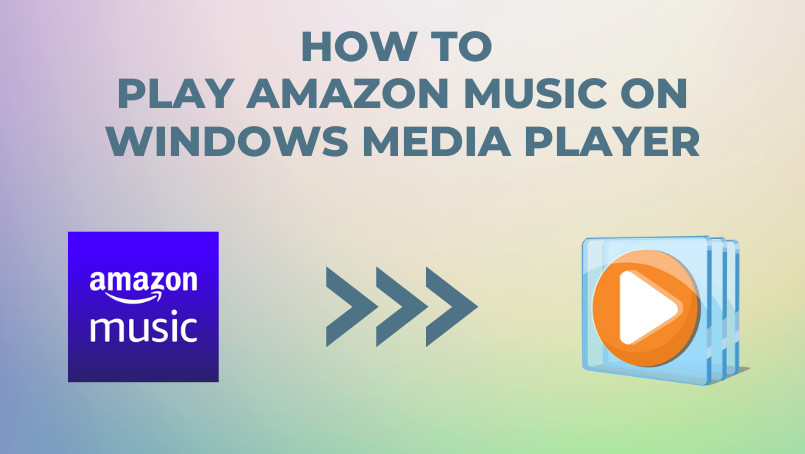
Method 1. Transfer Purchased Amazon Music Songs to Windows Media Player
The simplest and most straightforward approach to downloading and transferring Amazon Music to Windows Media Player is to purchase tracks or albums from the Amazon Music Store. You can download Amazon Music songs to your computer and add them to Windows Media Player after making a purchase. The easy steps are as follows:
Step 1: Purchase the tracks or albums on the Amazon Music store. Then, open the Amazon Music app on your computer and find the single or album that you have purchased.
Step 2: Hover your mouse on the cover and click the three-dot button, then click "Download".
Step 3: Open Windows Media Player. Click "Organize" in the upper left corner, then "Manage Libraries > Music > Add", and choose the folder for Amazon Music. To find the output folder, you can go to "Settings" on Amazon Music and have a check.
It will show you the song in the Amazon Music output folder after you add Amazon Music songs to your Windows Media Player. Now you can listen to Amazon Music songs on Windows Media Player.
However, this method is only appropriate for a subset of Amazon Music's tracks and albums. Additionally, if you want to buy more albums or singles, that would be a substantial sum of money. As a result, we'll show you how to download Amazon Music tracks to your local devices using another method.
Method 2. How to Download Amazon Music to Unprotected Format
Another method for playing Amazon Music on Windows Media Player is to first convert the music to plain MP3 format. NoteCable Amazon Music Converter can assist you in finishing the job swiftly. It is a music converter for Amazon Music Unlimited or Prime subscribers. NoteCable Amazon Music Converter can convert Amazon Music tracks to MP3, AAC, FLAC, AIFF, WAV, and ALAC formats, allowing you to simply transfer and listen to the converted Amazon Music files in Windows Media Player. Up to 10X faster conversion speed and perfectly original sound quality exportation of NoteCable have proven right when you want some help to download Amazon Music without quality loss. To give you a general understanding of how NoteCable Amazon Music Converter works, below are the detailed steps for your reference.
The Tool You Need:
 If you need a solution for converting songs, albums or playlists from any streaming platforms (such as Spotify, Apple Music, Tidal, Amazon Music, Deezer, YouTube, YouTube Music, SoundCloud, DailyMotion, and more) to MP3 format, All-In-One Music Converter is the perfect choice.
If you need a solution for converting songs, albums or playlists from any streaming platforms (such as Spotify, Apple Music, Tidal, Amazon Music, Deezer, YouTube, YouTube Music, SoundCloud, DailyMotion, and more) to MP3 format, All-In-One Music Converter is the perfect choice.
Step 1Download and install NoteCable on your computer.
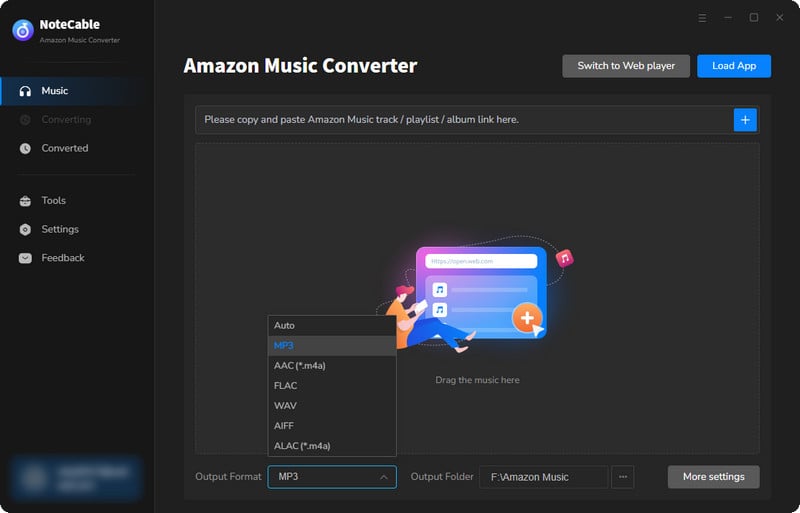
Step 2To import songs into NoteCable for parsing, you can use one of the following methods:
Method 1. Copy and paste the link to the track, playlist, or album into the designated column
Method 2. Drag and drop the track, playlist, or album directly onto the main interface.
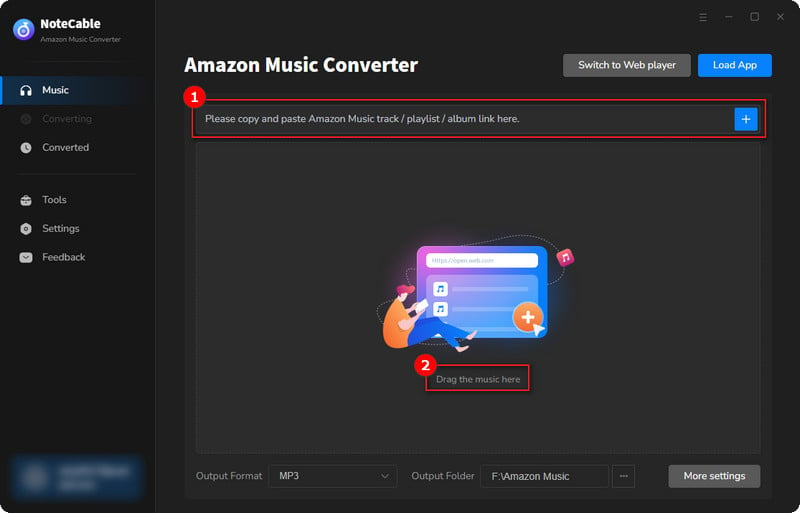
Step 3Head to "Settings" to customize your output preferences, including Output Format, Bit Rate, Sample Rate, and Storage Location according to your needs.
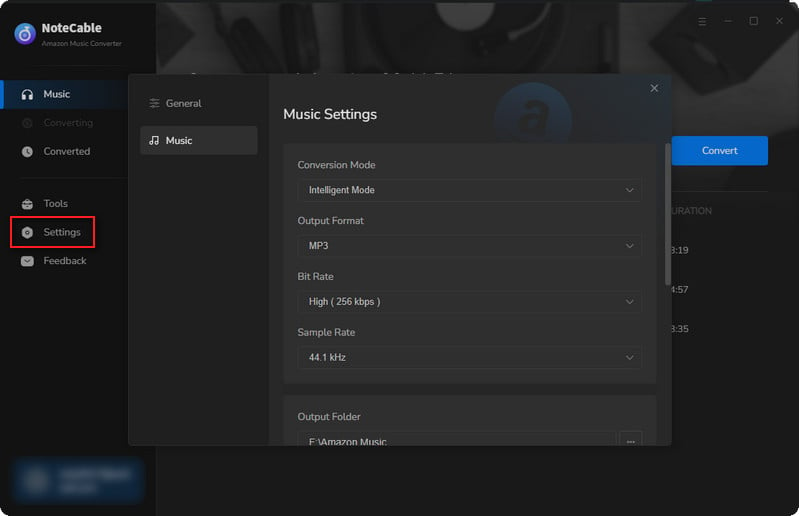
Step 4After setting everything up, click the "Convert" button to begin downloading the songs from Spotify based on your configurations.
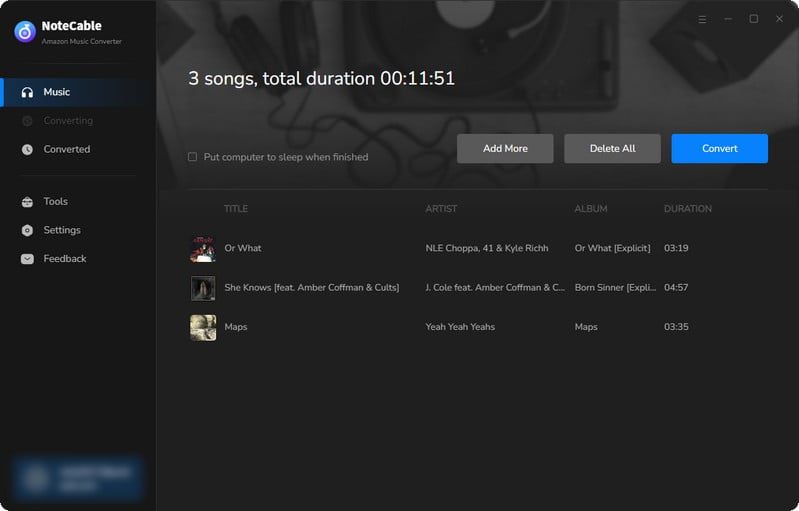
To ensure a smooth downloading process, avoid switching to other programs while the conversion is in progress.
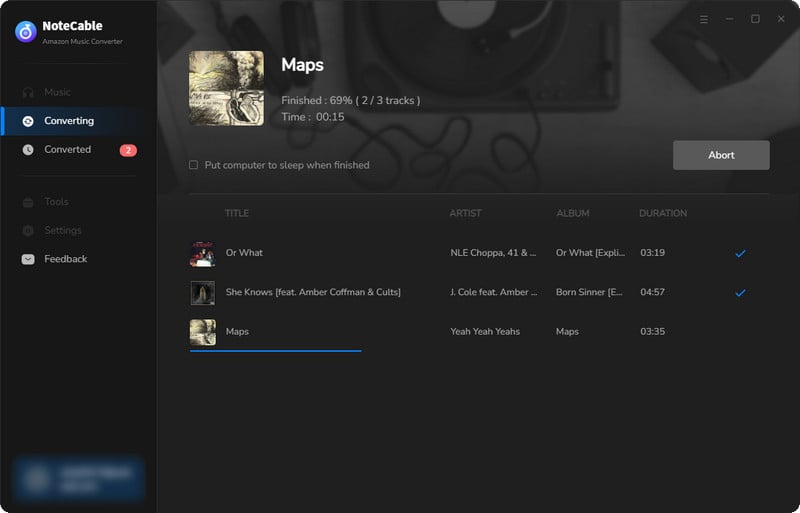
Step 5Once the download is complete, go to the History tab to locate your Amazon Music downloads on your local drive.
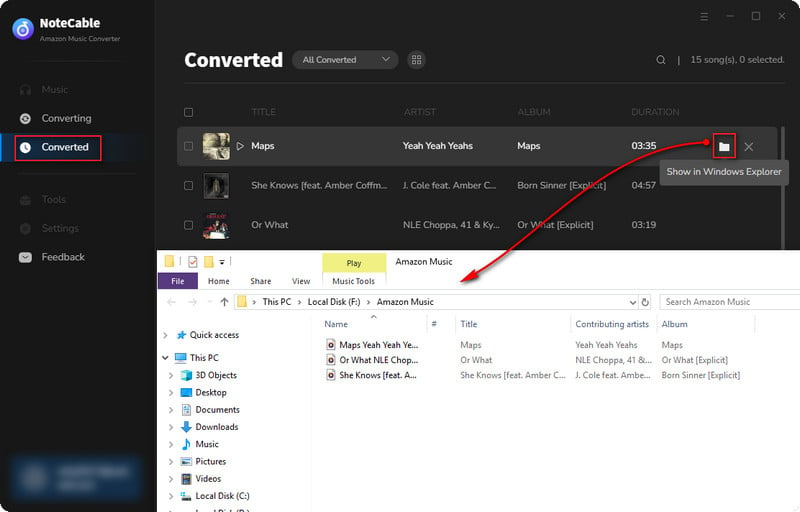
As you can find out, all the songs listed in your local folder are categorized as music files on your computer. That means they are in the open sources as MP3/AAC/FLAC/AIFF/WAV/ALAC format and don't have any digital right management attached.
Step 6The converted Amazon Music files can now be transferred to your Windows Media Player. Just go to Windows Media Player, and repeat the steps in Method 1, and you can listen to Amazon Music songs on Windows Media Player.








