Home > Guide > Free Download Christmas Songs to MP3
Free Download Christmas Songs to MP3
🎄Merry Christmas!
Christmas is just around the corner, and many people love to listen to Christmas songs to set the festive mood. Platforms like Spotify, Apple Music, Amazon Music, and YouTube Music offer a wide selection of Christmas songs to choose from. You can use the search function on these platforms to find your favorite songs and add them to your playlists.
If you're looking for ways to download Christmas songs for free and convert them to MP3 format, you've come to the right place! Here are some methods to help you download Christmas songs for free and convert them to MP3 files. Let's get started!

- Part 1: Top Platforms to Get Christmas Songs
- Part 1.1: Spotify
- Part 1.2: Apple Music
- Part 1.3: Amazon Music
- Part 1.4: YouTube Music
- Part 1.5: YouTube
- Part 2: How to Download Christmas Songs to MP3 with High Audio Quality
- Part 2.1: Using Spotify Music Converter
- Part 2.2: Using Apple Music Converter
- Part 2.3: Using Amazon Music Converter
- Part 2.4: Using YouTube Music Converter
- Part 2.5: Using All-In-One Music Converter
- Part 3: How to Download Christmas Songs to MP3 for Free
- Part 3.1: Using Free Online Converter
- Part 3.2: Using Free YouTube Video Downloader
- Part 4: FAQs
Part 1: Top Platforms to Get Christmas Songs🎵
Here are some hot Christmas playlists on popular streaming platforms like Spotify, Apple Music, Amazon Music, and YouTube Music. Check them out to see if they have the playlist you're looking for!
Part 1.1: Spotify
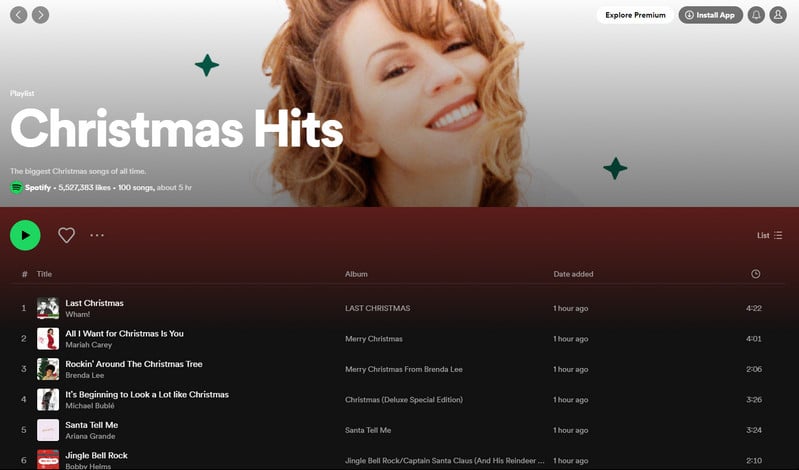
The Spotify playlist "Christmas Hits" features the biggest Christmas songs of all time and has been liked 5,527,396 times. You can find the playlist here. If you're looking for a collection of popular Christmas songs on Spotify, this is a great choice.
Part 1.2: Apple Music
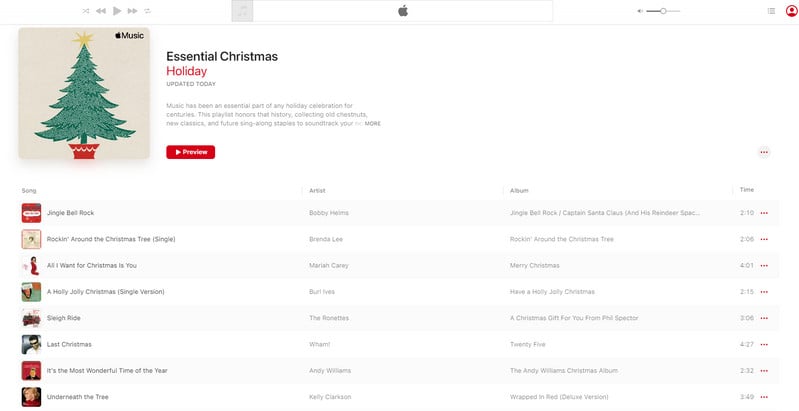
The Apple Music playlist "Essential Christmas" is a collection of old chestnuts, new classics, and future sing-along staples to enhance your holiday celebration. It pays homage to the history of Christmas music and provides a soundtrack for trimming the tree and opening presents. Enjoy the festive tunes!
Part 1.3: Aamzon Music
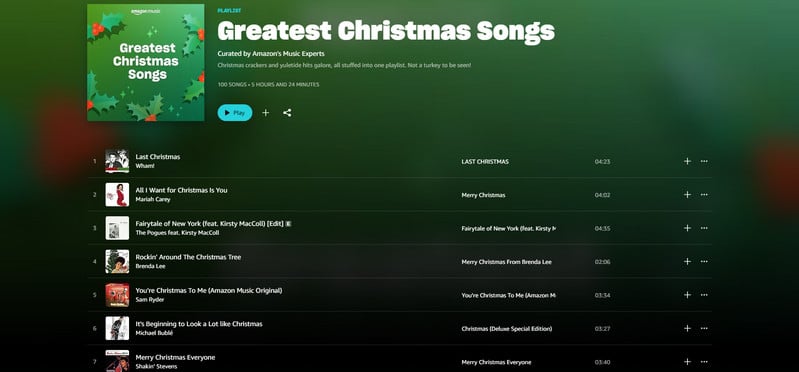
If you are looking for a classic playlist of Christmas songs on Amazon Music, you can check out the playlist titled " Greatest Christmas Songs" on Amazon Music. The playlist features popular holiday songs including Mariah Carey-"All I Want for Christmas Is You," Brenda Lee-"Rockin' Around the Christmas Tree" and Michael Buble-"White Christmas" and more.
Part 1.4: YouTube Music
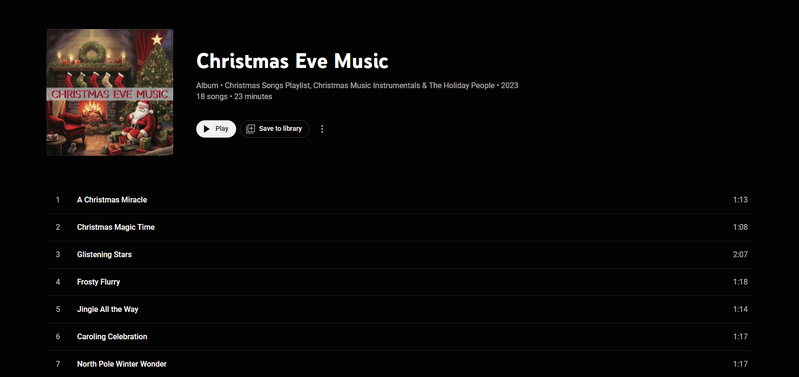
If you want to enjoy the Christmas atmosphere in both videos and audio, YouTube Music's Christmas playlist is a must-have. The "Christmas Eve Music" playlist includes 18 selected Christmas instrumental songs with a total duration of 28 minutes. This playlist is perfect for playing in stores or during family gatherings, and it can also be used to add a Christmas theme to your videos. Come and experience the joy of this Christmas music!
Part 1.5: YouTube
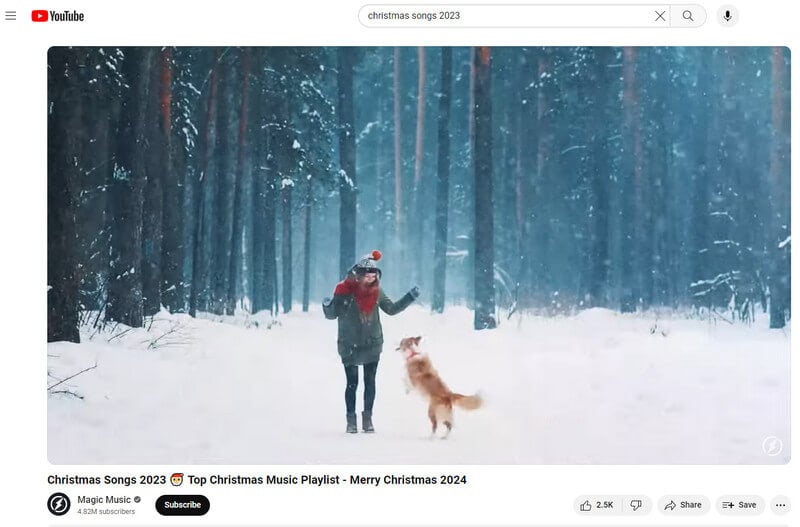
YouTube video platform is also a great source for Christmas music, along with numerous streaming music platforms. You can find many recommended videos and popular Christmas movies on YouTube, which include fantastic Christmas music. Some recommended YouTube channels for Christmas music are "Christmas Music" and "Top Christmas Songs Playlist".
Part 2: How to Download Christmas Songs to MP3 with High Audio Quality🎈
If you have found a Christmas playlist that you really want to download as an MP3 file, what should be your next step? Don't worry, below we have listed five professional and well-known tools that can be used for each streaming platform, along with instructions on how to use each tool. You definitely shouldn't miss out on them!
Part 2.1: Using Spotify Music Converter
Spotify Music Converter is specially designed for downloading single Spotify tracks, playlists, whole albums and podcasts to the local computer. It allows you to download Spotify songs in plain music format, including MP3, AAC, FLAC, WAV, AIFF, ALAC. Then you can free enjoy Spotify songs on mobile phones, MP3 players, DJ software, cars or any compatible device.

Step 1Install and run NoteCable on your computer.

Step 2Import songs into NoteCable to parse.
Method 1: Copy and paste the link of track/playlist/album to the designated column.
Method 2: Drag the track/playlist/album to the mainface.

Step 3Navigate to "Settings" where you can customize the output parameter to your needs, such as Output Format, Bit Rate, Sample Rate, Storage Location, etc.

Step 4Once you've completed the above steps, simply click the "Convert" button and NoteCable will start downloading songs from Spotify as your settings.

Step 5Once the download is done, click the History tab and you’ll find the Spotify downloads on your local drive.

Part 2.2: Using Apple Music Converter
Apple Music Converter is a professional tool to download tracks from Apple Music and convert them to common formats for offline playback. Once you download the songs as plain-format files, you can play them through any MP3 player, burn them to CD, and move them to your computer or other device, such as an iPad, iPhone, Android phone, or Android tablet.
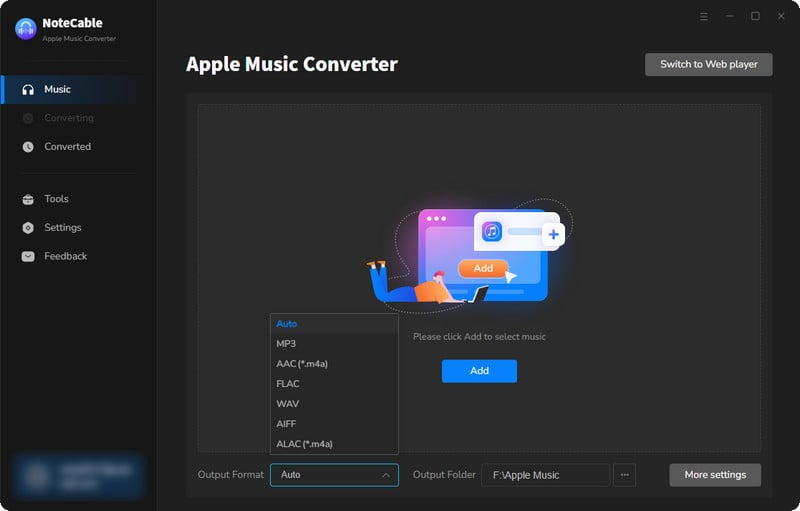
Step 1: Download and install NoteCable Apple Music Converter latest verion. Run it on your computer.
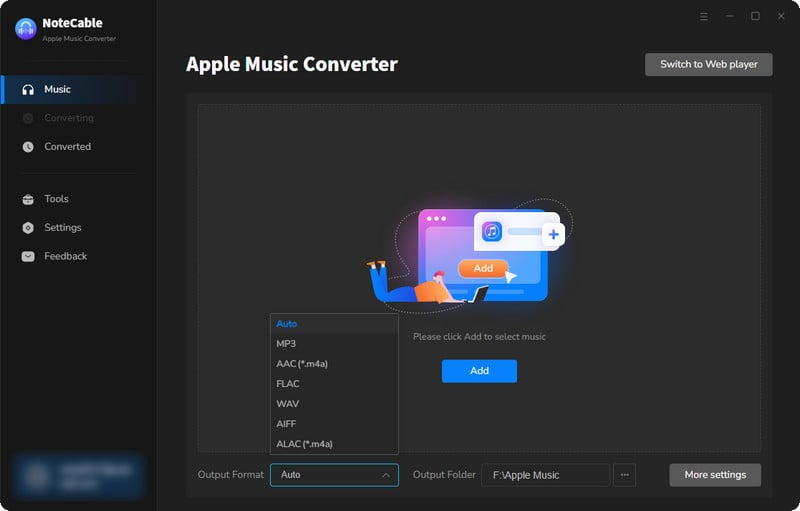
Step 2:Go to Settings, and set the parameter as your preference.
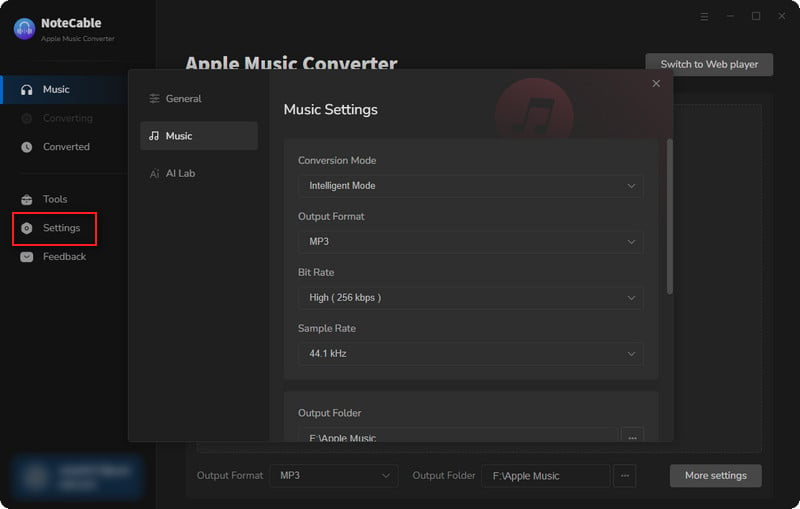
Step 3Simply click the blue Add button on the main interface to add songs from Apple Music to NoteCable.
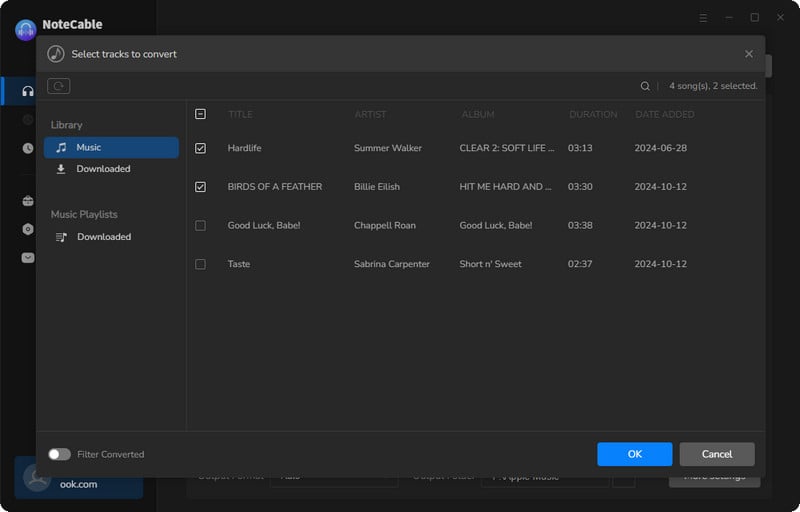
Step 4After completing the song selection, click the Convert button and the download will begin.
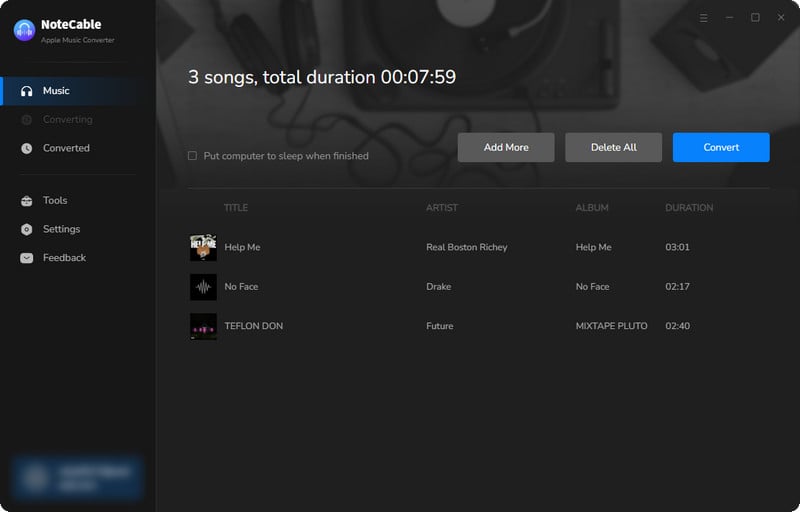
Step 5Once all is done, you can view the downloaded songs in the "History". If you want to find the specific location, just hit the folder icon on the right side of the title.
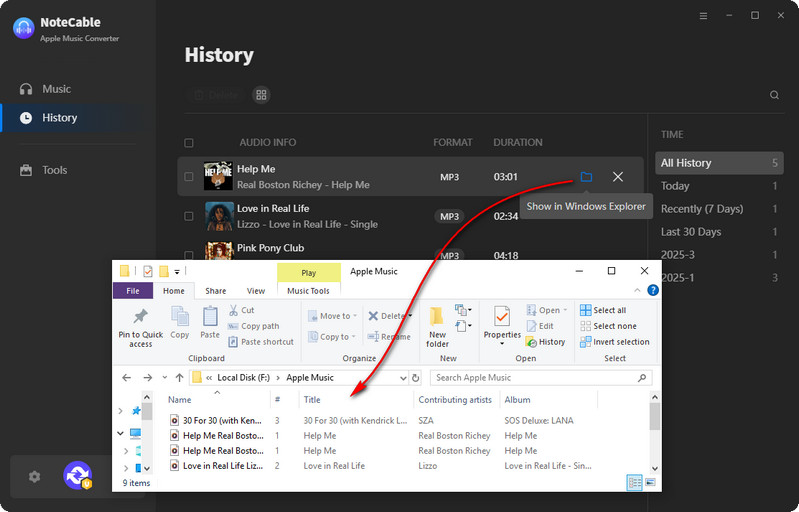
Just taking the four steps above, you can succeed in downloading your favorite Christmas songs to MP3 files and keep lossless audio quality.
Part 2.3: Using Amazon Music Converter
Amazon Music Converter is a dedicated tool designed for every Amazon Music user. It supports both Amazon Prime and Amazon Unlimited Music. This converter seamlessly converts Amazon music to MP3/AAC/WAV/FLAC/ALAC/AIFF formats at a 10X faster speed without sacrificing audio quality. With Amazon Music Converter, downloading an entire Christmas playlist takes just a matter of minutes.
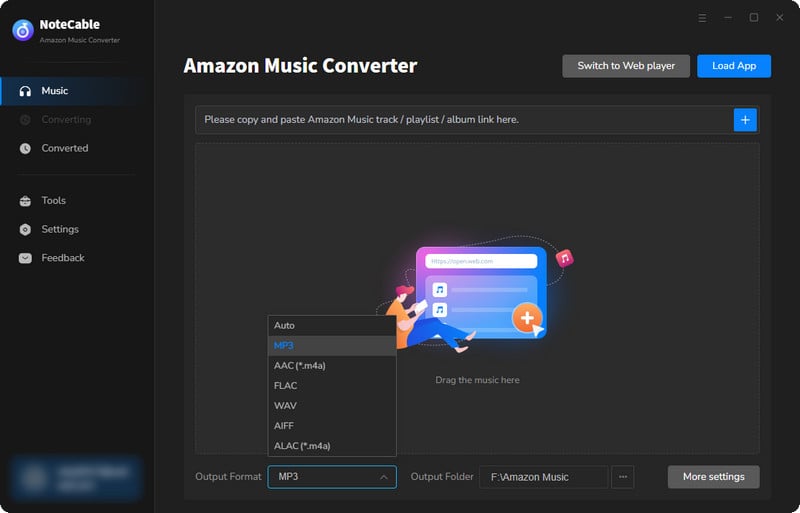
Step 1Download and install NoteCable on your computer.
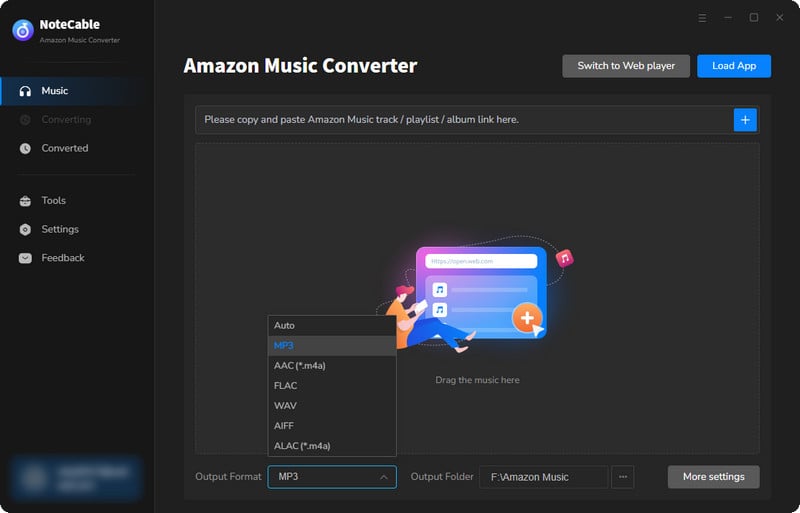
Step 2To import songs into NoteCable for parsing, you can use one of the following methods:
Method 1. Copy and paste the link to the track, playlist, or album into the designated column
Method 2. Drag and drop the track, playlist, or album directly onto the main interface.
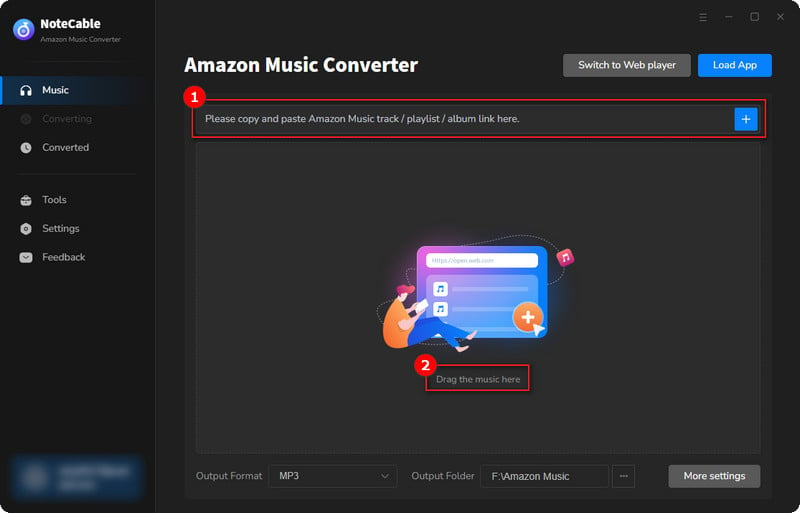
Step 3Head to "Settings" to customize your output preferences, including Output Format, Bit Rate, Sample Rate, and Storage Location according to your needs.
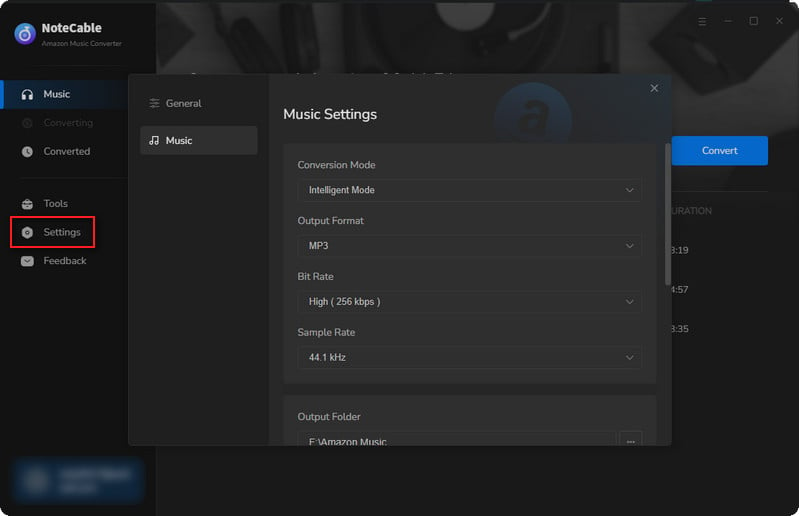
Step 4After setting everything up, click the "Convert" button to begin downloading the songs from Spotify based on your configurations.
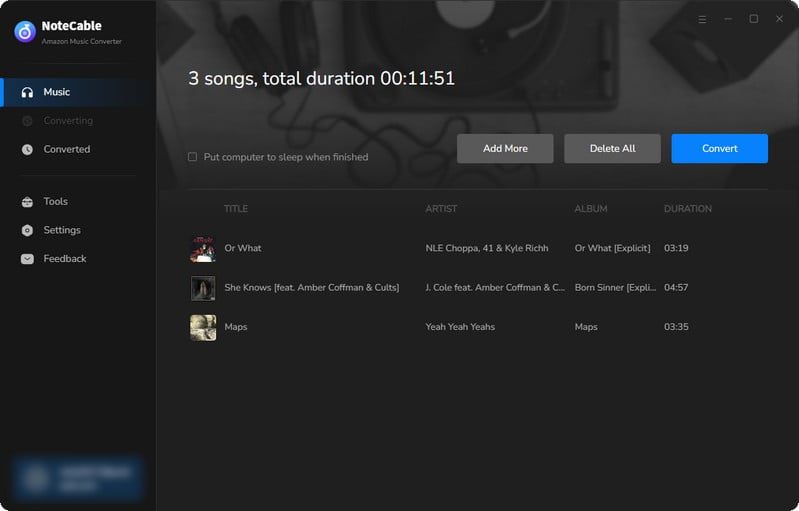
To ensure a smooth downloading process, avoid switching to other programs while the conversion is in progress.
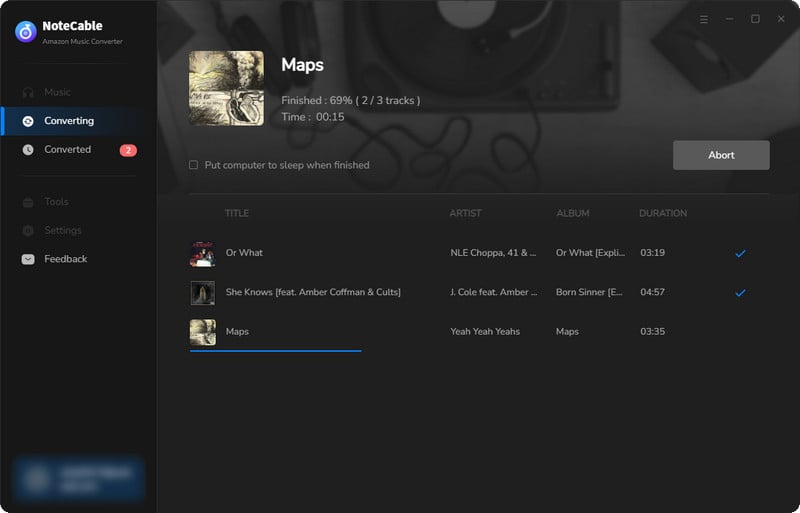
Step 5Once the download is complete, go to the History tab to locate your Amazon Music downloads on your local drive.
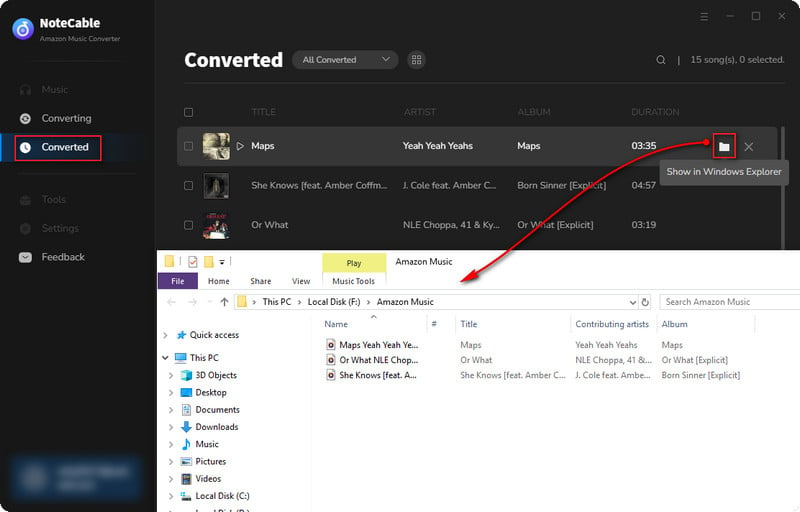
As you see, the Christmas songs are now in MP3 format, which can be fully compatible with types of media players, TVs, PSP etc. What's more, the downloads are saved in the 100% original sound quality.
Part 2.4: Using YouTube Music Converter
KeepMusic YouTube Music Converter is a simple tool designed to convert YouTube music into MP3, AAC, WAV, FLAC, AIFF, or ALAC files. It is fully compatible with Windows 8, 10, 11, and macOS 10.11~26. This impressive program ensures that the original audio quality remains intact during the conversion process, along with preserving valuable ID3 tags for maximum satisfaction.
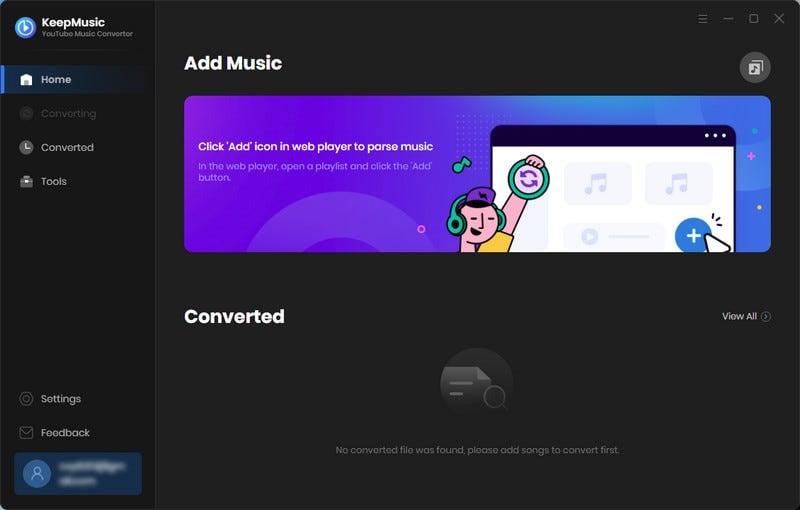
Step 1Open KeepMusic YouTube Music Converter, click SIGN IN to log in with your YouTube Music account
Step 2Go to "Settings" in the lower-left corner to choose the output format (MP3/AAC/WAV/FLAC/AIFF/ALAC), specify the output folder and how you’d like to name and sort out the output files, etc.
Step 3Go to a Christmas playlist, and click the floating "Add" button. You can then select the songs in that playlist for conversion.
Step 4Click "Convert" to start exporting the YouTube Music playlist as MP3 files to the specified output folder.
Step 5Once the conversion is completed, you can find the YouTube Music MP3 downloads in the "Converted"
Part 2.5: Using All-In-One Music Converter
All-In-One Music Converter is a high-inclusive tool to download songs from diverse Streaming platforms: Spotify, Apple Music, Amazon Prime Music, Amazon Music Unlimited, Tidal, Deezer, YouTube Music, Pandora, Line Music, Audible AA/AAX audiobooks, YouTube, SoundCloud, Dailymotion, Vimeo and more. With Sidify All-In-One Music Converter, you can effortlessly download songs from streaming platforms and convert them into a variety of formats such as MP3, AAC, WAV, FLAC, AIFF, and ALAC. No matter which platform you find your favorite Christmas music, All-In-One has you covered.
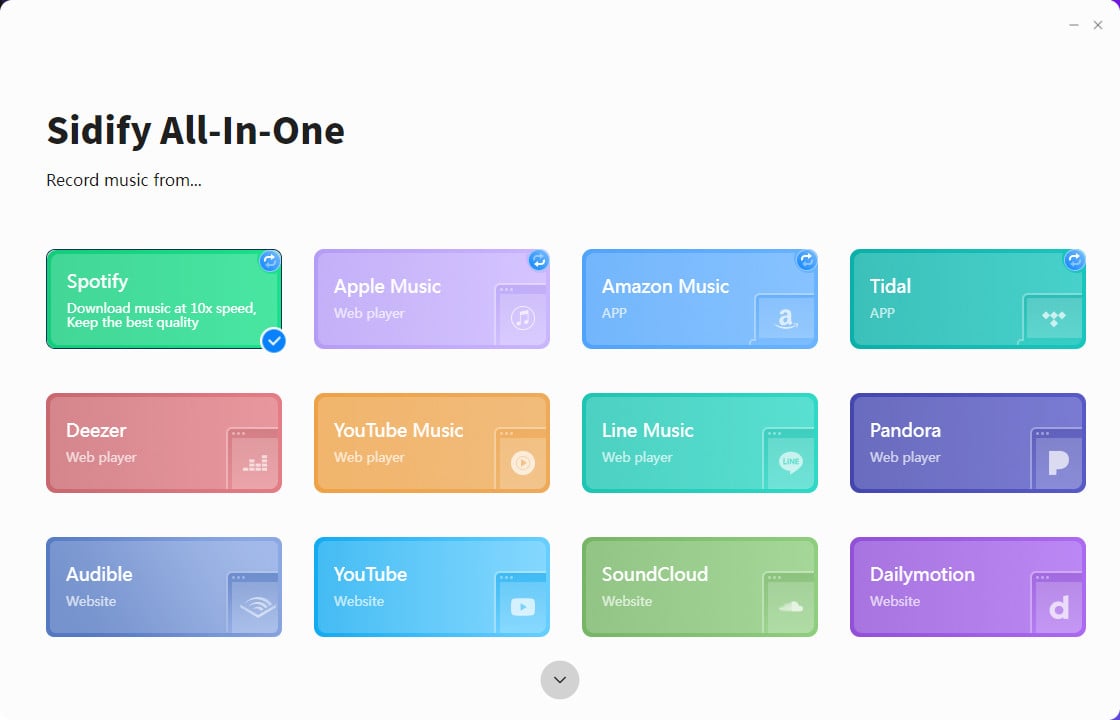
Step 1Open All-In-One Music Converter on your PC, and choose the Streaming service you are using.
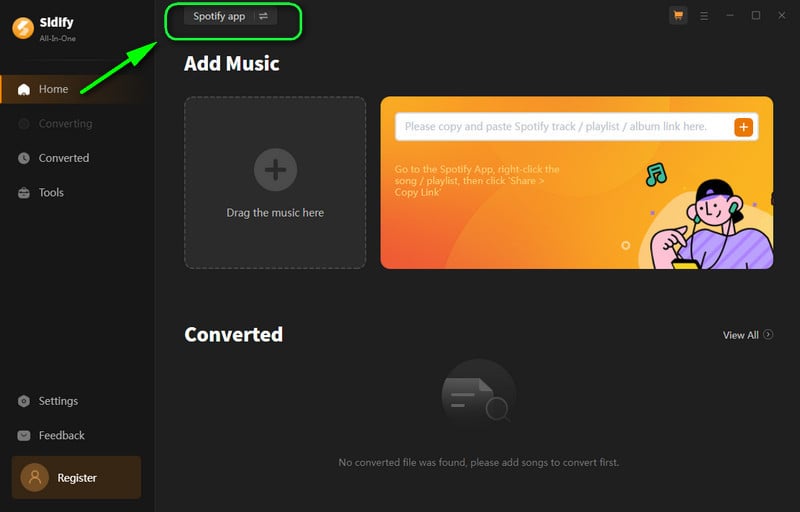
Step 2Choose a conversion mode if the platform you select supports dual-mode(Spotify/Apple Music/Amazon Music/Tidal Music).
Step 3In "Settings", you can customize the output format(MP3/AAC/WAV/FLAC/AIFF/ALAC),output quality, and stored path, etc.
Step 4If you choose webplayer mode, open a Christmas playlist, and click the floating "Add" button. You can then select the songs in that playlist for conversion.
Step 5Then, click the "Convert" Button to process downloading.
Step 5Once the conversion is completed, you will get Christmas MP3 downloads in the "Converted"
Part 3: How to Download Christmas Songs to MP3 for Free🚩
Part 3.1: Using Free Online Converter
YouTube to MP3 Converter is an Online video/audio downloader that allows users to extract the music from YouTube Video to MP3 or download the YouTube Video to MP4. Whether you want to download audio or video from YouTube videos, it is a platform worth trying. It's worth noting that online tools often compress music files to reduce their size, making downloading easier and faster. However, this compression may result in poorer audio quality.
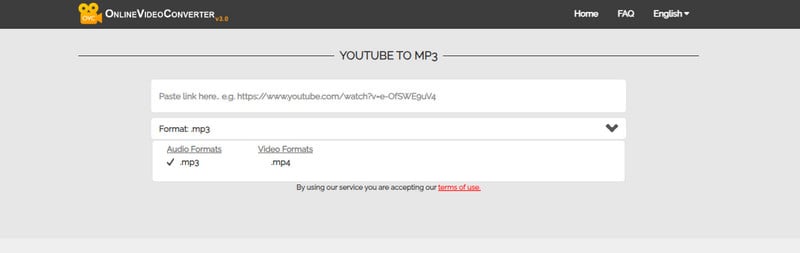
Step 1Open YouTube to MP3 Converter.
Step 2Visit YouTube, find the desired video, and copy its URL.
Step 3Then, back to the YouTube to MP3 Converter, and paste the URL into the provided text input field.
Step 4Choose MP3 format to easily extract audio clips from videos of your choice.
Step 5Click "download ZIP" or "download" and you will get the Christmas MP3 downloads with the web page name.
Step 6Click the "Convert" button below the input field to start the conversion process, which allows you to save your music.
Step 7To complete the process, click the "Download" button next to the desired quality.
Part 3.2: Using Free YouTube Video Downloader
YouTube Video Downloader is a robust and free software designed to assist users in downloading videos and music from YouTube. This program allows you to effortlessly save YouTube videos as high-definition MP4/MKV files, enabling you to watch them offline on any device. In addition to video downloads, YouTube Video Downloader can also help you obtain songs or playlists from YouTube. It supports various formats such as MP3, M4A, and WEBM.
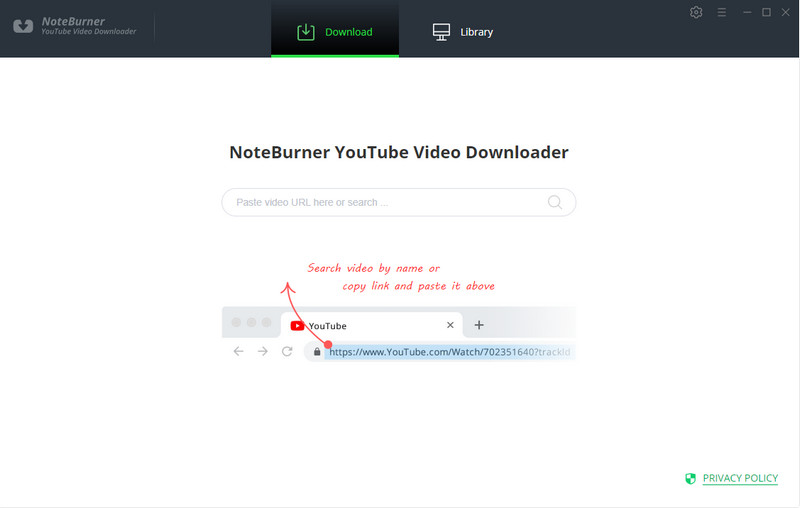
Step 1Launch the program on your PC.
Step 2You can copy and paste the link of videos to YouTube Video Downloader, and then press "Enter" button on your keyboard to add the video you want to download.
Step 3Directly hit the ![]() icon, followed that a window will pop up allowing you to select the quality, format, original size, and subtitle of the video. If you want to download an audio file, you only need to choose the quality, format, and original size of the audio.
icon, followed that a window will pop up allowing you to select the quality, format, original size, and subtitle of the video. If you want to download an audio file, you only need to choose the quality, format, and original size of the audio.
Video Output Format: MP4/MKV
Audio Output Format: MP3/M4A/WEBM
Video Quality: 480P/720P/1080PUHD/4K/8K
Step 4Click the "Download" icon to start downloading the YouTube videos or audio files to the output folder you've chosen in the previous step.
Step 5After downloading, you can click on "Library" to find the well-downloaded YouTube videos or audio on the local drive.
Part 4: FAQ🔑
❓Do I need to install a Streaming Application if I use the converter from Part 2?💡Actually You do not need to install an extra App. They have corresponding built-in webplayers for Streaming services. Once you launch the program and select web player mode, the web player will automatically pop up.
❓What is the difference between the free tools mentioned above and the paid tools?
💡Free online tools for extracting audio from videos may result in lower audio quality. Additionally, these tools require both the video and audio to be loaded, resulting in slower download speeds. Furthermore, the converted format is often limited and may not be compatible with various devices.
❓I will only use it during the Christmas period. Are there any short-term plans?
💡Spotify Music Converter, Apple Music Converter, Amazon Music Converter, or YouTube Music Converter all provide monthly, annual, or lifetime plans, and you can purchase them according to the required period. In addition, during the Christmas period🎄, the annual and lifetime packages of each product have the largest discounts of the year.
❓What should I do if I am not satisfied with the product or no longer need it after purchasing it?
💡Products included in Part 2 provide a 5-day refund policy for monthly and annual plans and a 30-day refund policy for lifetime plans.
❓Can I use these converters on all devices?
💡They are only available for desktops and fully compatible with Windows 8~11 and macOS 11~26.
End Words
In this article, we have discussed platforms to access Christmas music and several tools to download Christmas songs. You can use free tools to extract MP3 format Christmas songs directly from YouTube videos. However, if you desire high audio quality, I recommend using the tools mentioned in Part 2 for downloading Christmas songs based on your subscribed streaming service. These tools not only ensure audio quality but also allow you to convert the songs to other formats for compatibility with various devices. Additionally, you can save and edit song tags to customize your preferred Christmas playlist. Let's enjoy the joy of unlocking Christmas music together!




