Home > Guide > Top 5 Vocal Removers
Top 5 Vocal Removers: Separate Vocals and Music from Any Song
Whether you're making karaoke tracks, mixing music, or adding background tunes to a video, picking the right song is always the first step. However, a common issue arises: the song includes vocals that you don't need. Luckily, vocal removers can clear this hurdle with ease. The market is flooded with vocal removers, yet finding one that maintains sound quality and separates precisely isn't easy.
Don't worry, though. We've handpicked five outstanding vocal removers in this article for you. They're not only user-friendly but also excel at extracting vocals and music from songs. Now, let's explore these audio separators and find the perfect one for your needs!
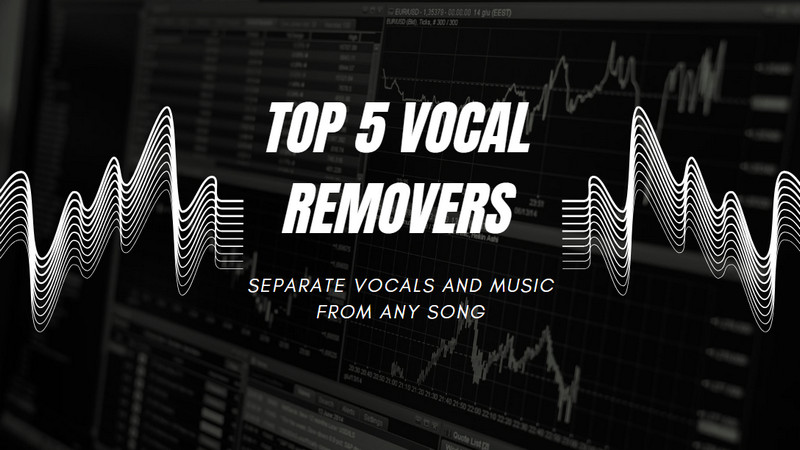
Part 1. The Role of Vocal Removers
Vocal Remover extracts individual sound elements from complex audio mixes. Modern Vocal Remover utilizes advanced artificial intelligence algorithms to accurately identify and separate vocals and accompaniment, achieving clear separation even in noisy backgrounds. This not only provides music producers with more creative freedom but also brings an unprecedented interactive experience to music lovers.
With the continuous advancement of technology, Vocal Remover has become an indispensable tool in music production, and its application scope is also constantly expanding. From professional music production to personal entertainment, Vocal Remover can exert its unique value.
Part 2: Top 5 Vocal Removers
2.1 AI Audio Splitter – Recommended
The AI Audio Splitter is a built-in feature of NoteCable Apple Music Converter, a renowned and professional music converter designed for downloading Apple Music tracks. It embraces the ideal of "one tool, multiple functions," offering users a suite of music tools such as a Format Converter, Tag Editor, Audiobook Converter, CD Burner, Audio Editor, and AI Audio Splitter. Additionally, NoteCable provides options for Spotify Music Converter and Amazon Music Converter.
The AI audio separator uses advanced analysis technology to quickly and accurately separate human voices from music, ensuring that the audio quality remains high-definition and lossless after separation. Its user interface is clean and straightforward, making it great for beginners. The beauty of this technology is its simplicity; even those new to audio editing can get started without a steep learning curve. The AI Audio Splitter aims at letting everyone edit and create audio without compromising quality, sparking creativity, and boosting productivity.
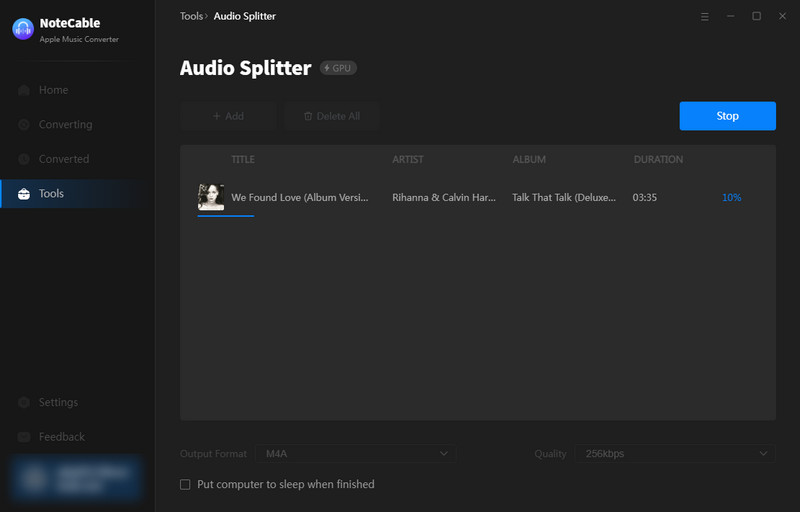
Pricing: Free (Premium for advanced features.)
Compatibility: Windows/Mac
Supported Formats: MP3, W4A, WAV, OGG, FLAC, AIFF, etc.
🔑Tutorials:
Step 1: Download, and install NoteCable Apple Music Converter on your computer.
Step 2: Open NoteCable, and enter "Tools" > "AI Audio Splitter".
Step 3: At the bottom of the panel, you can customize the output format (MP3/W4A/WAV/OGG/FLAC/AIFF), output audio quality (128kbps/256kbps/320kbps), and storage location.
Step 4: Click the "Add" button on the upper-left corner to choose the song you'd like to split.
Step 5: At last, press the "AI Split" blue button to process the separation.
Step 6: When separation is completed, the split vocal and music will be automatically saved separately in the folder you chose before.
🌝Additional Tips: How to Download Apple Music to MP3?
Aside from audio separation, NoteCable supports unlimited downloads of Apple Music regardless of device and network restrictions. Convert Apple Music to common formats such as MP3, AAC, WAV, FLAC, ALAC, and AIFF so that you can keep your favorite Apple Music locally permanently and play it offline anytime, anywhere. Now, let’s learn how to download Apple Music to MP3.
Step 1 Download, install and launch NoteCable Atunes Music Converter. Then, you can choose App Mode or Webplayer Mode to get started.
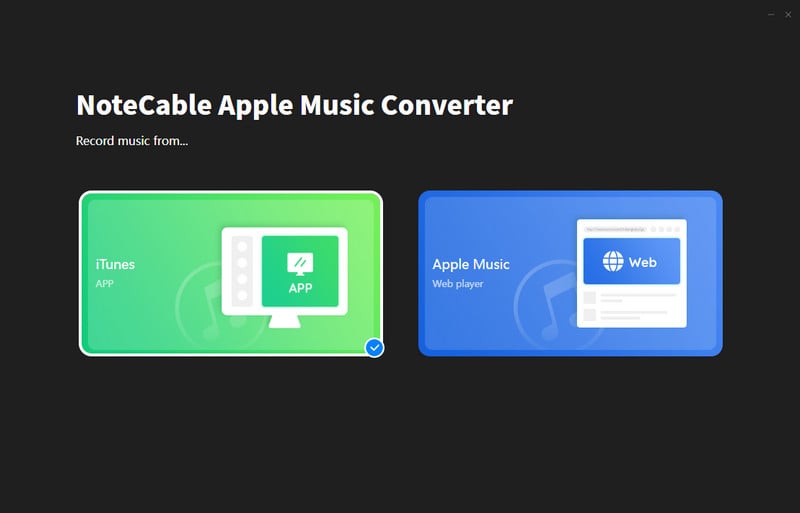
Step 2 Select Webplayer Mode, and log in to your Apple Music account.
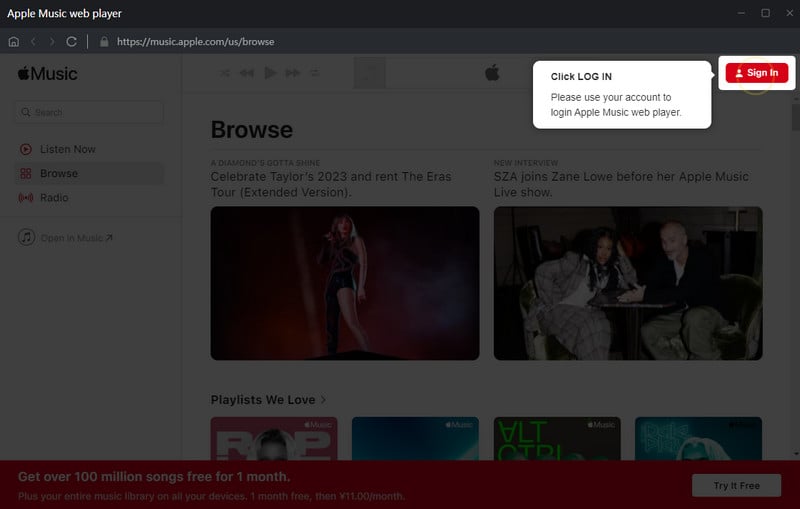
Step 3 Go ahead to find the Settings section on the left bar. You are allowed to change the output settings there. To download Apple songs as MP3 files, choose the MP3 option in the Output Format section. You can also customize the output path if needed.
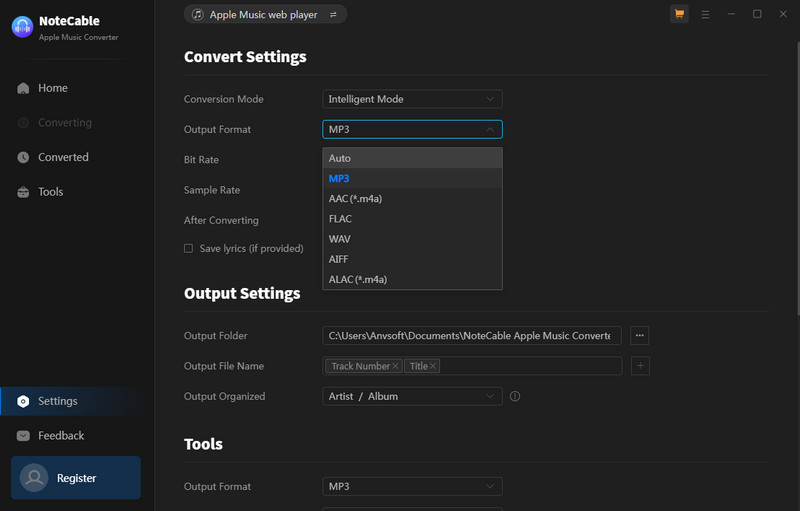
Step 4Open the playlist you want to export from Apple Music, click the floating Add button and you'll be able to choose the Apple Music to be converted.
Click the Convert button and all thing you should do now is to patiently wait until all the songs finished converting.
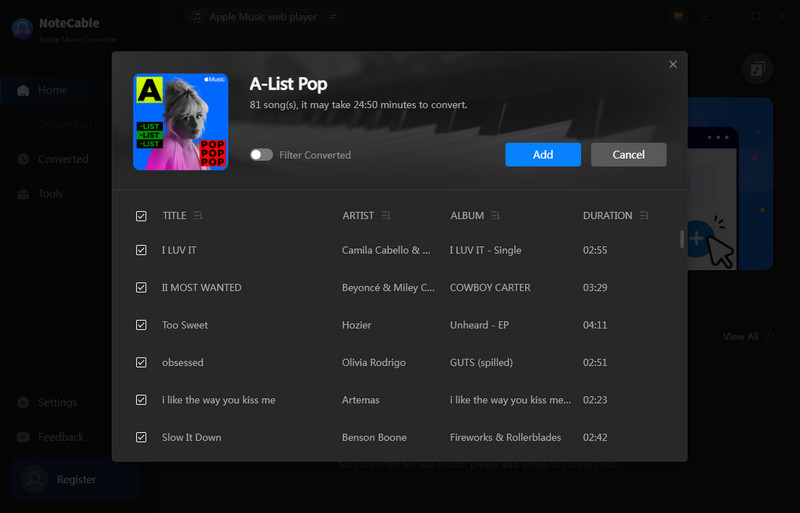
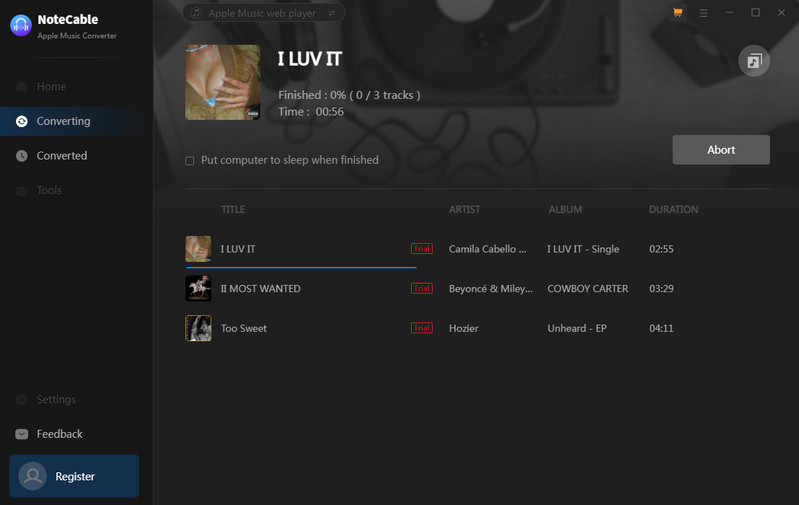
Step 5Once the conversion is done, click the Converted button and you can check & locate all the Apple Music that have been saved as .mp3.
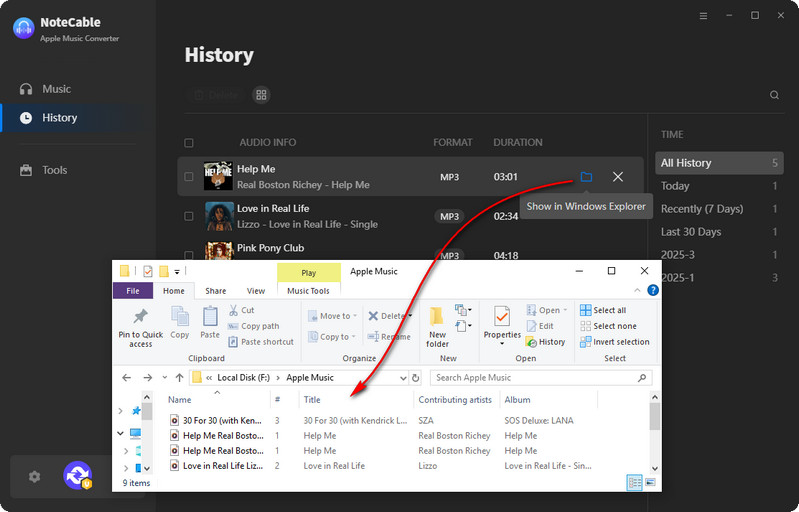
 If you need a solution for converting songs, albums or playlists from any streaming platforms (such as Spotify, Apple Music, Tidal, Amazon Music, Deezer, YouTube, YouTube Music, SoundCloud, DailyMotion, and more) to MP3 format, All-In-One Music Converter is the perfect choice.
If you need a solution for converting songs, albums or playlists from any streaming platforms (such as Spotify, Apple Music, Tidal, Amazon Music, Deezer, YouTube, YouTube Music, SoundCloud, DailyMotion, and more) to MP3 format, All-In-One Music Converter is the perfect choice.
2.2 Karaoke Anything
Karaoke Anything is a free software that allows users to remove the vocals from any song they choose, leaving just the instrumental music. This enables users to sing along karaoke style. It comes with an equalizer that can be adjusted for each song to minimize the vocals. The software can also extract music from CDs, making it versatile for various users.
However, it's noted that Karaoke Anything may not work with all songs and might have difficulty with non-English tracks. In addition, Karaoke Anything only allows real-time playback of tracks with vocals removed, but it does not have the function of saving the output without vocals. If you want to save an instrumental version of a song, you may need to use other recording software to capture the output as it plays.
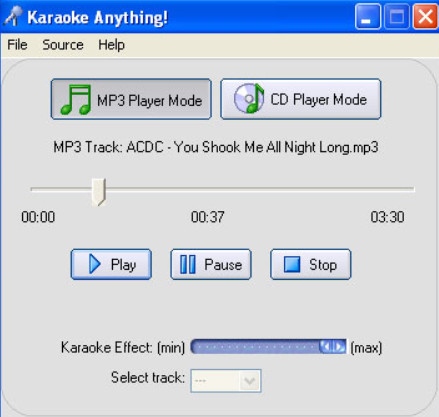
Pricing: Free
Supported System: Windows/Mac
Supported Formats: MP3 and regular CD
🔑Tutorials:
Step 1: Start Karaoke Anything (http://www.karaokeanything.com/) on your computer.
Step 2: Select either "MP3 Player Mode" or "CD Player Mode" depending on what you're using.
Step 3: If you're using MP3 files, go to File > Open and select your song. Or you can insert a CD into your CD/DVD drive.
Step 4: Click "Play", and the song will start playing without the vocals.
2.3 Online Vocal Removers
2.3.1 Vocal Remover and Isolation
Vocal Remover and Isolation is an online application that uses AI algorithms to separate vocals from music in a song. It provides users with two tracks: one is a karaoke version with the vocals removed, and the other is an acapella version with isolated vocals. This service is designed to be user-friendly and efficient, processing most songs in about 10 seconds. In addition, the program has a premium feature to separate music into independent tracks, such as music, vocals, bass, drums, and percussion, and allows users to adjust the volume of each track. This feature is especially useful for those learning to play an instrument or producing music scores.
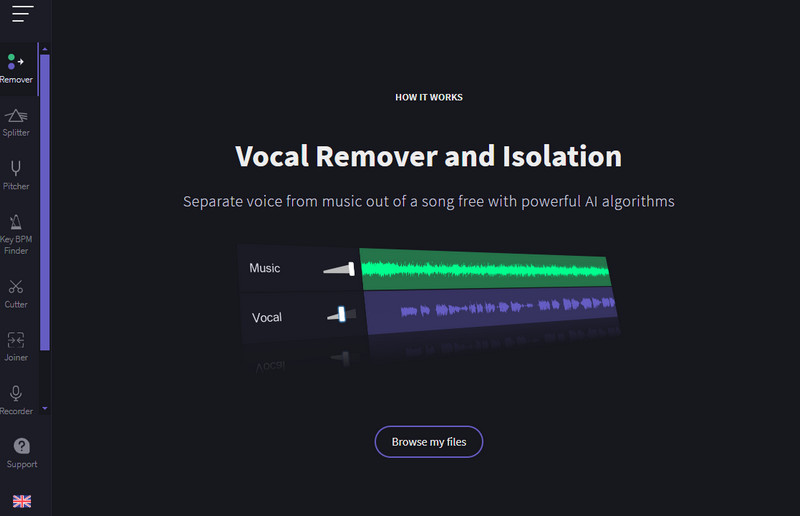
Pricing: Partially free
Supported System: Windows/Mac/Tablet
Supported Formats: MP3, WAV
🔑Tutorials:
Note: Please turn off the proxy or VPN before using this program.
Step 1: Search Online Vocal Remover (https://vocalremover.org/) on your browser.
Step 2: Click the "Remover" option on the left sidebar.
Step 3: Tap the "Browse my files" option in the middle of the interface, to add songs.
Step 4: Processing a few minutes, you can get two tracks: vocal and music. You also can adjust the volume of the tracks, and choose the output format. While all is done, click "Save" to store the vocal or music.
2.3.2 Vocal.ai
Voice.ai is a versatile voice platform that provides multiple tools including a PC real-time voice converter to convert your voice or any audio into a variety of AI-generated voice effects. The platform also offers online audio tools that enable users to separate vocals from songs or split audio tracks. It is worth mentioning that Voice.ai’s audio splitting function provides free use three times a day. If you need more usage, you can consider registering an additional account.
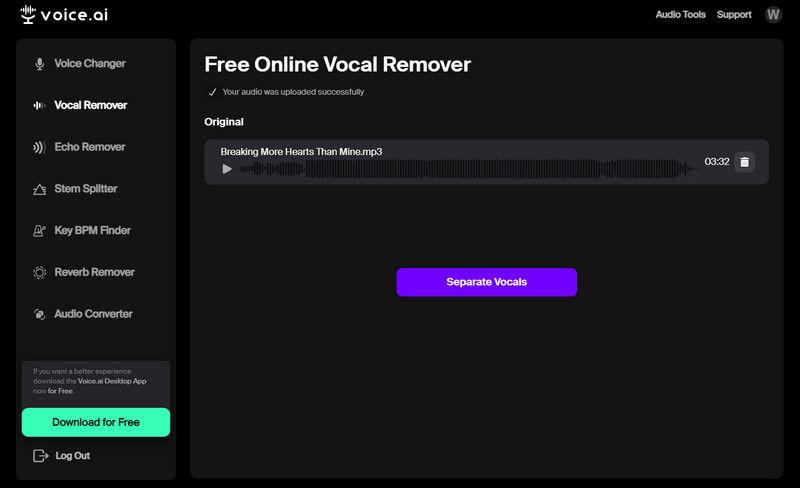
Pricing: Partially free
Supported System: Windows/Mac
Supported Formats: MP3, WAV, FLAC
🔑Tutorials:
Note: Free three times a day.
Step 1: Enter "https://voice.ai/tools/stem-splitter" in your browser's search bar and press enter
Step 2: Select your preferred audio file by clicking the "Choose Files" button.
Step 3: Separate your audio file by clicking "Separate Vocals".
Step 4: Wait for a minute, you can separately get the vocal and music files respectively. You can save them as MP3, M4V or FLAC.
2.3.3 Notta
Notta Vocal Remover is an online tool that enables users to separate vocals and instrumental accompaniments from music files. This tool supports multiple audio and video formats and uses AI algorithms for precise separation. Designed with a focus on user experience, it offers a simple process: upload the file, remove the vocals, and then download the separated audio track in MP3 format.
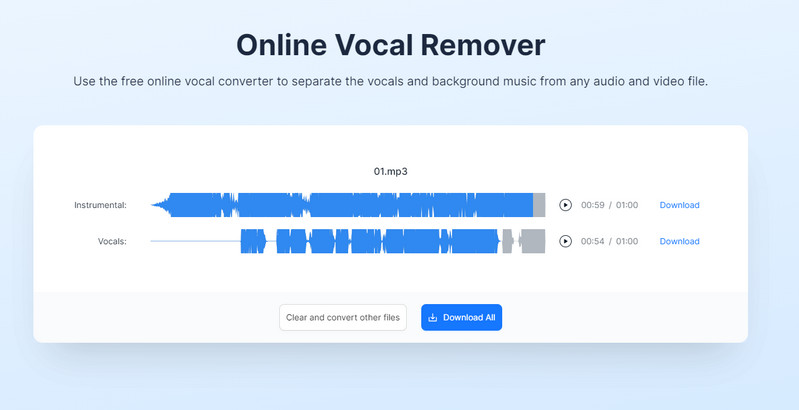
Pricing: Partially free
Supported System: Windows/Mac/Android/iPhone
Supported Formats: MP3, WAV, FLAC, ACC, AIFF, M4A and more.
🔑Tutorials:
Step 1: Go to "https://www.notta.ai/en/tools/online-vocal-remover" in your browser.
Step 2: Click the "Upload" button to select an audio or video file, or you can drag the file directly to the upload area.
Step 3: The AI algorithm will accurately separate the vocal and instrumental from the music.
Step 4: Download the extracted vocals or instrumental sounds according to your needs. The audio file format is MP3.
After song is separated by the programs above, you can choose to download the vocal part or the music part. This solves the problem mentioned at the beginning of this article: the song includes vocals that you don't need.
Part 3: 🚩Which Vocal Remover Should We Choose?
| Pricing | Supported System | Supported Output Formats | Separation Speed | Output Audio Quality | Separation Accuracy | |
| NoteCable | Free | Windows/Mac | MP3/W4A/WAV/OGG/FLAC/AIFF | Less than one minute | Lossless | ⭐⭐⭐⭐⭐ |
| Karaoke Anything | Free | Windows/Mac | / | Less than one minute | Low | ⭐⭐⭐⭐ |
| Vocal Remover and Isolation | Partially free | Windows/Mac/Tablet | MP3/M4A | Less than one minute | high | ⭐⭐⭐ |
| Voice.ai | Partially free | Windows/Mac/Tablet | MP3/WAV/FLAC | More than one minute | high | ⭐⭐⭐⭐ |
| Notta | Partially free | Windows/Mac/Android/iPhone | MP3 | More than one minute | Medium | ⭐⭐⭐ |
From the above table, we can draw the following conclusions:
🌒Online tools can help reduce the load on our computer's memory, but they require a good internet connection. This can slow down the processing speed and take more time. Besides, the sound quality might be reduced due to compression, and the accuracy of separating different sounds might not be very high. However, these issues can vary with different music tracks.
🌓Karaoke Anything only supports instant separation and instant playback. We cannot save the separated audio files, which makes it not suitable for people who need to post-process the audio. However, it is a great accompaniment aid for those who enjoy singing.
🌕Among various programs, NoteCable Apple Music Converter is a noteworthy choice. It offers lossless audio separation with rapid processing speed. Also, its support for multiple output and input formats enhances compatibility with a wide range of devices. In addition to the Audio Splitter, NoteCable also provides other essential built-in tools for free, which are crucial for music lovers. You no longer need to search for complementary tools, as NoteCable offers an array of functionalities in one package.
Part 4: FAQs
Q1: Are there any limitations on the usage of audio separated using the above tools?
Yes. For personal and non-commercial use only. It's important to remember that the copyright restrictions of the original song are still in effect. If you plan to use removed vocals or music publicly or for commercial purposes, please make sure to comply with copyright regulations and obtain appropriate authorization.
Q2: How many songs can we separate each time?
To ensure separation accuracy, the tools mentioned above can only separate one song at a time.
Q3: Can I preview the separated audio before downloading?
Yes, except for Karaoke Anything, you can listen to the results before downloading. If you're not satisfied with the output, you can try adjusting the settings of the original song or try a different track to get the results you want.
Q4: Do they support the same output formats as the input formats?
Not really, with the exception of NoteCable, all other programs support fewer output formats than input formats. So before choosing a program, please preview the output formats it supports.
Q5: Is it safe to use the NoteCable to download music?
NoteCable Offical asserts that they will not store the personal data of users, and will never disclose or misuse user information, nor will they share user information with any unapproved third party.
Summary
If you are looking for a vocal remover that suits you, please refer to this article. In this article, we introduce 5 useful vocal removers in detail, from their price, usage, advantages, and disadvantages. Through comparison, NoteCable is the best choice based on the pros and cons of each product. If you still don’t know how to choose the product that’s right for you, try NoteCable!




