Home > Amazon Music Tips > Play Amazon Music in Car
6 Easy Ways to Play Amazon Music in the Car
If you're an Amazon Music subscriber, there are several methods to enjoy your favorite tunes right in your car. In this article, we will explore six different ways to play Amazon Music in your car, ranging from utilizing Alexa built-in devices to streaming via Apple CarPlay and even using classic methods like CDs or USB drives. Whether you prefer wireless connections or more traditional options, there's a method that suits your needs. Keep reading to discover how you can elevate your car rides with the music you love.
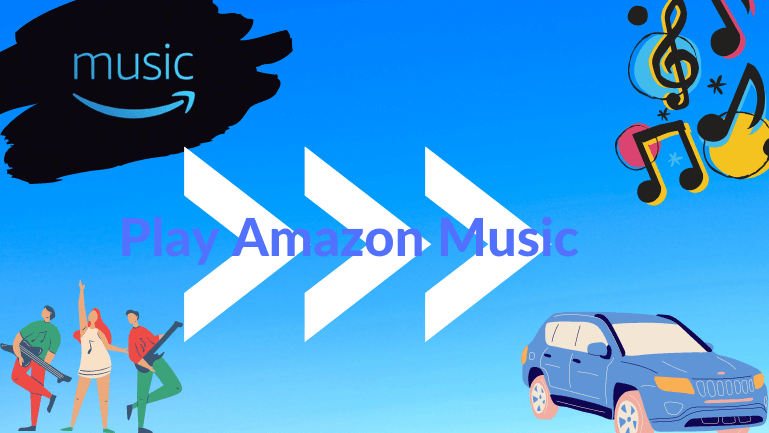
- Method 1: Play Amazon Music in Car via Alexa Built-in Devices
- Method 2: Enjoy Amazon Music songs by USB
- Method 3: Listen to Amazon songs via Bluetooth
- Method 4: Stream Amazon Songs in Car with Apple CarPlay
- Method 5: Enjoy Amazon Music songs by using FM Transmitter
- Method 6: Listen to Amazon Music via CDs or USB Drive
Method 1: Play Amazon Music in Car via Alexa Built-in Devices
If your vehicle doesn't have a built-in dashboard, you can listen to Amazon Music on your car device with Alexa built-in. The specific steps are as follows.
(1) Install the Alexa app on your iPhone or Android phone and set up Alexa on your phone and car.
(2) Power on the device in your car and connect it to your Alexa app.
(3) Pair your Alexa-enabled device with your car's audio system via Bluetooth or Auxiliary Input.
(4) Start playing Amazon songs in your car with Alexa using voice commands now.
Method 2: Enjoy Amazon Music songs by USB
(1) Plug your phone into an available USB port in your car using a USB cable.
(2) Next select the USB option in the car system, then go to Amazon Music from the root folder to play the album or playlist.
Method 3: Listen to Amazon songs via Bluetooth
(1) Turn on the bluetooth of your car stereo and your phone at the same time and pair them.
(2) After the pairing is successful, you can select the Amazon song list you want to play on your phone and sync it to the car stereo.
Method 4: Stream Amazon Songs in Car with Apple CarPlay
(1) Turn on bluetooth on iPhone to pair with car.
(2) On your iPhone, go to Settings > General > CarPlay and select your car audio option.
(3) Then you can fire up Amazon Music in the car and choose the song you want to play.
Method 5: Enjoy Amazon Music songs by using FM Transmitter
(1) Turn on Bluetooth or use a USB cable to connect the FM transmitter to the music device in the car.
(2) Choose a radio frequency on the transmitter to stream your music from Amazon Music.
(3) Tune your radio to the same frequency and turn up the volume. And launch Amazon Music on your phone, and the list you want to play plays on that FM frequency.
Method 6: Listen to Amazon Music via CDs or USB Drive
One of the easiest ways to listen to Amazon Music via a CD or USB drive. But it's also the hardest thing to do because of Amazon Music's built-in protection. So if you want to realize it, you will need a powerful tool- the NoteCable Amazon Music Converter, which supports you convert songs to MP3 format so that you can play Amazon Music songs in the car, to help you. It also supports to download Amazon Prime Music and Amazon Unlimited Music at 10X faster speed, and keep all ID3 tags and original sound quality. Now, I’ll share the specific steps with you, let’s get it.
 If you need a solution for converting songs, albums or playlists from any streaming platforms (such as Spotify, Apple Music, Tidal, Amazon Music, Deezer, YouTube, YouTube Music, SoundCloud, DailyMotion, and more) to MP3 format, All-In-One Music Converter is the perfect choice.
If you need a solution for converting songs, albums or playlists from any streaming platforms (such as Spotify, Apple Music, Tidal, Amazon Music, Deezer, YouTube, YouTube Music, SoundCloud, DailyMotion, and more) to MP3 format, All-In-One Music Converter is the perfect choice.
Step 1Download and install NoteCable on your computer.
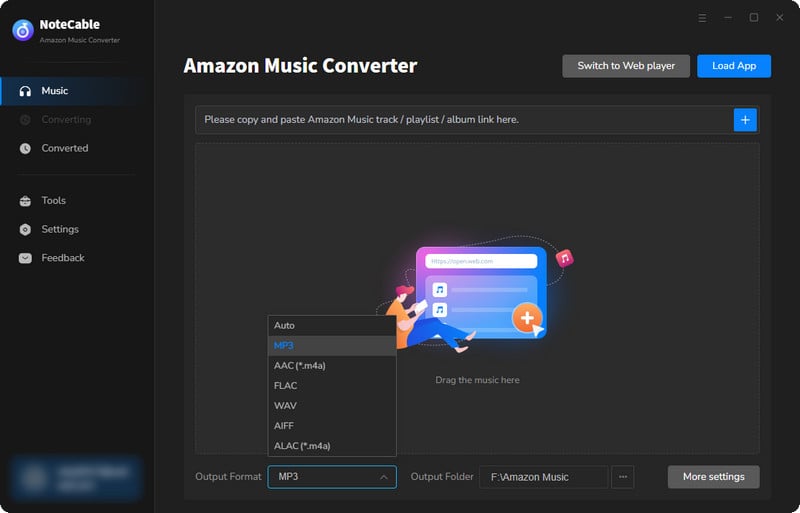
Step 2To import songs into NoteCable for parsing, you can use one of the following methods:
Method 1. Copy and paste the link to the track, playlist, or album into the designated column
Method 2. Drag and drop the track, playlist, or album directly onto the main interface.
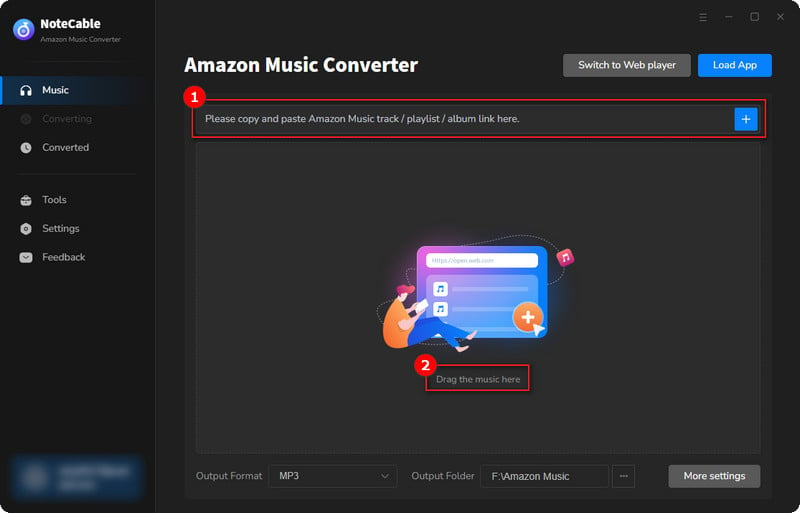
Step 3Head to "Settings" to customize your output preferences, including Output Format, Bit Rate, Sample Rate, and Storage Location according to your needs.
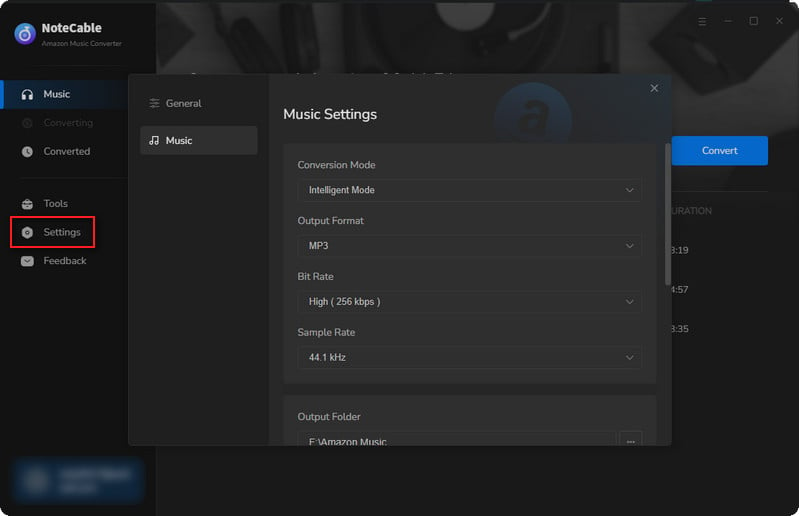
Step 4After setting everything up, click the "Convert" button to begin downloading the songs from Spotify based on your configurations.
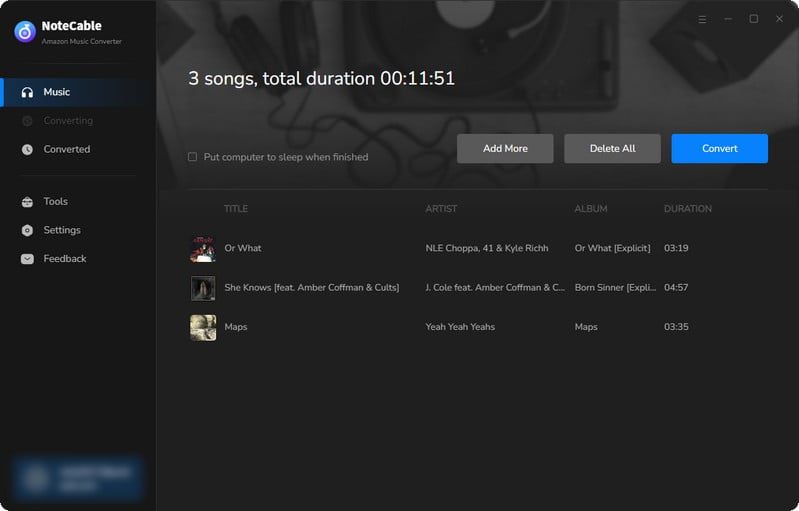
To ensure a smooth downloading process, avoid switching to other programs while the conversion is in progress.
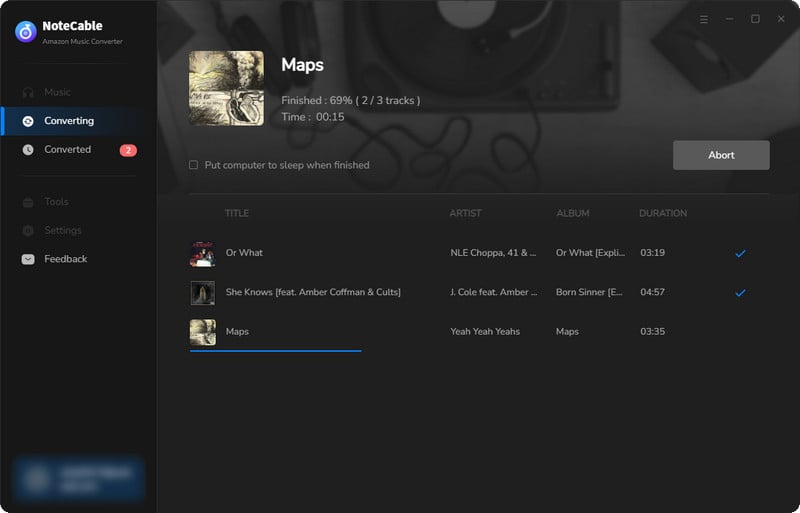
Step 5Once the download is complete, go to the History tab to locate your Amazon Music downloads on your local drive.
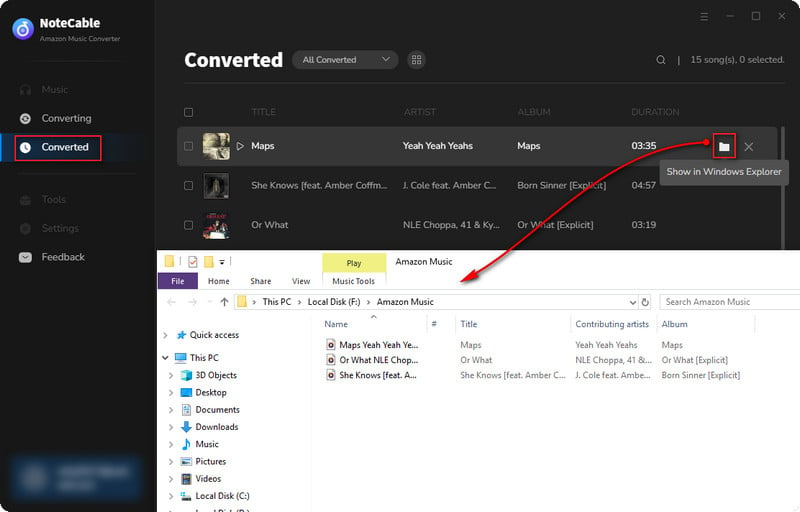
After completing the above steps, you have successfully saved Amazon Music to your Computer. You can now stream Amazon Music without any restrictions on network or device.
How to play Amazon Music songs in the car via USB or CD?
Step 1 Connect the USB drive to your computer, then transfer the downloaded Amazon songs to the USB, and finally insert the USB drive into the car to play your favorite songs.
Step 2 Insert a blank CD into your computer and use iTunes, window media player, or VLC media player to burn the converted Amazon Music songs to CD, then use the CD to play Amazon Music songs in the car.
End Words
Amazon Music is one of several streaming services that is popular with users for its robust music library. But the only pity is that you can't play Amazon Music songs on other devices. And NoteCable Amazon Music Converter is a powerful tool designed to solve this problem. With it, not only can you play Amazon Music songs in your car, but you can also play your favorite Amazon Music songs on any other device. Now, let’s download it, try the free trail, enables playback of Amazon Music in the car, even offline.








