Best Alternative to Sidify Music Converter
Sidify Music Converter is the earliest product launched by Sidify back in 2016. It’s a well-known tool among Spotify subscribers and has quickly accumulated a large number of fans around the world.
We believe there must be more excellent tools in the market like Sidify. This article is to introduce a practical alternative tool to Sidify Music Converter - NoteCable Spotify Music Converter, a powerful and convenient software offering a host of similar or even better functions and features.
For instance, NoteCable Spotify Music Converter is faster than other competing tools on the market today, which makes it an ideal choice for anyone looking to export Spotify playlists as MP3 files.
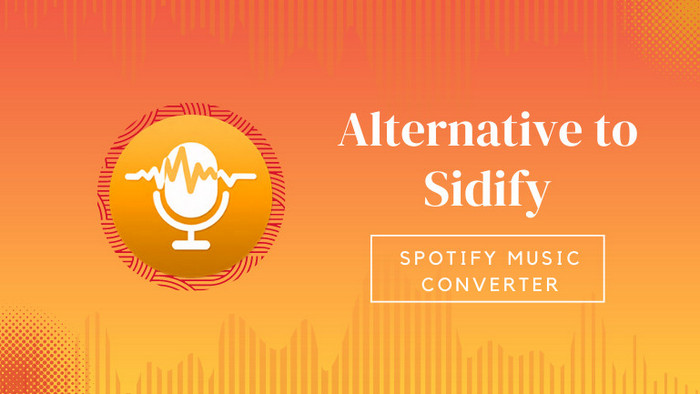
- Part 1: What is NoteCable Spotify Music Converter?
- Part 2: What systems does NoteCable support?
- Part 3: What are the Pros of NoteCable Spotify Music Converter?
- Part 4: What are the Cons of NoteCable Spotify Music Converter?
- Part 5. How to Use NoteCable to Convert Spotify Music to MP3?
- Part 6. Is NoteCable Spotify Music Converter Free?
- Part 7. What’s the Pricing of NoteCable Spotify Music Converter?
- Part 8. How’s the After-sales service of NoteCable Spotify Music Converter?
Part 1: What is NoteCable Spotify Music Converter?
Like Sidify Music Converter, NoteCable Spotify Music Converter is also a professional tool that can convert Spotify songs, albums and playlists to MP3, AAC, WAV, FLAC, AIFF, and ALAC. It supports fast conversion speed, retains original audio quality and preserves ID3 tags after conversion.
Spotify is a freemium service. Whether you are a Spotify Free user or a Spotify Premium subscriber, you can stream Spotify songs online. And, Spotify Premium members are granted access to download music from Spotify for offline streaming.
However, the Spotify downloads are only cached to the current device, and Spotify subscribers are not supposed to copy or transfer the Spotify downloads to other devices for normal playback, which brought the public a lot of inconveniences.
For some subscribers who need to get Spotify songs downloaded for personal use, they can only turn to some recording tools. Yet most of the tools are time-consuming and the output sound quality is not unsatisfying.
NoteCable Spotify Music Converter is specially prepared for those who need to download songs, albums, or playlists from Spotify to the local PC/Mac without hassle. It not only provides multiple output formats and supports fast batch conversion, but also retains the source sound quality & tag information.
Part 2: What systems does NoteCable support?
Just like Sidify Music Converter, NoteCable Spotify Music Converter is available for Windows & Mac users. It’s fully compatible with Windows 7, 8, 10, 11 & macOS 10.15 – 14 .
* If you need to play the downloaded Spotify songs on other devices, you can download the songs to the computer first and then transfer them to a targeted device for normal playback.
Part 3: What are the Pros of NoteCable Spotify Music Converter?
NoteCable Spotify Music Converter is a dedicated music converter with a stable performance, which makes it a perfect alternative to Sidify Music Converter. With a professional development team behind NoteCable, the performance of the converter is reliable with great features for converting and downloading music, making it a perfect choice for users wanting to get the most out of Spotify songs.
1. Concise Interface. Easy to Use. Light & Dark Skins.
If you are not familiar with computer, you may hate complicated programs. NoteCable Music Converter is an easy-to-use program. Its interface is clear at a glance, and it can be operated independently from young to old.
Compared to Sidify Music Converter, NoteCable Spotify Music Converter is more user-friendly, as it requires no need to install any extra app, including the Apple Music app. Just launch NoteCable, open Spotify Web Player, log in to your Spotify account, choose a playlist, select MP3 format, click Convert and you can wait to get the Spotify songs exported as .mp3 files.
Besides, NoteCable supports both light & dark skins. Just go to the Menu icon in the upper-right corner to the program, and you can select the skin you like.
2. Support Various Output Formats
NoteCable Spotify Music Converter currently supports 7 output formats, including AUTO, MP3, AAC, WAV, FLAC, AIFF and ALAC, exactly the same as Sidify Music Converter.
* AUTO is the most recommended format to maintain the highest output sound quality.
3. Support Customizing the Output Path
You don't have to worry about not being able to find the output files after conversion. NoteCable allows you to change the output folder. You can choose any local drive as the storage path for the converted files.
4. Keep Source Output Audio Quality
General recording tools require you to manually set the start and end points, by which you may only record one song at one time, and the background noise may be recorded as well.
NoteCable adopts an advanced technology to make the entire conversion process fully automatic. Just open a Spotify playlist and add it to NoteCable, NoteCable will automatically recognize the beginning and ending of each track, excluding background sound, and retaining the output sound quality of the source songs.
5. Retain ID3 Tags
It’ll be frustrating if the converted files are indistinguishable because of no tag info.
NoteCable Spotify Music Converter supports retaining all important ID3 tags, including title, album, artist, artwork, genre, track number, year, etc. In addition, it supports customizing how to name & sort out the converted files.
Output File Name: Title, Artist, Album, Year, Track Number, Playlist Index
Output Organized: Album, Artist, Album/Artist, Artist/Album, None
* If you’d like to keep the converted files in the same order as your original playlist, you can select Playlist Index in the Output File Name section.
6. 10X Faster Conversion Speed
1X recording speed will be time-consuming. Simply put, if you have 1500 songs to convert, then you may have to spend hundreds of hours to complete the song recording.
Sidify Music Converter supports 5X speed, that is to say, Sidify can complete the conversion of a 5-minute song in 1 minute.
NoteCable Spotify Music Converter supports 10X faster conversion speed. A 5-minute song can be converted in around 30 seconds.
7. Support Batch Conversion
NoteCable can not only identify Spotify single links, but also supports identifying the links of a Spotify album or a playlist. If there are 1000 songs in your song list, just add the song list to NoteCable, and NoteCable will automatically add the 1000 songs in the list to the conversion queue for conversion automatically.
Part 4: What are the Cons of NoteCable Spotify Music Converter?
Nothing is perfect, and neither is NoteCable Spotify Music Converter. Firstly, it’s not available on Android or iOS devices. Secondly, it’s designed for Spotify users only, while some converters on the market work for multiple streaming services. Thirdly, it’s not a free tool. You can download it for a free trial, at no cost. But, there’s a fee for unlimited use.
Part 5. How to Use NoteCable to Convert Spotify Music to MP3?
NoteCable Spotify Music Converter is beginner-friendly. You can be familiar with it very soon when you open the program. Now let’s take a close look at the detailed tutorial:
 If you need a solution for converting songs, albums or playlists from any streaming platforms (such as Spotify, Apple Music, Tidal, Amazon Music, Deezer, YouTube, YouTube Music, SoundCloud, DailyMotion, and more) to MP3 format, All-In-One Music Converter is the perfect choice.
If you need a solution for converting songs, albums or playlists from any streaming platforms (such as Spotify, Apple Music, Tidal, Amazon Music, Deezer, YouTube, YouTube Music, SoundCloud, DailyMotion, and more) to MP3 format, All-In-One Music Converter is the perfect choice.
Step 1Install and Run the NoteCable Music Converter and Choose Conversion Mode
Launch the NoteCable Atunes Music Converter on your computer. And then follow the prompt to sign in with your Apple ID.
Step 1 Open NoteCable Spotify Music Converter
Launch NoteCable Spotify Music Converter and click "Open Spotify Web Player". You need to sign in with your Spotify account the first you run it on your computer.
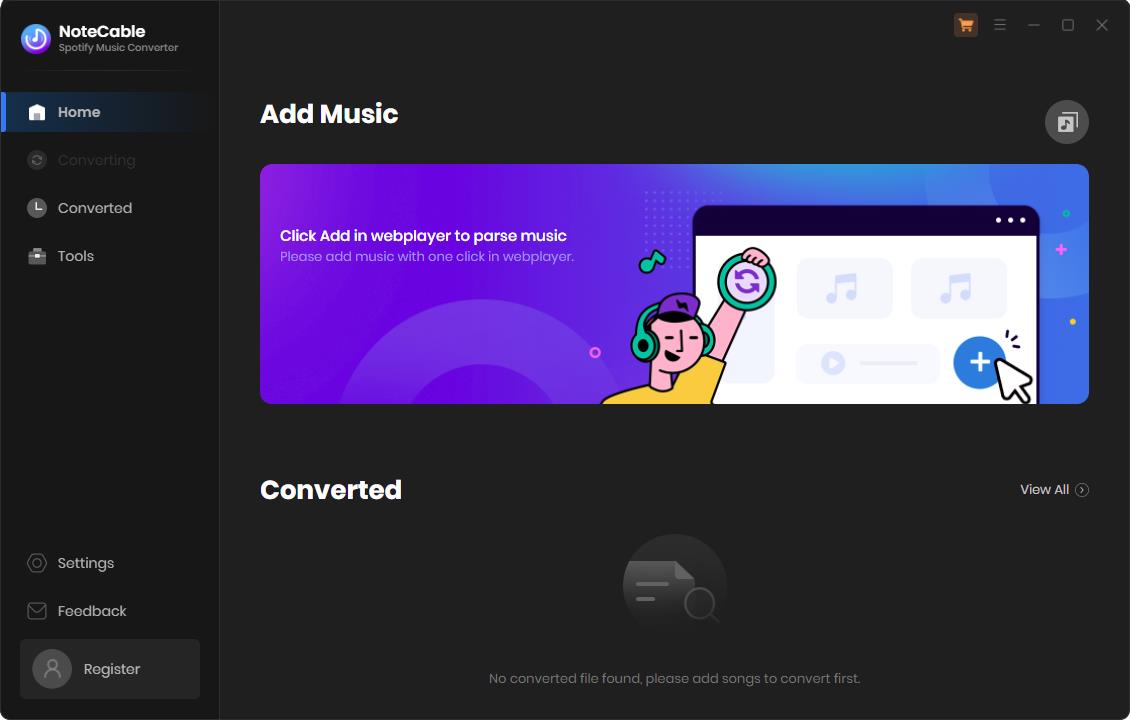
* NoteCable supports both Spotify Free and Premium accounts. Whether you are a Premium user or not, you can download music from Spotify to your Windows PC or Mac computer.
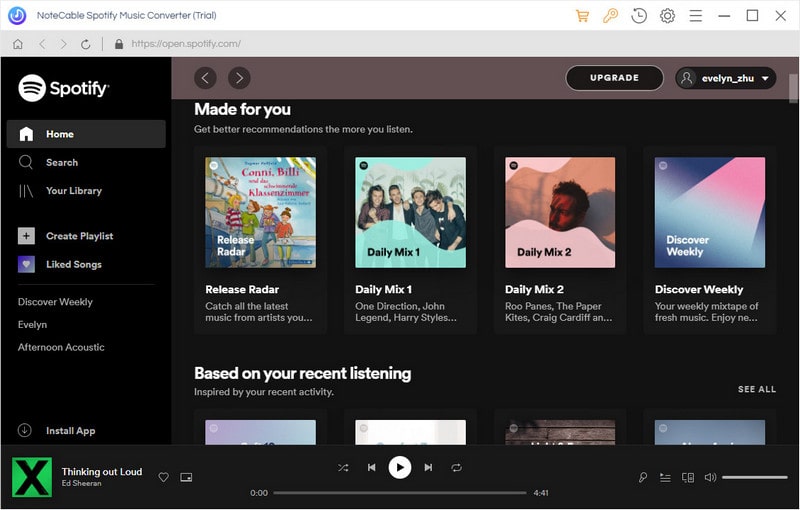
Step 2 Choose MP3 Output Format
Click the Settings icon in the upper right corner of NoteCable. Here you can choose the output format, output quality, specify the output folder and customize how you'd like to name & sort out the downloaded files, and so on.
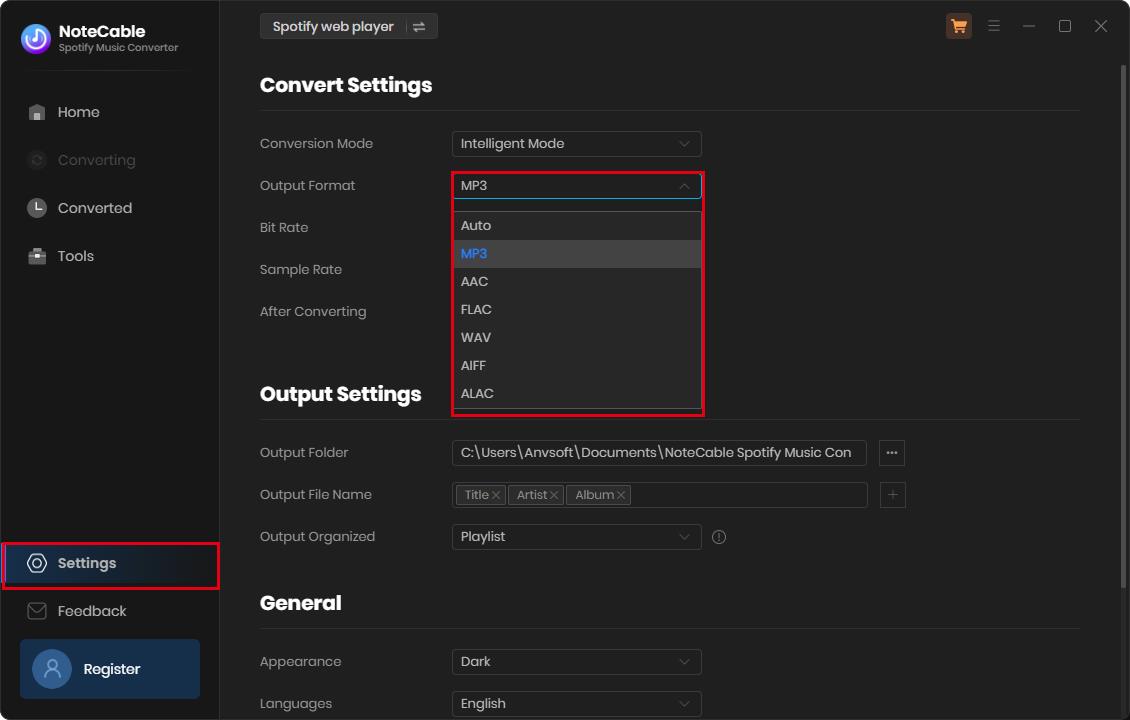
Step 3 Convert Spotify Music to MP3
Open a specific playlist and click the floating Click to add button. NoteCable will load all the songs in that playlist. Selectively choose the songs you'd like to convert to MP3 and then click Convert Now to start downloading the Spotify songs to MP3.
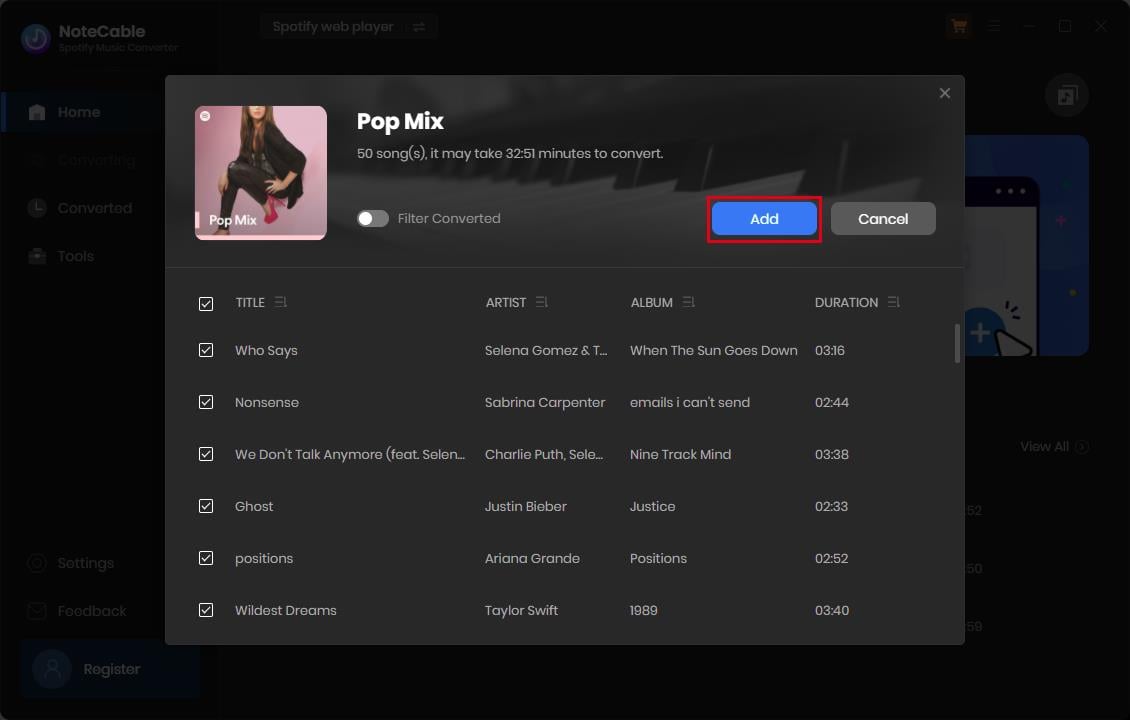
If you want to convert songs from multiple playlists in a single go, you can click Add More to add other your preferred playlists and select the songs. Finally, click the Convert button to proceed with the conversion.
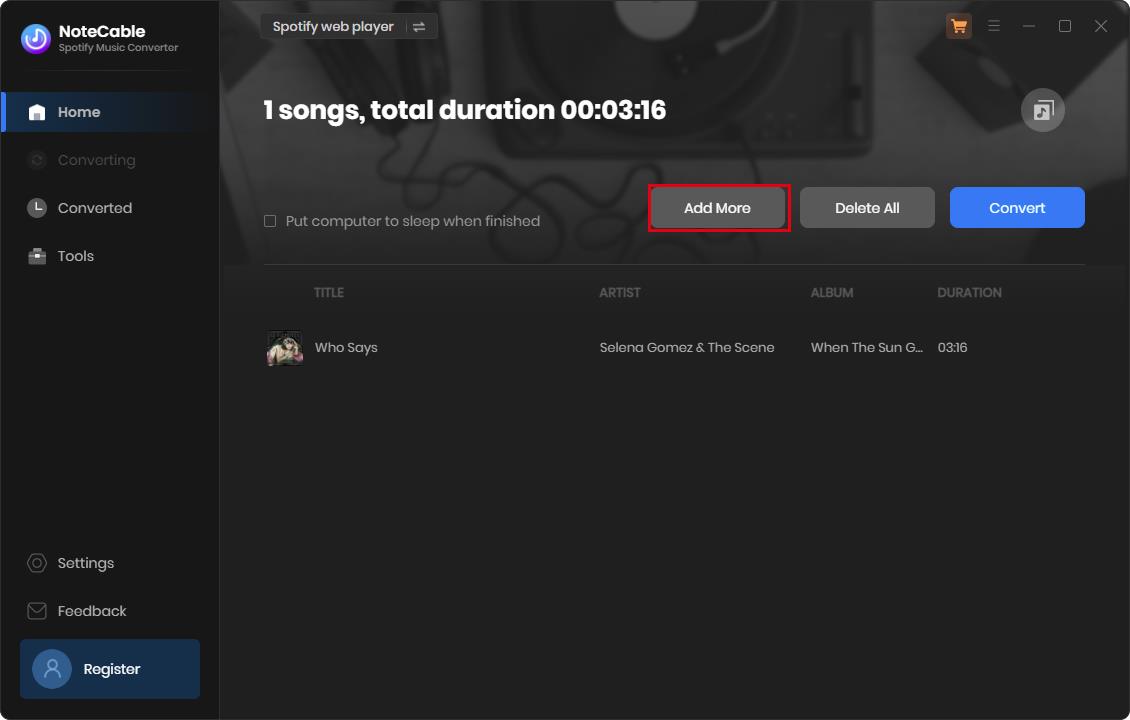
Step 4Find the Converted Spotify Songs in MP3 Format
Once the conversion is done, click the History icon, and you can find all the MP3 downloaded Spotify songs listed here. Click the Folder icon behind the Duration, you can locate them on your computer.
![]()
Part 6. Is NoteCable Spotify Music Converter Free?
We’ve mentioned above that NoteCable Spotify Music Converter is not a free program. It can be downloaded and tried for free. The trial limit is that you can only convert the first 1 minute of three songs simultaneously. If you need to get the full song with no limit, you are required to buy a license.
Part 7. What’s the Pricing of NoteCable Spotify Music Converter?
NoteCable works as excellent as or even better than Sidify in all aspects, and the pricing is the same as Sidify Music Converter. It offers three pricing tiers – Monthly, Annually & Lifetime. The Lifetime Plan is a one-time transaction while the Monthly and Annual Plan are subscription-based.
Monthly - $9.95/month
Annually - $59.95/year
Lifetime - $129.90
Part 8. How’s the After-sales service of NoteCable Spotify Music Converter?
You can download the program for a free trial, or upgrade to become a paid user to get unlimited use. NoteCable offers free updates, timely technical support and a 5-day money-back guarantee.
If you are looking for an alternative to Sidify Music Converter, NoteCable Spotify Music Converter is the unbeatable choice recommended to you.




